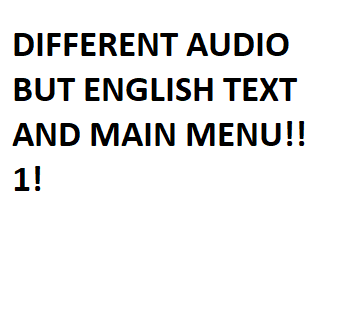Overview
Have you ever wanted to try different voices for your soldiers while maintaining the English text for the menus? This guide will teach you on how to do exactly that.Disclaimer: I will not be held responsible on anything that might cause damage to your game, I am not sure if you can get banned for this. (probably not since there’s no 3rd party files or anything lol) Also if you skipped a step, you might lose some sounds. This is my first guide and will probably be sloppy but I hope you can understand what I am saying.(also idk if someone already made this “tutorial on how to change language” thing, i just searched for “audio” and “english” and nothing popped up on the internet and steam so yeah)
Part 1
First is go to your Battlefield 4 on your Steam library, right click Battlefield 4 and then click on properties.
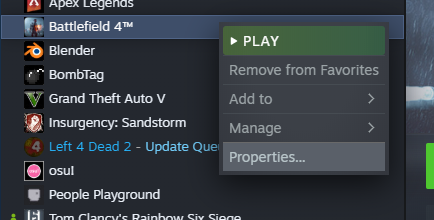
Part 2
After clicking properties, click Language and then select your preferred language. Mine will be Japanese for this guide.
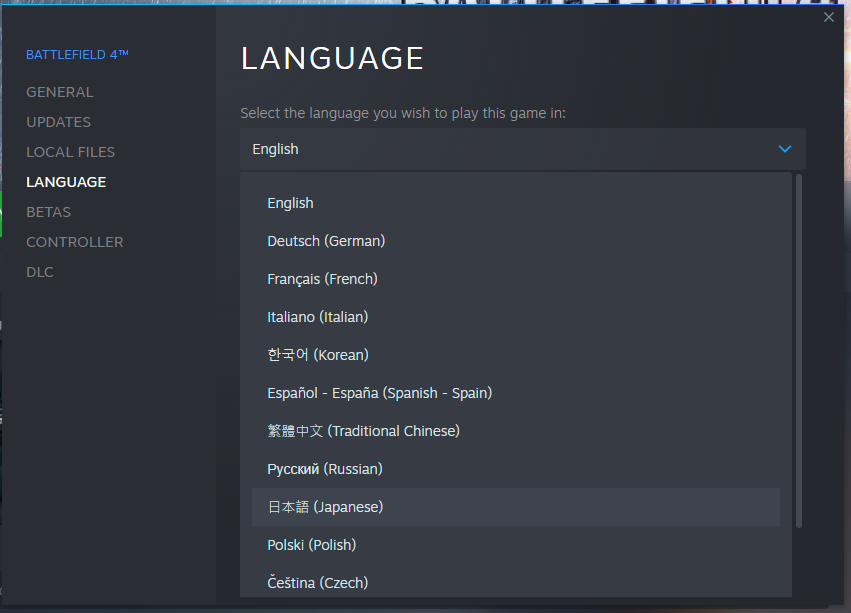
Part 3
After clicking your preferred language, it will download the language pack. The Japanese language pack is just around 300 mb.
Part 4
After downloading the language pack, you will need to right click Battlefield 4, hover your mouse to Manage, and then select Browse Local Files.

Part 5
Now go to SteamsteamappscommonBattlefield 4DataWin32Loc and you will see the English language pack and then your preferred language pack. Since I chose Japanese, mine will have “ja” on the file name.

Select the files that you just downloaded, rename the new files by simply adding an underscore in the beginning. (This is important and in the next step, I will say why it is important to rename the files.
I didn’t have the underscore here because I didn’t have screenshots of it lmao
e.g.
ja.sb will be _ja.sb
ja_MpVO.sb will be _ja_MpVO.sb
Part 6
After renaming the files, do this again
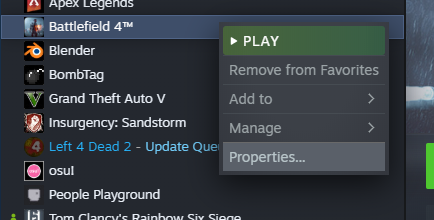
And then go back to English.

And then remove the underscores that you added on the new language pack.
What’s with the renaming? Well, if you did not put an underscore in the beginning, and if you selected English again, the language pack that you just downloaded will be deleted. Renaming the files will make Steam not to delete the new language pack.
“_ja_MpVO.sb” will be “ja_MpVO.sb” again
“_ja.toc” will be “ja.toc” again
etc.
Part 7
Now time for some Registry Editing. Press Win + R and type regedit and then go to HKEY_LOCAL_MACHINESOFTWAREEA GamesBattlefield 4
Right click locale and select Modify.
Change en_US to ja_JP. (This will vary on what language you have selected. Below the image are the list of languages.)
ru_RU for Russian
ko_KR for Korean
fr_FR for French
pt_BR for Portuguese
zh_TW for Chinese
it_IT for Italian
cs_CZ for Czech
ja_JP for Japanese
en_US for English
de_DE for German
pl_PL for Polish
es_ES for Spanish
(I have not checked all of these so I am not 100% sure these are correct since I saw these in a video on how to change a language for cracked versions of Battlefield Hardline.)
Finish
Yeah that’s pretty much it. You can start playing Battlefield 4 with a different language for the soldiers.
This is my very first guide so it looks very basic. Also, English is not my first language so I might have made some grammatical errors.
Mine successfully worked, I changed mine from English to Japanese voices while keeping the English texts.
I hope this guide helped you. If there are any questions please feel free to comment here or on my profile.