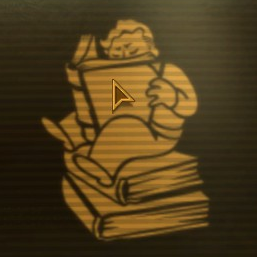Overview
A brief guide on how to make your mouse ingame behave the same as on the desktop. Fixes mouse sensitivity for high DPI settings aswell as other mouse problems you may encounter ingame.
Step by step guide
1) Start at the desktop
2) Right click the windows icon at the lower right and choose to open explorer
3) Navigate to your fallout folder
If your system runs on a 64bit system go to:
C:Program Files (x86)Steamsteamappscommonfallout new vegas
If your system runs on a 32bit system go to:
C:Program FilesSteamsteamappscommonfallout new vegas
4) Now open the file called fallout_default.ini
5) Use ctrl+F (press at the same time) to start a search and search for the word ‘Controls’
6) You should see the following sentences:
[Controls] bAlwaysRunByDefault=1 bBackground Mouse=0 bBackground Keyboard=1
Change it to:
[Controls] bAlwaysRunByDefault=1 bBackground Mouse=1 bBackground Keyboard=1 fForegroundMouseAccelBase=0 fForegroundMouseAccelTop=0 fForegroundMouseBase=0 fForegroundMouseMult=0
7) Save the file
8) Play Fallout: New Vegas and enjoy the new mouse settings 🙂