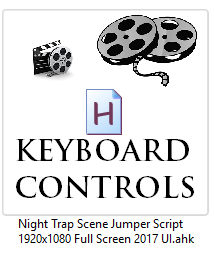Overview
This guide will show you how to use AutoHotKey (software) to change scenes using your keyboard instead of clicking the scene.AutoHotKey is a freeware script and macro platform, with many varied uses and applications. You can download it here[www.autohotkey.com] [ www.autohotkey.com ]. From its endless number of tools and usage, all we’re going to need is a simple hotkey assignment.AHK isn’t a GUI-oriented software. Installing it won’t bring up a nifty window to record and save macros or scripts, but rather make your computer able to recognize and run .ahk files.
Requirements
This script requires you play at 1920×1080 resolution, full screen (not windowed) with mouse controls enabled. This will not work on other resolutions, but can be made to work by changing the X/Y number coordinates for each room yourself.
Do not attempt to load multiple UI variants at once – please Exit the script before using one for a different UI.
The Script (1992 UI)
Once AutoHotkey is installed, open Notepad on your computer (search start menu for “Notepad”). Copy and paste the following script if you are using 1992 UI;
Save it as “1992 UI.ahk” on your desktop and open it. You should see an icon appear in your system tray (next to your date and time) to show to that the script is running. Right-clicking on the icon will allow you to Exit the script when you’re done. You can also close the script by pressing the Escape key on your keyboard.
The Script (1993 or 1994 UI)
Once AutoHotkey is installed, open Notepad on your computer (search start menu for “Notepad”). Copy and paste the following script if you are using 1993 or 1994 UI;
Save it as “1993 1994 UI.ahk” on your desktop and open it. You should see an icon appear in your system tray (next to your date and time) to show to that the script is running. Right-clicking on the icon will allow you to Exit the script when you’re done. You can also close the script by pressing the Escape key on your keyboard.
The Script (2017 UI)
Once AutoHotkey is installed, open Notepad on your computer (search start menu for “Notepad”). Copy and paste the following script if you are using 2017 UI;
Save it as “2017 UI.ahk” on your desktop and open it. You should see an icon appear in your system tray (next to your date and time) to show to that the script is running. Right-clicking on the icon will allow you to Exit the script when you’re done. You can also close the script by pressing the Escape key on your keyboard.
In-Game Usage
Press F12 to pause/unpause script. To exit script, press Escape – OR – right-click the AutoHotkey icon in your system tray and select Exit.
Once in-game, use the letters A S D F and Z X C V to switch between scenes instantly. The layout will follow this simple pattern;
Please remember that Q currently quits the game, so watch your fingers!