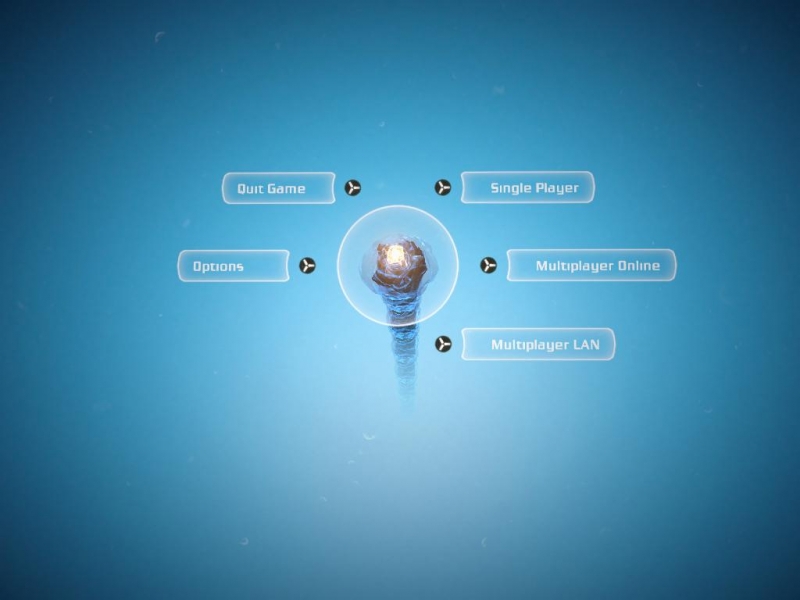Overview
English: Guide to change the graphics options. Added download link at end. Português: Guia para mudar as opções gráficas. Adicionado link de download no final.
READ ME FIRST / LEIA-ME PRIMEIRO
This guide is to help people with low-end PC’s or graphical lag issues. It worked for me but may not work for you.
Esse guia é para ajudar pessoas com PCs mais antigos ou com problemas de lentidão gráfica. Funcionou para mim mas pode ser que não funcione para você. Guia em português ao final.
English Tutorial
First you need the program to extract que archive. I don’t know if the program is legal so just google GRAW Bundle Extractor and you’ll find.
- Extract the program in your C:Program FilesSteamsteamappscommonBionic Commandobundles
- Run the program and open the quick.bundle.
- Now open quick bundle > data > settings > graphic_quality.xml
- Use Extract Node to SteamsteamappscommonBionic Commandodatasettings (or anywhere you want, but you’ll need to put the archive in this folder).
- Open graphic_quality.xml with an editor (Notepad).
- Change the value=” ” between <graphic_setting_high> – </graphic_setting_high>, medium and low versions too.
Ex: <var name=”mesh_quality” value=”high”/> to <var name=”mesh_quality” value=”low”/>
- Save the file and put in the folder SteamsteamappscommonBionic Commandodatasettings.
- Run the game.
Guia em Português
Primeiramente você precisará do programa para extrair o arquivo. Não sei se ele é legal, então procure GRAW Bundle Extractor no google.
- Extrair o programa para C:Program FilesSteamsteamappscommonBionic Commandobundles
- Abrir o programa e abrir o quick.bundle.
- Agora abra quick bundle > data > settings > graphic_quality.xml
- Usar o Extract Node para SteamsteamappscommonBionic Commandodatasettings (ou qualquer lugar que você quiser, mas você precisará do arquivo nessa pasta para funcionar).
- Abrir graphic_quality.xml com algum editor (Notepad).
- Mudar os value=” ” entre <graphic_setting_high> – </graphic_setting_high> e as versões medium e low também.
Ex: <var name=”mesh_quality” value=”high”/> para <var name=”mesh_quality” value=”low”/>
- Salvar o arquivo e colocar na pasta SteamsteamappscommonBionic Commandodatasettings.
- Inicie o jogo.
Image Comparison / Comparação de Imagem
Found on Google:
Low Graphics with same resolution:
Downloads
This file contains the low graphical settings.
Esse arquivo contem as opções de gráficos no mínimo.
{LINK REMOVED}http://www.mediafire.com/download/p9cuugqwnoujzpn/graphic_quality.xml
[link] afire.com/download/p9cuugqwnoujzpn/graphic_quality.xml
Special Thanks / Agradecimentos
For the incentive.
Pelo incentivo.
The english reviewer.
O revisor do meu inglês.
For sending me the file and some tips.
Por ter me enviado o arquivo e algumas dicas.