Overview
The complete technical guide to solving issues with Chivalry: Medieval Warfare and Chivalry: Deadliest Warrior.
Introduction
The following are solutions for issues with known fixes, or in some cases, workarounds.
Check the index on the right-hand side for issues that most closely match your own issue to skip ahead to that section, or use your browser’s search feature to search text directly.
Note: We will add sections to this guide as new solutions or issues arise.
Be sure to read our Frequently Asked Questions guide for general information or problems that are not specifically technical issues.
[link]Chivalry Crashes or Does Not Start
If your game does not start, or crashes on launch or during play;
1) Right-click on Chivalry in your Steam Library
2) Select Properties
3) Select Local Files
4) Select Verify Integrity of Game Cache
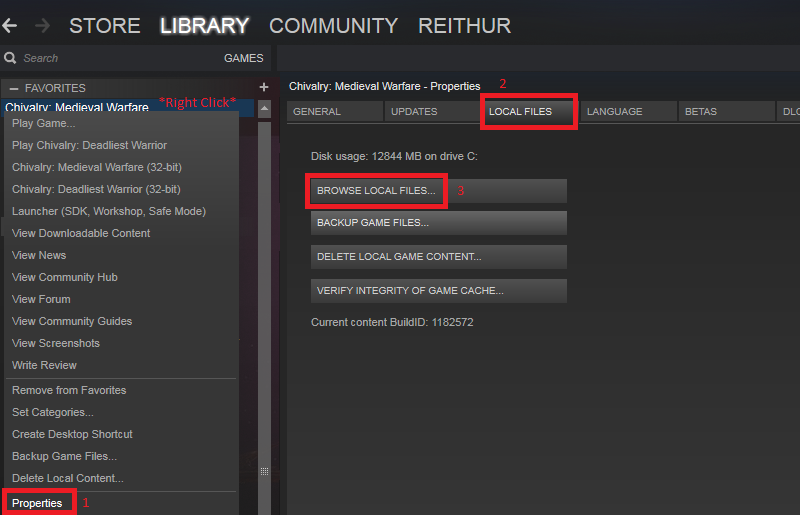
This will compare your files to those stored on Steam to determine whether or not you have all the correct files and whether there is a problem with any of them. This may cause the game to install files that are missing or corrupted.
Sometimes running the game in 32bit mode will correct crashing/loading issues. This most commonly affects older computers that were upgraded into to 64bit operating systems.
1) Right-click on Chivalry in your Steam Library
2) Select Chivalry: Medieval Warfare (32-bit) or Chivalry: Deadliest Warrior (32-bit)
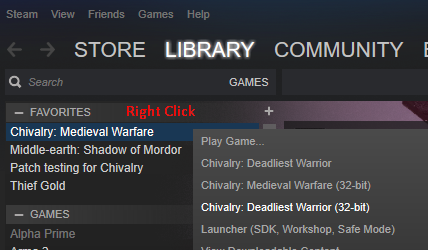
Sometimes verifying files does not detect any issues and you must reinstall the game to resolve an issue.
1) Right-click on Chivalry in your Steam Library
2) Select Delete Local Content
3) Confirm that this is what you want to do and wait while it uninstalls.
4) Install the game again
Sometimes a workshop item (mod or custom map) is corrupted and can prevent the game from launching. Deleting the steamappscommonchivalrymedievalwarfareUDKGameCookedSDK folder can allow the game to start again. Alternately, you can move this folder to another location as a test.
Sometimes your ShaderCache can become corrupted if you have visited a custom map recently.
Try deleting your LocalShaderCache-PC file located in your CookedPC folder.
You can find this folder from your Steam Library; Right click on Chivalry > Properties > Local Files > Browse Local Content and go to the chivalrymedievalwarfareUDKGameCookedPC folder.
This is a temporary file that is created when you join a custom map with it’s own lighting properties and can safely be deleted.
It is possible to edit your own configuration files to the point where the game will no longer launch or crashes under various conditions. Deleting the DocumentsMy GamesChivalry Medieval WarfareUDKGameConfig folder can allow the game to rebuild config files to defaults. Alternately, you can move this folder to another location as a test.
Sometimes DirectX (required for Chivalry) can become corrupted or simply not install correctly.
Reinstall DirectX here; [link]
If your game continues to crash after trying all of the above, you can post a support thread on our Official Forum by following these instructions.[forums.tornbanner.com]
No Servers in my Server Browser List
If you have no servers appearing in your Server Browser, try the following;
Chivalry uses Steam to find servers for the game. The most common cause for the server browser not populating is an intermittent connection to Steam.

Ensure that your Server Filter is set for <All> and no other boxes are checked.
Windows Defender, firewall applications, or anti-virus programs sometimes block required internet traffic from our game to Steam. Ensure that Chivalry is given full permissions through your firewalls and anti-virus programs (this is called “white-listing”).
Sometimes a filter setting can get stuck.
1) Open the Server Browser
2) Select Advanced
3) Set your Perspective to First or Third
4) Click Save
5) Set your Perspective back to All
6) Save and Refresh the server browser
1) Right click on Chivalry in your Steam Library List
2) Select Properties > Betas4) Select None from the dropdownbox
Betas are often older or archived versions of the game and do not typically have any servers running.
If your browser pings the Steam server list too fast or frequently, servers may not load. Reduce the setting to 1500 or 3000.
1) Go to Steam > Settings
2) Select In-Game
3) Reduce In-Game Server Browser value to 3000 or 1500.

If you have an older computer that has been upgraded to a 64bit system, running in 32bit mode may allow you to see servers in the list.
1) Right-click on Chivalry in your Steam Library
2) Select Chivalry: Medieval Warfare (32-bit) or Chivalry: Deadliest Warrior (32-bit)
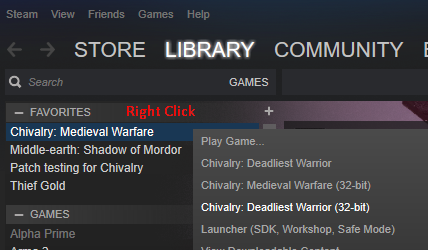
Follow these instructions for setting Port Forwarding for Chivalry.[portforward.com]
The following are other possible causes of not being able to see servers in the list;
- Is anyone in your house streaming/downloading while trying to view the server list?
- Steam performs Server Maintenance on Tuesday, which often interferes with finding a server; trying again later may help.
Low Performance or Lag
Ensure your video drivers are the latest version available.
This guide contains tweaks and tips for improving your local internet connection and improving your in-game framerate (FPS).
[link]MAC – Hangs on Loading Screen
If you have a Mac and the game stays on the blue loading screen;

This is an issue we are not able to reproduce on our Macs in our studio. If you search through Google, many other games also have this same issue. It seems to affect mostly Macs with AMD video cards.
A common fix is to update OSX, though this does not appear to work for everyone.
Another common solution is disable your antivirus or allow/whitelist Chivalry in your antivirus settings.
Other solutions may be to update your video drivers to the latest if you are able to update manually.
For more solutions for Macs, please see this helpful player-created guide;
[link]My Rank or Weapon Progress has Reset
This is usually a temporary thing and your rank should reappear shortly. You do not keep XP from modded servers (Black Knight, Horde mode, Giant Slayers, etc), or servers with very few players.
If this happens frequently or you never make any progress;
1) Go to DocumentsMy GamesChivalry Medieval WarfareUDKGameConfigUDKStats.ini
2) Delete this file
3) Verify your game files;
My Camera Spins / My character moves by itself / My Mouse Cursor is missing
If your find that your camera spins constantly, that you’re moving when you aren’t touching the keyboard, or your mouse cursor is missing, the game is detecting a gamepad is connected.
You may or may not actually have a gamepad connected, but you can disable it by doing the following:
1) Go to DocumentsMy GamesChivalry Medieval WarfareUDKGameConfigUDKEngine.ini
2) Find “AllowJoystickInput=1” under “[WinDrv.WindowsClient]” and set it to 0.
3) Save the file.
You can also do this with Deadliest Warrior.
Running the game in 32bit mode may also resolve this issue.
Everyone in my game runs into walls forever
If you “disconnect” 10 seconds after joining, or everyone appears to keep running with no disconnect message.
This is typically caused by routers manufactured by a specific company (Thompson, typically rebranded by other companies) and can affect many games.
There are a few options
A) When you time out open up the console with the Tilde key (above the Tab key) and type reconnect. You should reconnect to the server and be able to play fine.
B) Wait longer than 1 minute after refreshing the server list to join the game
C) You may be able to fix the issue yourself if you wish, but do so at your own risk. Instructions[forums.tripwireinteractive.com] and .
My Game won’t Install or Finish Downloading
If your game does not finish downloading, please view this Steam Support page for programs that may be interferring with the operation of Steam;
[link]Chivalry Won’t Download or Install
Chivalry, like any other Steam Game, uses Steam’s interface to distribute
If your game does not download or does not install correctly, you can get help by following these instructions from Steam Support.
From the above link;
Some download problems can be resolved by clearing your download cache in Steam’s download settings, or by changing your download region.
Try clearing your download cache first, and if that doesn’t help try selecting another download region. Even if you have the nearest region already selected trying a different one may resolve temporary network issues in your region.
Custom Map Issues
Add the maps or mods you want from the workshop, then open the
[i.imgur.com]. There will be a
[i.imgur.com]
Click it and it should trigger a manual download. If it appears to be stuck, try clicking the Chivalry: Medieval Warfare image to try to launch the game; it should give you a “wait while assets are downloading” window, then launch when it’s completed.
If you are unable to join a modded server, while you do have the mod downloaded. You might have an out of date version of the mod and are unable to update it automaticly. You will need to delete the mod manually from your files so it can properly update to the new version.
- Go to your Steam Library List, right click on Chivalry and select Properties > Local Files and click on “Browse Local Files”
- Then you will have to go to chivalrymedievalwarfareUDKGameCookedSDK and delete the folder of the mod you have issues with.
Now if you join the server or redownload the mod again through the workshop it will give you the right version.
Enable or Disable Gore
Please review the following guide for instructions on how to enable/disable Gore in Chivalry.
[link]My Name is Player498 or Contains Squares
Your Steam Name contains special characters that the game does not recognize and you are either assigned a name or non-English characters may be replaced with □. Removing these characters will allow your name to be shown in-game.
CefSharp.dll Errors
If you get an error box with a “missing cefsharp.dll” message when attempting to start Chivalry by using the launcher, you must Manually Register Cefsharp.dll Using Microsoft Register Server.
When you install software that uses the cefsharp.dll dependency, the software should automatically register the file for you. In some cases your DLL file may not register properly, and as a result, will provide a “cefsharp.dll not registered” error. Fortunately, you can use a built-in utility called “Microsoft Register Server” (regsvr32.exe) to re-register your cefsharp.dll file.
How to re-register cefsharp.dll from an elevated command prompt (Windows XP, Vista, 7, 8, and 10):
- Click the Start button.
- Type “command” in the search box… DO NOT hit ENTER yet!
- While holding CTRL-Shift on your keyboard, hit ENTER.
- You will be prompted with a permission dialog box.
- Click Yes.
- Type the following command: regsvr32 /u cefsharp.dll.
- Hit ENTER. This will UN-REGISTER your file.
- Type the following command: regsvr32 /i cefsharp.dll.
- Hit ENTER. This will RE-REGISTER your file.
- Close the command prompt window.
- Re-start the program associated with cefsharp.dll error.
If the above instructions do not work, look for more solutions on this site[www.solvusoft.com] and search for How To Fix Cefsharp.dll Errors

