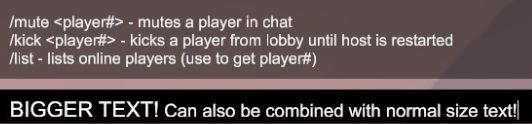Overview
Did you know that Human: Fall Flat’s chat can be colored as well as be any size you wish? Well it can! This very short and simple guide will teach you how to access this neat little feature.
Getting Started
Other players in your session can see the custom text just like you’re seeing it. I’ve tested this with a few friends and all of them confirmed seeing my text as super large and blue (as I intended). Some people have commented on this guide that other players cannot see this: It could be some form of connection issue or something completely unrelated. Join a friend session and try it there (it can be an online session too seeing I tested it in an online session first).
REMEMBER TO PRESS `Enter` ON YOUR KEYBOARD TO ACTUALLY SEND THE MESSAGE! Sure you can see the colored text in your chat box, but press `Enter` so others can see it too!
Feel free to ask any questions in the comment section below.
Changing The Font Color
To open up the chat window, tap ‘T‘ on your keyboard.
First, type the following into your chat:
<color=
Some of you might already know exactly where this is going, but for those who don’t, here’s the rest..
You can now specify any color you wish by name (red, blue, green, etc). Keep in mind not all colors might work. Fortunately, you can specify any color’s hex color code. Let’s take a nice light blue as an example: #00fffa
Now that you’ve specified the color, simply add a ‘>‘ to the end of your color so you would have typed the following:
<color=red> OR <color=#00fffa>
It will seem like what you just typed has disappeared, but that’s a good sign! If what you typed does not disappear, the color you specified is invalid!
Now start typing away! You’ll immediately notice that your text is a different color:
To revert back to the normal color, just type the following: </color>
If that doesn’t work, just type: <color=white>
Changing The Font Size
As mentioned above, tap ‘T‘ on your keyboard to open up the chat.
Now we’re going to basically be doing the exact same thing as above, except instead of ‘color‘, we’ll be typing ‘size‘.
Start off by typing this in the chat:
<size=
Now you can specify the size of the text (must be a number) as follows:
<size=69
Now just add the final character (‘>‘) and what you just typed should disappear if done correctly.
If you specified a size that’s a bit too big you might not be able to see what you’re typing. If you hit enter you should be able to read it without any problems:
To revert the font size back to its default, just type: </size>
If that doesn’t work, just type <size=16> (not sure if this is the default size, but it’s close enough)
Combining The Two
You can also combine both font color and font size in one message! You can also even add more than one color in one message!
To accomplish this, simply add another ‘<color=AnyColorOfYourChoiceHere>‘ or ‘<size=AnySizeHere>‘ to your message:
That does it for this very simply guide. I just want to thank the devs for adding this feature to the game while I’m at it. It’s something I find very useful.