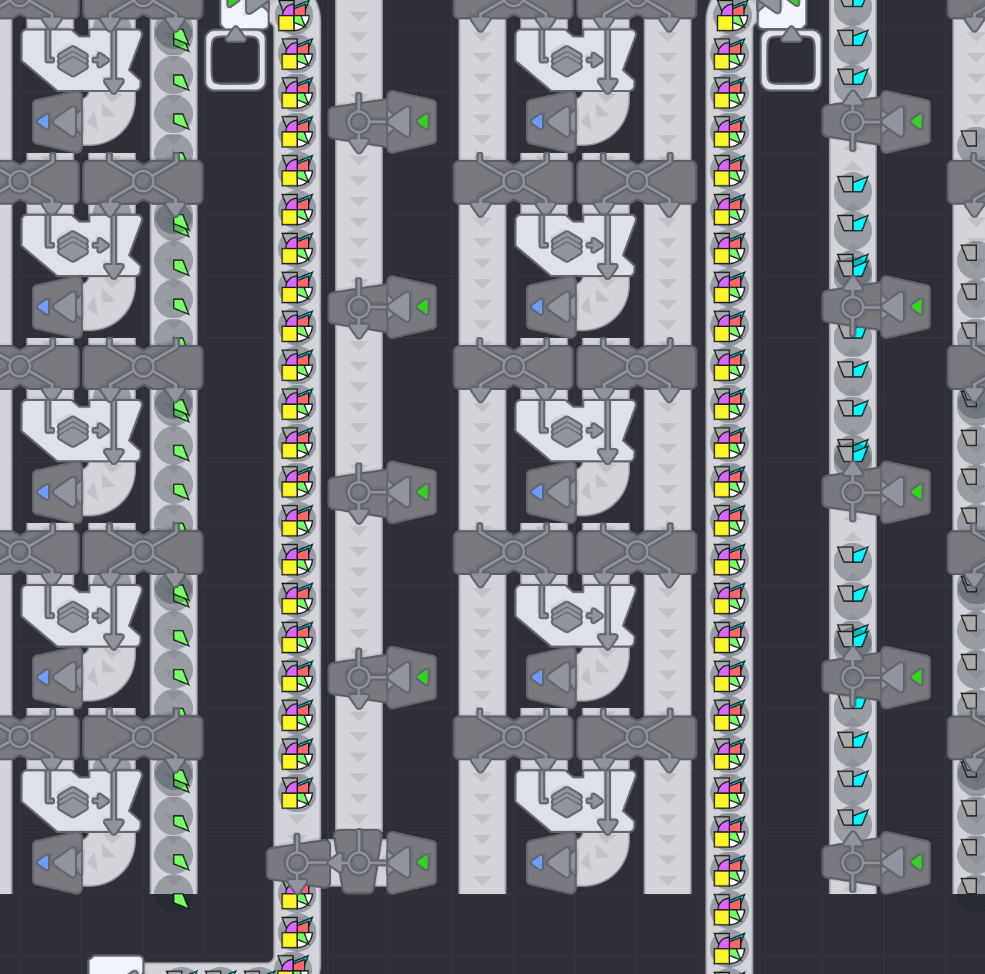Overview
*UPDATE* I’ve made a new design which i talk about at the end of this guide. I’ll leave the original here as it explains a bunch of things but if you’re looking for a design the build the new one is better in every way.An ‘Everything Machine’ is a factory that can produce almost any shape (useful in the endgame) and change to another shape with very little effort. I wanted to make one that could make 4-layered shapes and focused on a balance of usability, allowed for quick and easy resetting for the next shape and didn’t need huge amounts of inputs. In previous versions I had a single line which hooked up all colours and shapes but it took many hours just to connect up the inputs. This version only needs 16 of each red, blue and green and mixes any other colours it needs on-site. It uses 8 lines for each shape but only uses the bottom half of the input and scraps the rest. This means you don’t have to find a full circle, square, star or make fans offsite and bring them all the way over, you can just find any shape with 2 of the same corner next to each other and use that.You can select from all the colours and all the shapes, choose between 2,3 or 4-layered shapes and select whether a corner is missing or has no colour. This design is not perfect, however, eg. it couldn’t make the level 18 shape. This design cannot keep up if all 4 corners on a layer are the same shape, it will still make it but not at full speed, limited by the number of cutters.I welcome any comments or improvements i could make :). Also check out the guides for other everything machines with their own benefits: https://steamcommunity.com/sharedfiles/filedetails/?id=2205389066 https://steamcommunity.com/sharedfiles/filedetails/?id=2221661211
Full Factory

Cutters

Shape and Colour Selection

There is 1 selection module per corner going from top left, top right, bottom left, bottom right and starting at the bottom layer. If there is no colour, simple, just don’t put in a colour. If the corner is missing, simple, leave it blank. You can set up a 4-layer shape in 1 minute or less once you get the hang of it.
I also designed the selection so that the belts you put in are the only things on their row. This means you can hold right click and scroll along the rows to reset them without breaking anything else (or select the whole row and click delete, either method is fast).
Mixers and Painters
Stackers and Additional Selections

However they don’t have to combine in the centre meaning this design can produce 2 full lines of a 2-layered shape (3.6k per min) or 1 full line of a 3-layered or 4-layered shape (1.8k per min).

Summary
Most designs I’ve seen have a huge number of belts in a huge corner selection area but I personally prefer the smaller, lag-friendly, mix-it-yourself style. It meant i could make the selection more compact and It saves on colour by only needing 1 of each per corner rather than 4 of each needed to have every colour available. However it does mean i can’t save on colour by painting the shape before cutting it so there’s downsides and benefits to both ways.
Another benefit is that this design can make a 4-layered shape where every corner is the same shape and colour at almost full belt speed, only slowed down to 1.5k per min by the cutters which can’t keep up with a full belt even though they should be able to. A 4-layered shape where every corner is the same colour and 3 are the same shape will work at the full 1.8k per min.
I also haven’t seen another design that can so easily switch from making shapes with different numbers of layers and that easily allows for 3.6k per min of 2-layered shapes in a single factory which is more useful for the lower levels.
Lag optimisation is something pretty crucial in the current state of the game so I make sure this factory is pretty much at the minimum number of belts that is reasonably possible. I have had 4 of this design (7.2k 4-layered shapes per min) active on a world and still get playable fps which is pretty promising.
I’d love to see other designs that people have come up with, please go ahead and leave them in the comments, post imgur links or make your own guides.
Finally I want to thank Lysquid for posting a similar guide the other day. I’ve wanted to show this off for a few weeks but didn’t really know where to do it. Looking at their design inspired me to make this one, and i kinda copied their guide format (sorry :/). go check it out, its a great design, much nicer looking than mine too :).
*UPDATE* New Factory
Instead of making a new guide for this design I thought I’d just add it to this one. I’ve tried to fix as many problems with the old design as possible:
– The output stream is now consistently 1.8k/min, (problem was not the rotators but the cutters).
– Made the selection panel easier, smaller and quicker to use. The shape and colour selection is now all on one line and it pre-mixes all the 7 colours with just 1 input of red, green and blue so you only need to place one belt to assign the colour.
– Put the coloured/non-coloured selection and missing corner selection one 1 line just below
shape and colour selection so you can do it while you select them. These both now can be activated by a single belt. Also simplified selection it so that it defaults to use a coloured corner and ‘both corners present’ unless you select otherwise. The option for 3-layers is on the same
line and 2-layer and 4-layer options are more obvious.
– Double-stacked shape inputs to save on space.
– BIGGEST CHANGE: reduced the number of colour inputs from 16 to just 2 lines of each colour! This was possible because of a technique used in a design by Arschchopf. [link] They selected a full shape then painted it, then cut it into corners which makes selection simple and cuts the colours needed by 4. Then I added double painters so that it required 8x less colour in total. I believe this is the minimum possible colour needed. Doing this meant i could cut out the whole colour distribution and cutter setup reducing the size massively (slightly counter-acted by the wider mixing setup).
This is now the 6th version of this factory I’ve made (the original one in the guide is the 4th version) and I don’t really think I can do any better until the new update. The only downside of this version I see is that It takes a while for all the old materials to get flushed out when making a new shape, partly because of all the spaghetti conveyors during stacking but that’s going to be a problem whatever I do. (My world is also so laggy now that building any more designs would be torture haha. 122k buildings and 85k conveyors game running at just 35% of normal speed). Enjoy the pictures of the new design and if people want me to break down how any of it works I can: