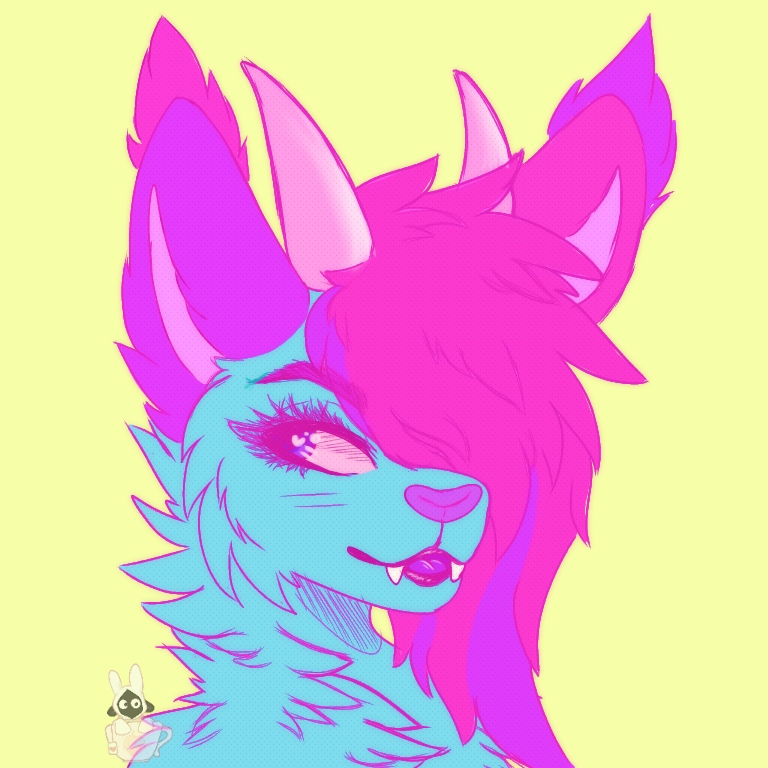Overview
A guide showing a comprehensive list of all the things I’ve personally done to improve my game.
Keyboard and Mouse Setup
I personally would recommend (for any game) getting used to Y G H J, instead of W A S D. – You can just convert your settings to the right, but it will also open up more possibilities for splitgate OR any game where having more keybinds is beneficial (in a game with more than 2 weapons, you could have a button for each, so you can switch faster)
Something else I’ve just started getting used to, is setting shoot to spacebar and jump to left click. This is useful because it prevents you from clutching and pushing your mouse too hard against your mousepad, thus making aiming precisely much easier and also more consistent.
If you really want to get better at aiming, this may sound crazy, but mouse acceleration can actually help you. The reason people hate mouse acceleration is because the default value in windows is completely crazy and unpredictable. I’m not talking about that type of mouse acceleration, I’m talking about linear acceleration. This means, how fast your mouse moves is directly correlated to how fast your mouse is moving. If you don’t believe me, a good video explaining the concept can be found here. If you’re interested in trying out/setting up linear mouse acceleration, this[www.kovaak.com] is a link to kovaak’s official website page about mouse acceleration (yes, it’s that kovaak), The (new) driver, which works with more anticheats & is updated can be found here[github.com]. and the driver can be found here.[github.com] Keep in mind that you have to launch the program every time you restart your computer, or the acceleration won’t work. There’s a way to make it launch on startup, but I’m too lazy to find out how lol.
Mouse acceleration is extra useful in this game, since to triple portal efficiently, you must turn around many times in quick succession, while still staying accurate, to shoot at enemies.
My mouse acceleration settings:
New Driver:
Old Driver:
Resolution
I personally recommend setting your game to stretch res (a 4:3 resolution stretched to 16:9) – And seriously, try it for a couple days before you judge whether or not it’s worth it. It makes it much easier for you to see through small hallways, and everyone looks wider, which helps subconsciously make you aim better (although real world sensitivity isn’t really changed). The only downside is learning curve (it only takes a few days to get used to) and you’re sacrificing a small amount of your FOV, but in my opinion, it’s well worth it. I’d recommend setting your resolution to 1440×1080 (if you have a standard 1080p monitor)
Here’s a guide on how to fully set this: How to set stretch resolution
UPDATE: I have stopped using stretch res because it looks like ass for content creation, but I still believe it does give a competitive edge. (of course, it DOES decrease fov)
Config
Navigate to %localappdata%PortalWarsSavedConfigWindowsNoEditor and open GameUserSettings.ini
Now that you have it open, there are some settings you can only change in this config file. MAKE SURE you have video, audio, and keybind settings set correctly before doing this.
- Sadly, the developers have sadly removed this option…. FOV – Can be increased to 120 (higher than ingame max)
- EnableMouseSmoothing – SET TO FALSE
- ToggleSprint – Up to you
- CustomCrosshairColor – Change the A value if you’d like to make your crosshair transparent
- ShowSprintCrosshair – SET THIS TO FALSE, it disables the annoying crosshair that changes whenever you sprint, which ♥♥♥♥♥ up aim
- sg.ResolutionQuality – If you’re using stretch resolution (1440×1080 on a 1080p monitor,) set this to 140, otherwise set it to 100
Now save the config file, and right click it, hit properties, and set it to read only. Hit apply and close the dialogue box. Now, if you accidentally change any settings, it will only be temporary, and will reset after a restart (changing ANY setting in game may reset some of the custom settings you’ve set in the config file)
Add this to your “Engine.ini” to make your visuals clearer (and the [/script/engine.engine] part to help enable raw input)
[/script/engine.engine]
r.oneframethreadlag=0
[SystemSettings]
r.Tonemapper.GrainQuantization=0
r.Tonemapper.Quality=0
r.MotionBlurQuality=0
r.DepthOfFieldQuality=0
r.BloomQuality=0
r.LensFlareQuality=0
r.SceneColorFringeQuality=0
r.EyeAdaptationQuality=0
Alternatively, you can add this to your “Engine.ini” instead, if you would like even more performance boost at the sacrifice of video quality.
[/script/engine.engine]
r.oneframethreadlag=0
[SystemSettings]
r.Tonemapper.GrainQuantization=0
r.Tonemapper.Quality=0
r.MotionBlurQuality=0
r.DepthOfFieldQuality=0
r.BloomQuality=0
r.LensFlareQuality=0
r.SceneColorFringeQuality=0
r.EyeAdaptationQuality=0
r.Fog=0
r.MotionBlur.Max=0
r.DefaultFeature.MotionBlur=0
r.PostProcessAAQuality=0
r.PostProcessAAQuality=0
r.DefaultFeature.AntiAliasing=0
r.SceneColorFringe.Max=0
r.DefaultFeature.LensFlare=0
r.DefaultFeature.Bloom=0
r.DefaultFeature.Bloom=False
r.Shadow.MaxResolution=0
r.Shadow.MaxResolution=2
r.SkeletalMeshLODBias=10
r.AmbientOcclusionMipLevelFactor=0.0
r.AmbientOcclusionMaxQuality=0
r.AmbientOcclusionLevels=0
r.AmbientOcclusionRadiusScale=0.0
r.DefaultFeature.AmbientOcclusion=False
r.DefaultFeature.AmbientOcclusionStaticFraction=False
r.DefaultFeature.AutoExposure=False
r.DistanceFieldAO=0
r.VolumetricFog=0
r.VolumetricFog.GridPixelSize=0
r.VolumetricFog.GridSizeZ=0
r.AllowLandscapeShadows=0
r.LightMaxDrawDistanceScale=0
r.ParticleLightQuality=0
r.LightPropagationVolume=0
r.ReflectionEnvironment=0
r.MSAA.CompositingSampleCount=1
r.ViewDistanceScale=0.6
r.BlurGBuffer=0
r.RenderTargetPoolMin=5
r.FastBlurThreshold=0
r.Upscale.Quality=0
r.TonemapperQuality=0
r.LightShaftQuality=0
r.RefractionQuality=0
r.Shadow.DistanceScale=0.001
r.Shadow.CachedShadowsCastFromMovablePrimitives=0
r.ShadowQuality=0
r.Shadow.CSM.MaxCascades=1
r.Shadow.RadiusThreshold=0.1
r.Shadow.CSM.TransitionScale=0
r.LPV.RSMResolution=4
r.Streaming.MipBias=0
r.Streaming.PoolSize=2000
r.FinishCurrentFrame=0
r.MaxAnisotropy=8
r.TranslucencyLightingVolumeDim=6
r.SSR=0
r.SceneColorFormat=2
r.DetailMode=0
r.TranslucencyVolumeBlur=0
r.SSS.Scale=0
r.SSS.SampleSet=0
r.SSS.Quality=0
r.SSS.HalfRes=1
r.GBufferFormat=3
r.VirtualTexture=1
r.VirtualTextureReducedMemory=1
s.AsyncLoadingThreadEnabled=1
r.MaterialQualityLevel=0
r.Filter.SizeScale=0.2
r.setres=640x480wf
r.Tonemapper.Sharpen=0.1
r.TonemapperGamma=2.5
r.DeferSkeletalDynamicDataUpdateUntilGDME=1
r.DeferUniformBufferUpdatesUntilVisible=1
r.DoInitViewsLightingAfterPrepass=1
r.SkinCache.Mode=1
r.ClearWithExcludeRects=2
r.CreateShadersOnLoad=1
r.OptimizeForUAVPerformance=1
Add this to Input.ini to set raw mouse input
[/script/engine.inputsettings]
bEnableMouseSmoothing=False
LookRightScale=0.000000
LookUpScale=0.000000
bViewAccelerationEnabled=false
[Engine.PlayerInput]
bEnableMouseSmoothing=False
LookRightScale=0.000000
LookUpScale=0.000000
bViewAccelerationEnabled=false
Aiming
I would 100% recommend spending a fairly large amount of time practicing on KovaaK’s, following the routines from voltaic[discord.gg] (formerly sparky). It’s helped me tremendously with my aim, and it can do the same for you. Also, I’d recommend going to [link] and converting your sensitivity if you mainly play another shooter, or have more experience in another shooter. Although having the exact same sensitivity should not be a requirement to aim well if you’re a good aimer.
Thanks for reading.
If you’d like to say thanks, you can follow me on twitch[twitch.tv], my aiming matrix room[matrix.to], and my Tweets by AverytheFurry
If anyone decides to give this post awards, it would be much appreciated. Let me know if any of this was helpful! Any suggestions are welcome in the comments, and the guide is updated every once in a while when I feel like I should update it. Love you all! <3
You can find my Bot PSA here if you’d like to hear about the current issues with the game.
[link]