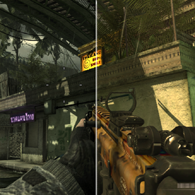Overview
A way to reduce annoying gray/green tone and tint it with a more colorful one.
Introduction
This method includes using a free post-processing tool called SweetFX.
I should note that it will never improve actual visuals (lighting, shaders, etc.) but will slightly change colors of final render so you may take a different look at the game. In a week you should get used to changes and the game will feel the same for you as it’s always been. Keep in mind, this may screw with intended look of the menus, adding brownish tone and oversaturating red colors.
You should not get banned for using it, as there were no precedents of sweetfx tripping a false-positive VAC ban. However such mods aren’t officially endorsed so use it at own risk.
(Search in Discussions section for more.)
Instructions
– Download archive – remove gaps in link: https ://mediafire. com/?tg1v12kpaunjy73
– Unpack the archive into game’s root folder. Usually it’s located in following folders:
— 32-bit: C:Program FilesSteamsteamappscommonCall of Duty Modern Warfare 3
— 64-bit: C:Program Files (x86)SteamsteamappscommonCall of Duty Modern Warfare 3
Feel free to play around with the settings in sweetfx_settings.txt, tweaking always helps!
Scroll Lock key toggles the mod.
If the game is located elsewhere, here’s how you find it: open Steam, right click on the game in the list, select ‘Properties’ in contextual menu, select tab ‘Local files’, and press ‘Browse local files’. Explorer will open with the game’s folder, unpack the archive into that folder instead.
Screenshots
Interactive comparisons (link).[sfx.thelazy.net]