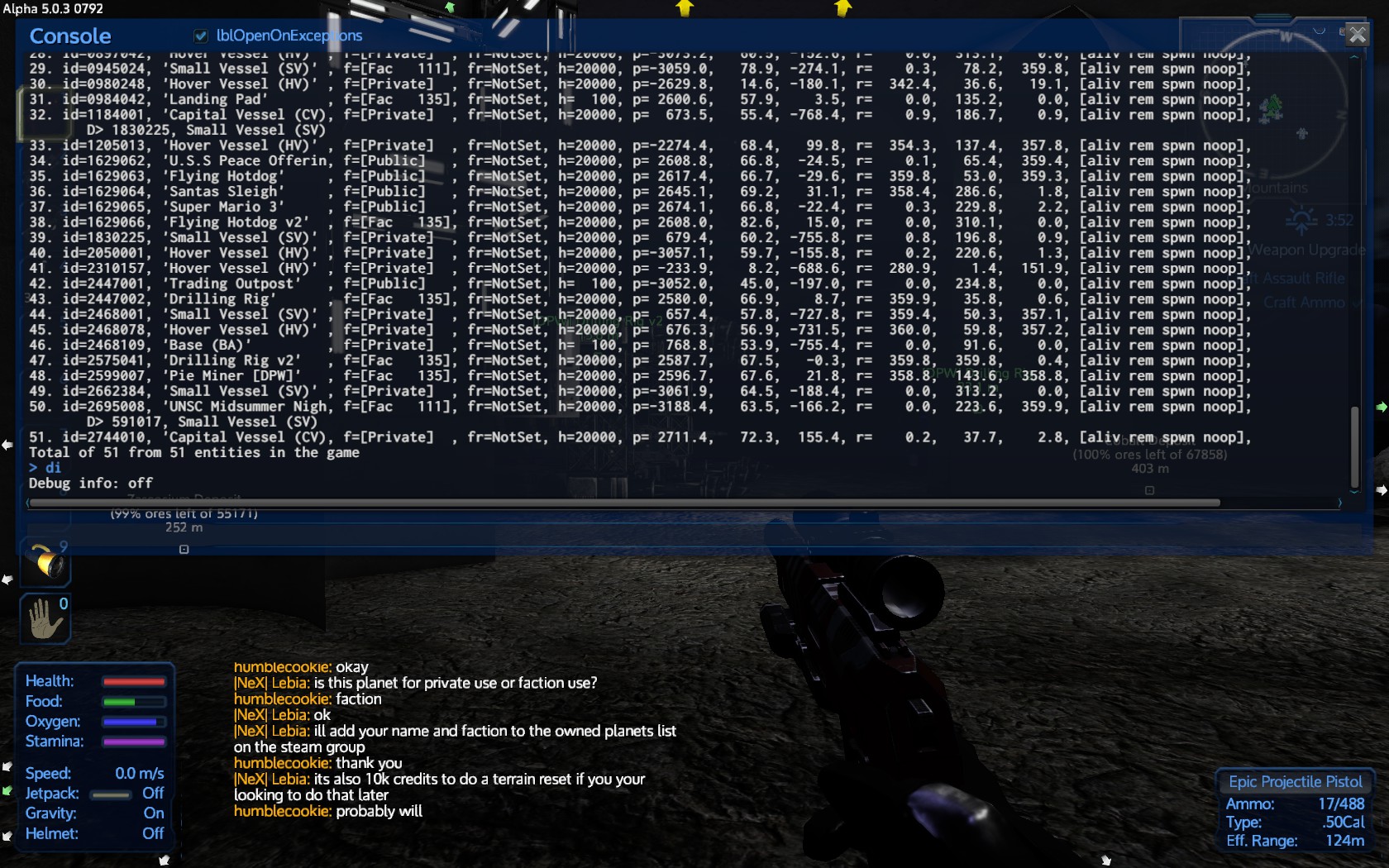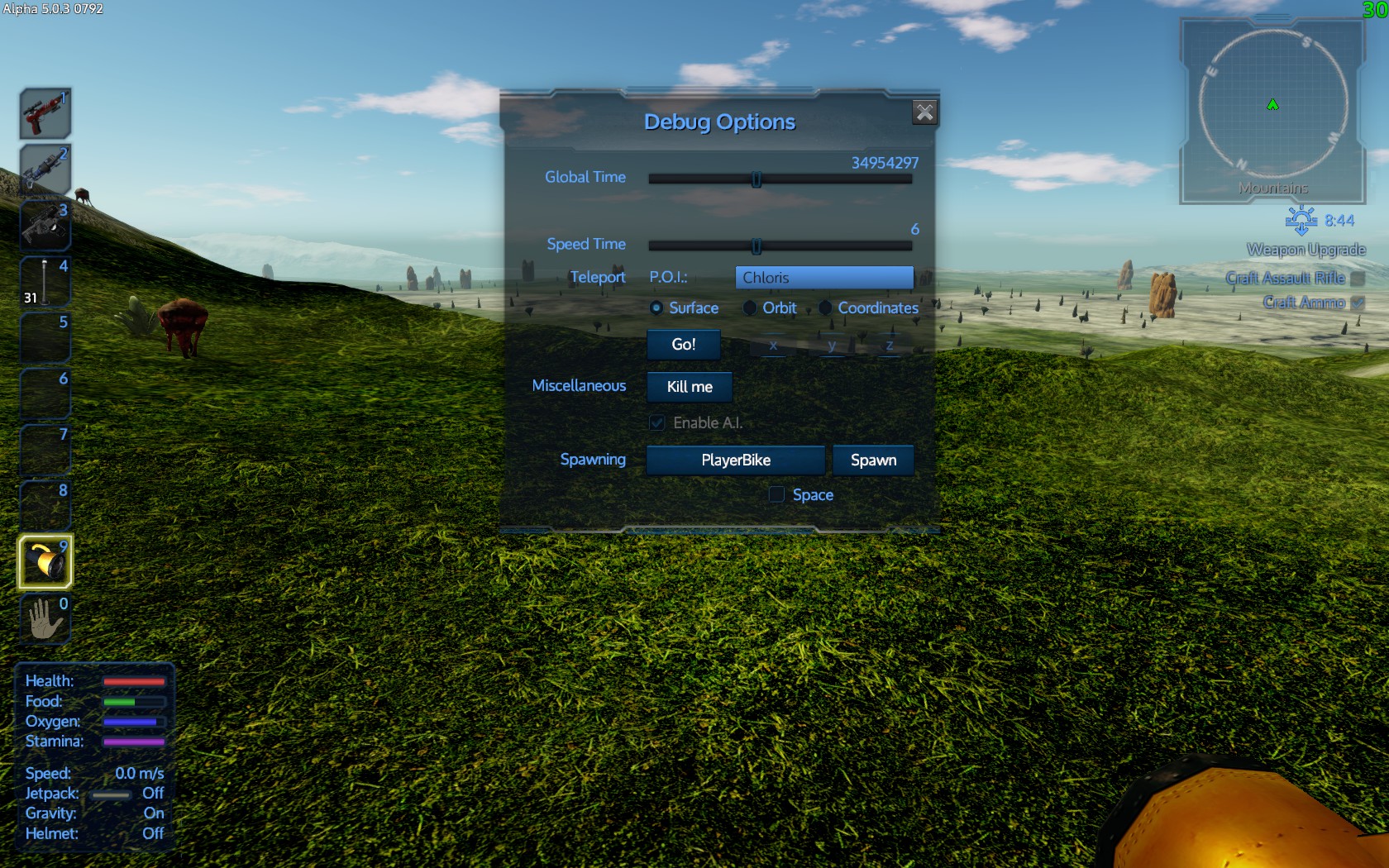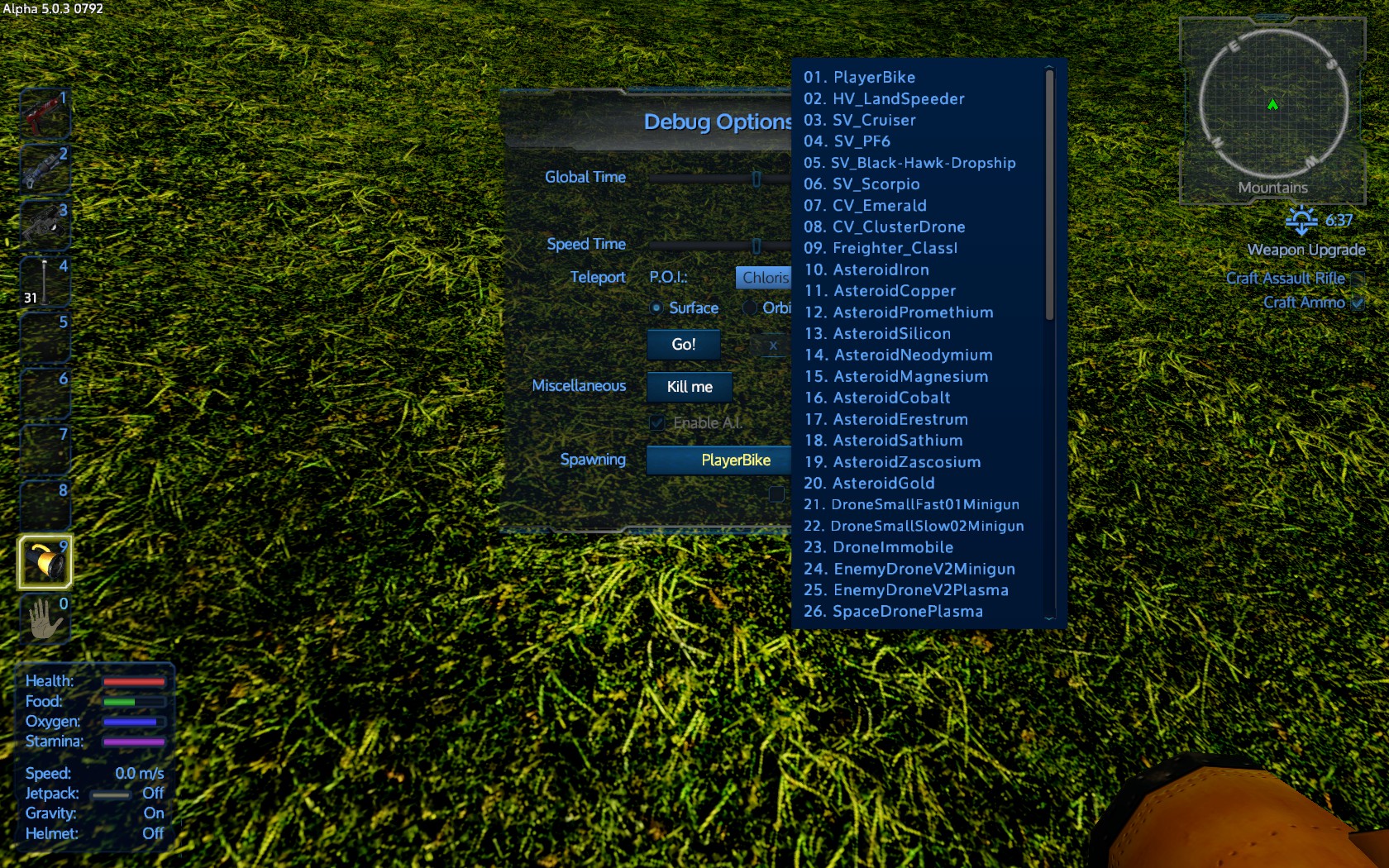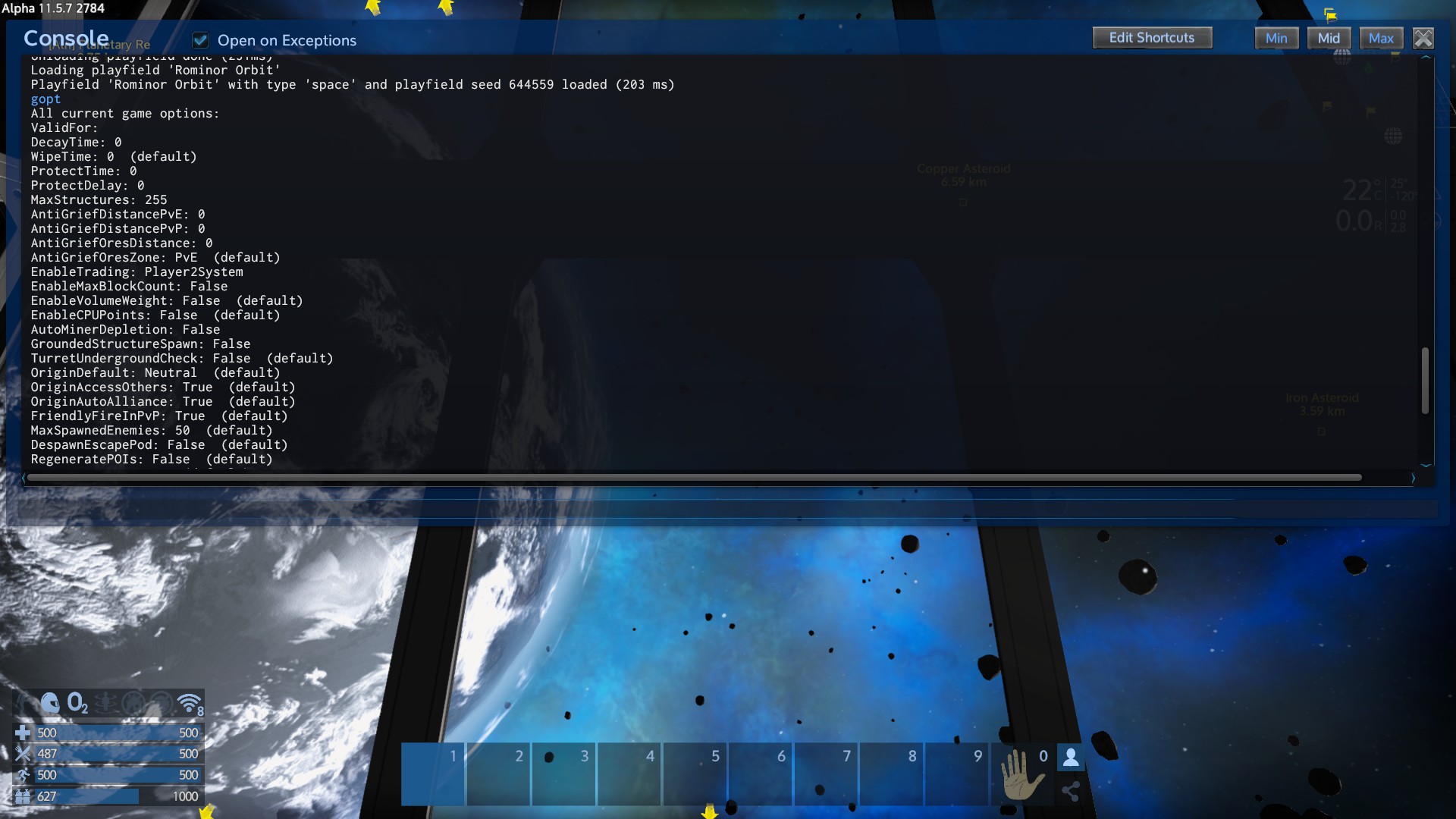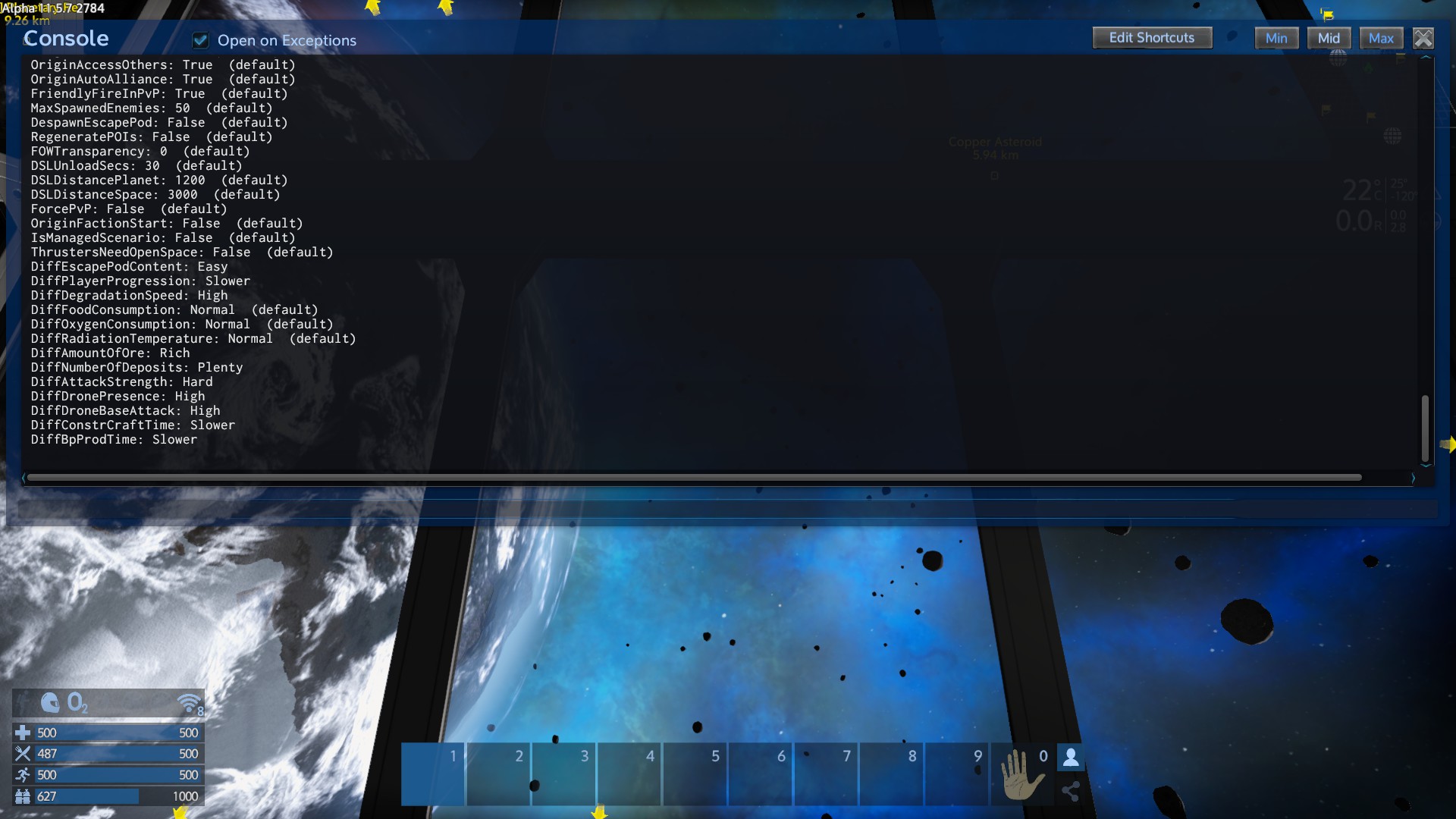Overview
Some commands are hard to understand or have alternative ways to use them. This guide will explain Console commands and many of their uses. Commands are secured, using 4 levels Gamemaster (like an admin), Admin, Moderator and of course Player. These levels are called roles, the player role is the lowest. In single player, you are a game master or GM.
Player commands

Tap the backtick ` key (top left on most keyboards) you can resize the console using one of 3 optional sizes.
open console and type
in the console and press ENTER.
brings up a small window on the top of the player screen that lists
Your Coordinates
Your Level, Your Experience and Your Player ID
The Number of Structures on the playfield and the Number of Entities on the playfield
(Structures = Ships, Bases, POIs, Asteroids, Meteorites)
(Entities = Structures + Players)
If you are facing an entity and close enough to it you also see
It’s ID and It’s Name
It’s Coordinates
This command is useful for looking up your own coordinates or the ID of an Entity you want to manipulate.
Run the command again to turn it off. Many commands will toggle in this fashion.
Will unstuck you from being “in” the ground after crashing the bike or a ship i na way that glithed you into some part of the terrain. This command was introduced, but after a while no longer needed.
Show the current difficulty level and conditions
DiffEscapepodcontent… through to DiffOxygenConsumption. It’s quite a few, these are the game starting conditions or the scenario conditions on a server. And will tell you if something like oxygen is more likely to run out quicker than you normally would expect it to.
0: Neutral
1: Human
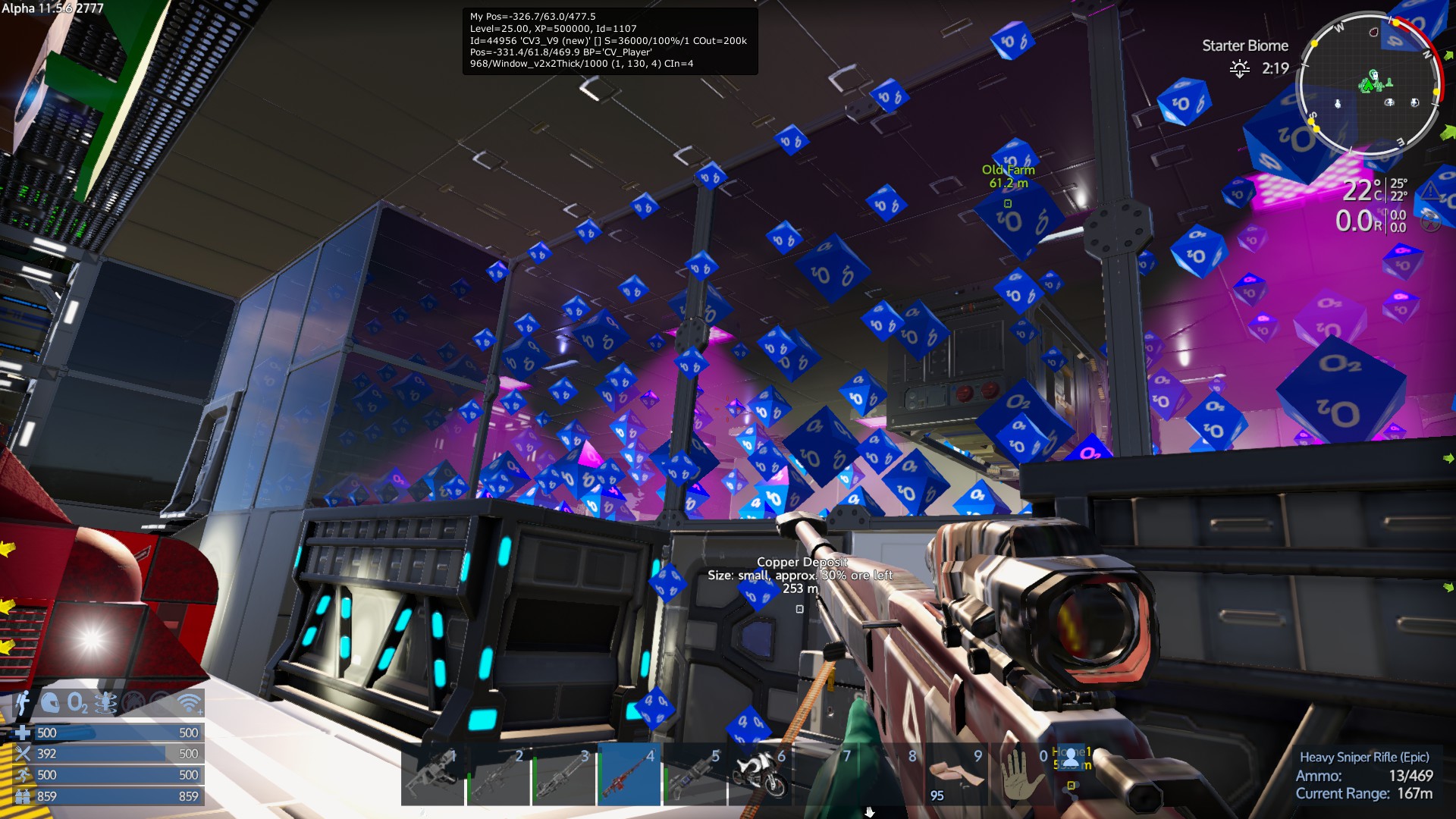
replace 44956 with the entity id
An easier way to do this is via the debug menu “n” and clicking the “Debug” tab.
Show the game time for the server, this does not indicate/correlate to your local world time which shows top right in the HUD. If you are an Admin, or single player game, you can set the server time, however the time will just jump back in a multiplayer game.
List loaded playfields , short form lpf
Admin role can specify a playfield name as a parameter, to force it to load, see playfield load limits for your server. Will cause another playfield to unload.
If this server has never had an admin, you will become admin. By default the person starting the server is already the admin.
Clears the screen
Clears the screen
Game Master (Creative)

Makes you invulnerable and allows you to fly.
Hold Shift and you go fast
Hold Ctrl and you go FastER
Hold Ctrl and Shift to go FastEST
You can fly thru anything and even transition from planet to space and back.
In a Creative game, press G to toggle godmode on and off.
You can now use ctrl and shift for vertical movement
Works Just like godmode but you are invulnerable and invisible and can access all structures as if they were your own. Constructors, cargo boxes, the control panel, light switches, power… It’s all available to you. You can even deconstruct anything that doesn’t have an Admin core or an Alien Admin Core.
Pressing G Sometimes gets bugged out for the toggle.
To turn it off you must use
to teleport from one planet to another you have to use Sector to move to the destination’s Orbit first.
Usage:
note: this command is Caps or case sensitive and requires single quotes if the name is more than one word.
it Is possible to use just the first word in certain circumstances like
can be used multiple ways
toggles you (and ship) to be able to right click on the map to teleport to where you right clicked (a little buggy at times)
… teleports you (and ship) to those coordinates.
Usage:
spaces between the X, Y and Z coordinates are mandatory and Commas are optional.
teleports you (and ship) to the connected playfield if it is in the same “Sector”
Usage:
teleports you to Akua if you are in either Akua Orbit or on Akua Moon. Use the sector command to change sectors
teleports you to that ship, the ship name will need to be unique, it usually will have a (1) suffix if it’s not unique.
Will teleport the GM or moderator to the player location – be aware you want to type GM INV first, to prevent the player seeing a mirror image and for them to get a fright because you teleport right in top of the player.
lets you see everything that shows on the map (structures, Drones, Asteroids, Freighters, etc)
must use
, or just ‘map’ to turn this off.
This one is powerfull
you can move Anything with an ID with this command
Including Structures, Ships, asteroids, POIs, meteorites… even Motorcycles. But not players!
Usage:
or use math like to change your x location relative to current
examples:
note: coordinates with NO spaces AND requires commas
rotates the specified entity (ships and buildings). I believe this does not work on players.
Note: this command does not work correctly in multiplayer, the entity looks rotated for the person that used the command only and will revert on server restart.
lets you look up Coordinates and ID of any Entity (players, Ships, Asteroids, etc)
doesn’t require the whole name
example:
displays
Found ‘Xango2000’ at (2602.5, 68.8, 4.1): id=1048
Found ‘Xango’s Tank’ at (2638.5, 67.8, -0.3): id=65018
Note: only looks up entities on the current playfield
lists all entities on the current playfield
including their coordinates, ID, full name, Faction ID# and a bunch of other information I havent Identified yet.
the section starting with p= is the coordinates
enables the H key to open the creative item menu, just like in creative. Considered cheating to use this on a Survival game.
Is the short form, and once again, its a simple toggle if type in to the console twice
Instantly completes a blueprint that is in factory already.
Honestly, I don’t use this one anymore. Spawnanyblueprint works much easier
- select a blueprint
- click “To Factory”
- then open console and do
Finishbp
- your blueprint is ready to spawn 2 seconds later
OR
you can set a time
to set the blueprint to be ready to spawn in 60 seconds.
this one is my new favorite to spawn blueprints
this command is a toggle, turn it on and the factory acts just like it does in Creative
select a blueprint and click “Spawn”
select a blueprint and click “Spawn”
select a blueprint and click “Spawn”
etc.
Fill the area around you with buildings and ships ready to play.
Make sure you have a blueprint of the ship, find it’s name by pressing F2.
As usual anything with spaces then use this:
In the console type
, to get the faulty ship’s id, destroy the build that’s spawned in, and respawn a fresh copy from the blueprint and it should be fixed.
doesn’t do anything on it’s own, you have to follow it with a sub-command
Usage:
(lists all GM+ role people, by group with their Steam IDs)
lists banned players and their time till unbanned automatically
lists a player ban
This one has quite a few sub-commands so I’ll just describe the ones I know how to use.
lists all factions, their abbreviations, their faction ID, number of players on and total as well as the tick (what is Tick?) some commands use the faction abbreviation, not the name.
lists all the members of a faction and their faction role
Note: Requires the Whole faction name in single quotes and Doesn’t work with certain punctuation.
allows you to change the faction of the entity…
would set entity 104435 to Ply faction (Public)
Would make the entity part of the admin faction (does not require/consume any fuel or oxygen)
puts player in specified faction (I forget if it requires Abbreviation or Whole faction name)
Moderator

Lets you give credits to yourself, or a player, can also give a status modifying food/health/sta/temp/rad
Will increase your food by about as much as a pork pie would.
Example:
To add XP
Adds 1000 XP to the player’s XP bar until they level up, you can keep adding XP even after the player reached level 25.
Will set you to level 20, there is no way to do this for another player, in a MP game. Maximum is level 25, that is a hard coded maximum.
Toggles the creative menu letting you choose items to drop into your inventory, press ‘h’ to open the menu as usual.
or short form
lets you have a UI for teleport
AND
lets you spawn… things
usage:
Destroy [Struct ID]
Doesnt work on players
Example:
Destroy 4488115
you can destroy and ship, base, motorcycle… anything with an ID except players.
List all group(faction) entities ordered by playfield
or
Admin

If you started your own multiplayer server, this will make you the admin. It does nothing if an andmin has already been set. It may sometimes be necessary to set configuration for an an admin to be set via config files Become_Admin_in_Empyrion_-_Galactic_Survival[wiki.nitrado.net]
allows you to change the role of other players… GM, Moderator, Admin or Player
doesn’t work on faction roles.
Uses SteamID or player name
Example:
Set global options
disables CPU points from counting.This setting is controlled in the start game conditions.
A number of settings including the game difficulty setting can be controlled
Telnet

a telnet command
Short for Remote Execute
allows you to execute commands on Other players games…
This console command is really handy for making API mods
Eleon.Modding.Game_Request(CmdId.Request_ConsoleCommand, (ushort)SomeUniqueNumber, new PString(RemoteexStringGoesHere));
remoteex cl=1003 ‘sector Akua’
remoteex cl=1003 ‘marker name=IronAsteroid pos=511,224,-5700 w expire=55’
Note: uses Empyrion PlayerID# (not SteamID, not ClientID… they changed it)
may also be used to execute Playfield commands… I know I’ve used it this way once, I forget what I did though.
Remoteex pf=x ‘something here’
where x = the Playfield Process ID… you can find it in telnet when the playfield starts or in the API using… some request I cannot remember atm.