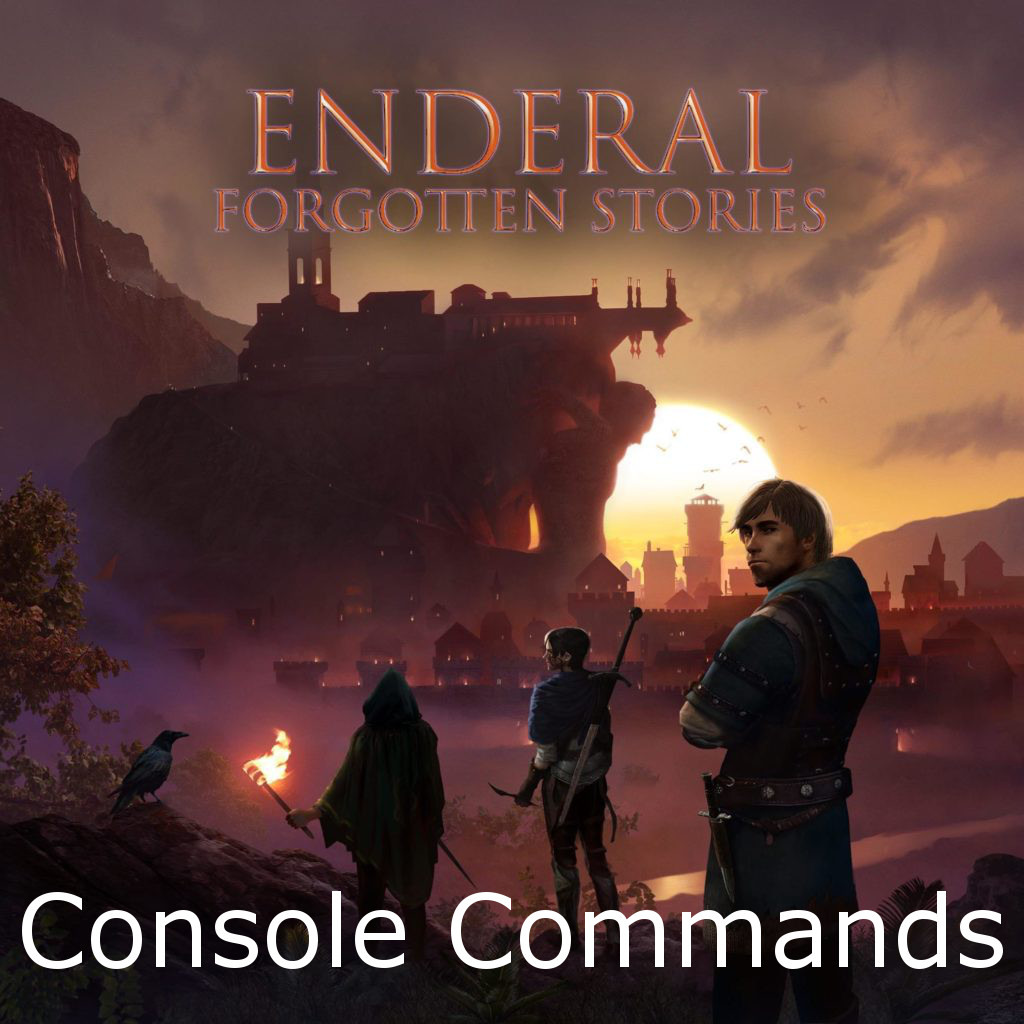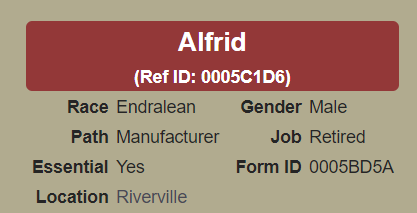Overview
Useful console commands for Enderal: Forgotten Stories, without spoilers!
Introduction
The console and it’s commands are primarily ment for debug purposes, but can also be used for other purposes. Already many guides and tutorials have been written and published, both for Skyrim and Enderal, and on various platforms. This guide takes a different approach by categorizing the various commands:
- Quest related commands
- Targeted commands
- Untargeted commands
- Useful commands for taking screenshots
- Various toggle commands
Although all commands can be used both in Enderal and in Skyrim, some descriptions will only apply to Enderal.
See this page[en.uesp.net] using the console for English and non-English keyboards.
This guide does not contain any spoilers, that is, commands that can be used to “cheat” the game.
Some commands are included for the purpose of completeness and may be marked as “DO NOT USE”. Some commands may crash your game!
Console command parameters
This guide uses the following console command parameters. These parameters should always be used without parenthesisses or brackets.
Editor ID on the SureAI Enderal Wiki pages
Reference ID and Base ID (Form ID) on the SureAI Enderal Wiki pages
You may have to consult the SureAI Enderal Wiki[en.wiki.sureai.net], the Creation Kit or EnderalEdit for correct information on bugs, notes, IDs, names, etc. The SureAI Enderal Wiki is not always as complete as one would want it to be.
Quest related console commands
The name of this command might imply that it will complete all stages of your current active quests, but in fact it will finish every quest in the game, and thus essentially completing the game. This command may crash your game!
This command will, in most cases, only display a quest as completed in the quest journal, but related actors (NPCs) may not recognize the quest as completed, and this may prevent receiving a following quest or task.
This command can be used to find the quest stages that have been completed or not. A 1 marks the stage as completed and a 0 marks the stage as not completed. Beware that come stages may be marked as not completed and later stages, with a high stage number, may be marked as completed. This can be intentional because of decisions the player has made, e.g. as a result of dialogues. The quest stage on the SureAI Enderal Wiki are not very detailed. You may have to rely on the Creation Kit for details.
By using this command the player will instantly be teleported as close to the quest target as possible, i.e. the quest marker on the map. If the last objective displays to seek out an NPC, the command will not always teleport the player to that NPC, but for instance to the exterior entrance of a dungeon. Be cautious when using this command, as the player can be teleported on top of a trapdoor or in the middle of a group of enemies.
This command will reset a quest by setting all quest stages to 0. In case of game start enabled quests, the first stage of that quest may remain set to 1. This command seems to be of no use at all when the quest has already been marked as failed, as NPCs in their reference alias may have lost their quest related dialogues, AI packages, etc.
This command will start every quest in the game and add them to the quest journal. This may crash your game!
This command is used to set the value of quest variables, where <QuestVar> is the name of the quest variable, usually ending with “_var”, and <Value> is the desired value to set (true/false, a number or a string). This command should not be used when the quest progresses normally as it may cause issues when the quest advances.
SETSTAGE advances progress of the quest to the given stage number. Before using this command, if you’re stuck in a quest, you should carefully look through the various available stages in a quest. It will not always be clear what the result may be by setting a stage. Many stages are set by decisions the player makes in dialogues or through actions. SureAI’s quest details are not particularly detailed where quest stages are concerned. Never set a stage if you do not know the actions and/or results of that quest, as your actions or decisions in dialogues may set different stages and leave other stages unset intentionally.
SQO will display a list of active and completed quest objectives for all currently active quests. You may have to use PageUp and PageDown to scroll through the list.
SQS will display a list of all quest stages and shows if a stage is completed. A 1 after the stage number means the stage has been completed, a 0 if not.
This command displays all quest IDs and their targets for all currently active quests. This command can be useful for finding the <QuestID> for targeted quest commands such as MOVETOQT.
SQV displays all quest variables of the give quest. Quest variables are postfixed with “_var”.
Targeted commands
MOVETO can be used to move an NPC or an object to another NPC or another object and vice versa. You will have to use the ingame reference ID.
This command can be used to pay a bounty and at the same time prevent to go to jail or have stolen goods confiscated.
GoToJail: 0 = No, 1 = Yes
Confiscate: 0 = No, 1 = Yes
There are three crime factions in Enderal: Forgotten Stories:
0008D90C – Ark
0202E9AD – Duneville
0007286C – Sun Coast
PLACEATME spawns an instance (clone, copy) of an NPC or object near the player, and is not recommended for unique NPCs, as it will add an additional duplicate of an NPC in the game. This clone doesn’t have any quest related behavior or dialogues, only what has been defined in the Creation Kit’s Object Window.
This command will resurrect a deceased NPC. Use the 1 tag to have the NPC get up instead of vanishing and reappearing. See my guide on NPC resurrection for details.
NOTE
When reading my guide on NPC resurrection, know that Enderal handles NPC deaths differently. Enderal doesn’t use a holding cell for deceased, unique NPCs, and has no Kill Actor Event in the Story Manager Event Node. There is only one “death script” (_00E_EPOnDeath) which is used to grant the player experience points on killing an enemy. Also, there are no relationships defined between NPCs.
Untargeted commands
This command can be used to execute a text file with console commands, where <FileName> is the name of the text file without the extension .txt. The batch file should be stored in Skyrim’s main folder. See this guide and/or this UESP section[en.uesp.net] for details.
Use the COC command to teleport to the specified cell. The <CellName> is the editor ID of the cell, not the name of the cell as displayed on screen or the form ID. This command normally uses the invisible static COCMarkerHeading to teleport to. It may be tricky to use this command ingame, as none of the cells seem to contain a COCMarkerHeading.
The FOV command will be set to the desired angle. The default is 65 degrees. Using the command without a value will set the angle to 75 degrees. The angle will be reset if the game is restarted or if settings are changed by the launcher. Angles between 80 and 107 degrees seem to be the most suitable for wide screen PC users. An angle of 180 degrees is the maximum, although higher values are accepted, but will have the same effect as 180 degrees.
FW changes the current weather to the specified weather type. The change of the weather is only temporary and will reset after some moving around. Typing (,1) without parenthesis and without spaces will prolong the chosen weather type.
This command can be useful to find the IDs of items, spells, game settings, etcetera which have the specified text in their name. If <Text> contains spaces, the text should be enclosed in quotation marks. Use PageUp and PageDown to scroll through the results.
The PCB command can be used to free up used memory and may increase FPS. It is best used when the player is in an interior cell. This command purges cached cells. Any cells the player has visited in the recent past will have to be reloaded completely when entered again. Be sure that FPS does not exceed a value of 60.
The PRID command is used to select an instance of an object, creature or NPC by using its ingame reference ID. All following targeted commands will use this reference ID as the target. This is the same as clicking on the instance in the console, but is particularly useful if an instance is out of sight.
This command sets the speed of how fast time advances ingame. The default value is 10 (20 in Skyrim), meaning that 1 minute in real time resembles 10 minutes ingame time. A setting of 1 will make time advance time ingame at the same rate as in realtime. It is not adviced to use values less than 1. A value of 0 will freeze time ingame, which may crash your game, in particular when fast travelling. If the value is less than 1, NPCs will not be able to cross cell boundaries.
Useful commands for taking screenshots
This command toggles third person camera mode. It lets you rotate and zoom the camera around the player without changing the direction the player is facing.
The CSB command can be used to remove onscreen blood splatters, if any.
SUCSM changes the speed of the free-flying camera, the UFO camera. The default value is 10. A value of 20 will double the speed of the camera, a value of 30 will triple the speed. This command should be used after the TFC command.
The TFC command controls the free-flying camera, the UFO camera, and lets the camera move around, instead of the player. By adding the optional 1 tag (without parenthesisses), all the environment will be frozen, but still allows the camera to be moved around.
The TM command can be used to hide the Heads-Up Display or HUD on the screen. The health, magicka and stamina meters, current weapon and spell, compass, crosshair and the console window will be made invisible. An invisible console window can sometimes be somewhat confusing. If nothing on screen is moving, you forgot to close the console window.
The SGTM command allows you to control gamespeed, making it easier to capture screenshots of action on slower speeds (slow motion). The default value is 1.0. Only use values from 0.1 to 2.0. Other values may cause issues, except 0.0. This command differs from timescale as timescale doesn’t affect combat, movement and dialog, where SGTM does.This setting is reset to its default value when killmoves are executed.
Various toggle commands
This command can be used to toggle collision (clipping, noclip), particularly useful when the player or another NPC (follower) gets stuck in some place. If the player gets stuck, just enter the command. When an NPC gets stuck, select the object in front of the player and enter the command. Use the command again, when the player or NPC is freed. Before entering this command, be sure that nothing is selected in the console when the player is stuck. Do not use this command trying to get inside an interior cell from an exterior cell or vice versa.
The TMM command can be used to show or hide all map markers. The first value should always be used, the second and third can be omitted.
First value: 1 = show all map markers, 0 = hide all map markers
Second value: 1 = set shown markers as discovered, 0 = set markers as undiscovered
Third value: 1 = include hidden markers, 0 = exclude hidden markers
Enderal differs from Skyrim in that it rewards the discovery of a location with experience points and that fast travelling is disabled. Experience points are needed for leveling up, so you don’t want to loose these. Fast travelling can be enabled by using the mod “Enderal Fast Travel EV” once a location has been discovered. This means that you should only use this command by showing all map map markers, but set all markers as undiscovered, and exclude hidden markers.
In Enderal: Forgotten Stories you should only use the following TMM command: