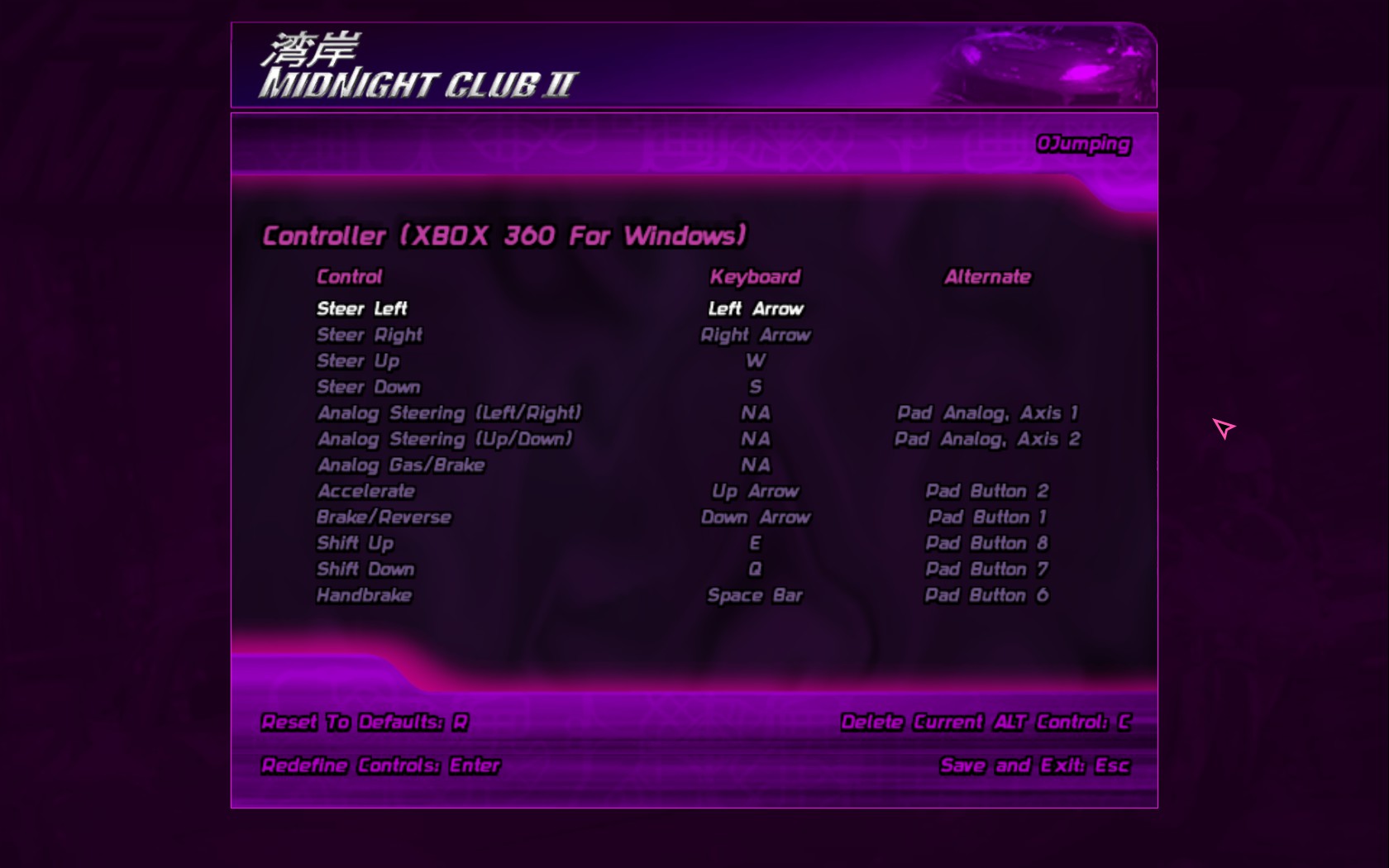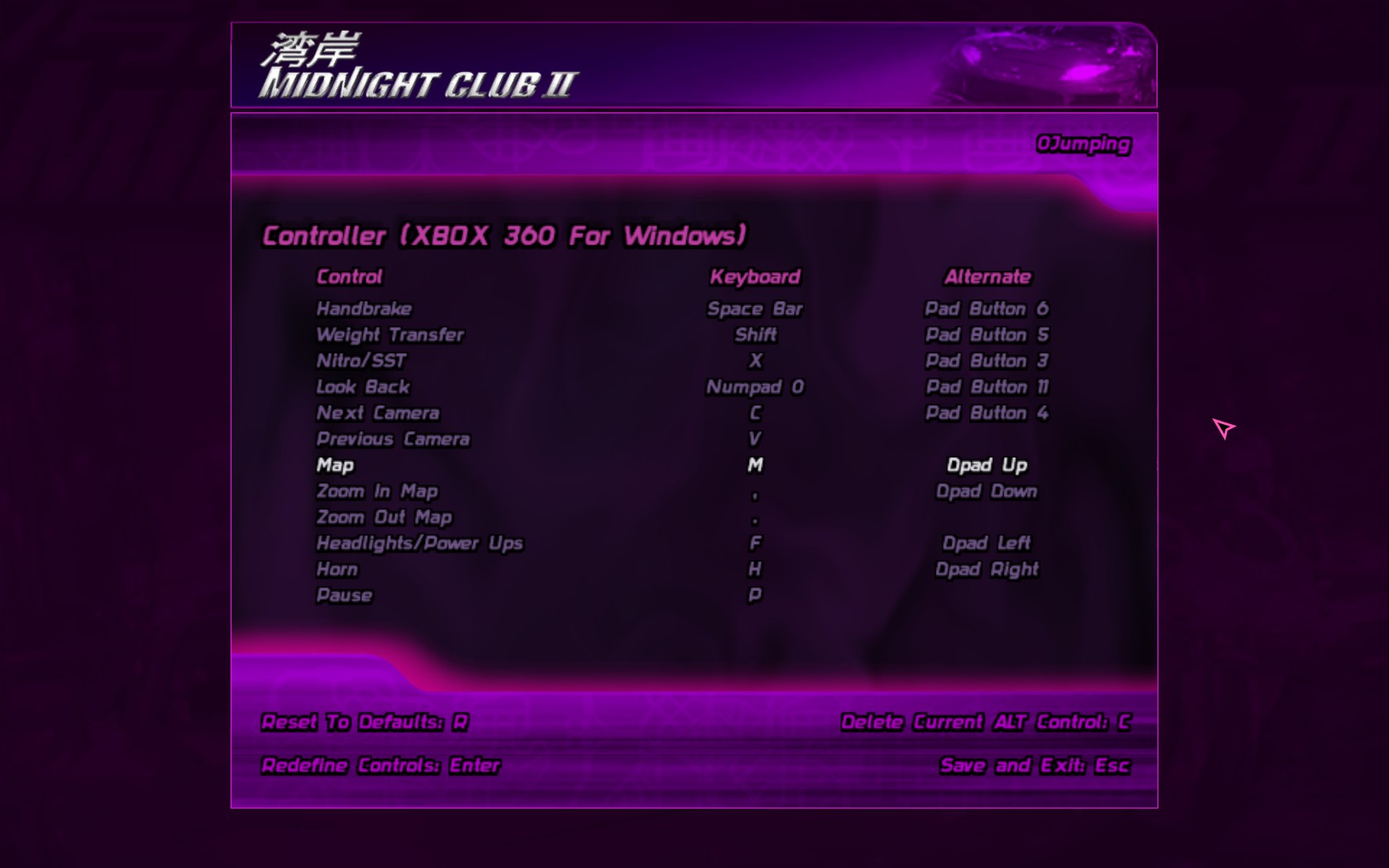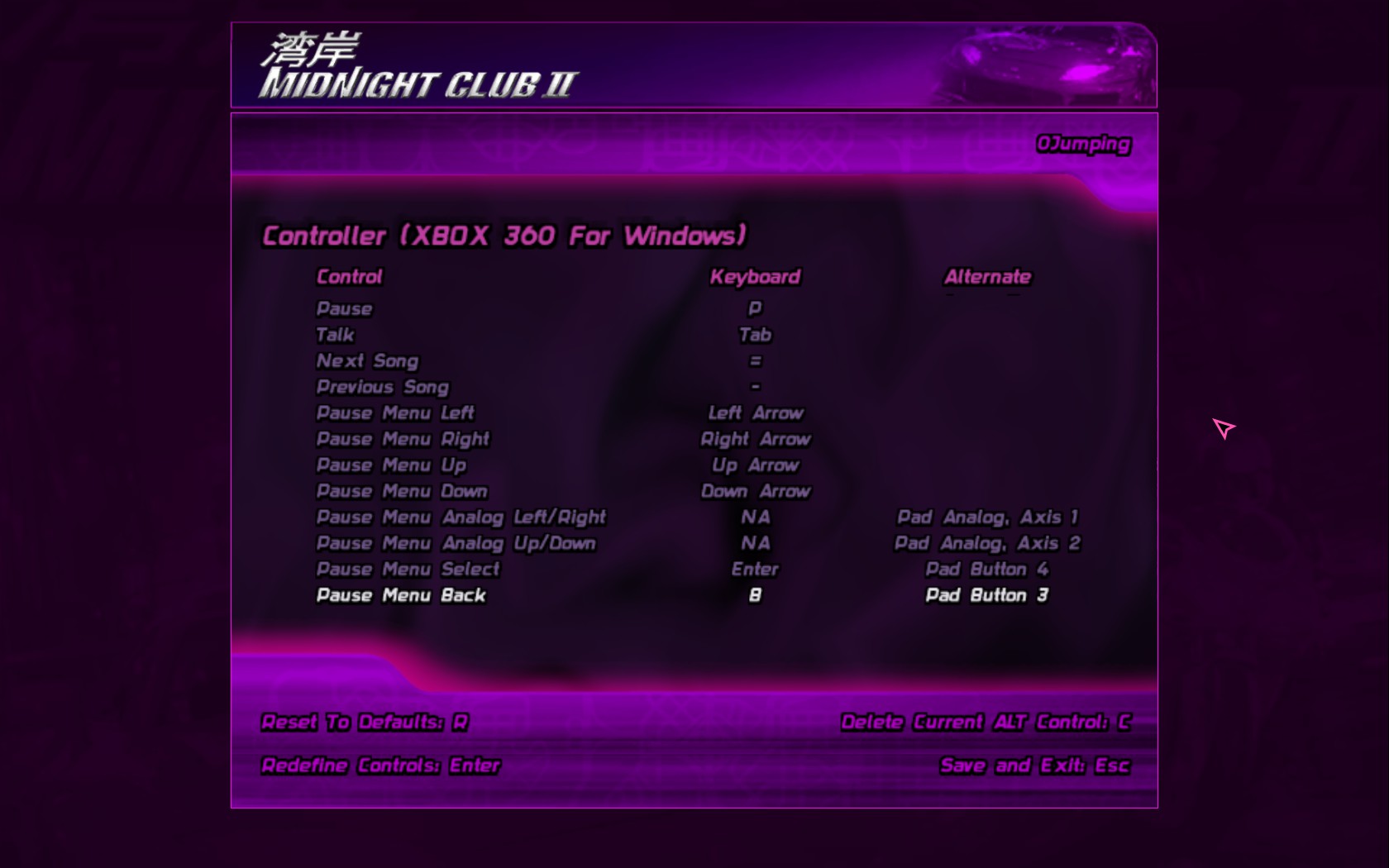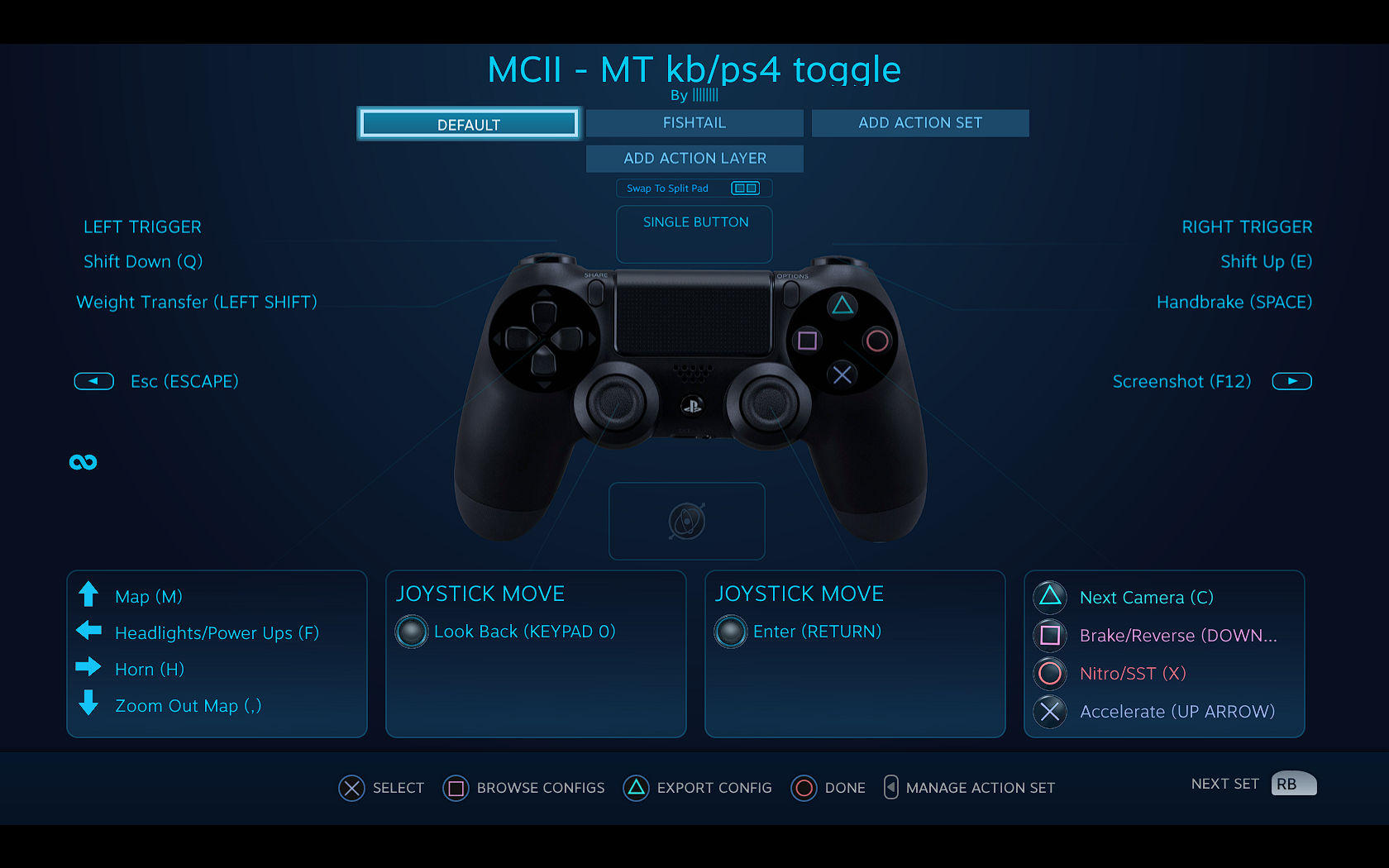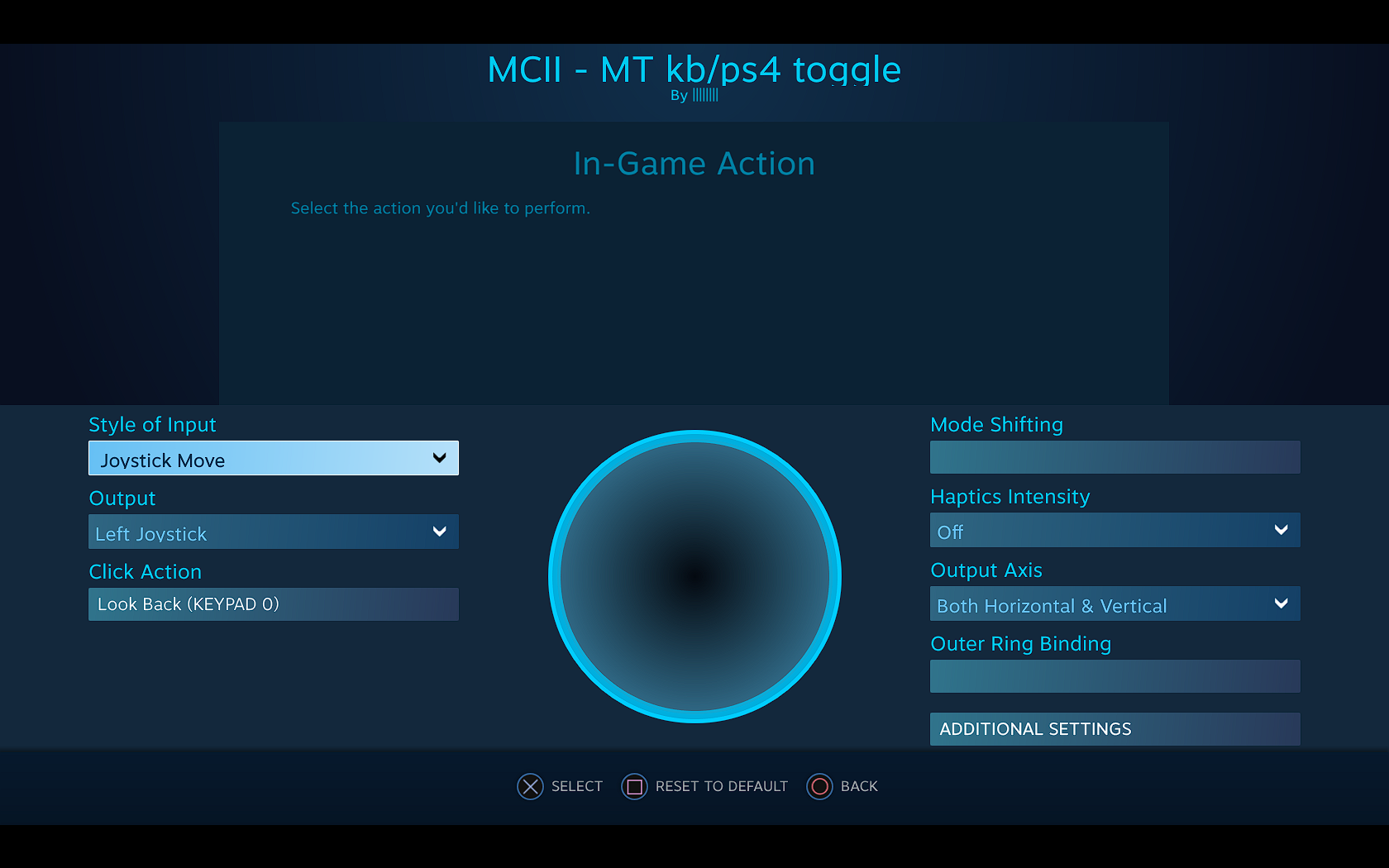Overview
For complete customization of controller configuration in Midnight Club II. Includes Mode Shift and Action Set instructions.
Introduction
This guide is designed to help you get started with configuring your PS/XB controller.
*Note: I use a PS4 controller so the images reflect this.
Controller to Steam Setup
This section is necessary to complete only once.
- From Steam, enter Big Picture Mode. The icon can be found in the top right corner between your name and Minimize Window. It looks like a rectangle with two arrows pointing at opposite corners. Alternatively, you go to the upper left menus and go to View > Big Picture Mode.
- Click on the gear icon in the top right (Settings), then Controller Settings. Check the PS4 Support box or the XBox Support box, depending on your controller.
- Plug in your controller. Steam should recognize it and register it to your account. It just means whenever you plug in a PS4/XB controller it loads its settings. For the PS4 controller, you can mess around with the light bar brightness, color, etc.
Configuring Controller for MCII
Now that Steam recognizes your controller, you can configure your controller for the game. *Note: Steam will warn you that the game does not have controller support but disregard this warning.
- While in Big Picture Mode, navigate to MCII. Find it in your library.
- Enter/click MCII > Manage Game > Controller Configuration. You’ll be presented with your controller.
- At the bottom of the screen, go to Browse Configs. Left side of screen, go to Templates. Highlight Gamepad with High Precision Camera/Aim then Import Config.
- You’ll be sent back to your controller and see a blank template with the word Preview across the screen. Apply Config. You can now edit the buttons to your liking.
- To edit a button/bumper, select it and give it a name for easier identification. Use its function l when in-game. For example, I have Weight Transfer as L1 (left bumper) so I named it Weight Transfer. Then select the key on the keyboard that corresponds to the mapping in-game.
- To edit a trigger, edit either the Full Pull Action or Soft Pull Action, then proceed as before. These actions will be discussed in the next section (Intermediate: Customizing Your Settings).
Here are the default keyboard controls for MCII:
When you’re done, your configuration should look something like this:
Editing Controls in MCII
Now that the controller is configured for gameplay, you can exit Big Picture Mode and start up Midnight Club II.
Go to Options > Controller, select the option for Controller (XBOX 360 for Windows).
I’m not sure if it is necessary to map all the controls from the controller to the game in this menu, but I did to be sure. If it is not necessary, write this in the comments.
Intermediate: Customizing Your Settings
When configuring settings for triggers and joysticks, you should have noticed a bunch of others settings. I do not know what everything does so some things may not be correct.
A trigger has two actions: a full pull and a soft pull. A full pull is as it sounds: when you pull the trigger all the way it does a certain action. A soft pull is somewhere between not pulling and fully pulling.
- The Trigger Range Start/End tell you how far you need to pull for it to take effect. A Trigger Range Start further to the left means you won’t need to pull as much for it to activate, and a Trigger Range End further to the right means you will have to pull farther for the Full Pull Action to activate.
- The Soft Pull Point tells you how much you need to pull for the Soft Pull Action to take effect. The further to the left the point is placed the less you need to pull for the Soft Pull Action to activate.
- Since I use a manual transmission configuration, I prefer to shift gears with a soft pull, therefore I edited the trigger to reflect this.
- Mode Shifting will be discussed in the next section.
- Trigger Response Curve: I haven’t messed with this setting so it is kept as Linear.
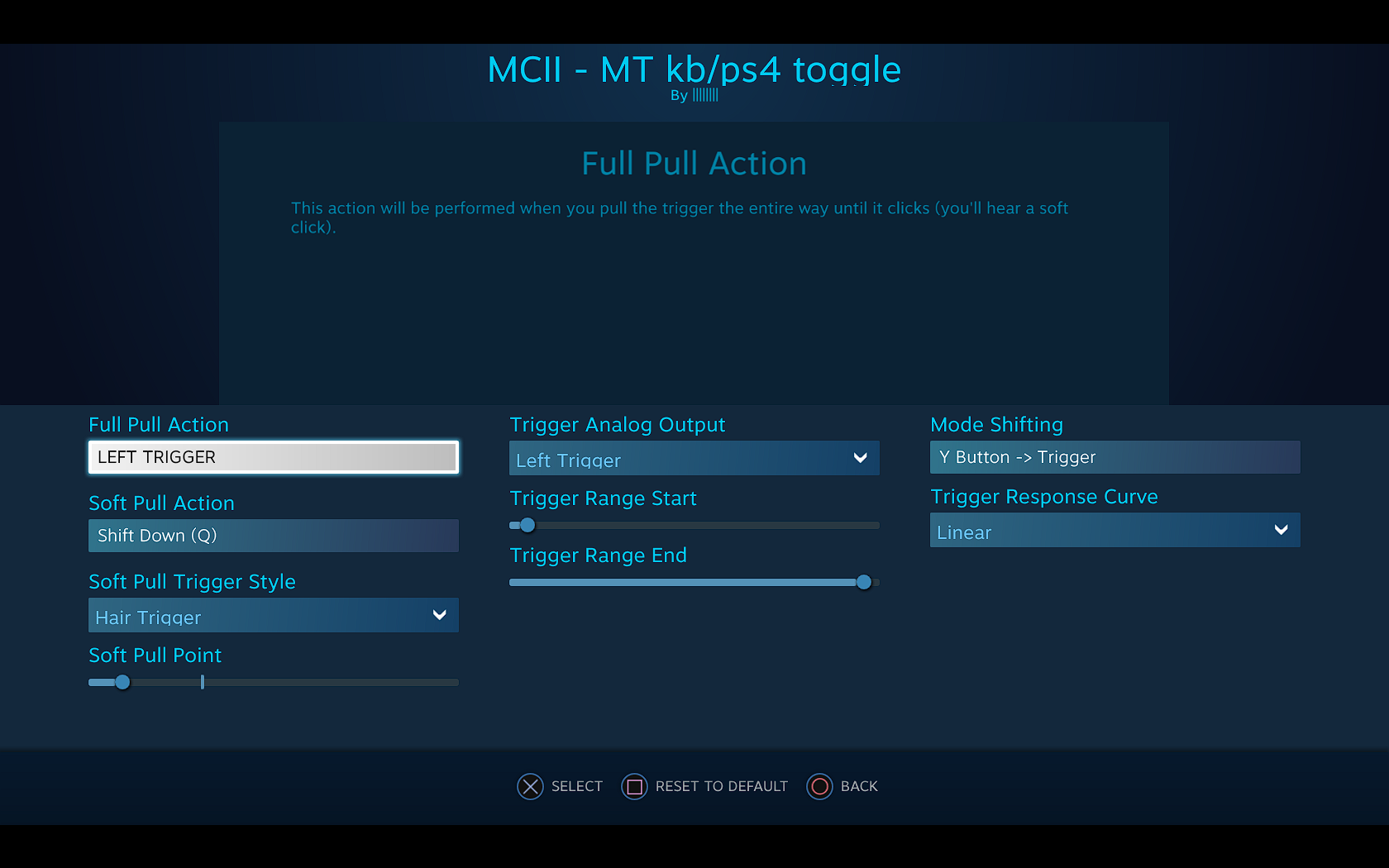
My knowledge is very limited about joysticks.
The Click Action would be L3/R3 in games. You can assign an in-game function to these.
Click on Additional Settings for more fine tuning of the joysticks.
The Dead Zone Inner determines the area from the center that any movement in the joystick will not have an effect in-game. The Dead Zone Outer changes how far away from the center that you will achieve maximum input. Sliding the point to the right means you need to move the joystick further to the edge for maximum input. I chose to move the Dead Zone Outer a little to the right of default since the steering was too sensitive, especially for bikes.
I don’t know what everything else does.
Advanced Controls: Mode Shift
These instructions are to configure your controller to not require a keyboard for menu navigation and other functions. In this section, I will share my configuration.
A Mode Shift gives a second function to a button when a certain button is pressed and held. For example, pressing and holding Triangle (the mode shift button) allows me to map another control to a button, such as a trigger or the DPad. This is only in use while the mode shift button is pressed!
Since Triangle is used only to change camera and is otherwise not critical, I chose Triangle (Y Button) to be my Mode Shift Button.
Set Triangle (Y Button) to be the Mode Shift Button, then change the DPad to a Directional Pad. Edit the buttons so that DPad Up is up, DPad down is down, etc. Now you can navigate menus! Press and hold Triangle and use the DPad to navigate menus.
Highlight the rectangle for Mode Shifting then enter. You will see a change to the settings. Since there is an option to change the color of your vehicle by pressing F1, I set the Full Pull Action to F1 and named it Change Color. Next, edit the Mode Shift Button to whatever button you want. Again, I use Triangle (Y Button) for the Mode Shift Button for consistency.

Video below: [link]
Advanced Controls: Action Set
Action sets allow for different controller configurations with the press of a button. When you press the button that changes the action set while in game, the control settings will instantly change.
Why would you want to do this? Because fishtailing! These instructions are for allowing your controller to steer like a keyboard, although it is not an equal substitute. *Note: you will lose some functionality as steering is assigned to the DPad.
- To start, create a new Action Set and name it to something that can be easily identified. I named my second Action Set “Fishtail” so I know it is all about fishtailing.
- Map all of your controls that will stay the same. For example, I kept Weight Transfer on L1, Handbrake on R1, didn’t change any of Cross/Circle/Square/Triangle, etc.
- On the controls you want to change, set them to what you want. Keep in mind that Steering Up is actually S and Steering Down is actually W (default MC2 controller mapping).
- Define the button to change action sets. Since I don’t use the PS4 trackpad, I use that. Important: you must also define a button in the Default configuration to change to the Fishtail Action Set! If you don’t, you would not be able to change back to the Default Action Set.
If I want to change from analog steering to DPad steering, I can do this by pressing on the trackpad to change action sets. You also need to change to Keyboard in Options (you can do this while in game, you do not need to go back to the main menu).
Here is my Fishtail Action Set:
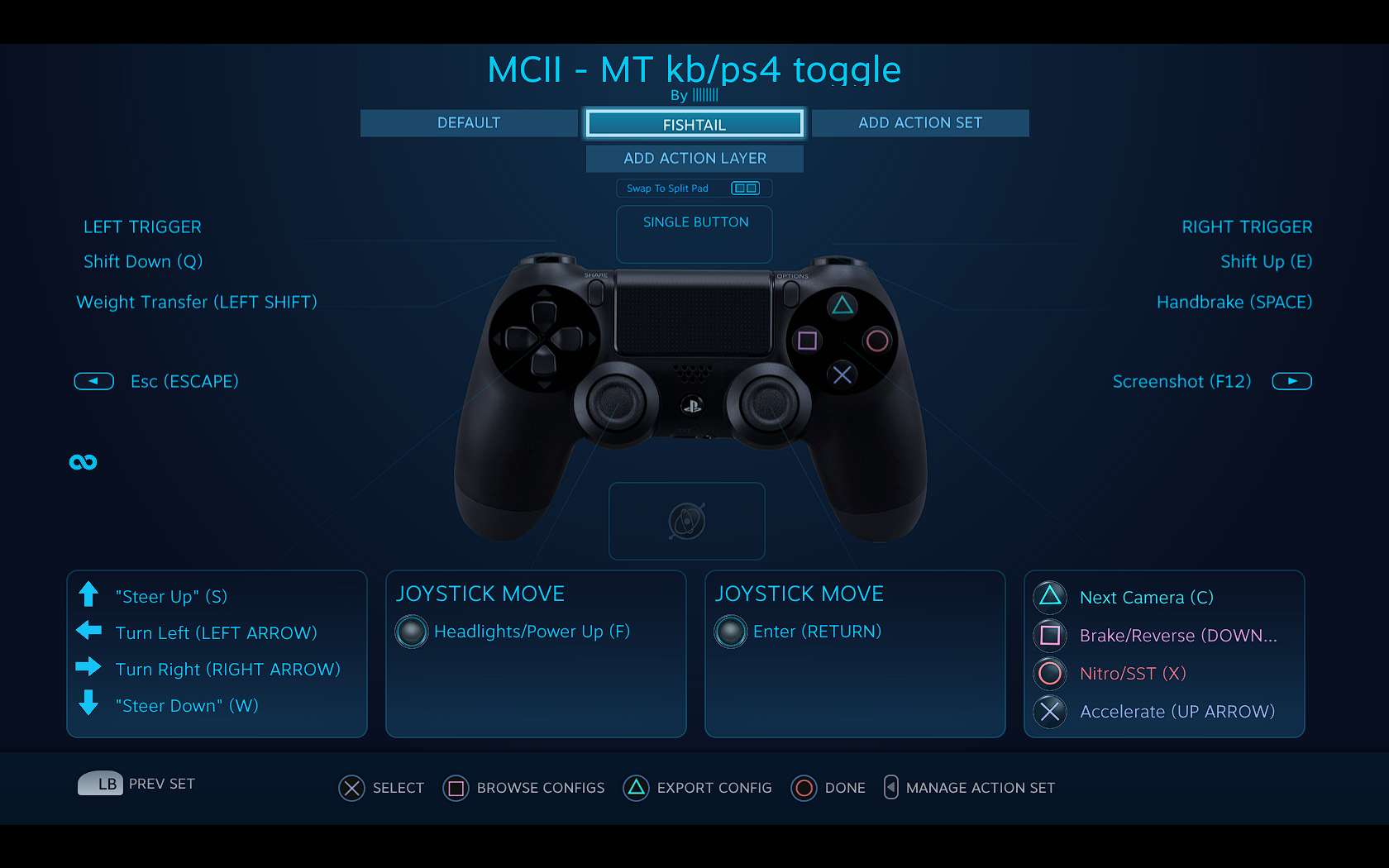
Video below:
[link]
Closing Remarks
I hope this guide helped you in setting up your controller for Midnight Club II. If you have any questions, let me know in the comments below. If you want real-time help, you can chat with me on twitch[www.twitch.tv] or in the Midnight Champs discord[discord.gg] (for all Midnight Club titles). Yeah, I know, shameless plug but I wrote this guide. =D
This was my first guide. Go easy on the criticism! BibleThump