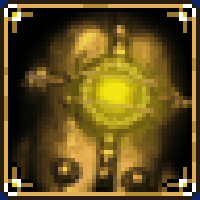Overview
If your game just randomly closes itself without ANY error message whatsoever or even crashes on START – this guide is for you.
1. DirectX 10 Disabling
This game’s implementation of DirectX 10 fancy looking surface effects leads Bioshock 2 to crash without any error message – the game just closes itself randomly. To solve this first part of the issue you need to do a couple of steps:
1. In your steam library right-click “Bioshock 2” and choose “Properties”:
2. In properties dialog window you need to press “Set Launch Options”:
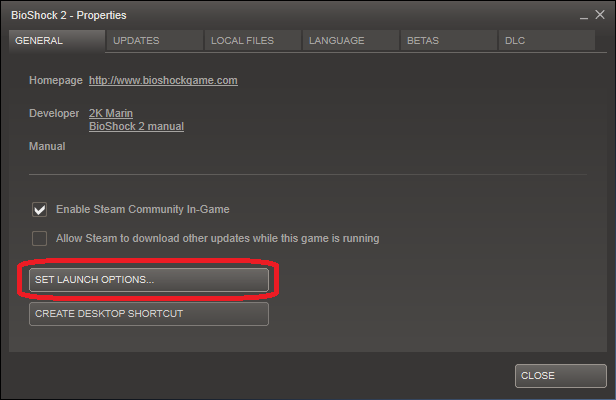
3. Add -dx9 to your launch options and press “OK”

4. To check that it worked in-game go to “Options -> Graphics Options” and make sure that “DirectX 10 Detail Surfaces” is greyed out

.
2. Keeping DirectX10 ON
This should prevent game from crashing because of lack of VRAM.
To try this method just go to this folder:
- C:Users[YOUR USER NAME]AppDataRoamingBioshock2Steam
***WARNING*** Appdata folder is a hidden system folder so you need to go to your system settings and change it so it shows all hidden and system files.
And open file “Bioshock2SP.ini”
Here you have to search for “TextureStreamingMemoryLimit” value and change it from 256 to 2048. It is recommended that you choose a value that is not higher then memory of your video card.
Also you need to change TextureStreamingDistanceLimit from whatever it currently is to 10000
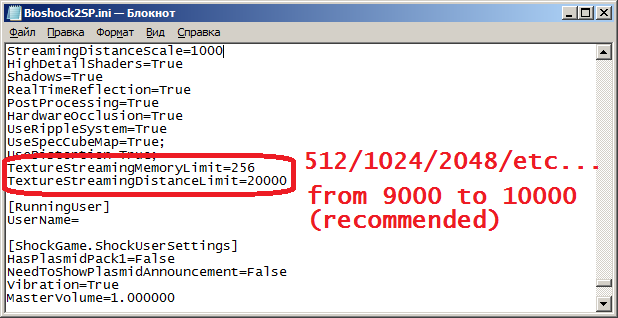
- If you had previously used -dx9 command line you need to remove it for your game to start using DirectX10 again:

Thanks to a user by the name of Notional for this solution, and user Hans Power for the TextureStreamingDistanceLimit fix.
.
3. Graphics Card Driver Program
I have an AMD Radeon and I’ve experienced numerous crashes in different Unreal Engine 3 games:
- Mass Effect 3
- Blacklight: Retribution
- Bioshock 1 & 2
All of these games were just crashing randomly.
So, what is solution to all of this? To disable the graphics card program. Catalyst Control Center is used for setting preferred graphical settings in games but it seems to not work very well with UE3 games so we need to deal with it.
Now pay attention to your lower right corner of the screen and press UP arrow to reveal all the programs that are running in the background.

Here we go, here is the problem that makes your game crash.
There are two possible ways to disable it:
1) Temporary.
Press Ctrl+Alt+Del combination on your keyboard and choose to launch the “Task Manager”.
In the Task Manager you need to eliminate ALL the processes that are tied to Catalyst to stop them making your games crash:
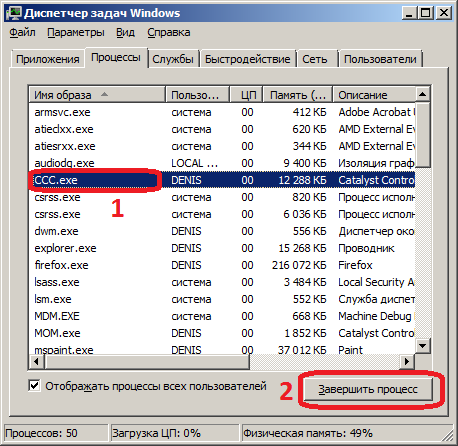
(Sorry, I have the russian version of Windows 7 but the positioning of all buttons is the same for all localizations)
2) Permanent.
If the only thing “Catalyst Control Center” does is interferes with your games functionality, why allow it to load on startup every time in the first place?
There are many programs that allows you to change what do you want to load when your Windows starts.
The one I’m using is “Auslogics BoostSpeed” because it’s one of the most user-friendly on the market.
To make CCC.exe never load again you need to open BoostSpeed’s main window and press “All tools -> Startup Manager”

Once there – make sure Catalyst Control Center is unchecked and you can close program’s window.

That is all. CCC which is completely non essential for ANY part of your system to function properly is never going to be loaded again.
P.S. Nvidia users have reported that they sometimes have the same issue with their graphics card driver program. Sorry, but since I only own ATI Radeon video card, I have no idea which processes do you need to disable in order to prevent Bioshock 2 from crashing.
.
4. Game Crashes on Start
C:Users[YOUR USER NAME]AppDataRoamingBioshock2Steam
C:Users[YOUR USER NAME]DocumentsBioshock2
And check out if your game not crashing on start anymore.
If it did stop, then this solution is for you:
1. Backup the Bioshock 2 folder from your My Documents folder.
2. Delete the original Bioshock 2 folder.
3. Launch BioShock 2 and begin a new game.
4. Save your game and exit BioShock 2.
5. In My Documents right-click on the new Bioshock 2 folder that was created and select Properties.
6. Disable the Read-Only checkbox and click OK.
7. Move any backed-up save files back into the new Bioshock 2 folder under Bioshock 2SaveGames.
8. Ensure that any file moved back into the new folder also has the Read-Only checkbox disabled.
This solution I’ve found here[pcgamingwiki.com]
- Also you might want to look through your save files in “DocumentsBioshock2” folder to see if there are any corrupted files with 0 kb size and delete them if there are any.
.
5. Saving on Exit Corruption
Bioshock 2 seems to corrupt saves if you save the game on exit.
To prevent this from happening NEVER pick yes option in a dialog window when you exit the game.

Use quicksaves or manual saving instead.
.
6. Windows Compatibility Mode Issues
Go to folders:
- SteamSteamAppscommonBioShock 2SPBuildsBinaries
- SteamSteamAppscommonBioShock 2MPBuildsBinaries
Both folders are containing “Bioshock2.exe” and “Bioshock2Launcher.exe”
Check all FOUR of them by right clicking them and selecting “Properties”, then choose “Compatibility” tab.
Make sure “Run this program in compatibility mode for” is unchecked for each file.
If it doesn’t help either, try to run Bioshock 2 in compatibility mode for Windows Vista, Service Pack 2.
Also might help to set in properties of these four files to run them as administrator.
Also don’t forget to Rate Up and Favorite this guide if you’ve found it helpful[/b]
You might want to check out my other guide: Easiest Rank 50 in Bioshock 2 Multiplayer
.[/h1]