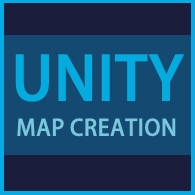Overview
This guide will follow the steps needed in creating a custom map for forest village. Describing the files found in the default folder, the creation of the map.data file using unity and exporting it to the game.
required downloads
In order to follow the steps in this guide you will need to install Unity[store.unity.com]. We will only need the build-in terrain editor, therefor the free personal version will be sufficient.
In order to export the created terrain you will need the following package.[www.dropbox.com]
Creating the default files
The default files are generated by the game itself upon creating a new custom map modification. In order to create a basic custom map follow the steps below;
- launch the game.
- click on modifications.
- click on my workshop.
- click on the plus symbol in the corner.
- select map from the dropdown menu.
- fill in the name and description (can be changed later).
- click on create.
The game has now created a basic custom map, with an unique mod ID. The folder can be found under ..Life is Feudal Forest Villagemaps*mod ID*. It will contain 5 files: icon.png, localization.csv, map.data, mapinfo.lua and version.txt.
From these 5 files we will mainly be needing map.data. You can change the icon.png and localization.csv to any personal favorites, this will however be the icon, name and map description shown in the steam workshop. The version.txt and mapinfo.lua can be left as they are.
Preparations
In order to use unity as a terrain creation tool we will need to import the package. First open unity and create a new project, this will generate an empty scene with just a camera and a lightsource. Both can be removed if wanted.
To add a custom package click on Assests -> Insert package -> Custom Package -> Select “LIF_Mapmaking_Transparent.unitypackage” -> Open -> Import.
To create the terrain click on Window -> Terrain LIF, this will open the terrain creation window.
In the creation window you can change the map size and height (distance between lowest and highest terrain). Potentially you can also change the name of the terrain and the color of the water.
When everything is selected click on “add new world” and a blanc terrain will be created.
Creating the map
When the terrain is created you can start to shape the terrain using the main tools:
- Raise/lower terrain
- Paint height
- Smoothheight
These can be found under the Terrain tab in the terrains inspector:

Once the map is finished you set the starting location of the village. You can select this by clicking the terrain in the hierarchy tab and then clicking SpawnLocation. To move the position either fill in the coordinates or use the move tool.

Exporting the map

When creating a new game you can now find your own custom made map in the map list. You can test the map and if needed make some adjustments in unity, just remember to export any newly made adjustments and to create a new game.