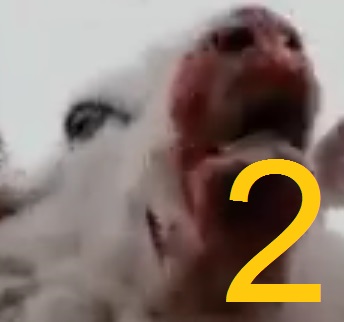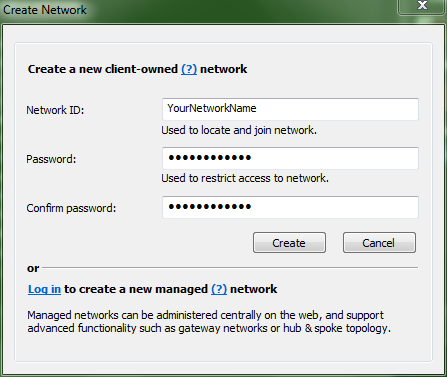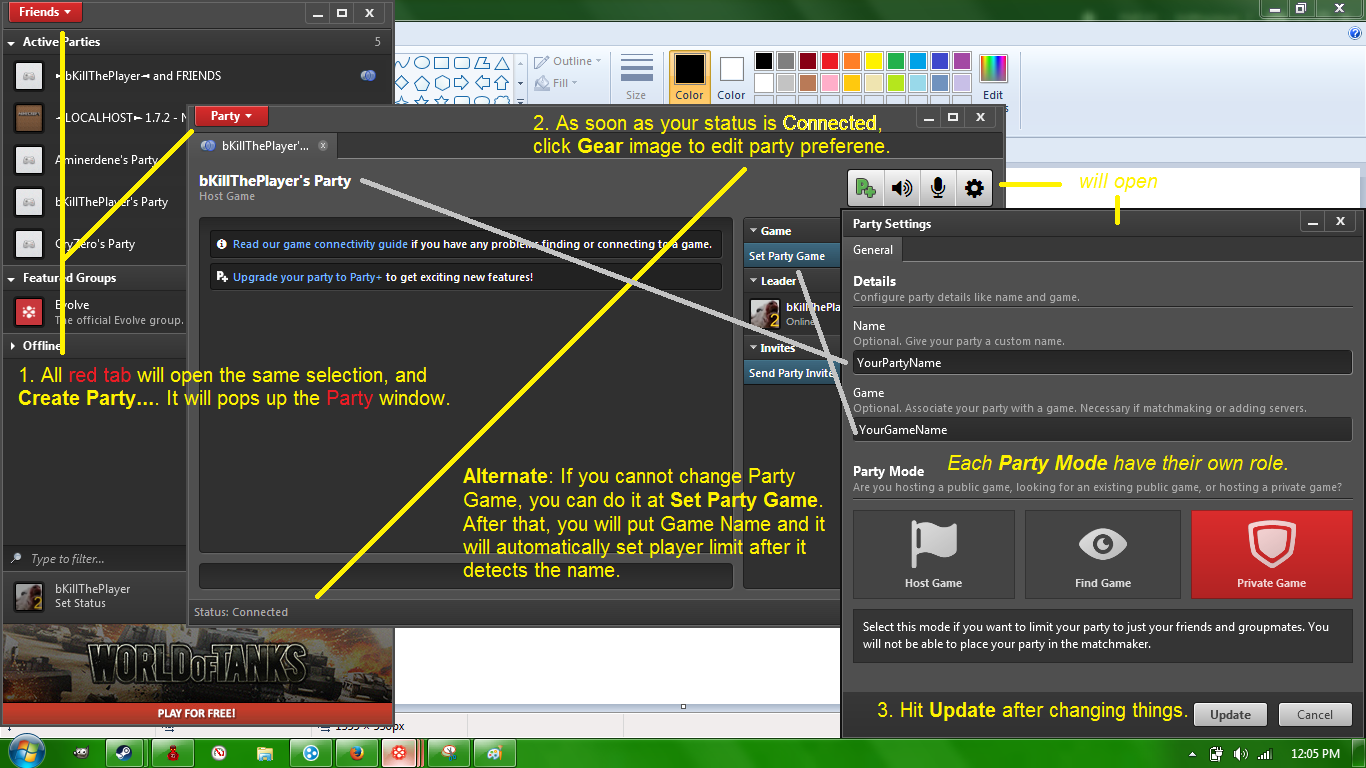Overview
I will teach you how to create a listen server, either publicly (listen server), LAN or the VPN (Hamachi, Evolve).PS: I’ve seen no guides about this section, so I am gonna make one for who doesn’t have info about it. Don’t mind the image title, its for decoration purpose (IDK what to put TBH). Nothing neccessary for this guide.
Internet/Listen server (public network)
Keep in mind that you are required to forward your assigned port in order to allow connection from outside.
1. Click Create Server and edit your preferences.
2. Click Start.
3. As soon as the game finishes loading, open console and submit these commands:
One-line method can be done as shown below:
Do not simultaneously use both map and changelevel as it will result in loading your game twice.
1. Via:
– Development Console
connect <host public IP>
– Find Server ► Internet tab
Your server should be visible to public within 3 minutes.
LAN (local network)
Good choice for friend with crappy (no offence lol) Internet connection.
1. Click Create Server and edit your preferences.
2. Click Start.
3. As soon your game starts, alert other friend that uses same network to join in either:
– via console ‘connect <ip>’
– through Find Server ► LAN tab.
LogMeIn Hamachi (VPN)
Hamachi is the most used VPN. It is mainly for user who cannot port forward their router.
1. Open Network ► Create a new network….
2. Fill in as you like:
and you should click Create.
To disable network password
1. Right click onto your Network name ► Set Access…
2. Uncheck ‘Require a password to join the network’.
3. Hit Ok.
1. Go to Network ► Join an existing network….
2. Fill in required form.
1. Create Server as usual.
2. Once started, put this code in your Development Console:
3. After it loads, your server ready to play.
1. Via
– Development Console
– Find Server ► LAN tab
Evolve (VPN)
Note: Not to confuse with Evolve, the monster hunting game.
Ah, this thing is good.
1. The following image will speak.
pick one you need.
1. Create Server as usual.
2. After it loads, submit this code to Developer Console:
3. Your server is ready after it loads.
1. Same method, either LAN tab or fill in Developer Console:
FAQ (Frequently Asked Question)
● Public Network: Host’s server is visible from Internet tab. Otherwise, player can request a public IP from the host themselves to join their server.
● Hamachi User: Right click at the host name, then Copy IPv4 address.
● Evolve User: From the Party Room, the IP is always visible, at the right of Leader‘s name.
● Some client cannot join due to Class C, etc, so make sure host replace his sv_lan to 1. Otherwise, set to 0. (virtual LAN has complicated configuration, depends on situation)
Minimum required commands are: sv_lan <0|1>;map <game-map>
● Tell the network/party room to confirm the hoster. For Evolve user, mostly all the time the host is always Leader unless he informed his status, away or offline.
● Disable Firewall if all solution not working.
● Most VPN does that (but Evolve rarely). Most common solution: close browsers, downloads, unimportant tabs and folders.
● Limit person who uses same connection.
● Yes, it is allowed to create multi-VPN server. I tested it on Hamachi and Evolve, but it lags a little, both PC and latency.
● Sorry, I’m not comfortable using Tunggle D:
Credits
bKillThePlayer (source: self experience)
Evolve[www.evolvehq.com]
LogMeIn Hamachi[secure.logmein.com]
Get Counter-Strike: Source for free Steam!