Overview
CrossoutDB is a useful toolkit for every Crossout player playing on the PC. It includes a market history, crafting calculator and stat comparison. In this guide I will explain these features in detail.
Introduction

CrossoutDB is a Crossout fan site. The original focus of the website was to list all items available on the Crossout Market and draw a history chart to show up trends. The website grew and became what it is today, a useful toolkit for all Crossout PC players. The website is available at [link]
In this guide I will show you the website and it’s features in detail.
Video Tour
We have a video tour available to give you an overview and explain some features:
Main Page
The main page offers you a quick overview of all Crossout Items. It has multiple functions which I explain here in detail.

You’ll find two search bars on the main page. The lower one is the quick search bar. It will search for matching items as you type without loading a new page. It also supports regex. If you want to search for copper and wires for example, you can type: copper|wire.
The upper search bar is mainly used for generating search links and is available from all pages.


Next to the filters are two special buttons. These are used to show removed and meta items. Removed items are no longer available in the game market. Meta items aren’t really items but get used as such. Currently those get only used by the crafting calculator to include the crafting costs.




- Name: The item name aswell as a picture of the item.
- Rarity: The item rarity.
- Faction: If the item is craftable it will list the faction here.
- Type: The item type.
- Popularity: The popularity of the item. This is taken from the ingame market sorting. By default the table is sorted by this collumn. A lower number means the item is more popular.
- Sell Price: The latest sell price. It’s the price for which you can buy the item instantly on the ingame market.
- Sell Offers: The amount of sell offers for the item
- Buy Price: The latest buy price. It’s the price for which you can sell the item instantly on the ingame market
- Buy Orders: The amount of buy orders for the item
- Margin: The current profit you would make from buying the item with a buy order and selling it with a sell offer. This value has the 10% market tax included.
- Last Update: The time when the data of this entry was gathered. Times are based on your local timezone.
All collumns can also be sorted by clicking them at the table header.

- Export as Excel: Exports the table you are currently viewing in the excel format.
- Export as CSV: Exports the table you are currently viewing in the CSV format.
- Compare selected: Compares all selected items. To select a item simply click it. All selected items will be highlighted blue.
- Watchlist selected: Creates a watchlist from the selected items. To select a item simply click it. All selected items will be highlighted blue.
Item Page
The item pages provides all data we’ve gathered about an item. This contains a description, stats, recipe, and an market graph.

The stats element contains all stats of an item. By clicking on Detailed Stats, the element will expand with stats not shown ingame.

- Sell based Profit (1): This profit is only based on sell offers. So that’s the profit you would make from buying the ingredients instantly from a sell offer and selling it with a sell offer.
- Buy based Profit (2): This profit is only based on buy orders. So that’s the profit you would make from buying the ingredients with buy orders and selling it instantly to a buy order.
- Sell-Buy Profit/Crafting Margin (3): This profit is the most important one as it show you the maximum profit you can make from crafting the item. This means buying all ingredients with buy orders and selling the crafted item with a sell offer.
The calculator is also able to take the crafting of ingredients into account. Simply click the plus-button next to the ingredient and the calculator will calculate the profit based on whats currently expanded.
Below the calculator is the shopping list. It lists all ingredients needed to craft the item. The the fields are editable so you can adjust prices/amounts.

Comparison Page
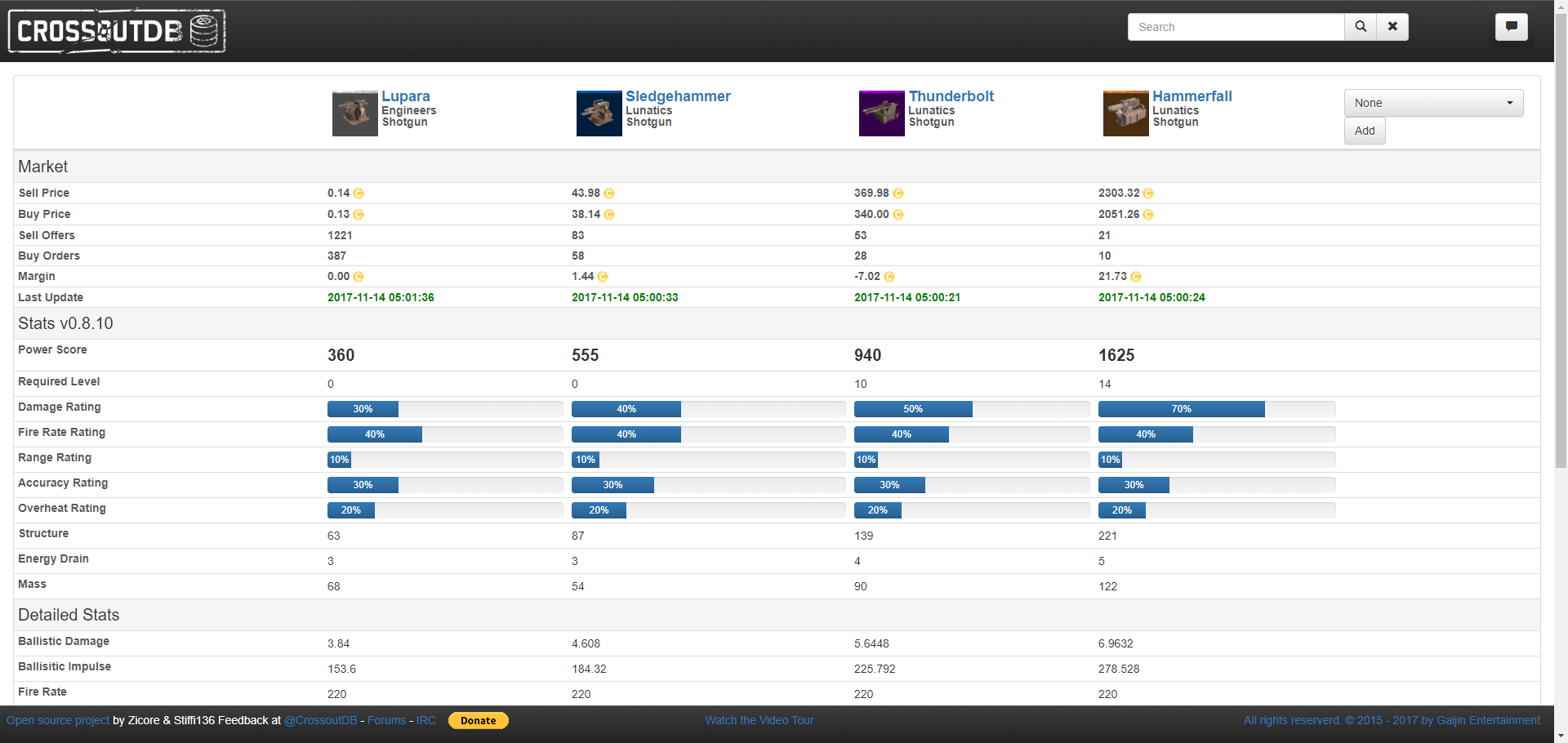
Watchlist







