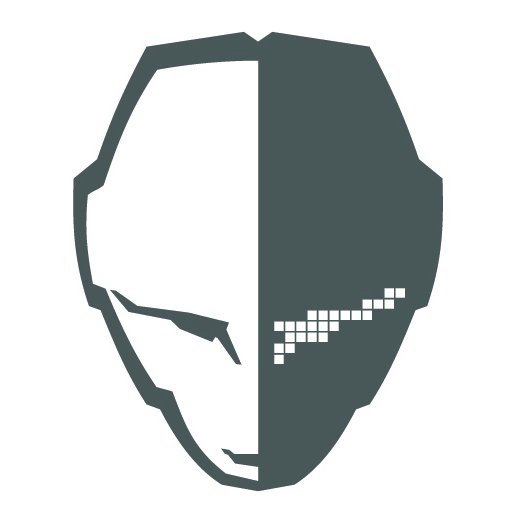Overview
If you are unable to launch the CtA GoH client, make sure you try launching in Safemode (No Mods)This can be found when hitting the play button in your steam library, if it does launch you will want to try to disable any mods from the workshop.
NO SDL
If you have a [NO SDL] file error, you can fix this by cleaning your steam cloud, to do this follow these steps.
1. Find CtA: Gates of Hell in your steam library
2. Right click and select properties.
3. Select launch options and enter exactly as follows
-reset_cloud_profiles
4. Now locate Documents / My Games / Gates of Hell
5. You will see a profiles folder, rename this folder to anything you would like i.e. profile2
6. Launch the expansion.
Not seeing Gates of Hell under My Games folder? Follow the steps here.
In some cases the CtA: GOH folder will be located in the local app data section.
You can locate this by opening the windows cmd prompt window and typing
Then follow steps 5 & 6
Copy the path that is displayed (should look similar to this)
Free Version Call to Arms
If you are receiving this error, it means you do not own the basic edition of call to arms which is required to play CtA Gates of Hell.
When purchasing the bundle, if you own the free version the price of cta is removed from the total. Steam recognizes the free version as owning the game, to fix this you will need to go into your steam account settings and manually remove Call to Arms from your steam library (not just uninstalling).
DO NOT DO THIS IF YOU PURCHASED CTA BASIC EDITION ALREADY
After removing the CtA Free version from your account, you will be able to purchase CtA Basic Edition without issues.
Error 51
This is related to an anti virus blocking the application from launching, more information is available here.
[link]
DirectX Error
The GoH client requires DirectX 10 and a graphics card that is suitable for DirectX 10 applications, if you are receiving errors in regards to this make sure your graphics card model meets these standards. You can also try installing driver updates from your graphics card providers website.
Black Screen
This is generally caused by an outdated graphics card driver or a graphics card that does not meet system requirements.
GoH Launches / Closes
Locate your install folder, generally located
Launch the DLC exe from there.
DLL Errors
api-ms-win-crt-runtime-l1-1-0.dll is missing
MSVCR110.dll is missing
Make sure you have your windows fully updated.
Locate and run vcredist x86 in your commonredist folder located inside of your install location.
C:Program Files (x86)SteamSteamAppscommon
Others
Some systems require administrative rights to run the game, if you are having problems please try to run the game as admin.
There are some issues that are not covered, but here is a good way to make sure everything is up to standards. Only follow these steps if you have covered everything else.
1. Locate your files under Documents / My Games
– Rename the folder ‘this will save your previous saved games so you can recover them at a future date’
2. In steam select CtA GoH, properties, and disable the steam cloud.
3. Locate the steam workshop and unsubscribe from all mods.
– Most errors originate from mods that are out of date or conflict with one another.
4. Manually delete the client files located in your steam install folder
C:Program Files (x86)SteamSteamAppscommon
5. If it says the CtA GoH client is still installed on steam, uninstall it through steam.
6. Reinstall the client, do not download any mods and attempt to play.
Contact Us
This guide is going to be updated as more issues are presented. If you are having trouble be sure to follow the steps slowly and carefully.
If it is still an issue after following these steps please email
Please include screenshots of the error, what steps you have taken, and provide any additional details you can think of.