Overview
This guide will go over Ravenfields Game Configs, how to create, edit, delete, and download.
Welcome
Welcome to a full guide on Ravenfields Game Configurations.
This guide will cover everything except uploading configs to the workshop as that has not been officially implemented yet. Do enjoy this guide and I hope it helps!
Thank you so much for over 1000 views!
Creating a Game Configuration
Creating game configs is done within Ravenfield. You must pick the weapons, vehicles and, Skins that you wish to use with your game config before creating the actual config its self.
Additionally, you can choose which team gets which weapons by clicking the drop-down menu that reads ‘BOTH TEAMS’. There you can specifically pick weapons/vehicles for Eagle and Raven.
After you are done picking out what you want in your config, click on the ‘SAVE NEW CONFIG’ tab and you will be prompted to name your config.
Congratulations you have created a game configuration for Ravenfield!
Now whenever you want to use that exact setup you just need to load it in by clicking the drop-down menu that says ‘LOAD CONFIGURATION’

Editing a Game Configuration
There are two different ways to edit game configurations.
- Through Ravenfield
- Through Code
Editing configs through Ravenfield are quite simple, I will list out the steps and then include pictures if you need the visual help.
- Select the configuration that you want to edit.
- Make the necessary changes. (Weapon Changes, Vehicles, skins)
- Click on ‘SAVE NEW CONFIG’
- Click ‘Save’.
*NOTE: DO NOT CHANGE THE NAME!
This will not work if you change the name, changing the name will register that this is a new configuration and it will make another game config for you to pick from. I will go over renaming configs next. - If you did everything right, the config should have saved your changes.
In order to rename configurations, you need to find the directory for the GameConfigurations. make sure to read the ‘How to Find Game Configurations’ section of this guide if you don’t know how to get to the folder.
To rename all you need to do is rename the ‘.rgc’ file that needs renaming.
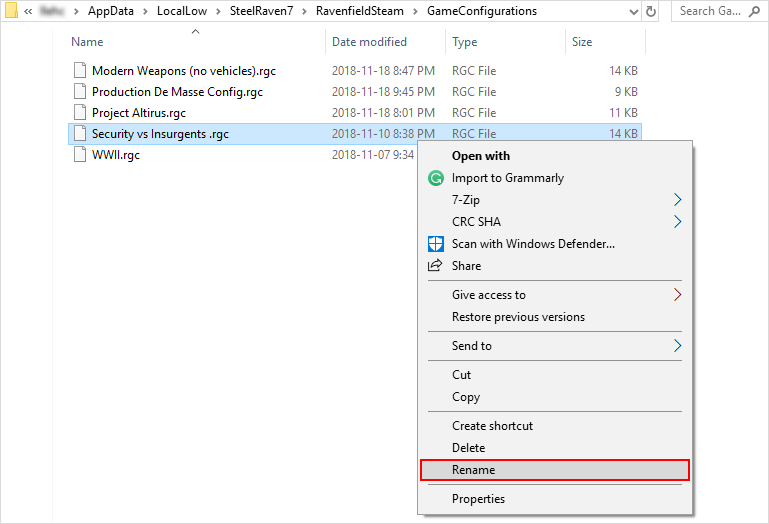
This is harder and I don’t know as much but I’ll try to explain.
This is what game configs look like to Ravenfield.
In order to add an item you need the workshop item ID, I would stick to editing configurations within the game as it is easier and less prone to messing up.
How to find The GameConfigurations folder
Here are the ways in which you can find the GameConfigurations directory. This is needed to rename and delete config files.
Windows:
Mac:

(Provided by Hawkmoona Matata)
Linux:
Downloading a Game Configuration
downloading configs for Ravenfield is very easy, finding the directory is not so easy. If you need help finding the directory for the GameConfigurations make sure to read the ‘How to Find Game Configurations’ section of this guide.
To download a file you first must find a game config file, they end with ‘.rgc’.
After you download the game configuration all you need to do is copy/move the game config over to the ‘GameConfigurations’ folder. Startup Ravenfield and everything should be in working order!
*NOTE: Make sure that you have all the necessary mods otherwise they will not load into the config when you select them. (configs look for the steam workshop item ID)
Ex.
The Official Ravenfield Discord[discordapp.com] has some pre-made configs and an awesome community so definitely check that out!
Deleting a Game Configuration
In order to delete a game config, you must go into The AppData directory for Ravenfield. After you find your config files which should end this ‘.rgc’, it’s as simple as deleting normal files from your preferred platform.

End
Thank you for reading my guide on Ravenfield Game Configurations and I really hope that you learned something out of this.
If you have any questions or comments post them down in the comments section, If there is a problem with this guide or something that could be added post that as well!













