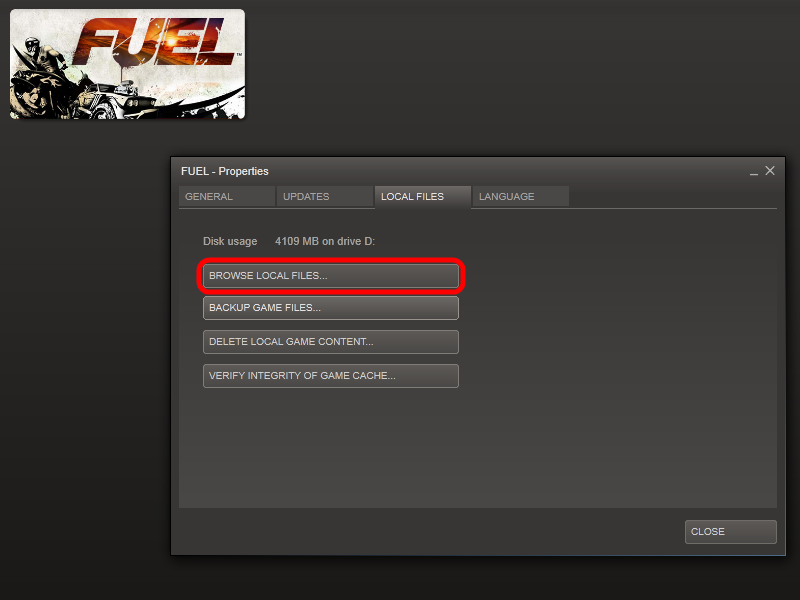Overview
A short and simple guide on how to set your own control mappings for the gamepad.
Introduction
FUEL lacks any real way of changing the default control mappings for gamepad in-game, but here is a short guide to manually customizing gamepad controls with a few simple file edits.
Instructions:
The first thing you need to do is navigate to your FUEL directory. This can be done easily via the Steam Client:
- Right click on your FUEL game entry within your game library.
- Click “Properties”.
- Navigate to the “Local Files” tab and then click on the “Browse Local Files” button as shown in the image below.
Next you must navigate to the “Input” folder and open the “input.PC” file within a program such as Notepad. Below is a copy of the contents of said file:
Each line has the command (e.g. ACCEL) and then the gamepad mapping next to it (e.g “LT“. So say you wanted to change the acceleration from the left trigger to instead the “A” button, you would do the following:
to
It’s really as simple as that. Here is another example. Say you wanted to Enable Debug Menu’s but only wanted it accessable via Keyboard and not on Gamepad. Here is what you would change, firstly the left bumper which opens debug menu:
to
“NULL” is the equivelent of no mapping or blank, you cannot just remove a mapping, but replacing it with “NULL” is essentially the same for all intensive purposes. Secondly to disable the warp map on left thumb-stick you would need to change this:
to
Hope this helps, with these examples and introduction to how mappings are registered, you should be able to customise the controls to your choosing. If you wish me to include any more examples or require further assistance then feel free to leave a comment.