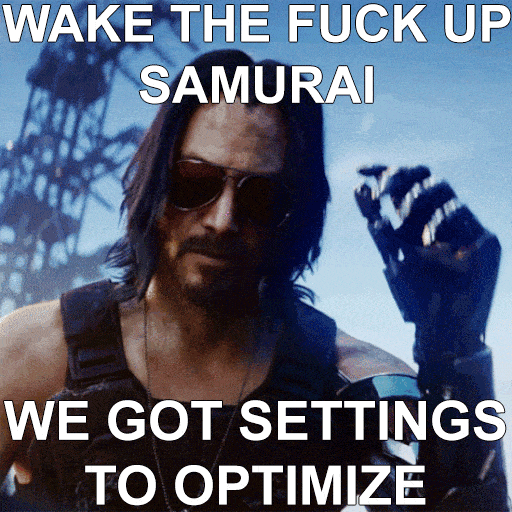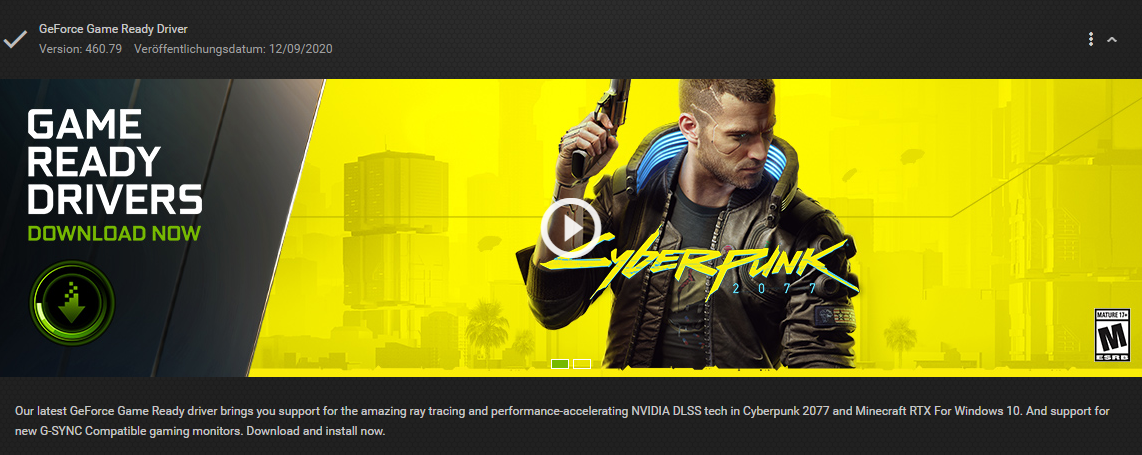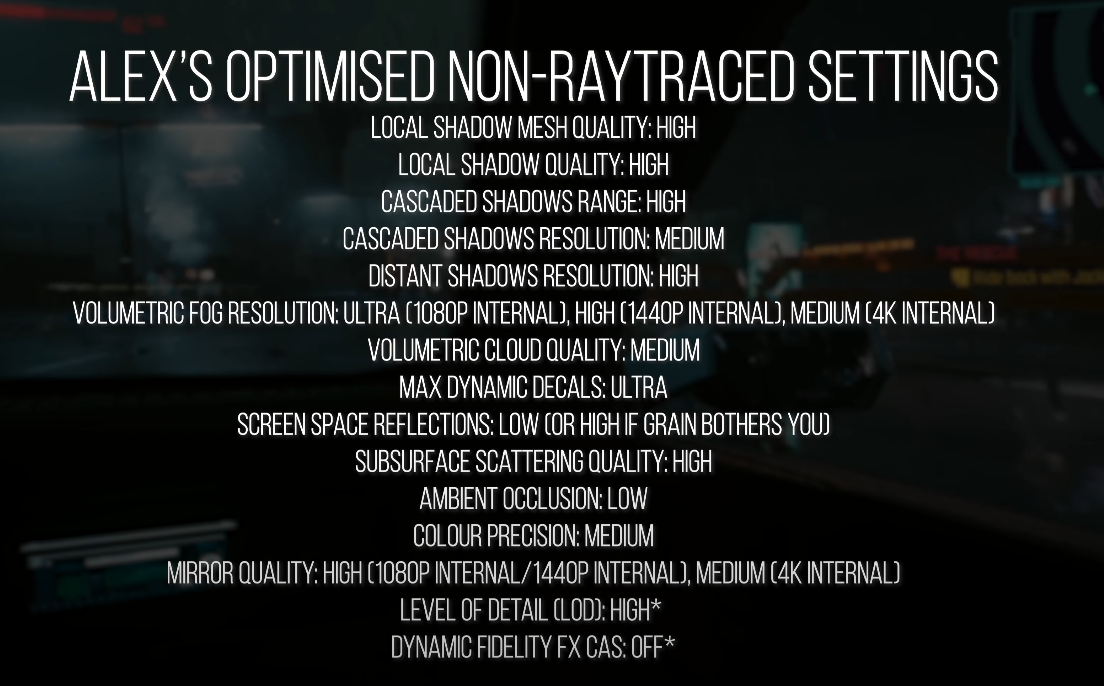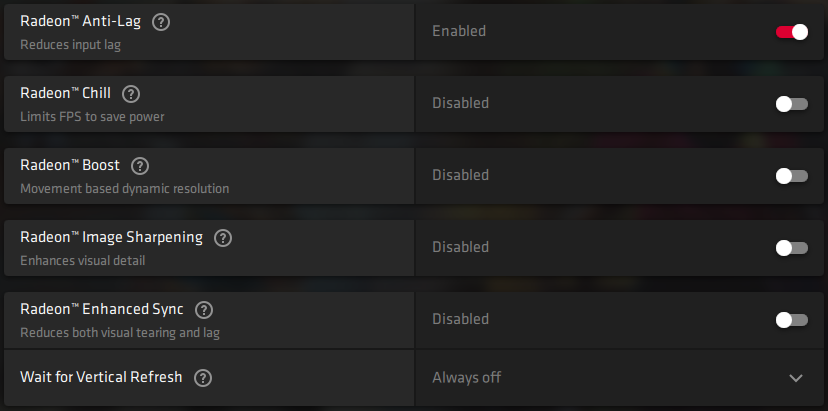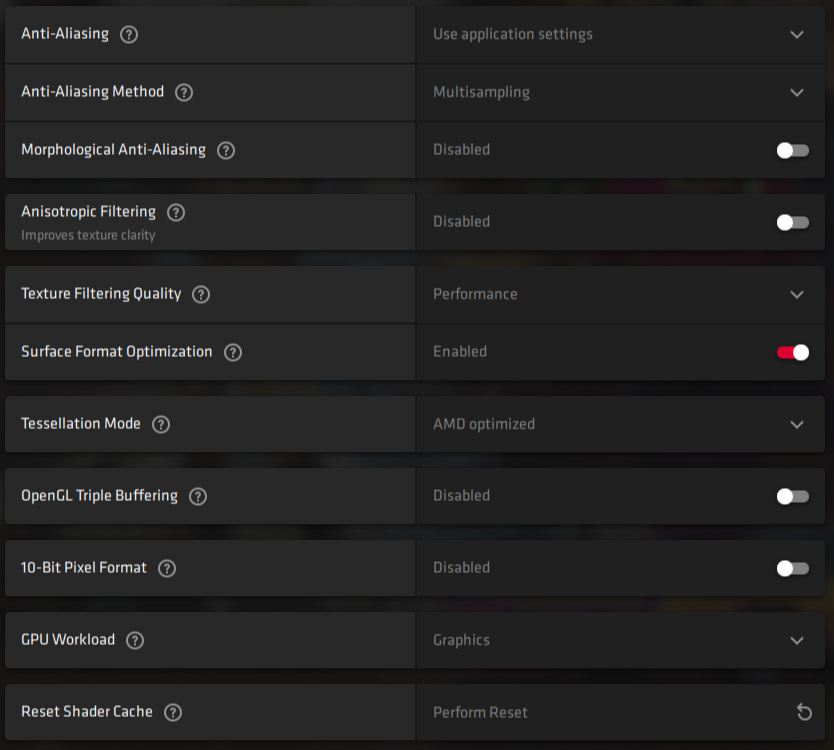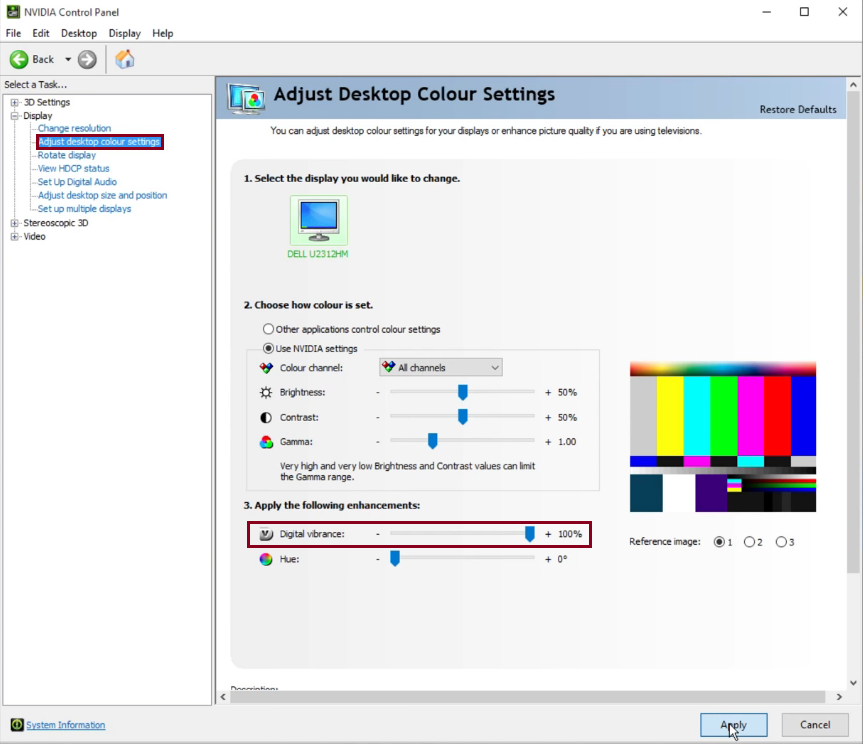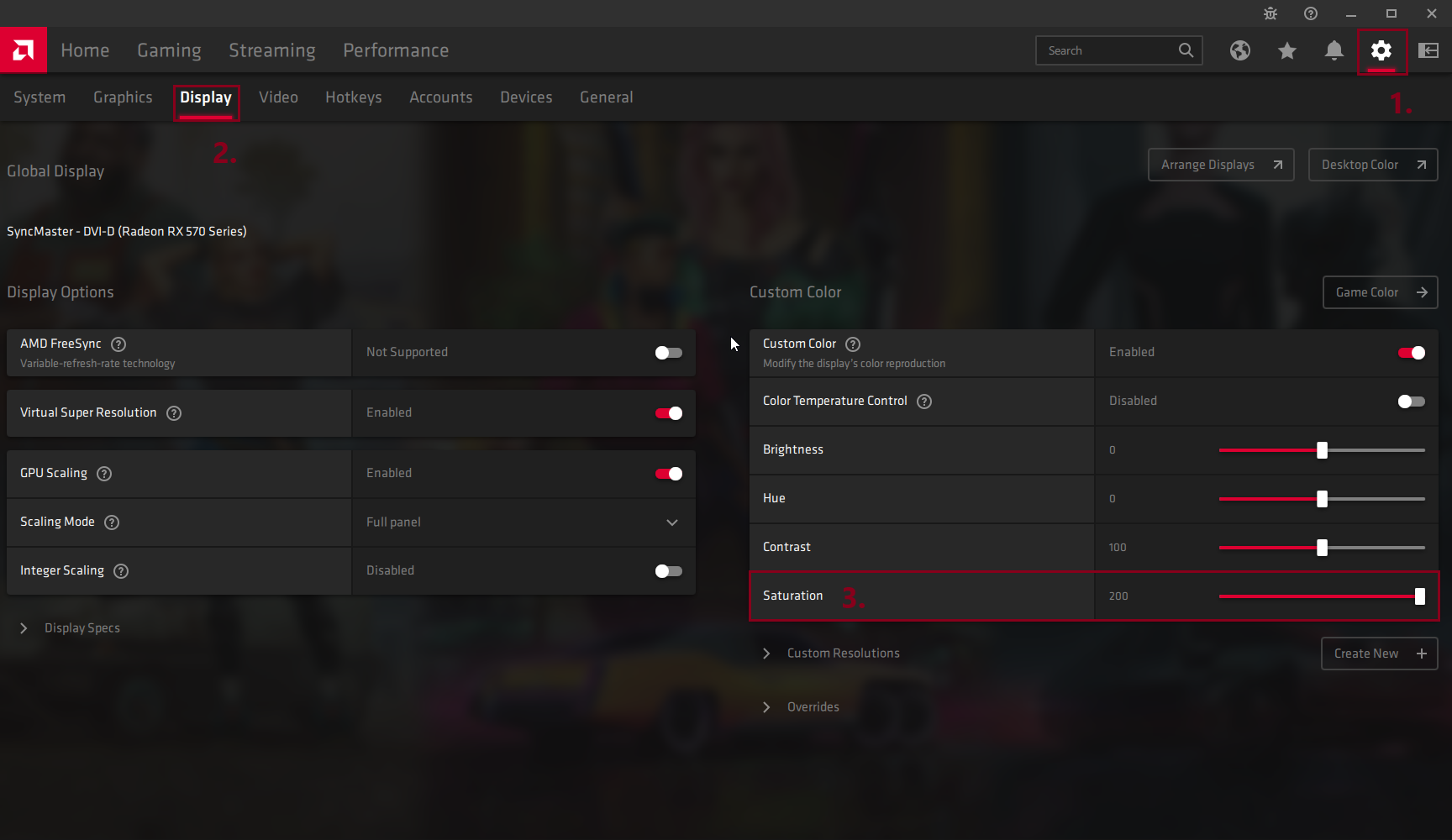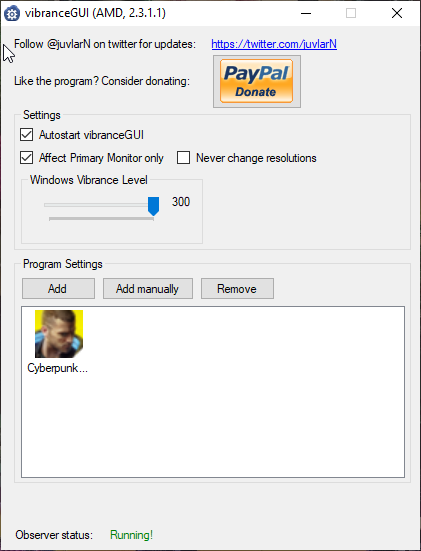Overview
FPS improvement without breaking the immersion, various tweaks and more.Hope this helps you to run the game smoothly. Enjoy! 🦾
Introduction
If this guide helped you in any way, consider giving a like and favorite! ヽ〳 ՞ ᗜ ՞ 〵ง

Fundamental thing to keep in mind is to always have the latest drivers and version of Windows installed!
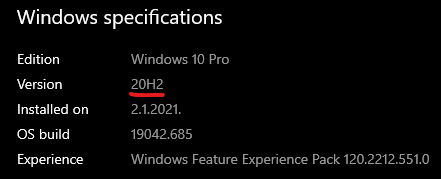
Make sure you have the latest drivers installed from NVIDIA/AMD
Regular updates can fix problems.
Official System Requirements
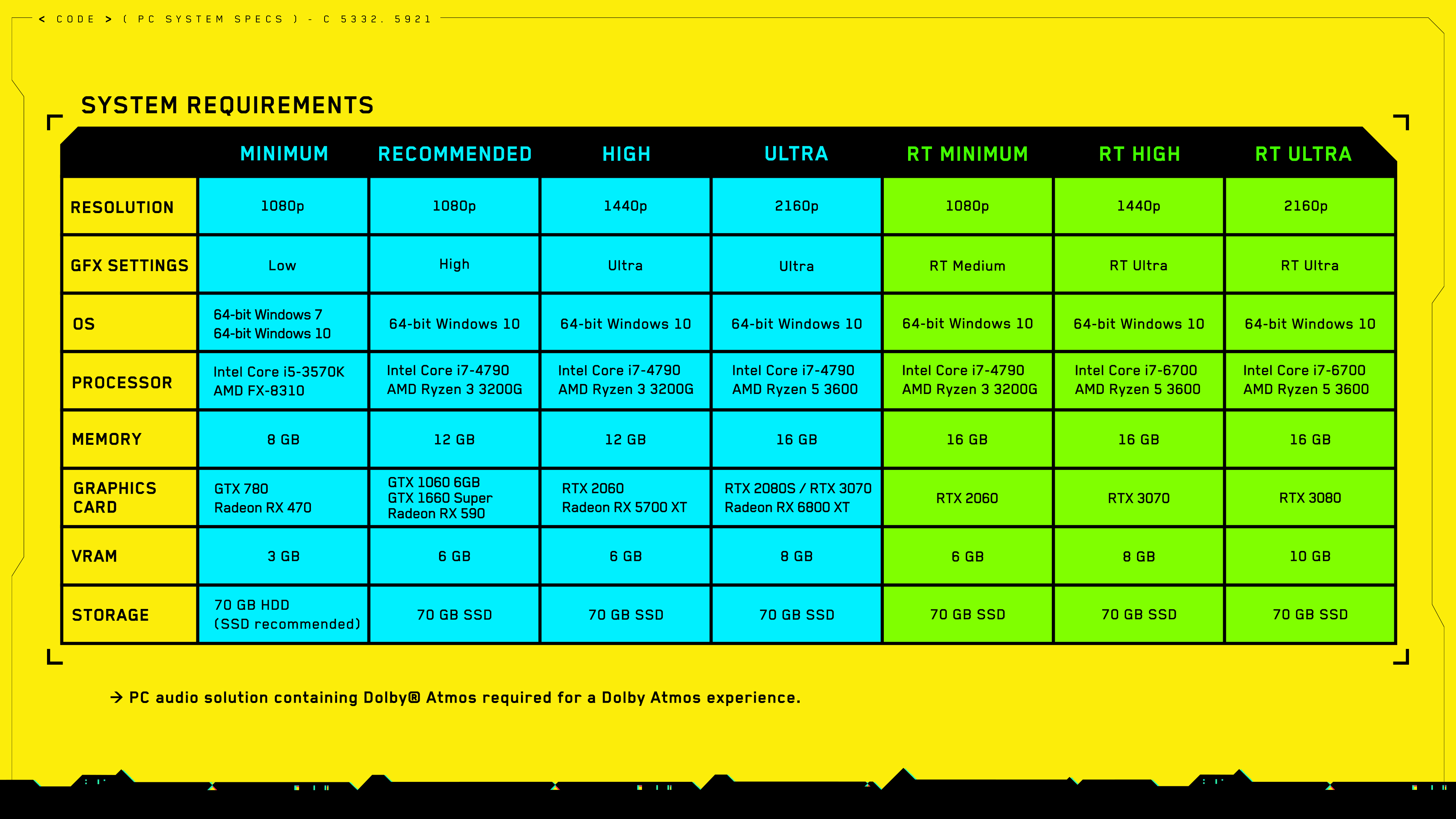
Optimized Non-RT Settings
(It’s recommended to restart the game after changing settings)
Windowed Mode – Fullscreen
FOV – Lesser FOV gives a few FPS more but playing like that gives me a headache, I personally recommend 80 – 90
Film Grain, Chromatic Aberration, Depth Of Field, Lens Flare – OFF
Motion Blur – OFF
Contact Shadows – ON
Improved Facial Lighting Geometry – ON
Texture Quality (you can change it only in the main menu) – If your GPU has 2GB VRAM or less set it to Low, 4GB VRAM set it to Medium, 6GB VRAM or more set it to High.
Anisotropy – I recommend having it on 8 or 16, 8 takes the same FPS as if it was set to 4.
I highly recommend turning down Volumetric Fog Resolution to Low because it’s a big performance hog and it still looks pixelated even when set to Ultra. If that bothers you, you can easily disable it with this mod: [link]
Go to Gameplay Tab and turn down Crowd Density

Some users have said that turning ON Slow HDD Mode reduced micro stuttering even if the game was installed on SSD
Optimized Ray Traced Settings
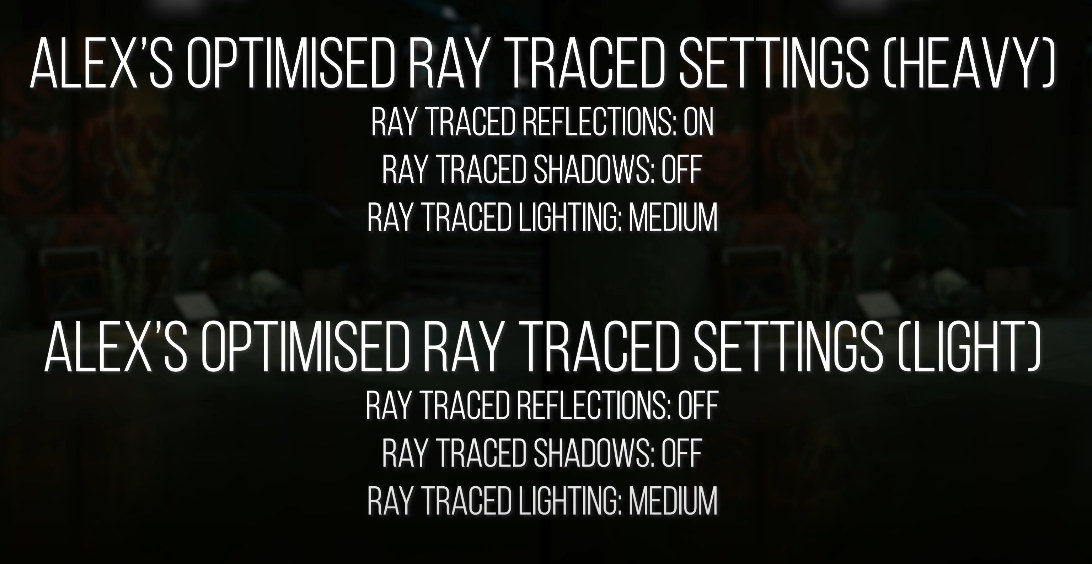
DLSS Recommendations
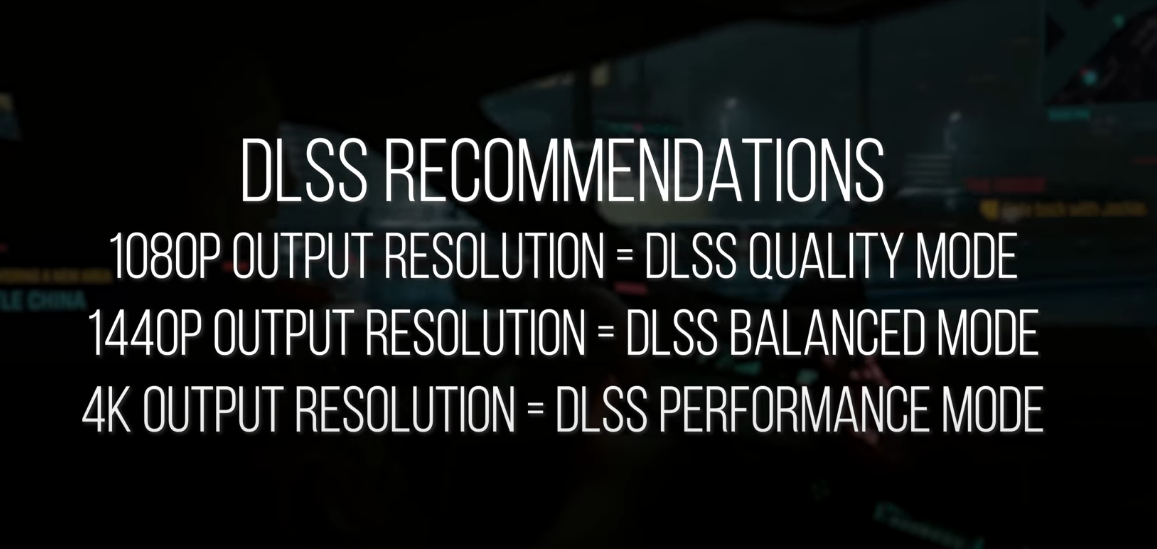
Nvidia Settings
Set Power management mode to High Performance
Set Texture filtering – Negative LOD bias to Allow
Set Texture filtering – to High Performance or Quality if you notice some artifacting.
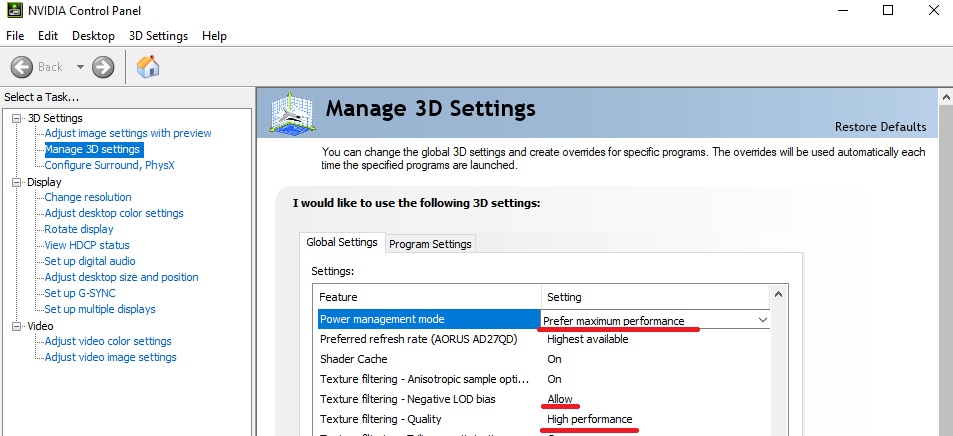
Adjust video color settings -> With the NVIDIA settings -> Select Dynamic range: Full (0-255)
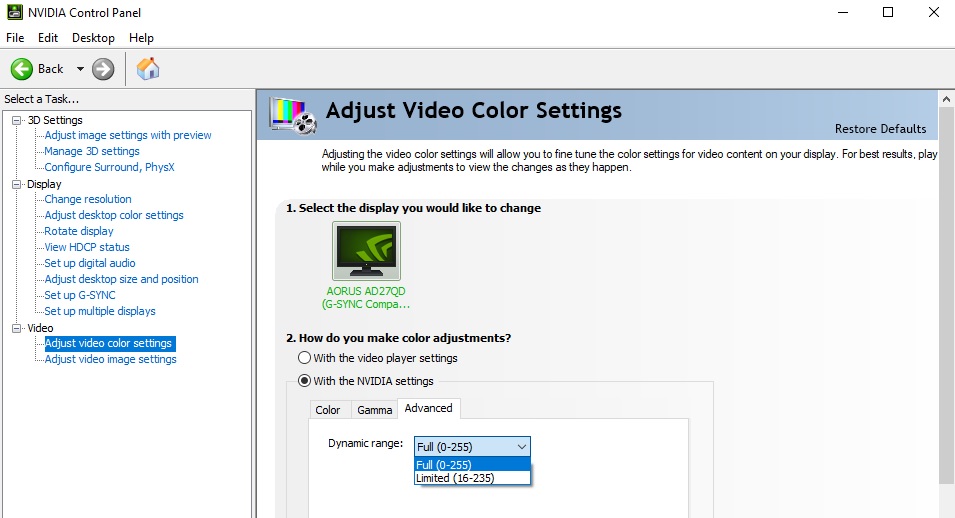
Go to Change resolution
Select your monitor Refresh rate
Use NVIDIA color settings -> Output color format: RGB Output dynamic range: Full
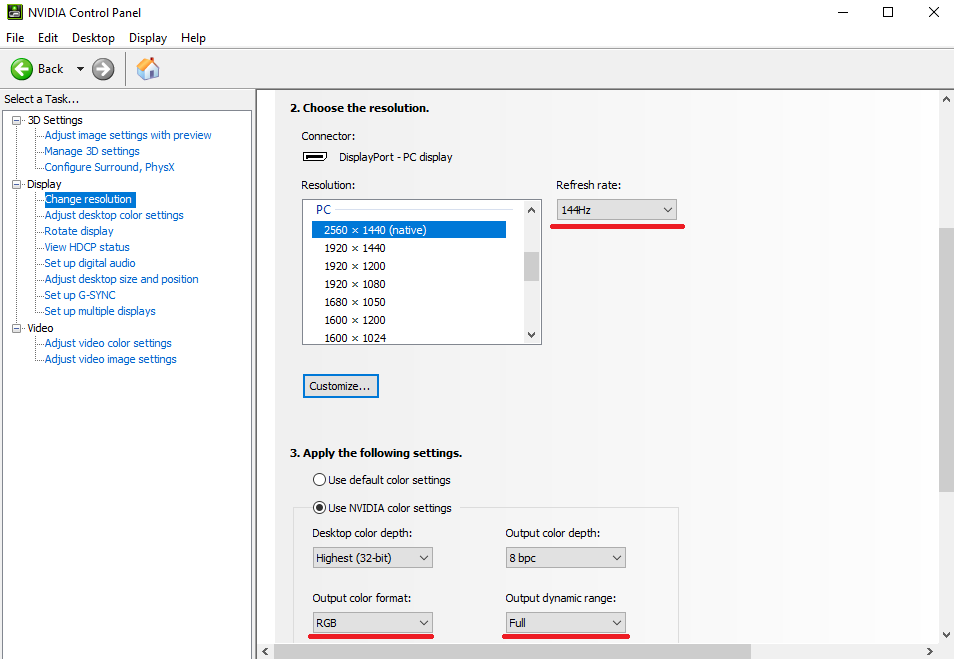
Enable Hardware-accelerated GPU scheduling
Search ”Graphics Settings”
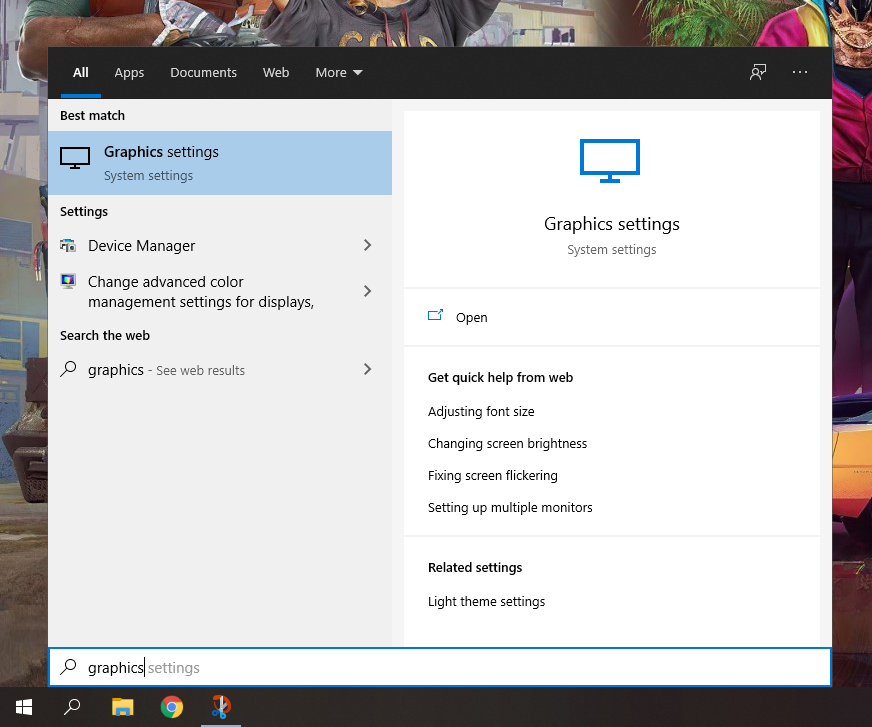
Then switch it ON and restart your PC
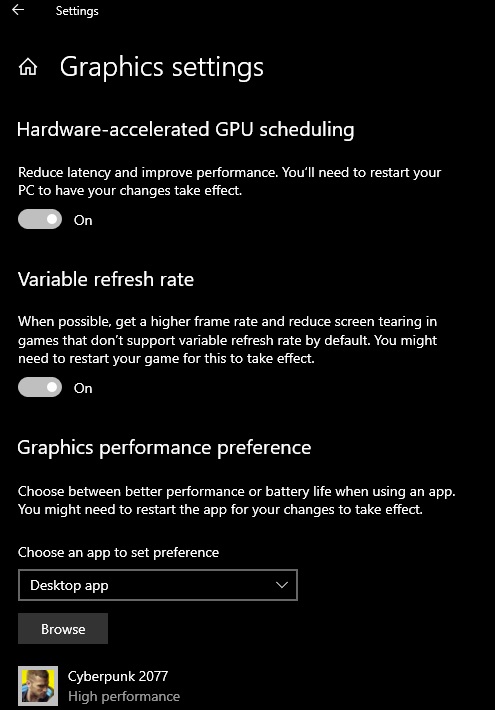
AMD Settings
Windows 10 Tweaks
Disable Xbox Game Bar
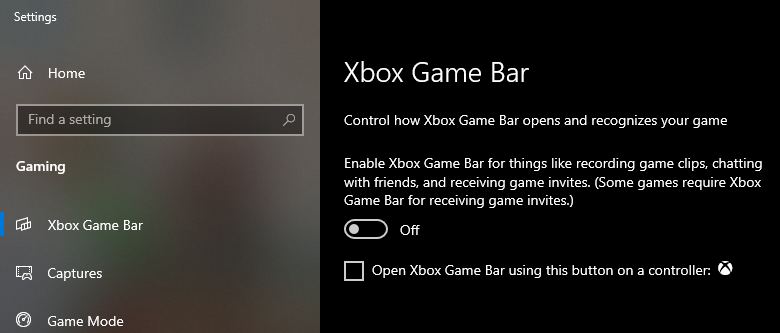
Enable/Disable Game Mode
Test which one is better for you.
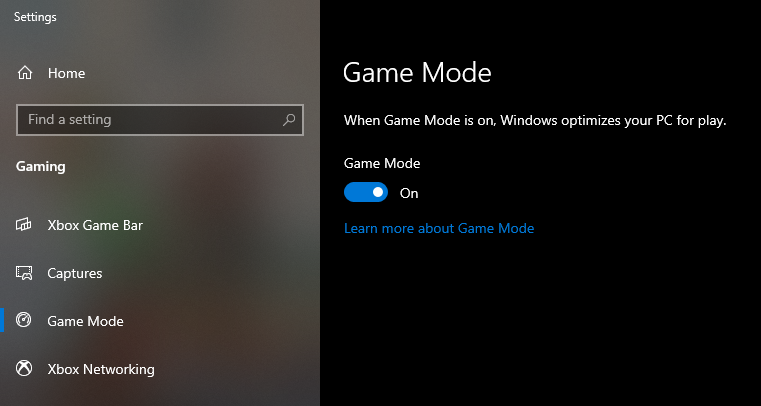
Enable Ultimate Performance Power Option
Open cmd -> Run as admin -> Copy this powercfg -duplicatescheme e9a42b02-d5df-448d-aa00-03f14749eb61 -> Mouse right-click -> Press Enter

Then search for “Choose a power plan” and select Ultimate Performance
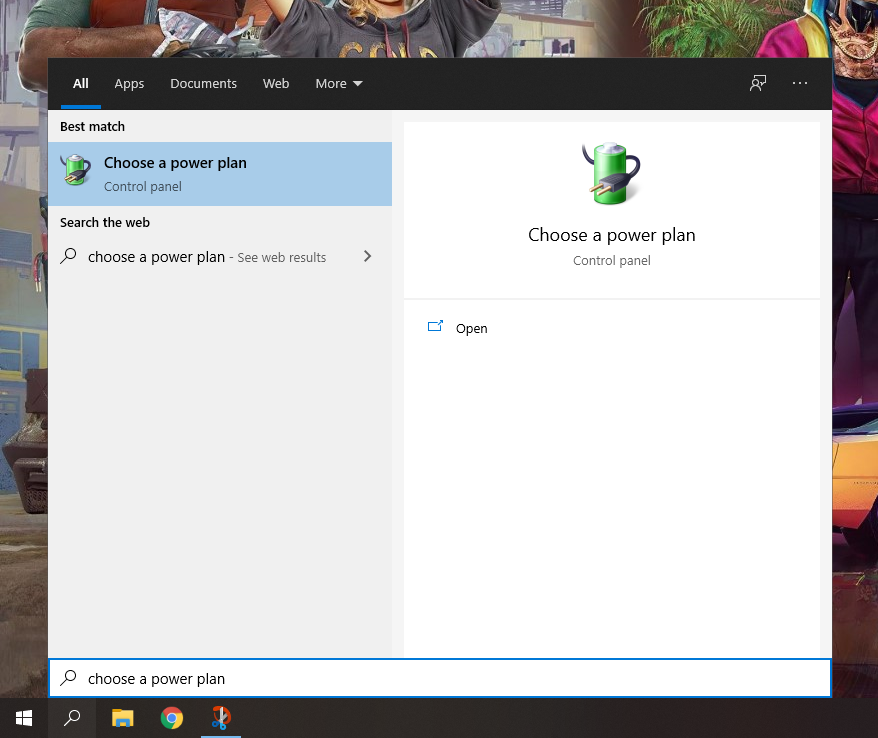

Graphics performance preference
Search for ”Graphics settings”
Under Graphics performance preference click Browse and go to
C:Program Files (x86)SteamsteamappscommonCyberpunk 2077binx64 and then select and add ”Cyberpunk2077.exe”

Click on Options, select High performance and then Save.
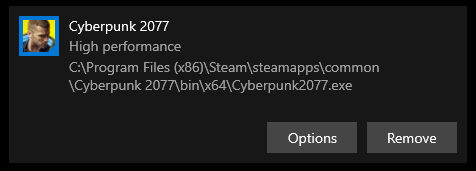
Properties
Go to C:Program Files (x86)SteamsteamappscommonCyberpunk 2077binx64
Right click “Cyberpunk2077.exe” -> Properties -> Compatibilty and check “Disable fullscreen optimization”
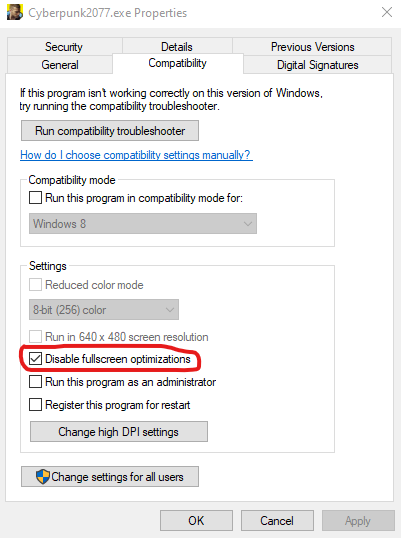
Click on Change high DPI settings -> Check Override high DPI scaling behavior. Scaling performed by: -> select Application -> hit OK and then Apply.
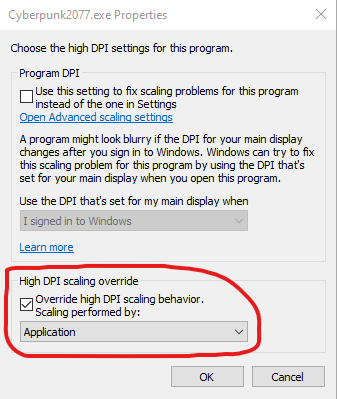
Task Manager
Another thing that could help you with FPS is to set Cyberpunk 2077 to High Priority in the task manager.
Open your Task Manager -> go to the Details tab above and look for “Cyberpunk2077.exe” -> Right Click on it and set priority to High
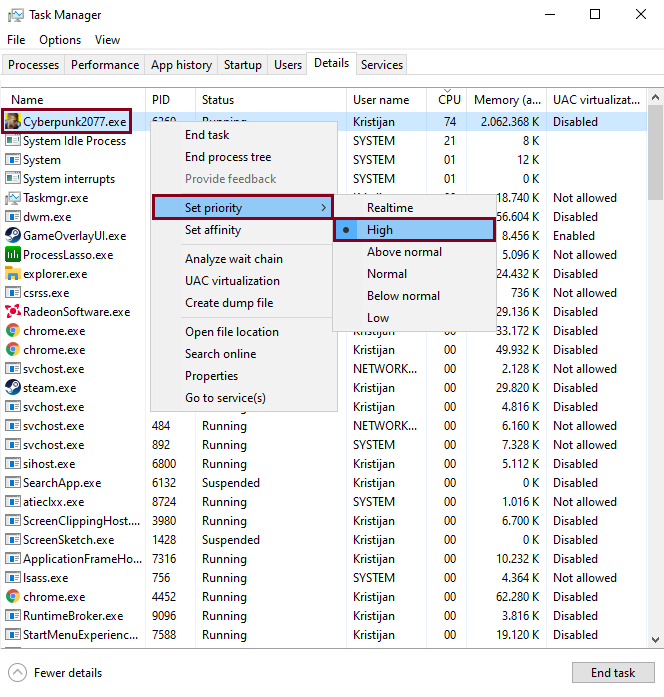
Game Feels Choppy/Laggy on 1XXX Series GPU or Lower
This is NOT recommended for RTX cards
Simple solution to the problem: download Cyber Engine Tweaks Mod, and then just disable Asynchronous Compute.
Go to C:Program Files (x86)SteamsteamappscommonCyberpunk 2077binx64pluginscyber_engine_tweaks
Open config.json with notepad / notepad++
Find disable_async_compute and set the value from false to true
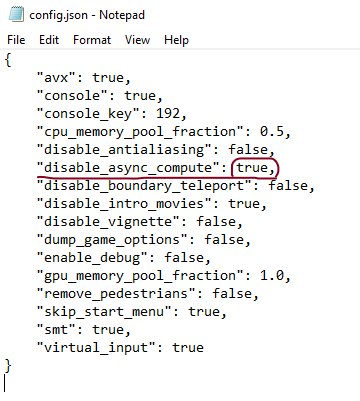
Image Clarity
Turn OFF these two: Film Grain and Chromatic Abberation.
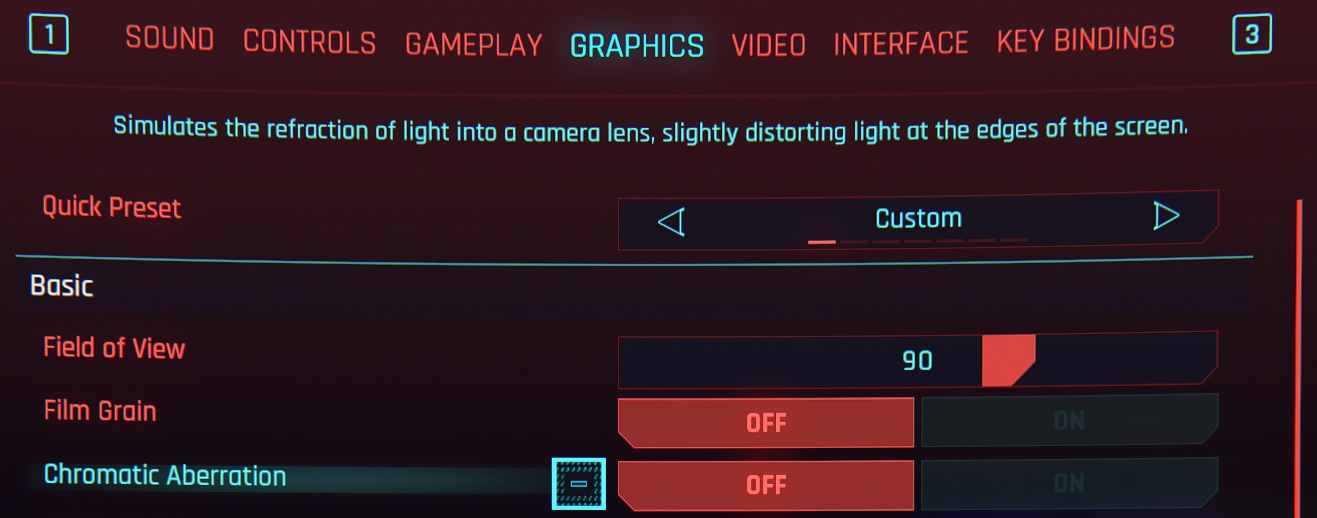
Go to Nvidia Control Panel
Set Image Sharpening ON, Sharpen 0.50, Ignore film grain: 1.00
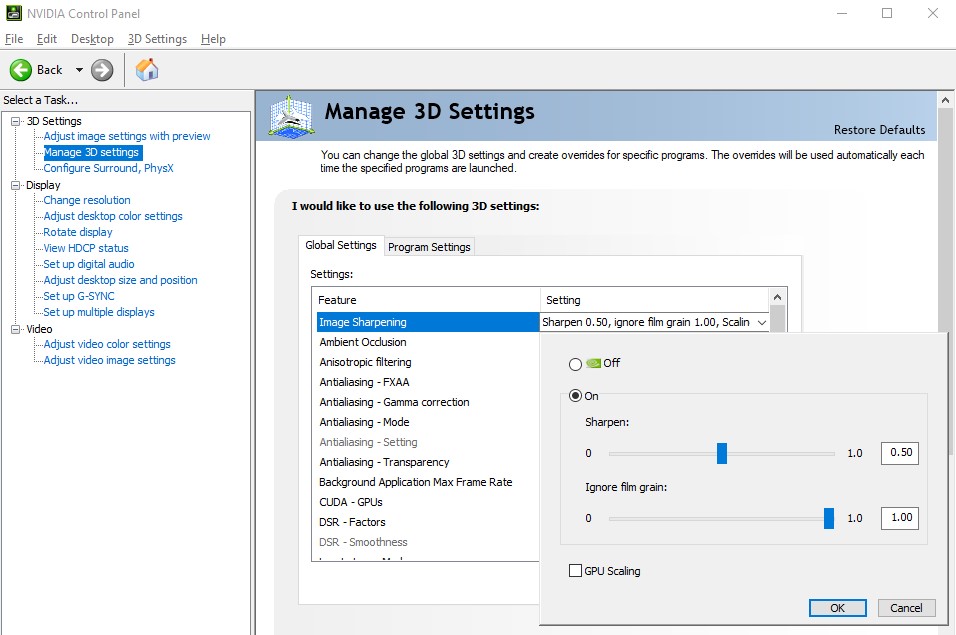
*Do not use this tweak if your not using DLSS or FidelityFX CAS*
For AMD
Open Radeon Software (Alt+R)
Select Gaming tab then choose Cyberpunk 2077
Enable Radeon Image Sharpening
Set the Sharpness to 80%

Fix For The Blurriness
If the game seems blurry for you, outlines show massive ghosting and the colors seem to blur heavily, simply Disable Screen Space Reflections.
Make Your Game More Colorful
A proper configuration of digital vibrance / saturation can ensure your game has the best image quality and does not have a washed out appearance.
NVIDIA
AMD
VibranceGUI [link]
Gamma Correction
Proper Contrast = Better / Sharper Image Quality
Be sure to take your time to configure image Brightness/Gamma correction in-game graphics options. A proper configuration can ensure your game has the best image quality and does not have a washed out appearance.
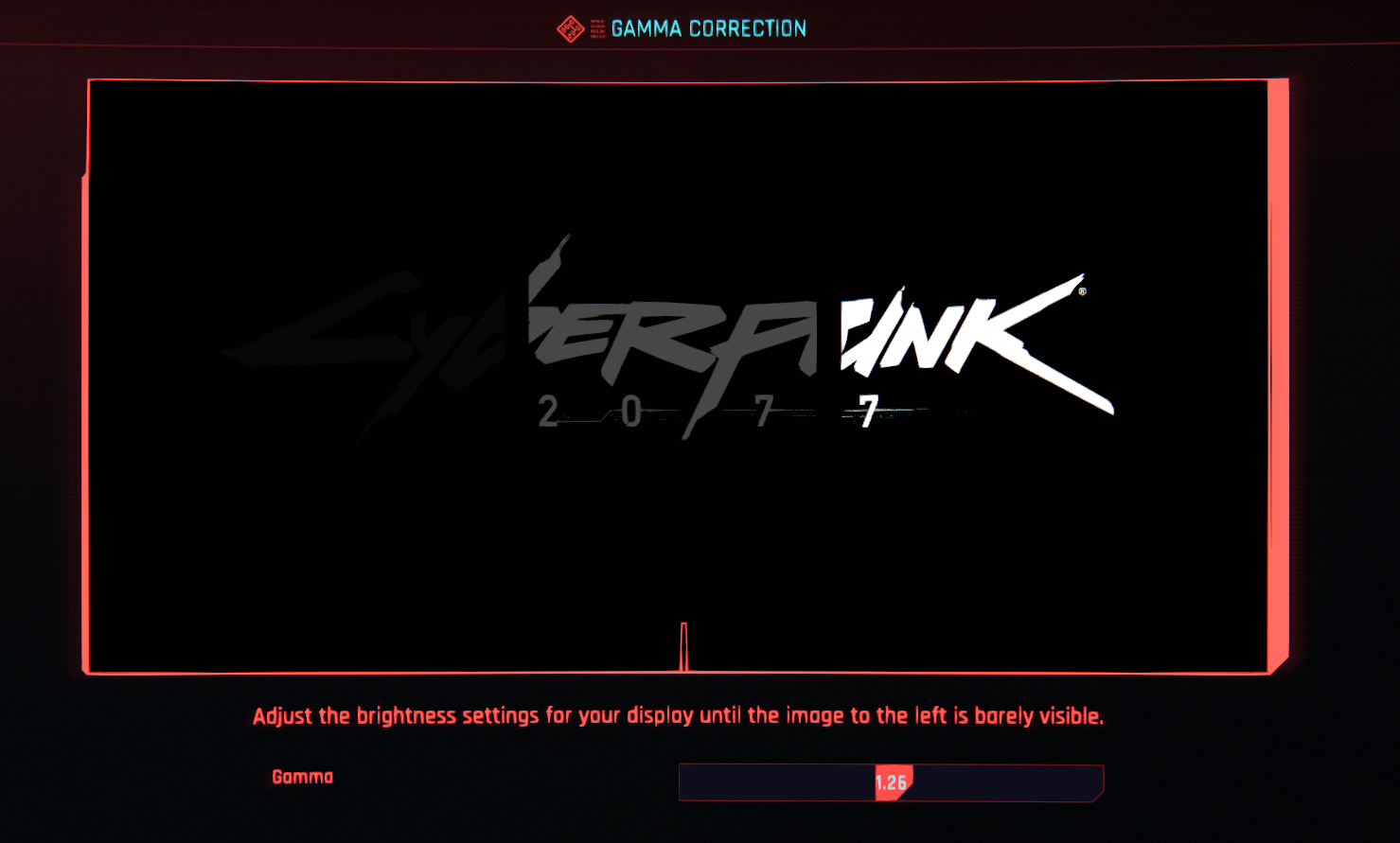
Better Aiming Tweak
Switch Weapon Sway from On Weapon to On Camera to help with using scopes and general aiming.
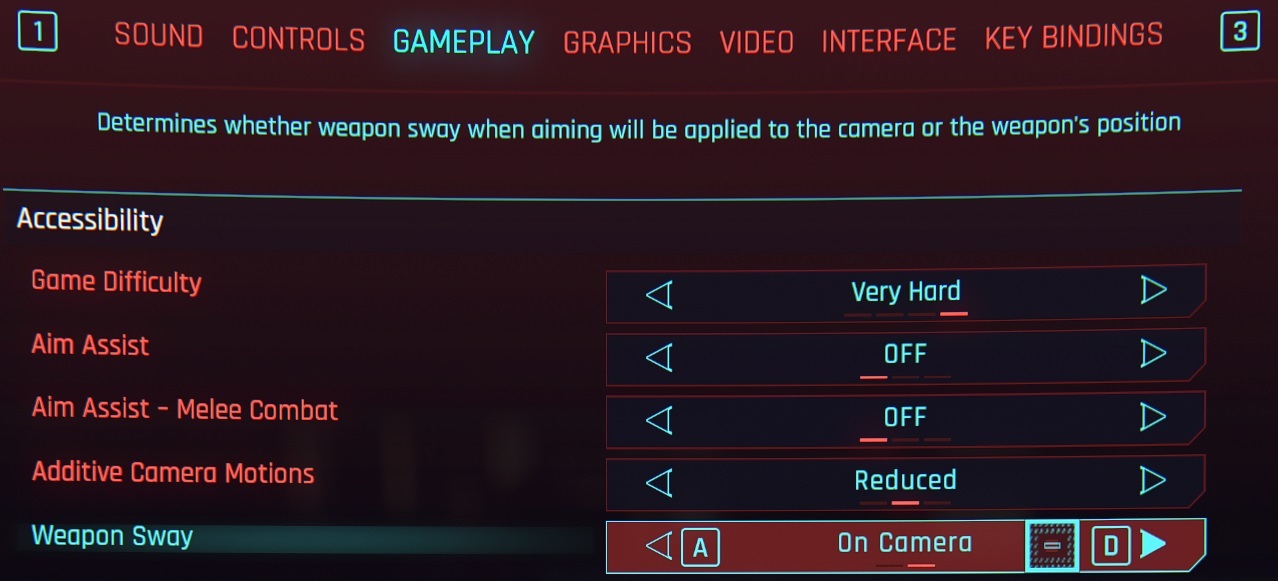
Mouse Lag Fix
Go to C:Program Files (x86)SteamsteamappscommonCyberpunk 2077engineconfigplatformpc
Edit platformgameplay.ini
Change the value to 0.00
PadRotationEnterTime = 0.00
PadRotationExitTime = 0.00
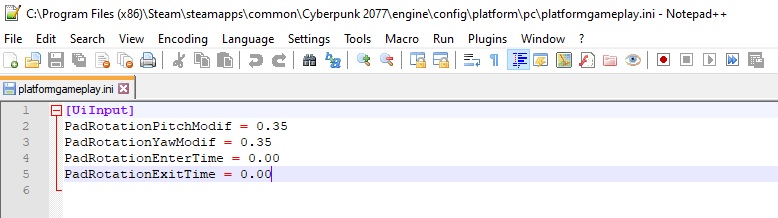
Vehicle Steering Sensitivity Fix
Here is a short guide on how to fix the steering of all vehicles and improve the driving experience.
Go to C:Program Files (x86)SteamsteamappscommonCyberpunk 2077r6config -> open inputUserMappings.xml with notepad -> CTRL+F and type in Vehicles -> Find Next -> Change the two values from 1.0 to 0.8 or lower -> in the upper left corner click on File and then Save it.
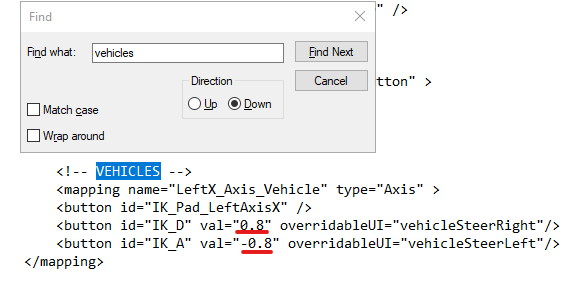
Disable Steam Overlay
Right click on Cyberpunk 2077 in Steam Library -> select Properties -> uncheck Enable the Steam Overlay while in-game
(If you disable Steam Overlay you will lose the ability to take screenshots)
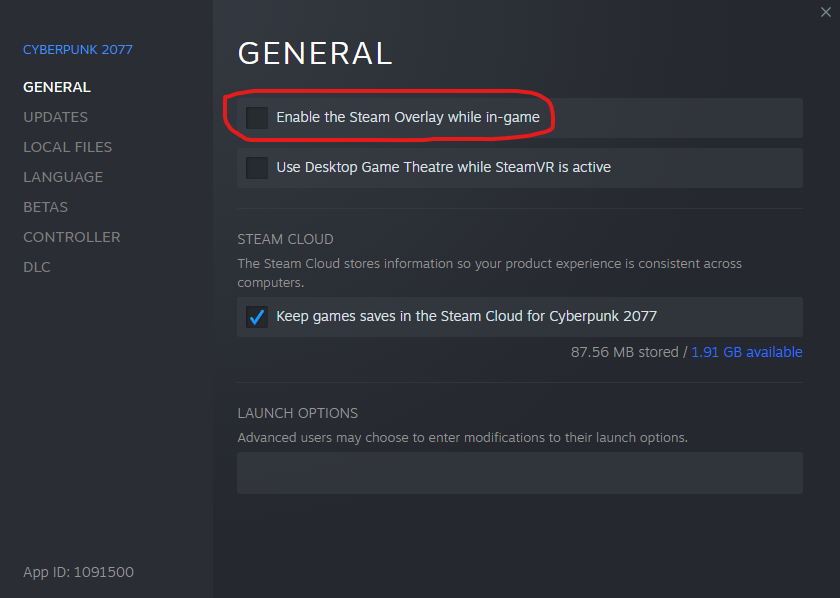
Intelligent Standby List Cleaner (ISLC)
This little program will run in the background and automatically clear your RAM standby list
[link]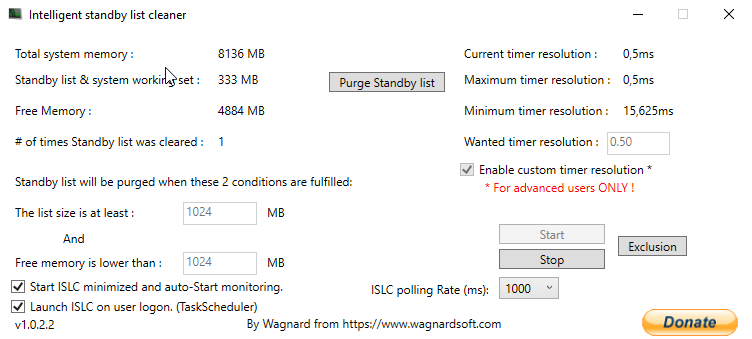
Everything is explained in this video on how to use it + Benchmarks (FPS Boost) + Bonus
Cyber Engine Tweaks
Download: [link]
Installation: Just drop all the files downloaded in
C:Program Files (x86)SteamsteamappscommonCyberpunk 2077binx64
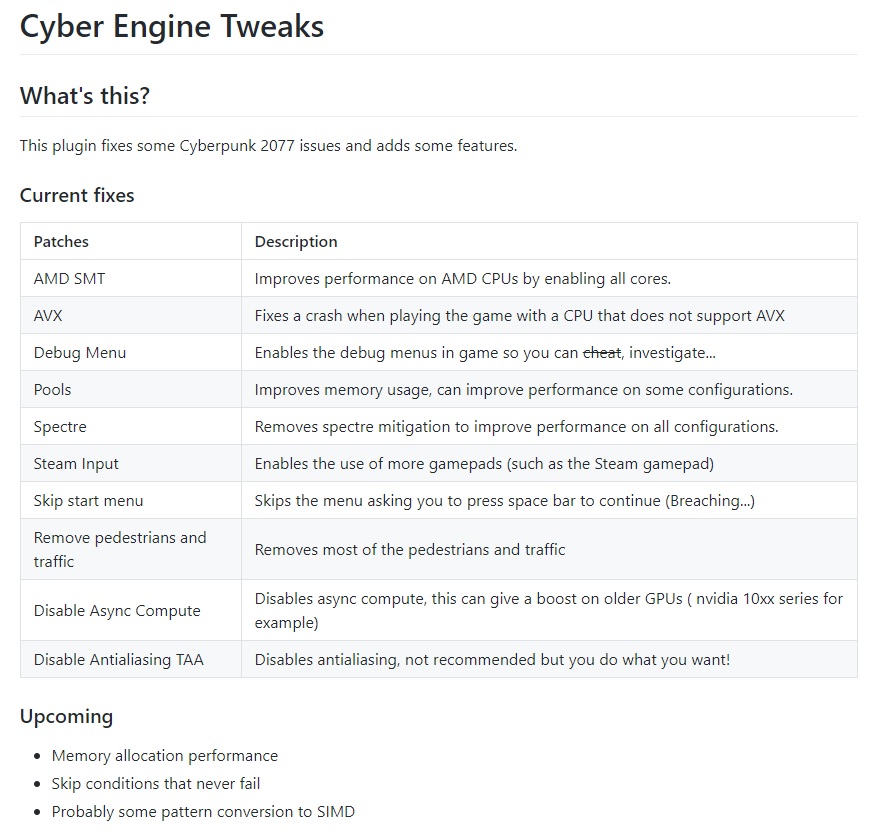
Mods
Cyber Engine Tweaks
This mod fixes multiple performance issues including AMD SMT usage. It also fixes some bugs such as AVX crashes and adds fun hacks to play with (enabling the Debug menus for example).
If you are GPU bound you will not see any performance increase on your average FPS but you should see less FPS drops.
Download: [link]
Installation: Just drop all the files downloaded in
C:Program Files (x86)SteamsteamappscommonCyberpunk 2077binx64
Credits: yamashi
General Optimization
Few tweaks to help you gain a few FPS.
Download: [link]
Installation: Copy the ini into Cyberpunk 2077engineconfigplatformpc
Credits: romelsalwi
Simplified Inventory
Simplifies your inventory by automatically converting all beverages and food to a single type, auto use health items, process junk items* and grenades*.
Download: [link]
Installation: Extract to the folder where Cyberpunk2077.exe resides.
Credits: andwhat112
No Intro Videos
Disables intro videos so you can start the game from “Press any key to continue” screen.
Download: [link]
Installation: Extract the archive to the game installation directory. Also it is recommended to launch the game with -skipStartScreen parameter so you can skip “Breaching” screen.
Credits: DJ_Kovrik
Alternate Character Lighting
This mod removes some of the fake lighting in the game.
The changes are pretty subtle and only really tested with all RTX setting turned on, so your mileage may vary.
List of changes made in the .ini
– Decreases the artificial rim lighting from characters clothes and skin.
– Increases subsurface scattering specularity
– Lowers roughness of hair to increase shine
Download: [link]
Installation: Extract AltCharLighting.ini to C:Program Files (x86)SteamsteamappscommonCyberpunk 2077engineconfigplatformpc
Credits: Twinpanic
Better Vehicle Handling
.ini configuration file to try and make the handling of cars and bikes less frustrating.
Download: [link]
Installation: Just drag and drop the contents of the zip where the Cyberpunk 2077 folder is located.
Credits: RB
Crouch Vignette Effect Remover
this mod removes the vignette stupid effect,This effect should be applied to the enemy AI, not the player
Download: [link]
Installation: Extract the archive to the game installation directory.
Credits: OREZXX
Alternate Crowd Behavior and other tweaks
Alters crowd movement and spawning, traffic behavior and spawning, enemy search mechanics and streaming systems in Cyberpunk 2077
Download: [link]
Installation: Copy the INI files from the zip into C:Program Files (x86)SteamsteamappscommonCyberpunk2077engineconfigplatformpc
Only copy one of the Alternate Crowd setups explained at nexusmods, the others are entirely optional and can be mixed and matched with the crowd.
Credits: TemplarGFX
Draw Distance Boost:
Increases draw distance with a simple ini tweak.
Download: [link]
Installation: Unpack the zip file to C:Program Files (x86)SteamsteamappscommonCyberpunk2077engineconfigplatformpc
Credits: sjbox
Better Minimap
Finally, MINIMAP ZOOM IS HERE BOYS
Download: [link]
Installation: Download and run the installer (you need to also have downloaded CP77Tools), select the options you want, and hit install! After that just follow what you’re asked to do.
Credits: WillyJL – DemonRed
Walker (All Directions)
Walk in all directions (diagonals included) by holding the Alt key (can be changed in-game).
Download: [link]
Installation: explained on nexusmods
Credits: aurel6273
Custom UI Color Mod
Download: [link]
Installation: Extract the content of .7z in the game’s folder.
Uninstall: Delete the basegame_mod_CustomUI.archive from archivepcpatch
Credits: SilverEzredes
Better Cascade Shadows
Plain and simple INI tweak to adjust shadows distance and detalization with zero perfomance impact.
Download: [link]
Installation: explained on nexusmods
Credits: Phenomenum
Instant Disassembling and Crafting
Allows the player to instantly disassemble weapons and armor. Also allows the player to instantly craft items. These are great to level crafting fast and removes the tedious time restraints. Does not break immersion.
Download: [link]
Installation: Replace inputContexts.xml in C:Program Files (x86)SteamsteamappscommonCyberpunk 2077r6config
Credits: Dirty Sanchez
Disable Volumetric Fog
Disables the fog effect from light sources/environment which can be pixelated at times. + Potential FPS boost
Download: [link]
Installation: Move to default Cyberpunk 2077 path
Credits: Gojira
Clipping Gray Mesh Remover
Overrides/remove the ugly gray mesh that could be seen clipping through your character in photomode and especially visible in third person perspective whilst using the third person mod. Does not replace any files.
Download: [link]
Installation:Drop the archive folder into your Cyberpunk 2077 folder (nothing should be overwritten here)
Credits: bobo
Undress Mod
Undress Mod lets you equip and unequip your underwear whenever you want by pressing U on the keyboard.
Download: [link]
Installation: You need Cyber Engine Tweaks first, then extract the zip to your x64 folder.
Credits: MaximiliumM
WTF Hair and Skin colors
A set of comparison images of every hair and skin color in the character creator vs. in game since colors in the creator can look pretty different once in game, especially under daylight conditions.
Download: [link]
Installation: Comparisons are inside the downloaded folder.
Credits: BlueCheese1985
GeForce NOW
GeForce NOW is a brand used by Nvidia for its cloud gaming service (streaming games)
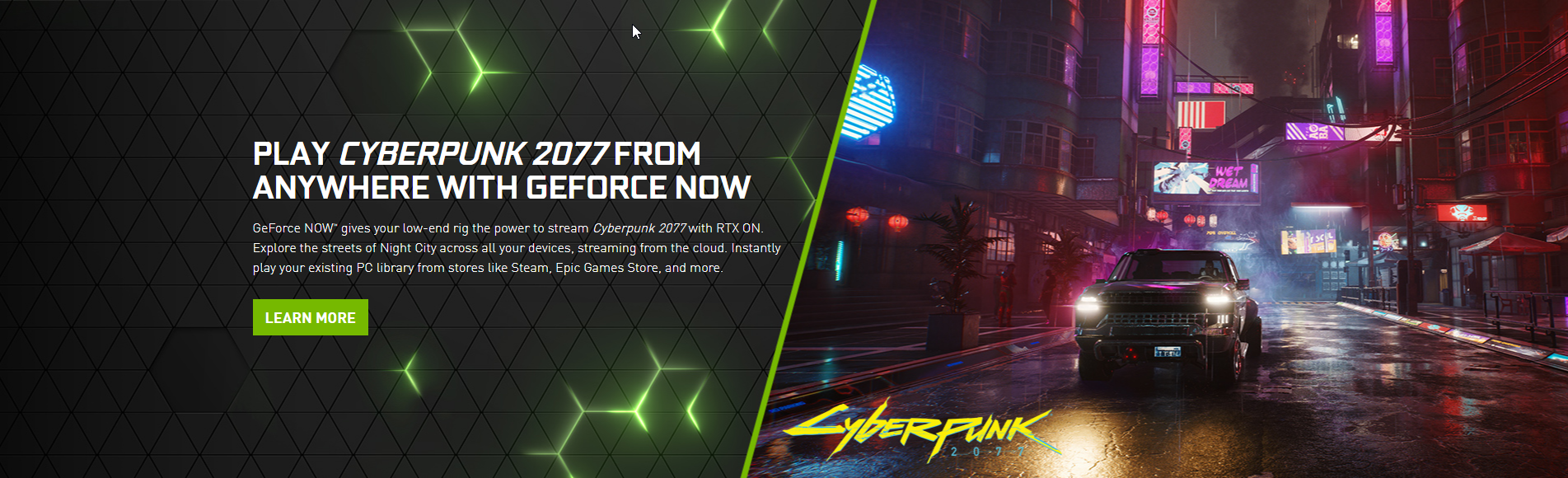
You can use it for free (1 Hour Session) or buy it for $4.99 per month (Monthly Founders Memberships sold out currently, Limited 6-mo Memberships remain)
[link] [link]