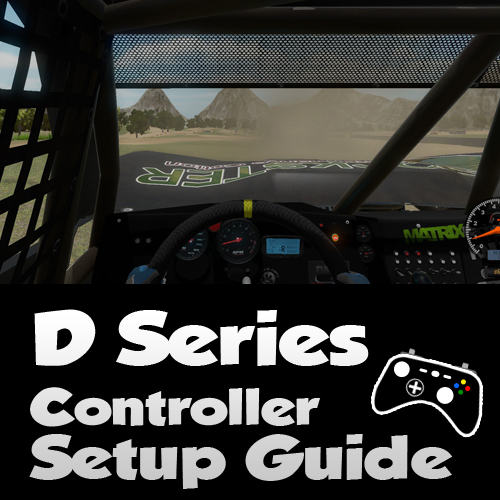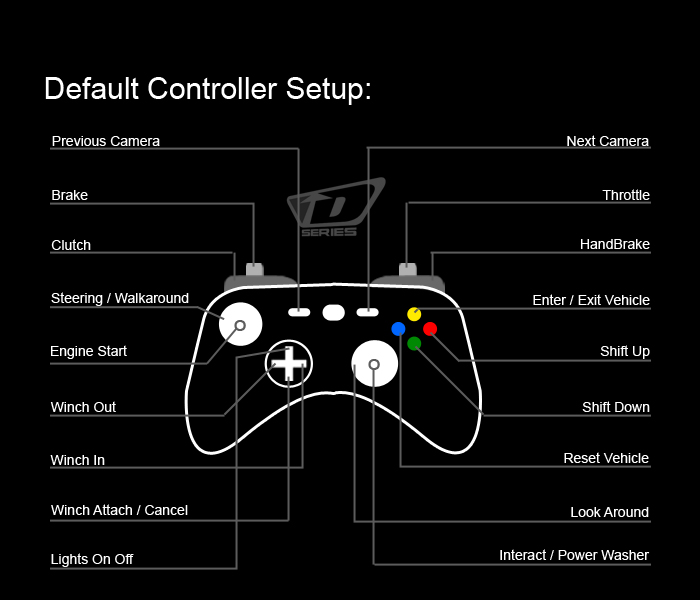Overview
This is a simple guide on how to setup a controller for D Series Off Road Simulation. It will cover XBOX Style controllers as well as Steering Wheel Force Feedback Systems.
Default XBOX Style Controller Setup
Default XBOX Style controller Setup:
– D Series is setup to use any style of controller. The default layout is designed for almost all hand held XBOX Style controllers.
– D Series supports up to 10 controllers at once.
– D Series supports hot plugging (plugging in or removing controllers at runtime.)
– D Series supports the new Steam controller and its cool new features. Still adding more configs to the Steam app.
If you would like to change the layout of the controller of the mapping of its buttons just go to the input menu in the game under Options. There you can recalibrate, Remap controls, add dead zones, adjust axis multipliers and even recalibrate any axis. The system is very easy to use and will help accommodate just about any custom controller you can imagine.
Steering Wheel Setup
D Series Steering Wheel Setup
With the new Controller input system you can easily setup any style of steering wheel you like. The game already is setup with a general template for most driving wheels on the market. It has a system built in that knows what wheel pedal combo is plugged in and will start with a general “Template”
If you have a custom wheel pedal setup (as most of us do right?) and need to remap the controls for your specific wheel just go to the input menu in the game under Options. There you can recalibrate, Remap controls, add dead zones, invert axis, adjust axis multipliers and even recalibrate any axis. The system is very easy to use and will help accommodate just about any custom controller you can imagine.
NOTES:
– If you would like to use a H gate shifter you need to map each gear (neutral and reverse as well). You will need to have a clutch axis or have it mapped to a button like it is on the XBOX style config.
– If you dont have a Clutch axis on your pedal setup you can map it to a button and it will auto add some “smoothing” to make starts and “clutching” a little more realistic. You can also just check Auto Clutch in the vehicle setup menu and the game will do it for you.
– If you dont have a Handbrake axis on your “sim rig” you can map it to a button and it will auto add some “smoothing” to make it less “jerky”.
– The game will not adjust the Global Degrees of Steering Rotation to each vehicle yet. So if you set the Global Rotation in your controller profile to 1080 degrees on a race vehicle it will not feel right. I recommend 540-900 degrees. depending on the vehicle you are using. See the next chapter in this guide for the Force Feedback Settings.

Force Feedback
ForceFeedback
Recommended Global Profiler Settings:
Overall effects strength = 60-70%
Spring Effects Strength = 0%
Damper Effects Spring = 0%
Center Spring Checked = Yes
Centering Spring Strength = 0%
Degrees of Rotation = 540 – 900
You must have DirectX Redistributables installed. If you do not have them the game will auto install them on first install. If you have driving other Force Feedback Games you should be all set and the game will skip this step.
D Series was developed to be used on a Force Feedback enabled steering wheel. To get the most out of the game you should have it setup properly. The wheel forces have very slight filter on them for “noise” but are coming DIRECTLY from the front steering spindles. You can adjust the force multiplier in the Force Feedback HUD menu ingame to tune it to your liking.
If you do not have a force feedback enabled wheel or controller installed the game will automatically remove the FFB menu in the game. So if you are not seeing the Adjustment sliders in the main HUD you may not have connected properly.