Overview
This is a detailed description and walkthrough for setting up Fernbus Coach Simulator for use with my Steam Controller Preset.
Introduction
Hallo, and welcome to Flixbus, I mean, welcome to the guide for use with my Steam Controller preset!
I have spent the last few days since the game’s release perfecting my own personal Steam Controller bindings for use with Fernbus Coach Simulator. My main aims were twofold; to make the gamepad steering less touchy, and to eliminate the need to use the keyboard entirely while driving. I believe I have finally gotten everything where it needs to be and am ready to share it with the community!
Unfortunately, Fernbus is a bit, um, lacking when it comes to default gamepad options so some initial setup is required in order to make full use of my controller scheme. Mainly, the triggers need to be bound and setup for gas and brake, and the analog stick needs to be bound and setup in order to walk around on foot!
This guide will begin with a walkthrough on how to get everything set up properly both in-game and an optional but helpful simple file edit out of the game as well. Then I will provide a full description of the controller preset for reference.
And now we can finally set off!
Setup
First things first: from the Steam Controller Configuration screen you will need to select my preset from the Community section under Browse Configs (press X). It’s called: Fernbus Coach Simulator – less touchy steering (by Summelar).
Got it? Great! Now we need to get it set up in-game so go ahead and launch Fernbus.
Once the game starts (and you press Space (or B with my config running) to skip all twenty intros), click on Setings -> Controls -> General so we can bind walking to the analog stick so we can move around! Remember: If you are already using my bindings, move the mouse with the RIGHT PAD and Left Click by squeezing the RIGHT GRIP.
Click on the dropdown arrow for the Forward control binding
Click the Add Axis box
Select Gamepad Left Thumbstick Y-Axis
Set the Input Range Min slider to 0
It should look like this when you’re done:
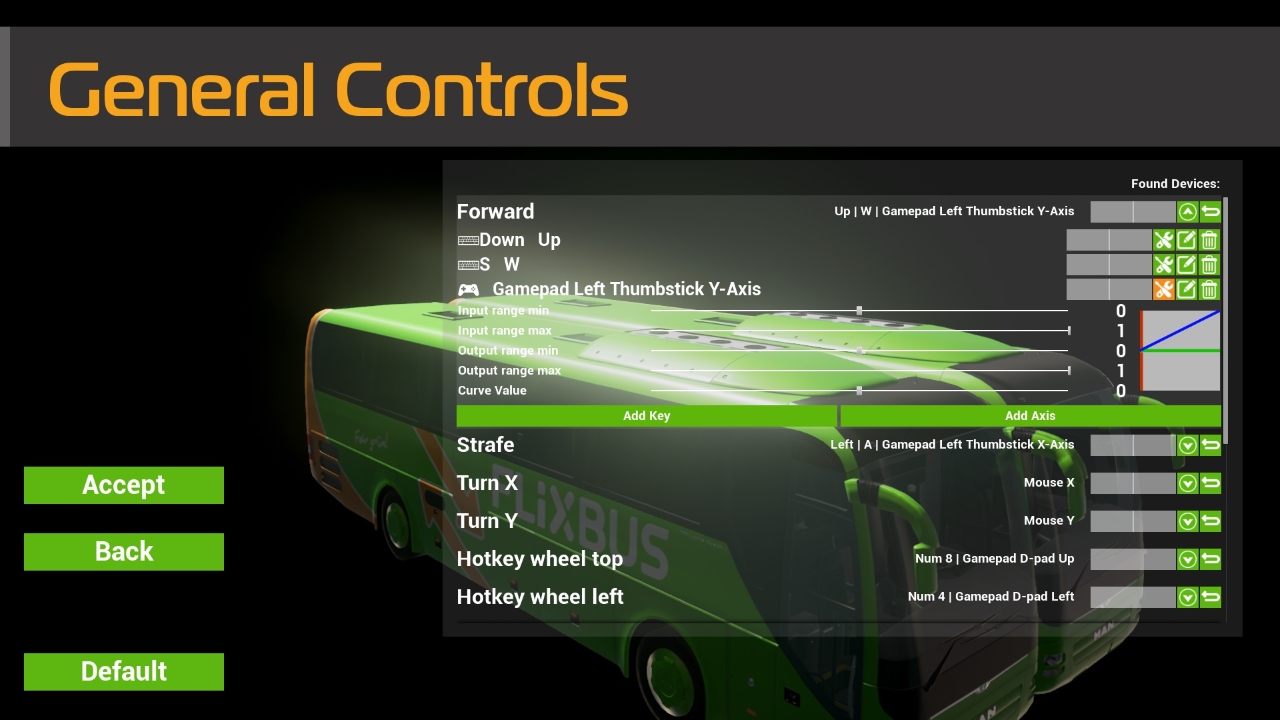
Now repeat the above process for the Strafe binding, only select Gamepad Left Thumbstick X-Axis.
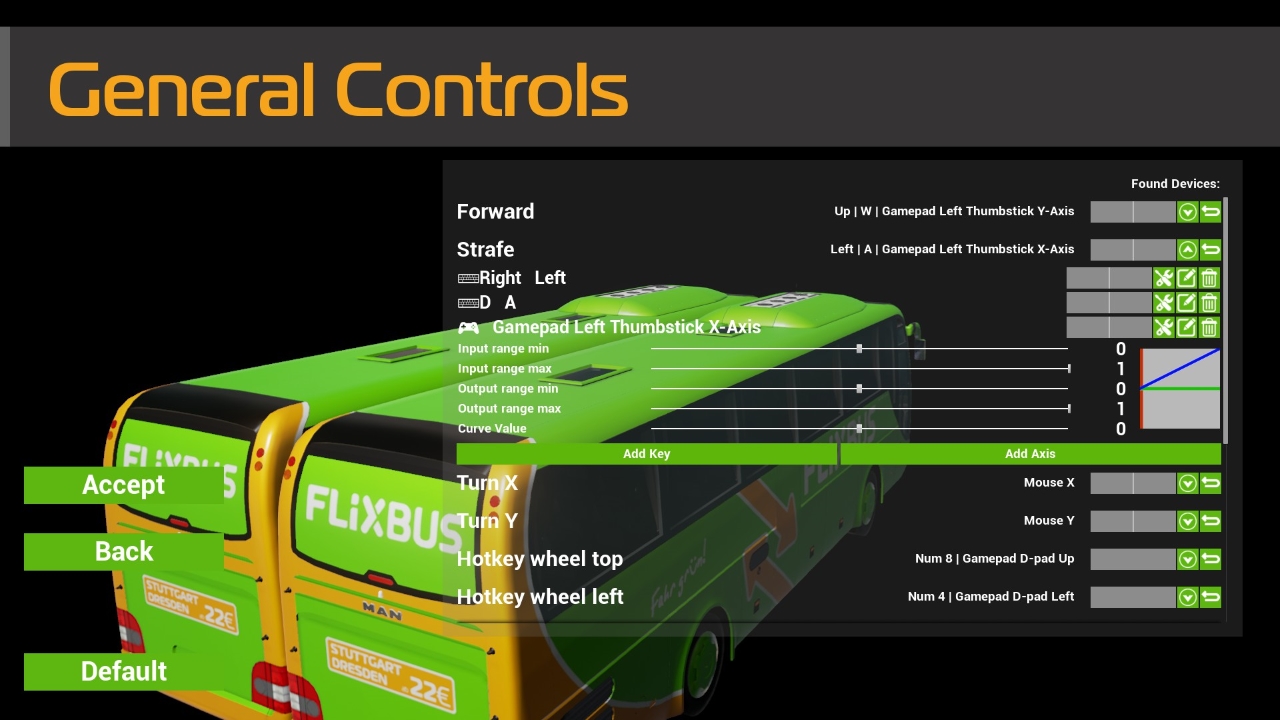
There we go; you can now move around with the analog stick!
Don’t forget to click Accept to save your changes!
Next we need to get Gas and Brake onto the triggers so click Back and then click on Vehicle to access the bus control bindings.
Click on the dropdown arrow for the Gas binding
Click the Add Axis box
Select Gamepad Right Trigger Axis
Set the Input Range Min slider to 0
Like so:
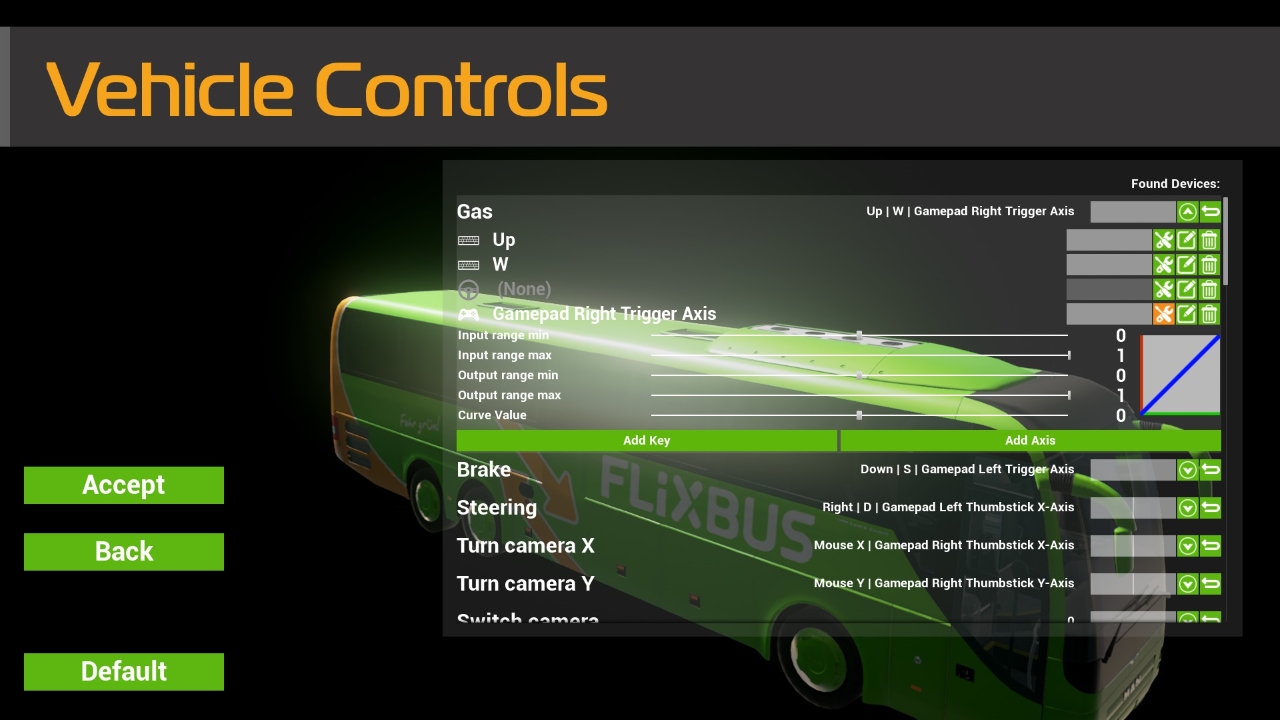
While you’re here, I highly recommend that you DELETE the binding for Gamepad Left Thunbstick Y-Axis by clicking the trash can icon! I personally hate having throttle bindings on the same stick as turning as I find myself speeding up when I’m just trying to go left! But it is really a personal preference.
Now do the same thing for the Brake binding (selecting Gamepad Left Trigger Axis):

DELETE the Left Thumbstick Y-Axis brake binding here if you are so inclined.
Click Accept to save your changes
That should do it! You are now set up to drive your bus the length and breadth of Germany without need of the keyboard (except to number your routes).
However, there is one more thing I suggest we do first. I fnd that even with the stick deadzone set all the way down in the Steam Controller config, there is still too much of one before the wheel begins to turn… It turns out that the game has a deadzone applied that does not have a setting in the game itself. If you wish to lower this deadzone do the following:
Exit the game and browse to your Fernbus installation folder (…SteamsteamappscommonFernbus Simulator)
Go to Fernbus -> Config
Open the file DefaultInput.ini in Notepad. MAKE A BACKUP IN CASE SOMETHING GOES WRONG
Under [/script/engine.inputsettings] change the Deadzone values for all Gamepad Axis entries. I changed mine to 0.100000 and am happy with the results. You could, I think, change it to zero and control the deadzone exclusively through the Steam Controller config but I haven’t tried that myself.
Save and close the file
Here’s what my settings look like:

NOTE: It seems this must be done every time the game is patched as it will overwrite this file with a new one after each update…
Smooth sailing (or bussing)!
I hope you enjoy what I’ve put together here, but feel free to tinker with and alter this as you please to suit your needs.
Bindings Reference
Here you can see a reference to how I have set the bindings on the Steam Controller:
I have set everything to use the default keys so no in-game rebinding should be required beyond setup of the walking and throttle axes.
I have used the Extra Wide analog stick profile so that small steering adjustments can be made with little stick movement. Basically, the steering should be less touchy while still allowing for quick full turning of the wheel if necessary. It is still not as smooth a a full-on steering wheel would be and it does take some getting used to but I have been driving comfortably with this setting for a while now.
Rotating the LEFT PAD acts as a scroll wheel for zooming the map and scrolling contacts in the smartphone. You can Click the LEFT PAD directions for the following controls:
UP: Gear Up
DOWN: Gear Down
RIGHT: Wipers Faster
LEFT: Wipers Slower
Holding the LEFT GRIP will activate a 9 button Touch Menu on the RIGHT PAD. These buttons show their key bindings in the boxes but are fully annotated for your convenience. Simply move the cursor over a button to see what it does then Click the RIGHT PAD to select it. Here is the layout:

With this setup, I’ve found that the only thing I need the keyboard for is to number my routes!
Also, I have dialled in the gyro steering but have left it deactivated as I don’t like it as much as using the analog stick. Feel free to give it a try though!
I hope you enjoy using my preset and feel free to message me if you have any questions.


