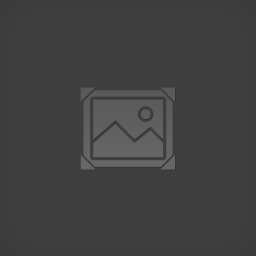Overview
Overview: Devil May Cry 5 is a Single-player and multiplayer action-adventure hack and slash game developed and published by Capcom. Today in this post we will troubleshoot crashing, loading, launching, freezing, low FPS, graphics and connectivity issue with Devil May Cry 5 on PC.
❤

Check the System Requirement for Devil May Cry 5
Most of the issues occur when your computer does not meet the minimum system requirement to play the game. You may experience significant problems while playing the game, so please make sure your PC meets the minimum configuration to play Devil May Cry 5. Both Minimum and recommended PC requirement is mentioned below. For best gaming experience recommended configuration is preferred.
Minimum
Operating System: Windows 7 / 8.1 / 10
Architecture: 64 bit
Direct X: Version 11
System Memory: 8 GB
Processor: Intel Core i5-4460, AMD FX-6300, or better
Graphics Card: NVIDIA GeForce GTX 760 or AMD Radeon R7 260x with 2GB Video RAM, or better
Storage: 35 GB
Recommended
Operating System: Windows 7 / 8.1 / 10
Architecture: 64 bit
System Memory: 8 GB
Direct X: Version 11
Processor: Intel Core i7-3770, AMD FX-9590, or better
Graphics Card: NVIDIA GeForce GTX 1060 with 6GB VRAM, AMD Radeon RX 480 with 8GB VRAM, or better
Storage: 35 GB
Do Not Overclock or Turbo Boost a Processor or GPU to Play Devil May Cry 5
In case you are opting for Overclocking or Turbo Boosting hardware in your computer, then we suggest resetting the processor or GPU to the manufacturer specifications, as doing so may prevent any crashing and freezing.
Update DirectX
Devs of DMC5 recommend downloading and running the DirectX End-User Runtime Web Installer [www.microsoft.com]to ensure DirectX is fully up to date.
Missing .exe
- Exit Steam.
- Launch steam again. A patch has been released-Update the game to fix missing EXE.
DMC5.exe File Not Working Devil May Cry 5
- Verify the integrity of game files.
- Exit Steam and restart the PC.
- Launch Steam.
- From the Library section, right-click on Devil May Cry 5 game and click on Properties from the menu.
- Select the Local files tab and click on the Verify integrity of game files.
Fatal Application Exit Error
Method that i tried and worked (not 100% work)
- Update Windows Operating System / Windows Media Player codecs.
*this one work for me
- Update your Video/Graphics Drivers to latest drivers.
*and this
- Reinstalled your Graphics Card drivers.
- Install old version 391.35 drivers or 399.07 (for nvidia).
- Add Exception to Antivirus and Firewall
- Lowering your setting.
Windows Media Player codecs / Fatal Application Exit
Certain cutscene segments use video playback which relies on Windows’ default Media Player codec.
If you’re experiencing video playback issues during cutscenes, please try installing Microsoft’s Media Feature Pack from the link below.
Windows 8 or newer: link[support.microsoft.com]
Windows 7 series: link[www.microsoft.com]
Fix Cutscenes Stuttering, Crashing
Few players reported that game is running on DX12 by default.
You can change the game to DirectX 11 in the .ini file inside the game’s folder with Notepad (or ++).
How to switch to DirecX11
- Navigate to steamappscommonDevil May Cry 5dmc5config.ini
Change From
- Capability=DirectX12
- TargetPlatform=DirectX12
To
- Capability=DirectX11
- TargetPlatform=DirectX11
Stutteting, Low FPS Fix
Firstly, update your GPU drivers as the latest GPU drivers bring game-specific optimizations. Make sure there is no background process using too much of your CPU or GPU as this will definitely cause performance issues.
- Open Nvidia Control Panel and select “Manage 3D Settings”.
- Select “Program Settings”. Select the game(.exe) from the list.
- Set “Power Management Mode” to “Prefer Maximum Performance”.
- Set “Texture Filtering- Quality” to “High Performance”.
Audio Desync In Cutscenes Fix
The game issue could be related to the Vertical Sync, you can disable the vsync which should resolve this issue.
For Nvidia GPU users,
- Open Nvidia Control Panel and select “Manage 3D Settings”.
- Select “Program Settings”.
- Select the game from the list and set Vertical Sync to “Fast”.
Conclusion
What fixed the Fatal Application Exit for me was to run Windows Update. I hope this guide helped you to resolve Devil May Cry 5 crashing, loading, launching, freezing, low FPS, and graphics and connectivity issue with Devil May Cry 5 on PC.