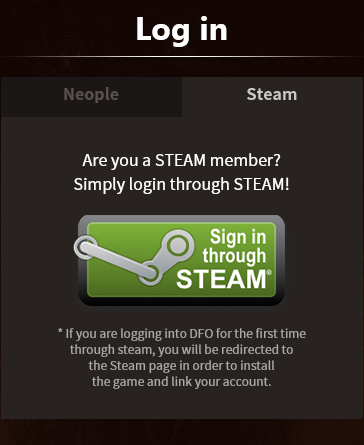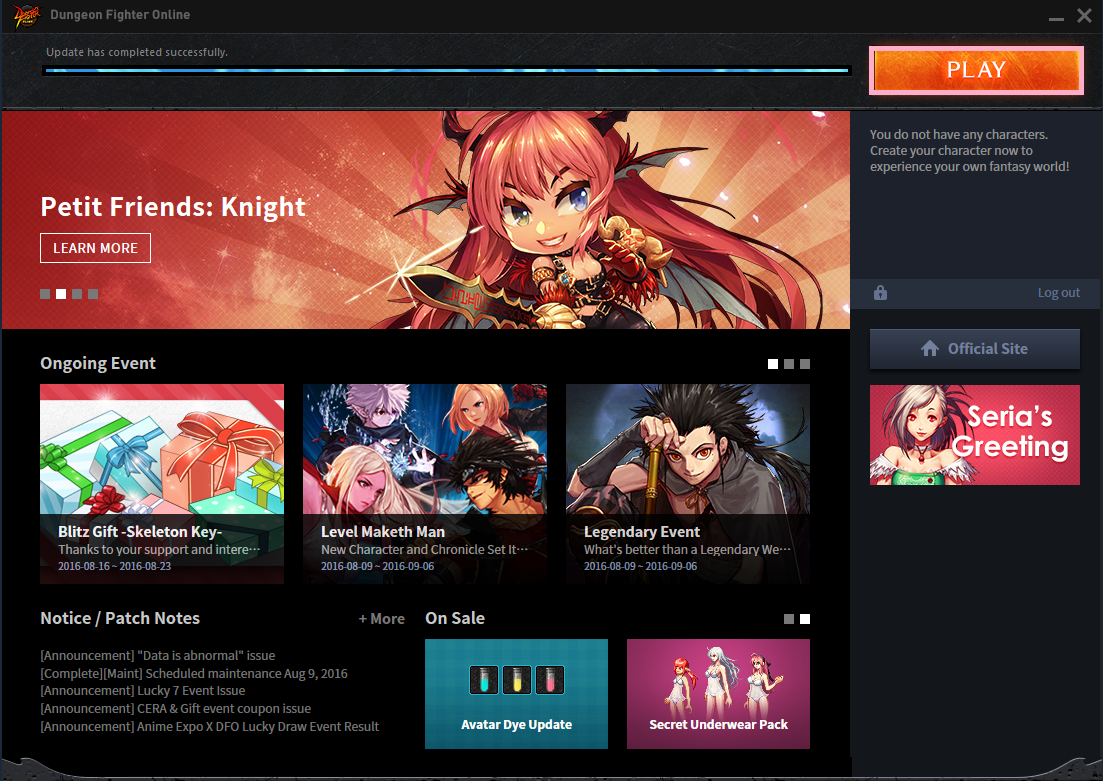Overview
What they don’t tell you before playing is that this game detects your current settings in Internet Explorer. So if you have them setup custom like me and I’m sure many other people out there then this might in fact keep you from playing Dungeon Fighter Online.
[STEP 1] Open up Internet Explorer

This item should be located in your shortcut bar or on you Desktop.
[STEP 2] Internet Options
Locate “internet options” in the gear icon settings area, then move on to the next step.

[STEP 3] Security Tab
All you need to do is locate Default Level, click it then move on to the next step.
[STEP 4] Privacy Tab
All you need to do is locate Default, click it then move on to the next step.
[STEP 5] Advanced Tab
All you need to do is locate Restore advanced settings, click it then, close and reopen the browser then move on to the next step.
[STEP 6] DFO Website
Click this link > [link] < once there locate Log In in the upper right, click steam tab it should look like this:
[STEP 7] DFO Launcher
You can login through STEAM now, if you’re not able to get logged in then you need to retrace the steps above. Getting logged in through the website without issues is the only way to know for sure if you will be able to play the game via STEAM.
Click Play in your library, and log in like you did on the previous step before this:
NOTE: You will have to close out the launcher before you can play otherwise you’ll keep getting an error message saying you need to login before you can play.
Once you reopen the game you should see a launcher that looks like this:
PLAY & ENJOY – SEE YOU IN GAME