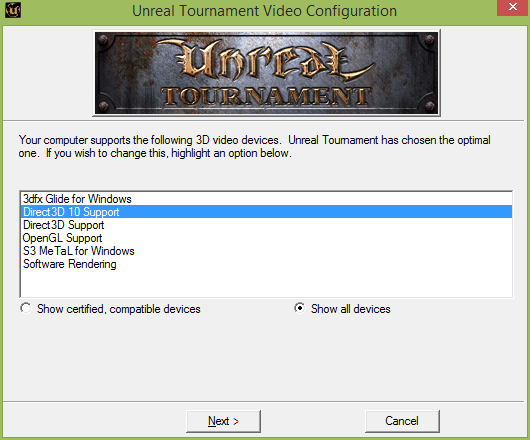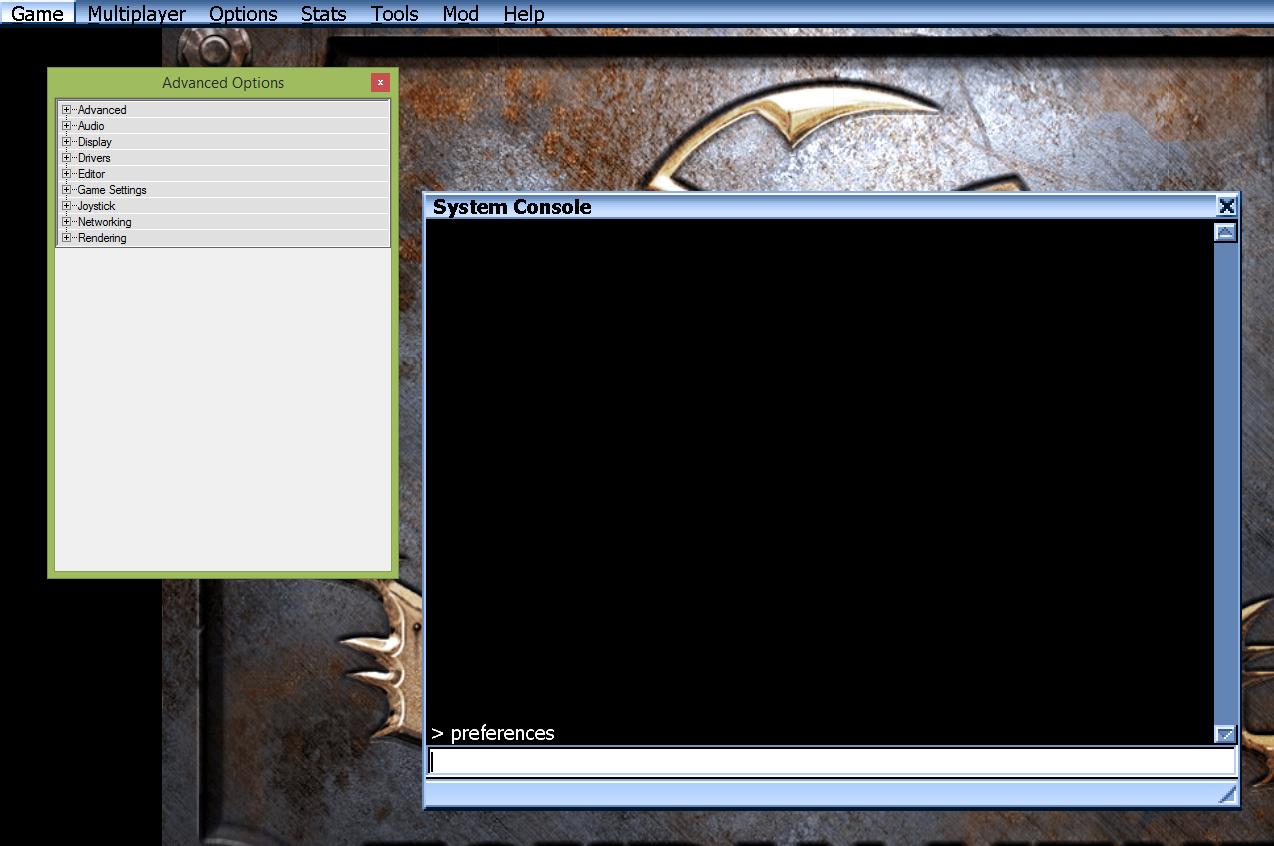Overview
This guide will explain how to install the DirectX 10 3D renderer for Unreal Tournament.
Requirements
- Windows Vista or later. The renderer works fine on DirectX 11 and 64-bit systems as well.
- Latest DirectX – [link]
- Latest version of Kentie’s renderer. The current version is v29 – [link]
Installation
- Unzip the contents of d3d10drv-v28.zip to a folder on your PC.
- Copy the contents of the Unreal Tournament folder to the system folder of Unreal Tournament. The default path is:
<Drive and location of your Steam install>steamappscommonUnreal TournamentSystem
- If you have done this correctly you should end up with a ‘d3d10drv.dll’ file in the System directory of Unreal Tournament along with a ‘d3d10drv’ subdirectory with various other files.
- Start the game then go into its video options and click the the renderer selection button. The game should restart and allow the Direct3D 10 renderer to be picked (besure to select “Show all devices” to see the new renderer).
Advanced Settings
In order to modify the advanced settings this renderer offers you will need to bring up the advanced preferences dialog. To do so, open the System Console from the Tools menu on the main menu bar, then enter “preferences” and hit enter.
A new window will open where you can customise the following advanced settings under Rendering > Direct3D 10 support.
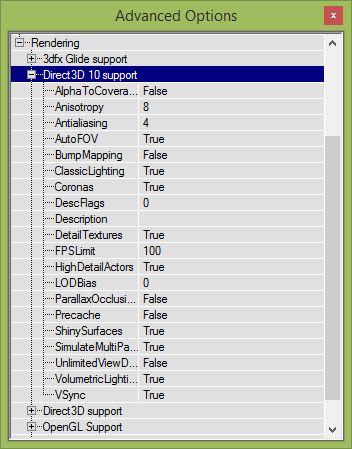
- Alpha to coverage
Smoothens the edges of ‘masked’ textures such as grates and leaves. Unfortunately, this does lead to artifacts where the textures don’t tile. Requires at least 4x anti aliasing enabled to take effect.Valid settings: true/false. Default: falseNote: on some hardware this setting seems to result in black backgrounds around HUD icons, etc. This is most likely a driver issue.
- Anisotropy
Anisotropic filtering, makes textures look less blurry at a distance.Valid settings: 0 to 16. Default: 8 - Anti aliasing
Greatly improves visual quality by filtering jagged lines. Settings are dependant on your video card. 1 and lower is off. 16 is the absolute maximum. If an unsupported setting is selected the renderer falls back on the next lowest supported one.Valid settings: 1 to 16. Default: 4 - Auto FOV
Automatically sets the field of view depending on the window/screen size. Might want to turn this off if you want to set an extra-wide FOV for multiplayer games.Valid settings: true/false. Default: true - Classic lighting
With this enabled, the lighting matches that of the original renderers. Otherwise, D3D10 renderers before version 18 use a more vibrant lighting scheme; after version 18 HDR is used (in which case reverting to classic lighting improves performance). Valid settings: true/false.Default: true - FPS limit
Prevents the games from running too fast even with vsync disabled, by limiting the maximum frames per second drawn. The games seem to appreciably start to speed up above ~200 FPS. Think twice before completely disabling this, as wrong timing information will be fed to the shaders (resulting in too-fast HDR for instance).Valid settings: 0 to whatever. Default: 100. - LOD bias
Setting this to a negative values makes the game use larger mipmaps (textures) than it’d normally do. Theoretically improves quality but far-off textures tend to look too ‘busy’.Valid settings: -10 to 10. Default: 0. - Parallax occlusion mapping (POM)
Gives surfaces 3D relief. Pretty GPU intensive, and you might not like the way it looks. Will use an external height map texture if present, otherwise the detail texture is used. Valid settings: true/false.Default: false - Simulate multi-pass texturing
Greatly improves the look of various skies and alters the look of reflective surfaces and some windows. This matches the look used by early versions of Unreal running on 3Dfx hardware; later versions of that renderer seem to have switched to single-pass multitexturing. This setting can be turned off for the look most people will be used to. Valid settings: true/false.Default: true - Precache
Makes the game preload textures, which can lead to smoother gameplay. However, it does increase (un)loadtimes. Valid settings: true/false.Default: false - VSync
Synchronizes the game’s frame redraws with monitor updates, reducing visual tearing. However, some people seem to experience input lag with this enabled (in other games as well). Valid settings: true/false.Default: true - Bump mapping
Can be ignored unless you’ve got special textures installed. Attempts to fake bump mapping if textures have normal maps present. Requires a normal map to be either present in the texture’s bump map slot, or provided as an extra external texture. Valid settings: true/false.Default: false - Unlimited view distance
Sets view distance to the maximum supported map size. By request. No reason to touch this.
For most of these to take effect, the renderer needs to be restarted. Switching to full screen (and back again if desired) accomplishes this.
Credits
All credit for this amazing renderer go to Marijn Kentie, M.Sc.[kentie.net]