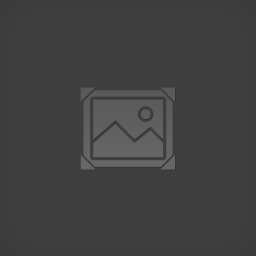Overview
How to Disable Startup Movies, Disable Auto Aim and Increase Field of View
Disable Startup Movies
—
You MUST have file extensions visible (eg – .txt) or this will not work
If you don’t know how to make Windows show file extensions, Google it
CRASH ON START WARNING:
This can cause the game to crash on start for some players
Make sure to back up the original legal.ogv so you can replace it if the game crashes
Browse to (Steam installation path)SteamappscommonMetro 2033 Redux2033
Back up the legal.ogv file. Delete the original from this folder
Create a blank text document in the folder. Name it legal.ogv <- Make sure to remove the .txt extension
Run game
—
Disable Auto Aim and Increase Field of View
—
Run game once, change some settings and exit the game completely
^ This is to create the needed file
Browse to:
C:Users(USER)AppDataLocal4A GamesMetro 203311000010459b0d4
Open user.cfg with Notepad
Find the following line (Ctrl+F) and change the value to 0. <– There must be a period at the end
aim_assist
Find the Find the following line (Ctrl+F) and change the first two numbers to what you want
r_base_fov
^ Changing it to 55 or 60 was fine for me
CRASH WARNING:
don’t change the .625 value for the FoV otherwise the will game crash on launch.
Save and exit the file
DO NOT SET THE FILE TO READ ONLY
Some guides tell you to do this, but if you set it to Read-only, your Diary entries won’t save
—