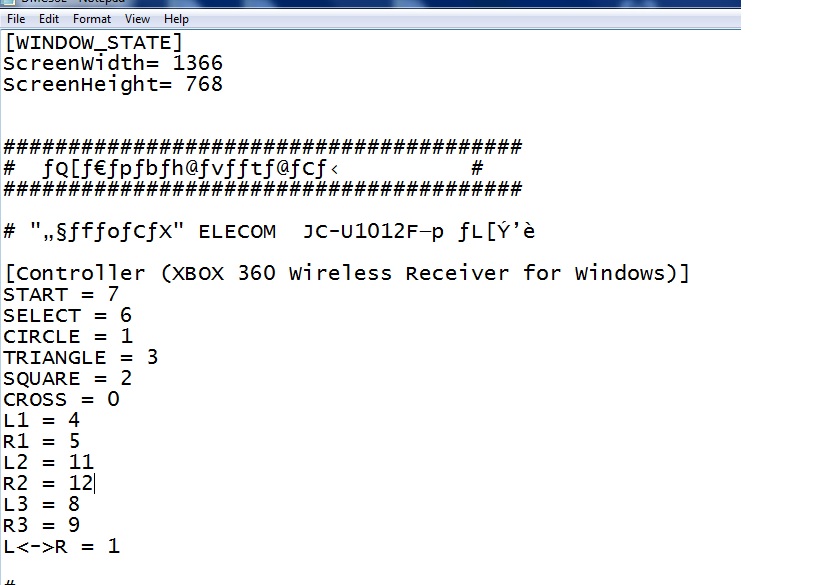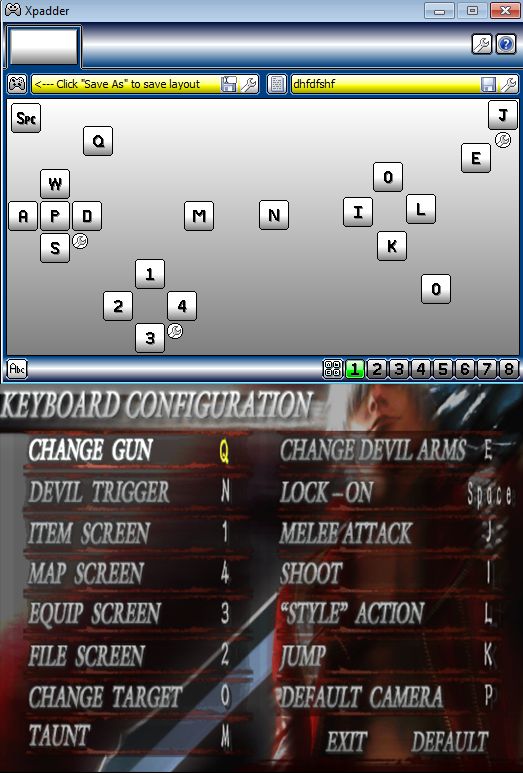Overview
InformationSo on booting DMC3 I noticed the game has a terrible outdated use of controller support, after messing around trying various methods I created a set-up that’s in my opinion a great alternative to the boring Keyboard & Mouse.note – If manual doesn’t work out for you please use xpadder.Manual ConfigFirst navigate to the following within your steam folder game root.C:Program FilesSteamsteamappscommonDevil May Cry 3DMC3SE.iniThis notepad contains all the vanilla accepted controllers that originally with the game, you’ll need to find the computer recognised controller name which can be found in your computers device manager for example = XBOX 360 Wireless Receiver for WindowsYou’ll need to then write in your controllers name and your custom gamepad key/s you wish to use like so.[Controller (XBOX 360 Wireless Receiver for Windows)]START = 7SELECT = 6CIRCLE = 1TRIANGLE = 3SQUARE = 2CROSS = 0L1 = 4R1 = 5L2 = 11R2 = 12L3 = 8R3 = 9LR = 2FullscreenALT + Enteror if you wish for fullscreen on start up,Navigate to – C:Program FilesSteamsteamappscommonDevil May Cry 3DMC3SE.iniand adjust the WINDOW_STATE to your monitors resolutionXpadder ALTERNATIVEFirst of all I highly recommend for any modern gamer to grab a copy of Xpadder when it comes to playing video games that may not have controller support, the program in my experiance has been the most user friendly/safe, keyboard to controller application around. Xpadder accepts most if not all “non-dodgey” controllers such as the PS3 or an Xbox360 joysticks.An alternative is Motion-Joy mentioned in another DM3 guide but is a lot less polished compared to this program. Xpadder Site Link [www.xpadder.com]If you don’t know how to use Xpadder there’s various support and help wiki/guides around the net and on their site.* It’s important to revert all settings you’ve currently changed back to the default as this setup uses them.Controller Map – PS3/XBOX – ExampleCross/A – KSquare/X – ICircle/B – LTriangle/Y – 0DPad Up – 1DPad Left – 2DPad Right – 4Dpad Down – 3L1/LB – QL2/LT – SpaceR1/RB – ER2/RT – JStart – NSelect – MAny questions you have reguarding the guide or extra help your need please write it in the comments or send me a message.I often use Steam so I’ll be sure to help.
Reference Image