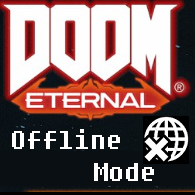Overview
If you are like me, you are frustrated to find that a single player game requires creation of bethesda.net account. This guide is a walkthrough on how to use Windows Firewall to permanently disable internet access for game, which will allow you to play the single player without creating useless accounts.
1. Open Windows Defender Firewall
Press the WinKey on your keyboard and search for “Windows Defender“, then click on the “Windows Defender Firewall with Advanced Security”

2. Create new rule on the firewall
On the left side, right click on “Outbound Rules” and select “New Rule“

3. Configure blocking rule
- Rule Type: Select “Program”
- Program: Select “This program path”, and navigate to where Doom Eternal is installed. For example: “D:SteamsteamappscommonDOOMEternalDOOMEternalx64vk.exe”
- Action: Select “Block Connection”
- Profile: All boxes ticked.
- Name: Choose a name for the rule, I suggest “__DOOM_Eternal_offline“. The underscore will keep the rules at the top of the list, and make it easy to find.
Click finish, and you are done.

4. Launch the game and play
Click on the Doom logo, wait a few seconds. You will see the following popup. Just click through

Like and reward
Remember to like and reward this guide if you found it helpful