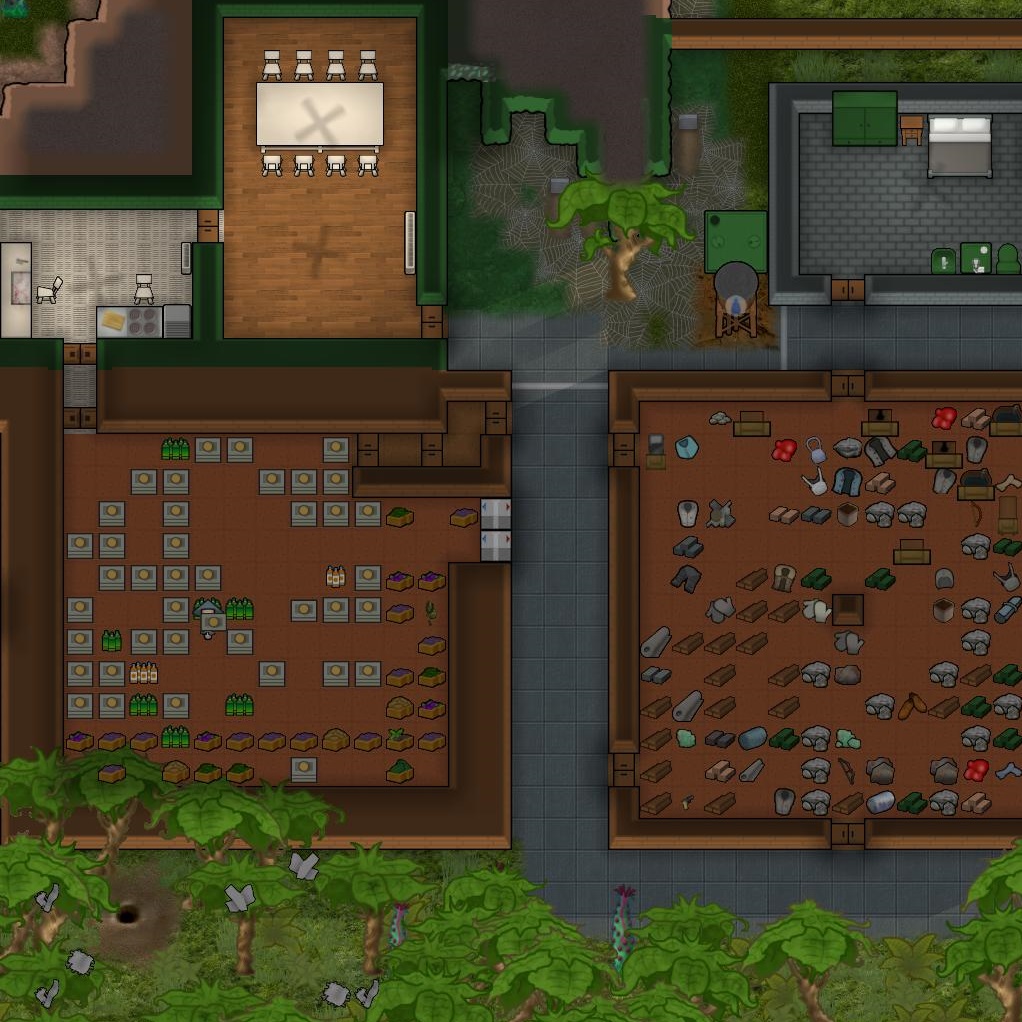Overview
This guide will show you how to get two or more instances of RimWorld running, using the Steam workshop mods. Normally if you want to run more than one instance of RimWorld, Steam will stop you, however this will help you get around that!
Introduction
Sometimes, people want to run more than one instances of RimWorld. An example may be that you are in end game, and are farming for resources, but want to start a new save in the meantime. This is not yet tested using the multiplayer mods (please comment if you try this).
This guide will show you how to run more than one instances of RimWorld using the mods from the Steam workshop. Downloading more mods from the Steam workshop will automatically update for each set of RimWorld’s you have.
Please beware that misuse of this (i.e – playing the same save in two instances of RimWorld) may lead to save corruption.
Notes – Please read
First of all, as with running two instances of anything, they may cause issues including file corruption, so please be sensible.
You will need the ‘Run in background’ option ticked in the ‘Options’ section for both of your RimWorlds. This just means that they will run whilst you are tabbed out of one or the other.
You also might want to disable music as two (or more) sets will be playing.
This is for Windows users only (I think).
For this guide, we will be using junctions, which are symbolic links within Windows. More information on symbolic links can be found here: [link]
How to do it
Head to your root RimWorld folder, usually ‘*SteamsteamappscommonRimWorld’, however you can find this by going to your Steam library, right clicking RimWorld, clicking ‘Properties’, going to the ‘Local Files’ tab and clicking ‘Browse Local Files’.
It should look like below:

Navigate up a directory to ‘common’ and copy the ‘RimWorld’ folder, then give it a slightly different name, as shown below:

Navigate back to your original RimWorld folder, go into the ‘Mods’ folder and then ‘Core’, then store the file path, we will need this later. I highlighted this as green for ease (you will understand soon). For me the file path was ‘D:SteamsteamappscommonRimWorldModsCore’.

Now navigate up a few directories, all the way to ‘steamapps’, then go into ‘workshop’ then ‘content’ then ‘294100’, and store the file path somewhere, this one I highlighted as red. You will need to append ‘Core’ to the file path, which will look something like ‘D:Steamsteamappsworkshopcontent294100Core’

Now load up ‘Command Prompt’ (Click the windows button and type ‘cmd’). We will have to generate a command based on the below template:
mklink /j “redlink” “greenlink”
Or for my example:
mklink /j “D:Steamsteamappsworkshopcontent294100Core” “D:SteamsteamappscommonRimWorldModsCore”
Then paste this into Command Prompt and hit enter, you should get something like the below:

What this does is creates a link from your workshop folder to the ‘Core’ folder in your Steam managed RimWorld folder, meaning that when it gets updated it should continue to work. If you navigate back to your workshop folder, you should see a new shortcut looking folder called ‘Core’ as shown below:
Now store the file path of the root workshop folder for RimWorld, for me it was ‘D:Steamsteamappsworkshopcontent294100’ and I have highlighted this as green to use with the above template again.

Now navigate back to your copied RimWorld folder, delete the ‘Mods’ folder and store the file path. You will need to append ‘Mods’ to it, it will look something like this ‘D:SteamsteamappscommonRimWorld – 2ndMods’. I have highlighted this one red.
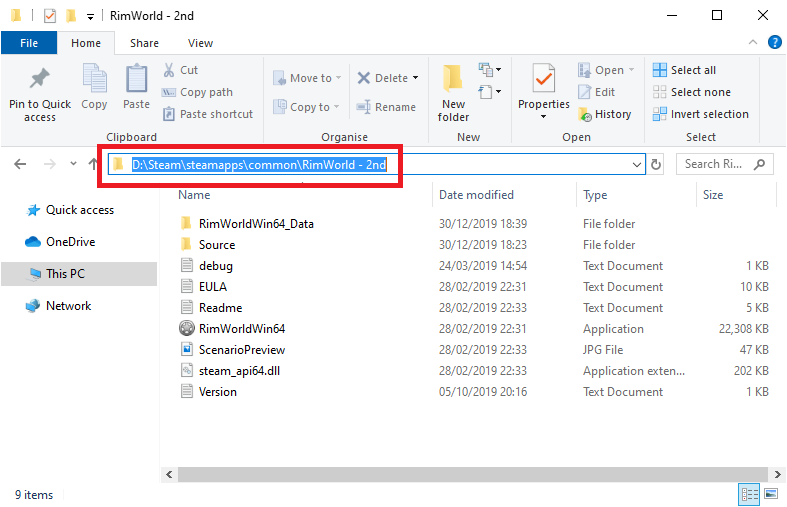
Now in Command Prompt, generate a new command based on the below template and hit enter:
mklink /j “redlink” “greenlink”
Or for my example:
mklink /j “D:SteamsteamappscommonRimWorld – 2ndMods” “D:Steamsteamappsworkshopcontent294100”
And you should get another message as shown below:

Now in the root of your second RimWorld folder, you should see a shortcut folder for the ‘Mods’ similar to the below image.

Now all we need to do is create a shortcut to the ‘RimWorldWin64.exe’ inside your second RimWorld folder to somewhere. This can be to your desktop or elsewhere, I added mine to Steam, which can be done by clicking ‘Games’, ‘Add a Non-Steam Game to My Library’ then ‘Browse’ then navigate to your second RimWorld folder and select the .exe file as shown below:

Playing two RimWorlds
This part is easy, if you did everything correctly.
If you navigate to Steam, and launch both windows for RimWorld (your standard Steam version and the 2nd version), it should automatically load the mod list in both windows as shown below:

The version with the ‘Folder’ icon instead of the ‘Steam’ icon is running without Steam. In my above screenshot, the window to the left is my ‘2nd’ RimWorld, and the window to my right is my ‘1st’ RimWorld.
TL/DR
Copy your Steam installation of RimWorld and re-name it.
Create a ‘junction’ symbolic link using the below template for the following scenarios:
mklink /j “linktofolder” “destination”
From the ‘Core’ folder in your original RimWorld folder to the Steam workshop folder for RimWorld.
From the Steam workshop folder to the ‘Mods’ folder in your 2nd RimWorld folder.