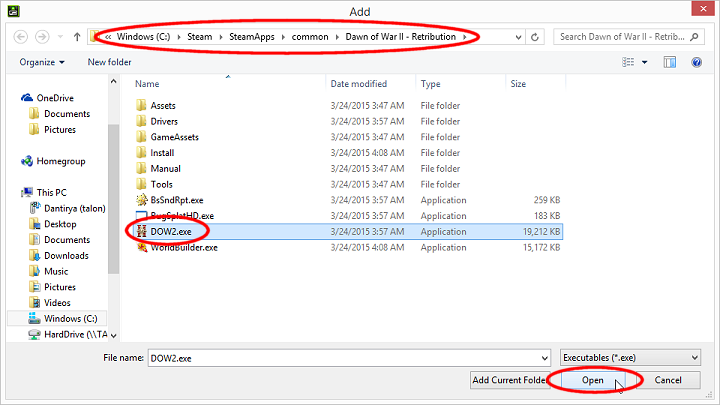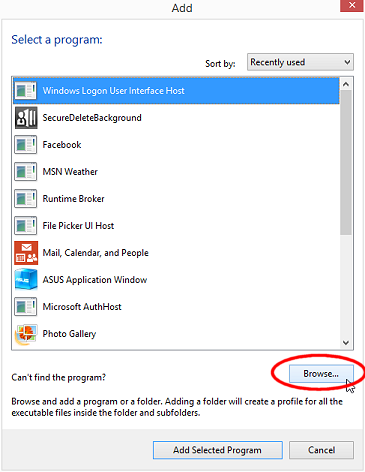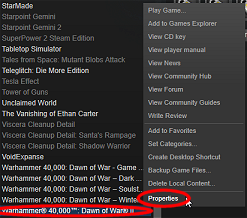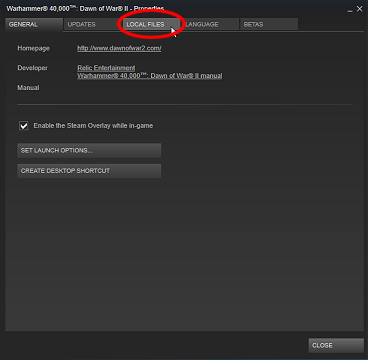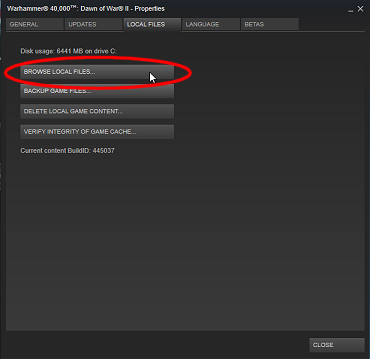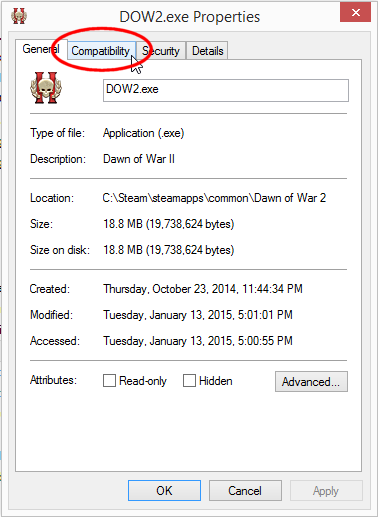Overview
A simple fix for the persistent Dawn of War 2, Chaos Rising, and Retribution crash characterized by the screen freezing but audio continuing and sometimes difficulty getting the Windows Task Manager open.This fix only relates to users who have NVidia graphics cards and requires the NVidia Control Panel be installed, running, and accessible to the user. It has also come to my attention that the game will continue to crash in this fashion occassionally, but the rate of occurrance is far far lower than before performing this quick configuration change.
Step One
Open the NVidia Control Panel from the Windows 8.1 Control Panel
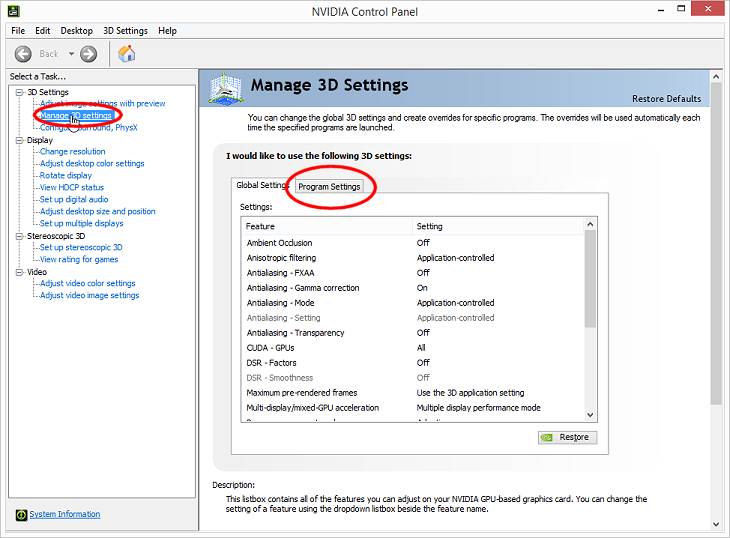
- In the left pane, click on the “Manage 3D Settings” element of the list.
- In the right pane, bring the “Program Settings” tab to the foreground.
Step Two
If Dawn of War II is accessible in the pull-down menu as pictured, skip to Step Three.
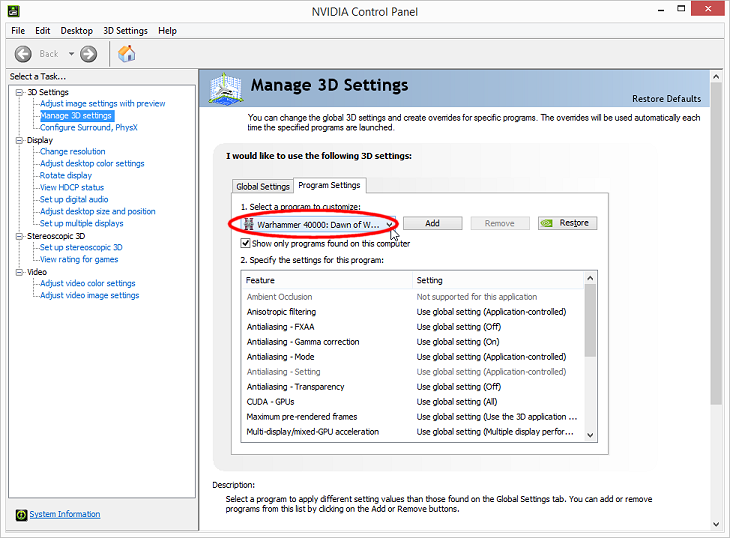
If Dawn of War II is NOT listed in the pull-down menu:
- Click on the “Add” button immediately right of the circle in the picture above.
- Click the “Browse” button in the bottom-right of the new window that appears.
- Browse to your Dawn of War II installation location and select the “DOW2.exe“.
Pictured: C:SteamSteamAppscommonDawn of War II – Retribution
- Click the “Open” button.
Step Three
In the lower section of the right panel, “2. Specify the settings for this program:“
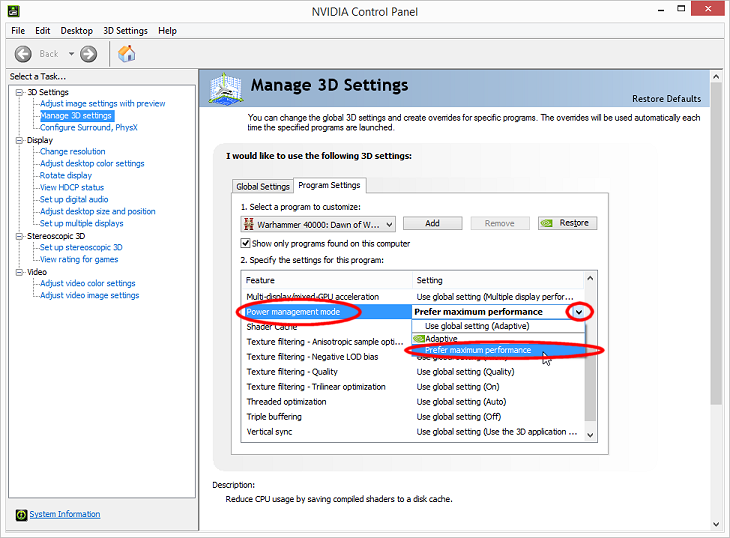
- Find “Power management mode” in the Features list’s left-hand column.
- Click the small pull-down menu from the right-hand column and select “Prefer maximum performance“
- Be sure to click the “Apply” button in the bottom-right corner.
Seriously, I’m not trying to be condescending, you’d be surprised how many people including myself have missed these silly “Apply” buttons from time to time!
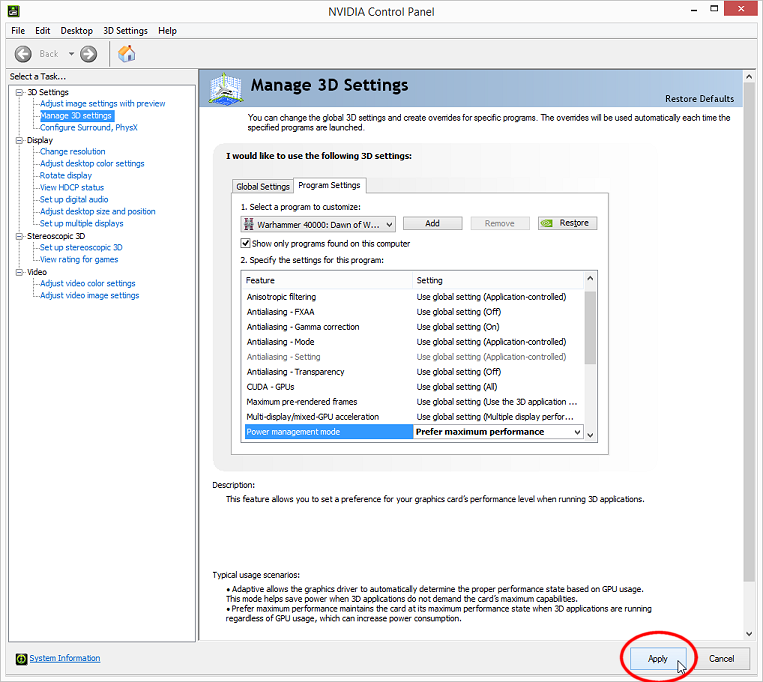
Step Four
Find Dawn of War II in your Steam Library
- Right-click the game in your Library list.
- Select “Properties” at the bottom of the context menu that appears.
- In the new panel that appears, click the “Local Files” tab at the top.
- Now click the “Browse Local Files…” button.
A File Explorer window showing the contents of your Dawn of War II installation directory appears.
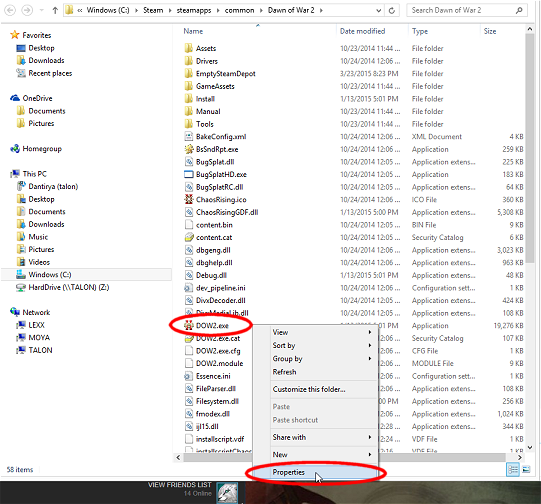
- Find “DOW2.EXE” in the file listing.
- Right-click the file and select “Properties” from the bottom of the context menu that appears.
- Click the “Compatibility” tab at the top of the properties panel that appears.
- Check the boxes next to options:
- “Disable display scaling on high DPI settings”
- “Run this program as an administrator”
- Click the “Apply” button.
- Click the “OK” button