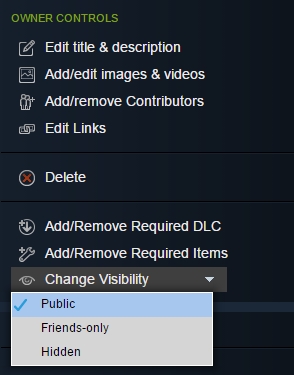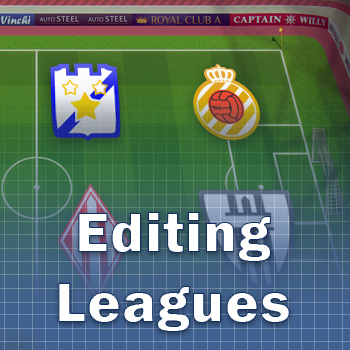Overview
You will learn how to edit leagues in Football Tactics
Introduction
In Football Tactics, you can edit the following elements:
- names, kits and logotypes of the teams in the existing leagues
- positions of the teams in a league
- names, age and the type of the face of the footballers in any team
Edited leagues are saved separately from the current leagues. So you will be able to share them with other players through Steam Workshop.
Important! To start playing edited league, you have to start a new campaign.
Structure of the Leagues
Before you start editing, you’d want to know how the teams are distributed through the leagues.
Every league consists of 68 teams and 5 levels:
- Level 1 – Premier league – 18 teams
- Level 2 – First league – 16 teams
- Level 3 – Second league – 14 teams
- Level 4 – Third league – 12 teams
- Level 5 – Amateur league – 8 teams
The order of the teams in the list is important. First 18 teams in the first season will start playing in Premier league, next 16 – in First league and so on.
The power of the teams is distributed randomly from more powerful in the start of the teams list to the very weak in the end of the list.
Editing Leagues
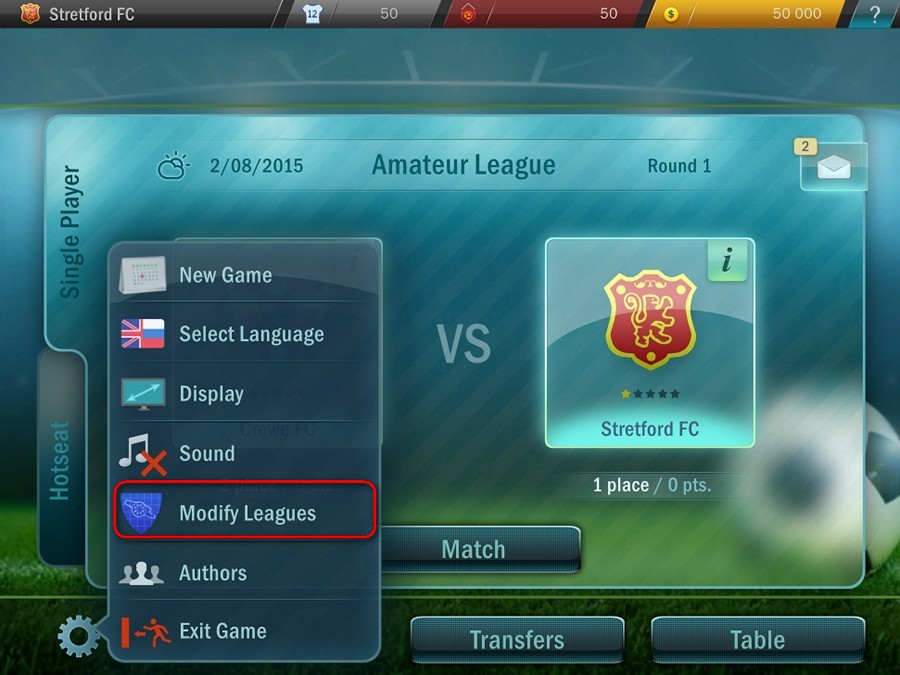
Click on the menu icon (gear) and select “Editing Leagues”. Your current game will automatically be saved, and you will proceed to the screen of choosing the league.
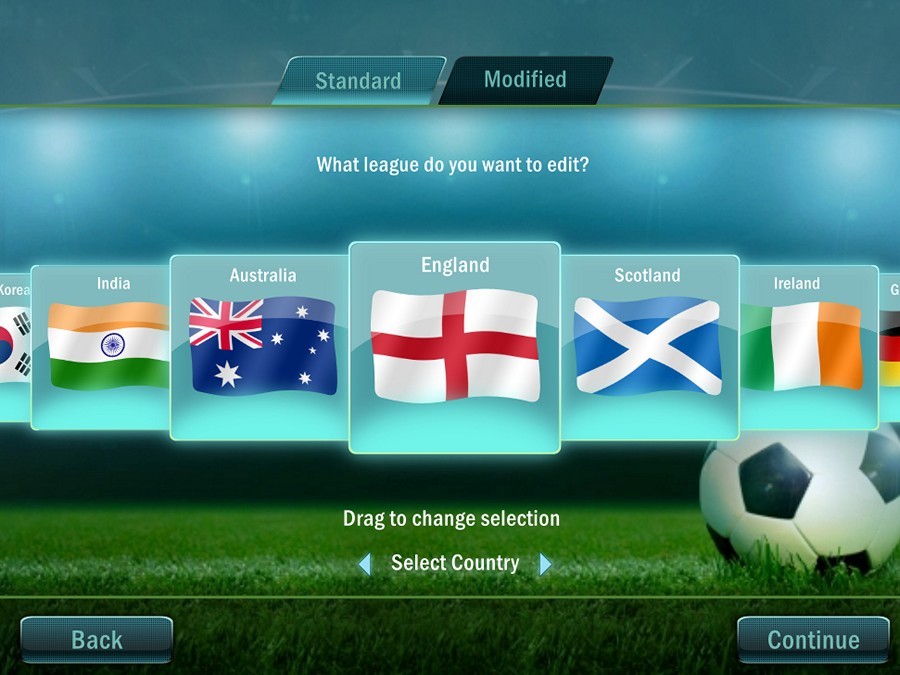
You can edit any of the existing leagues.
IMPORTANT! Existing leagues do not change when you edit them. When you edit a league its copy gets saved automatically to the tab “Saved leagues”. All your changes will be saved in this “copy”.
The tab “Saved leagues” keeps not only edited leagues but also the leagues downloaded from Steam Workshop. Switch to this tab if you want to edit saved or downloaded leagues.
Click “Continue” when you chose the league you are going to edit.
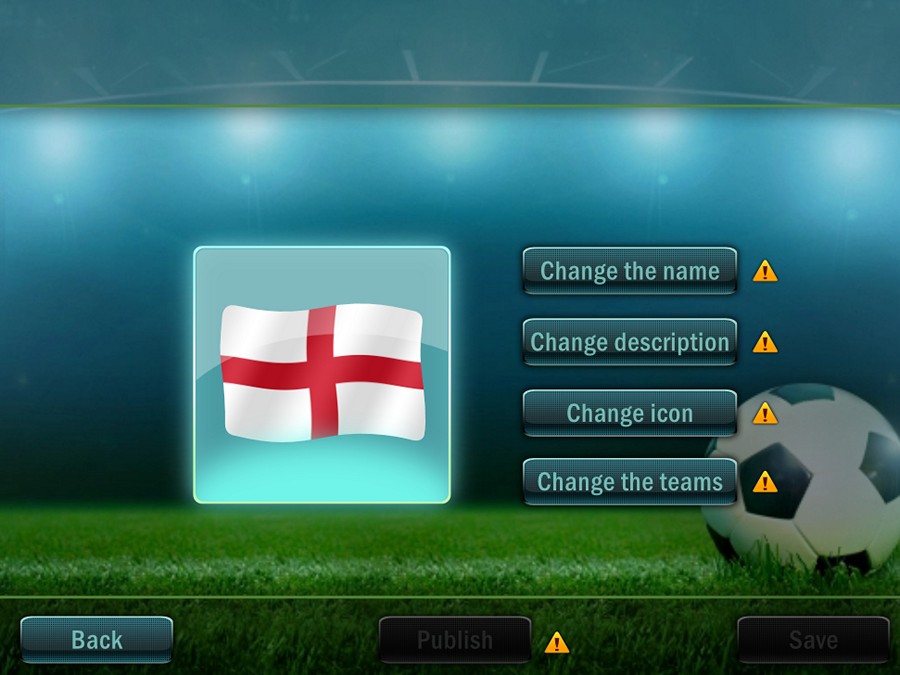
On the editing screen, you can
- change the name of the league (it will be used as a name of your mod in Steam Workshop)
- change the description of your league (it is needed for Steam Workshop)
- upload a picture of your league (*.jpg or *.png, 300x300px)
- start editing teams of this league
- save the league
- publish the league in Steam Workshop, making it available for the other players
The icon “Attention” shows the elements which should be changed before you will be able to send the modification to Steam Workshop. Hover the cursor over the icon to see the hint.
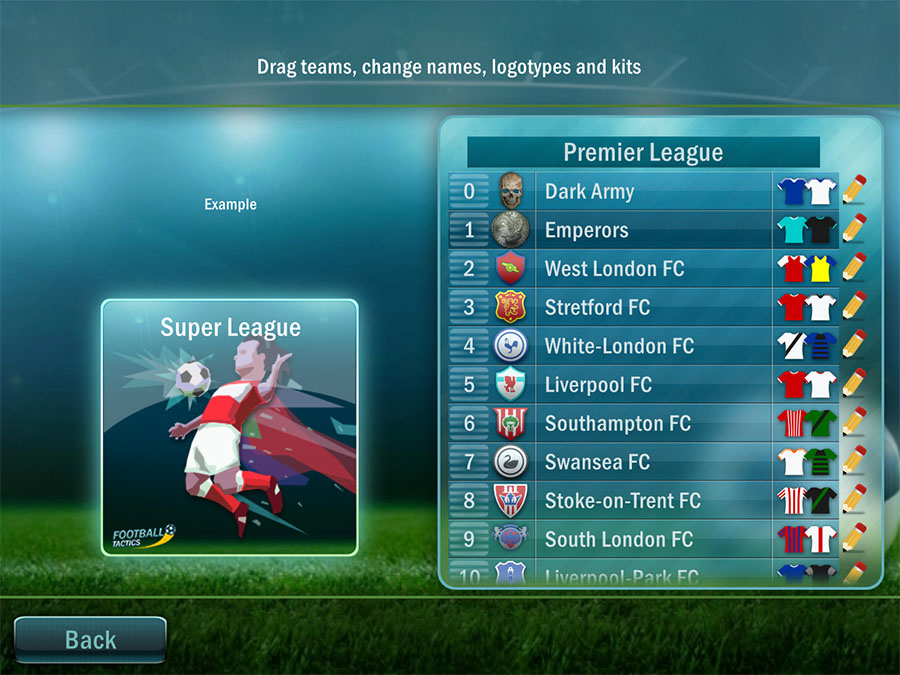
On this screen you can:
- Change clubs’ logotypes (click on the logo)
- Change clubs’ names (click on the team’s name)
- Change home and away kits (klick on the kit icon)
- Change the position of the teams (press the team’s number and drag it up or down)
- Edit footballers in a team (click on the pencil icon)
The process of editing logotypes and kits is similar to the editing in a campaign.
You can upload your own pictures to logotypes. Just press “Load” in the logo editor, and then choose a *.png picture 300×300 pixels with transparency.
The game automatically adds shadow and light to the logotypes.
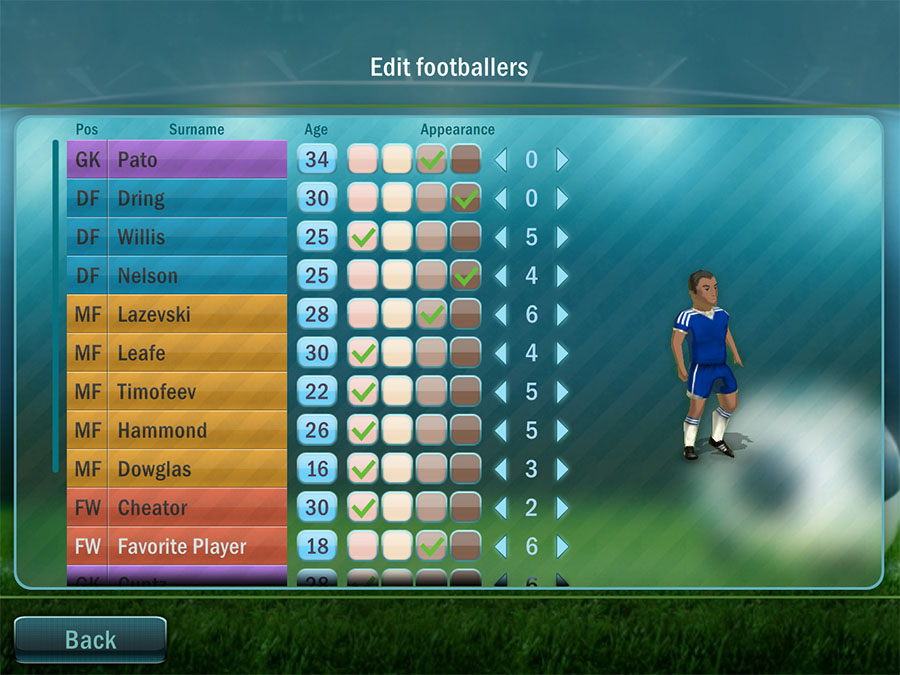
On this screen, you can change the next characteristics of the footballers:
- Name (click on the footballer’s name)
- Age (klick on the age)
- Skin color (click on the icon of the needed color)
- Face (click on the arrows to choose the type)
At the moment, there are 6 types of the faces for every skin color. We plan to completely change the design of footballers and add powerful face editor by the end of the year.
At the start of a campaign, the ages of the player’s footballers will be overwritten by the game in order to make the game balanced.
The level and skills will be given randomly based on the place, the team stays in the league.
We think about adding the possibility to edit the attributes, skills and position for the every footballer. But the achievements will be disabled for such mods.
Publishing in Steam Workshop
When you wrote the name and description of the league, uploaded the picture and changed at least one team, you can press the button “Publish”.
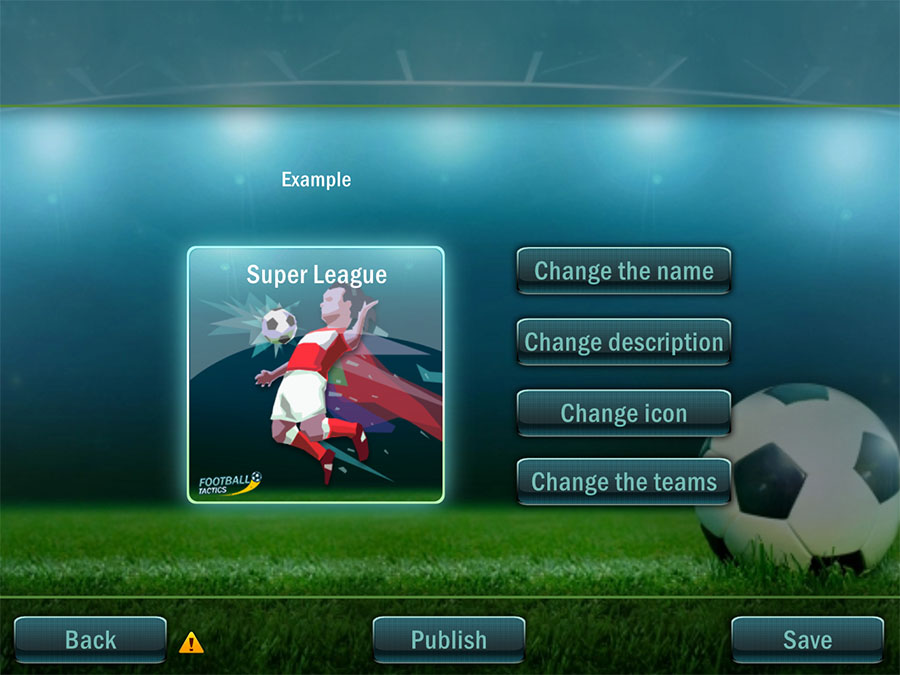
Your league will be uploading to Steam, and all buttons will be temporarily unavailable.
After that, the window of Steam Workshop will be opened. You can continue editing the information about your modification right in this window. You can upload screenshots there, edit the name and description of the modification. To close the overlay, press Shift+Tab. If you need to edit the information about your modification open Workshop in your browser or Steam Client.
To make your modification more interesting to the players, go to the Workshop screen in Steam client or browser, and upload the screenshots of your modification.
IMPORTANT!
After creating your league, do not forget to change the visibility settings if you want other players to play your modification.