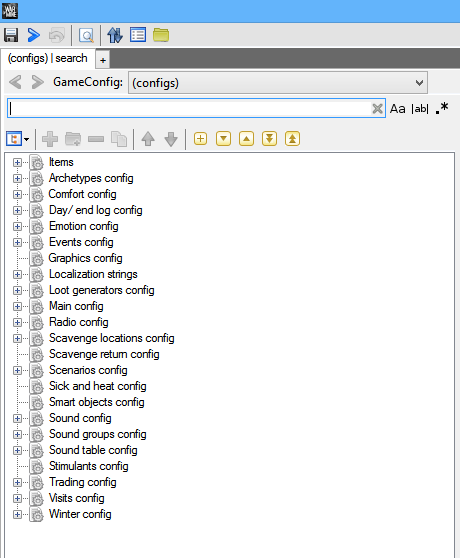Overview
In this guide I will show you how to edit the 14 main scenario’s. This will allow you to add more than four characters as well as more than one child.
Beginning Information
If you put more than one child in a household, they cannot interact with each other. They will just bug out until either you restart the day or end the day.
Editing Intro messages doesn’t always save. Be sure to have backups saved elsewhere.
In the picture graph you may notice Cveta’s name spelled incorrectly. This is on purpose, it is how it is in the code, do not correct it.
There is a lot of code talk down below. It will be as user friendly as I can make it. I will try to answer any questions.
The Code
First things first, open up the code. To do this you need to look at the game in your steam library and click play. A box will pop up and you need to choose tools. It may take a minute to open. When it does you will get a screen that looks like this.

Create a new mod, name it, and add a description. When it is created choose it and click edit. This will take you to a screen like this.

You can edit a lot of things here, but for the purpose of this guide you want to go to the scenario’s section. To get there you must follow this line.
Scenarios config/DwellerSets
Now you will get a list of the various groups of dwellers.

This is where you can edit each set of dwellers. Each character has a specific code. For example Marko is labled as Characters/Player_characters/Dweller_Scavenger . For your convenience, I have created an entire chart of each characters code below.
Each dwellerset pertains to one of the 14 scenarios in the main game. Below you will find a list of which scenario is which. As an example we’ll be editing the BadBandits set. Clicking it will open up the config in the right side of the window. Pushing the little plus will show the characters currently in the group. In this case it is Roman and Emilia.

Click the three dots button pointed out by the red arrow. This will open a new window. Here is where you can edit the characters.

Click the line of code below the red arrow to change the characters. As said previously, each character has a specific line of code pertaining to them. Simply insert each character’s code as you want it.
The blue arrow points to the add and remove buttons. They allow you to add or remove characters. I don’t believe there is a limit to how many characters you can have. Though keep in mind that difficulty will increase with additional characters, as well as the fact that children cannot interact with each other.
Now that you’ve created your new dwellersets you may have realized that your supplies are unbalanced. For example, having six people means you need more food and supplies for beds. Personally I combat this with adding additional supplies to the shelter when you start. I will show you how to do this. In the main list of configs you will find one called Loot generators config. Opening this will show a list of all the loot generation locations. For the purpose of this guide scroll down to the LootGenHome. Below you will find a chart listing which lootgenhome pertains to which dwellerset. You will notice that some overlap. Keep this in mind when creating your groups. Opening one of the lootgenhome configs will show you this.

My blue arrow points to the list of items you can find in your shelter. Hitting the plus sign will show you what my red arrow is pointing to, in this case wood. Looking at my red arrow you can see that you can adjust the min and max quanity. The min amount being the lowest amount of that item you will find in the shelter and the max being the most you could find in the shelter. You can do this for every lootgenhome.
Timeslines dictate how many days there are as well as bandits and winter length. Below is a chart of what each timeline pertains. To find therm you must return to the Scenarios config and open the scenarios folder as shown here. Once again you will see the list similiar to the one in the dwellersets barring a few changes. Below is a chart marking the differences.
Opening one of the configs will show you this screen. Hitting the plus beside the timeline names will show you the possible timelines you could end up with, pointed out by the red arrow.

Also of note, my blue arrow points to the texture name. This depicts which picture will be displayed on the scenario in the game. I will provide a list of the working pictures.
If you would like to adjust the timelines you need to go to the timeline config folder. It is also found in the Scenario Config.

My red arrow points to the major events which are winter and bandits. You can edit the start and finish of each. My blue arrow points to the amount of days the war will last. This can be edited.
The final step in the creation of your scenario is to edit the starting log. There is a known bug that it won’t save properly, so keep a copy saved elsewhere. To get to the starting log you must follow this string.
Localization strings/game string group/groups/dailylog/strings

My red arrow points out where you will type your intro message. In my case English. Below will be a chart of which intro message pertains to which dwellerset.
I absolutely reccomend saving throughout the process as well as stopping and checking to make sure your mod runs.

My red arrow points at the save icon. My blue icon points at the package icon. The package icon will make your mod appear in your mod list in the game.
Character to Code Chart
Scenario Codes

- Traders
- Suvivalist
- Child With Protector (1)
- Ordinary People
- Bandits
- Builders
- Thiefs
- Child With Protector (2)
- Couple (1)
- Couple (3)
- Loner (1)
- Couple (2)
- Thiefs (2)
- BadBandits
Dwellersets to LootGenHome Names
Timelines
Working Pictures and their codes
You may notice Cveta’s name spelled incorrectly. This is on purpose, it is how it is in the code, do not correct it.
Dwellersets to Intro Message Code
Finale
Now you can create your own scenarios. I look forward to playing other people’s created scenarios. Please comment and tell me if this guide is helpful. Also feel free to ask any questions. I will do my best to answer them.
You may have noticed there are three mods in my folder. The search is just for the screenshots. I have yet to figure out how to fix the kids interactions. Finally there is 14 new scenarios, which is exactly what it sounds like. I am currently in the middle of play testing it, and will hopefully post it soon.