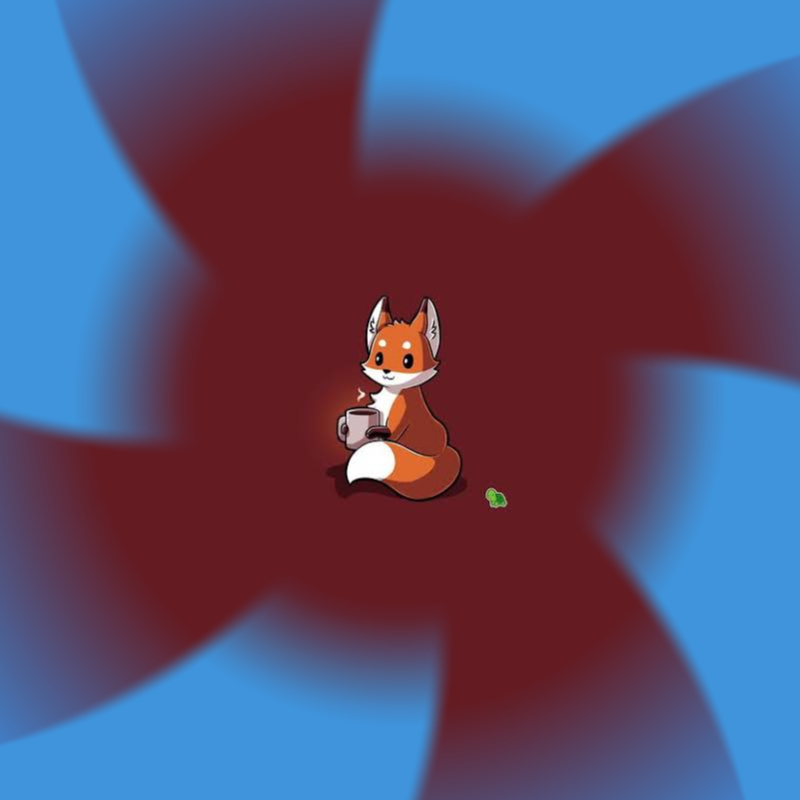Overview
This guide covers how to edit your keybindings for all of Medieval 2 kingdoms campaigns/custom battles
HOW!!!
I’ll be doing this step by step so that if any issues arise you can tell me what step went wrong and maybe I can help you out… hopefully.
First things first
1) We need to find your Medieval 2 game folder. You can do this by finding your game in the steam library list, right clicking, going to preferences, local files, browse local files or you can open your file manager and follow this path:
C:Program Files (x86)SteamsteamappscommonMedieval II Total War.
2) Once inside your Med 2 folder find the location where your kingdoms files are stored, in most cases this will be the “mod” folder, open it and you should see four file folders: americas, british_isles, crusades and teutonic.
3) open one of these files, for today lets go with the teutonic folder. Once open you should see the following files: custom (this saves custom games, if you don’t see it, its okay its just because you’ve never made a custom game), data, packs, preferences, replays, saves (replay and save should exist if you’ve ever played a teutonic campaign/custom game).
4) Open the “data” folder and right click in the empty area below the list of data files. A drop down menu will appear, hover the mouse over “new”, “folder” should be the first option, left click on “folder”, you’ve now created a new folder and now must name it text (no caps, no spaces, just “text”).
5) Open the text folder you just made and right click in the empty space, the drop down menu will appear once more, go to “new” and now click on “text document”.
6) name it: “descr_shortcuts” (don’t use parentheses when naming the text file) this is the file name Medieval 2 uses to store and find key bindings.
So… whats next?
Next is step 7… its simple yet looooooong
7) Open the text file and paste this insanity into it (highlight the whole thing, ctrl+c, go back to the text file and ctrl+v)
copy it from here [link] . Sorry, tried to paste it in the guide but there’s a text limit.
Once you have it all in the descr_shortcuts.txt file your ready to edit your key bindings. we’ll do the cheat console key
8) Now find the button lay out you use (FPS or DEFAULT, they are the things surrounded by a whole bunch of these: ;;;;;;;;;;;;;;;;;;;;;;;;;;;;;;;;) then scroll down to the “misc” section in this mess between the “battle” and “strat” sections
Example: FPS section

9) Find the “show_console” and see what button its mapped to, either “C ALT” or “GRAVE_ACCENT” and change it to whatever key you want (GRAVE_ACCENT= the “~” key next to the “1” key), lets say ctrl+q, in order to do this we delete the original binding, lets say it is “C ALT”, now type “Q CTRL” (all caps and a space between q and ctrl)
10) Once you’ve chosen the key you want to use go up and click file, a drop down menu shall appear then save and finally close the text file.
One more thing
11) Make your way back to the teutonic folder where you saw the folders listed in step 3 and this time open the “preferences” folder
11.5) Before you do anything minimize everything and right click on the desktop, go to new, folder and left click. Name it “Medieval backup” or something else you will remember.
12)Bring up the file manager and look at the contents of your “preferences” folder, you will see “advice” and “Keys.dat”. Move “keys.dat” to your desktops’ medieval backup folder so you don’t lose it, if you delete or lose it somehow and want to reset all your key bindings don’t worry, just go to C:Program Files (x86)SteamsteamappscommonMedieval II Total Warpreferences and copy that “keys.dat” and paste it into teutonic’s preferences folder.
13) With that out of the way your done, now go to your medieval 2 on steam, press play and then select teutonic, press play, the key is now rebound to whatever you chose and can be edited in the future if you wish. In addition, if you wish to do this for every kingdoms game then just delete the keys.dat from their preferences folder (because now you have a back up) then copy the text folder in teutonic and paste it into any of the other kingdoms games data folders such as british_isles. Now you can edit any of the keys used in the kingdoms campaigns/custom games.
Why no Vanilla?
(Question)
why can’t I change the keys for Medieval 2 vanilla? what aren’t you telling us?! SPEAK!
(Answer)
Well you see… well to not over complicate things, in the simplest terms possible: Medieval 2’s Vanilla files will fix themselves (default the keybindings) every time you play the game, even creating replacement files where need (in this case a new keys.dat file will spawn from the ether and “fix” your edits). In order to avoid this we are forced to use the kingdoms campaigns as they lack this overwrite feature and allow us to mess with them a little easier.
Other Questions
Q: could I skip 11.5 and just delete the keys.dat file seeing as there another backup?
A: Yes you can, its just good to keep a second backup when modding your games even if its a simple change.
Q: Why not just use the in game settings to change key bindings?
A: Because that’s too easy. Also because some of the keys are hidden in the in game settings like the cheat console key unless you make changes to force them to appear in the settings menu.
Q: Can I do this for mods too?
A: Yes and in most cases they will have a text folder and descr_shortcuts file already created and ready to edit (in fact out of the mods I’ve used 12 out of 14 already had these files).
Q: Can this be used to share key bindings between computers?
A: Yep, just need a USB and then you can transfer the text folder over to any computer you want.
Q: Why you make guide?
A: Because I wanted to help another user fix their cheat console as it was bound to F2 and steam limits community discussion post to 18000 characters so I needed more space. Plus a guide is easier to find and link than a multi page discussion thread.
hope this guide helps :steamhappy: