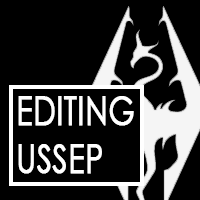Overview
The Unofficial Skyrim Special Edition Patch (USSEP) fixes the game in numerous ways, but it also removes some of the things I like, such as the exploits. This guide focuses on how to insert some personal favorites back into the game using SSEDIT/xEdit without making any destructive changes to the USSEP itself.
Introduction & Overview
Best Champions of Tamriel,
It’s wonderful to see a brave adventurer like yourself here!
My name is Atoombom007 and your fellow explorer of Skyrim. I assume you have already explored a little bit of Skyrim by now and you might have noticed that sometimes weird things happen during your gameplay, such as the occasional hilarious glitches or more game-breaking bugs. One team of modders have set out to fix Skyrim (Special Edition) as best as they could using the Creation Kit and a tool called xEdit/SSEDIT. Their accomplishment is known as the Unofficial Skyrim Special Edition Patch[www.nexusmods.com] and it fixes too much to list here in the game.
One of the side-effects is that they also remove some of the more useful glitches. Whatever your opinion is on using these glitches/bugs/exploits to your advantage and whether or not it is cheating; that’s a different topic. I use them sometimes to give myself an easier time after the 10th unsuccesful dungeon run and make my Dragonborn feel like a truly powerful character. I usually use the exploits in moderation – by not making myself super powerful – but it does give me a little extra juice when I need it.
Therefore I wrote this guide for the people that do want to use USSEP’s amazing fixes, but also be able to make use of the exploits whenever they please. Thus I will be using xEdit (SSEEDIT) to make a small patch, and I hope you will learn something from this and find it useful (or not).
WARNING
As we will be modding some risk will be involved, because of its complexity with working with code. Be mindful of what you’re doing, or you might end up corrupting your save game or crash-to-desktop (CTD’s). Always remember to duplicate or create a new save file before you use mods. It’s best to have multiple save files anyway…
These are the following objectives the guide tries to tackle:
- Creating a patch for USSEP
This guide assumes that you have no modding experience, but does expect you to know and/or have access to the following:
- Able to use a file browsing software (e.g. Windows Explorer)
- An account on Nexus Mods
- Using a mod download manager (Vortex, latest version)
- Installed SSEEDIT[www.nexusmods.com] (latest version)
- Installed SKSE[skse.silverlock.org] (latest version)
This guide was created using Vortex 1.3.22 and SSEDIT 4.0.3, and SKSE 2.00.19. Vortex is a mod manager found on Nexus Mods[www.nexusmods.com], a website with a library full of mods. SSEEDIT is the actual program we’re using to override USSEP and SKSE is a necessity when you want to use mods.
Give credit where credit’s due! This guide is mainly based on the youtube tutorial by
Recent changes:
- 31-01-2021: Published 1st version.
Installing xEdit (SSEEDIT)
Before you begin you need to install SSEEDIT. Installing it has to be done manually. Watch or read along here.
- Download SSEEDIT manually from Nexus Mods.
- Once downloaded, extract it to a folder of your choice. It’s a good idea to create a folder specifically for SSEEDIT.
- Create a shortcut from the SSEEDIT.exe to your desktop and launch it. It is now properly installed.
- Open Vortex.
click on Dashboard.
- Click on the 3 dots next to the icon. If it isn’t there, click on Add tool and select SSEEDIT.
- Click on Edit.
- A new dialog opens up and click on the name. Name whatever you want.
- Click on the
icon, and a new dialog opens up.
- Go to the folder where you placed SSEEDIT.
- Click on the executable and click on Open.
- Click on the Save button.
- You have succesfully installed SSEEDIT. Do not make any changes to it, as the program is ready to use.
Making Edits
Now that we have installed SSEEDIT, let’s open by clicking on the play button. SSEEDIT opens up and you are presented with a dialog. Should have already a fair amount of mods installed, you’ll see a long list otherwise you don’t.

- Skyrim.esm
- Update.esm
- Dawnguard.esm
- Hearthfires.esm
- Dragonborn.esm
- Unofficial Skyrim Special Edition Patch.esm

Now right click while hovering over the USSEP.esm. In the box, select Apply filter. SSEEDIT will now apply a filter based on the content within USSEP and compares it to all other .esm files. Depending on your machine this might take a while. After it’s done, the right panel will give a message Done: applying filter(…).
What SSEEDIT will do, is make a comparison between fields between all .esm files. If the cell has a green background, a record is changed. We can now create a patch!
The exploits I’m interested in are the Marked for Death shout and the fortify alchemy/restoration loop. In vanilla, the former shout decreases the armor rating with the unintentional effect that whenever an enemy was affect by the shout, the effects stacked. This caused armor rating to go negative values and allowing you to slay a draugr deathlord with a simple iron dagger after a few hits. The latter exploit is a more notorious one, whereby creating strong alchemy potions, and using them to create stronger fortify enchanting potions, to create stronger fortify alchemy enchanted gear, to create stronger fortify enchanting potions to create stronger fortify alchemy enchanted gear to create stronger… Well, the result is you can create fortify enchantment potions with a +500,000 Magicka/Stamina/Sneaking bonus if you’d want. Thus I already know what I’m looking for, namely the Magick spell effects (because it’s a potion effect, which is treated by the game as a spell) and the MarkedForDeath shout.
Important: Saving occurs only when you exit the program! See below for more info.
In the Editor ID I fill in VoiceMarkedForDeath. After a while, you’ll find the following:
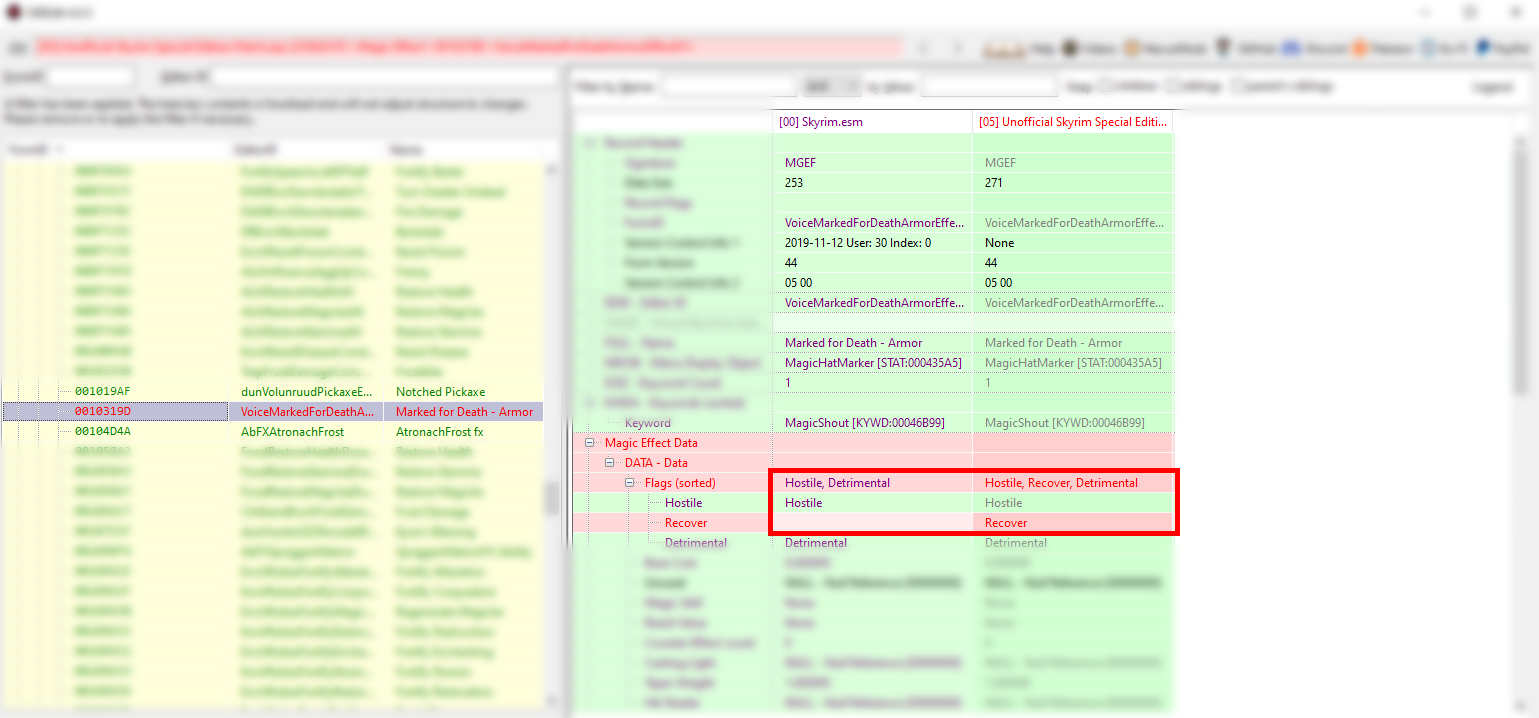


When doing this for the fortify enchantment/restoration loop, look for all records using EnchFortify and AlchFortify. The way the restoration loop works is because of how the fortifyenchantment is classified in vanilla; all of them (mistakenly) belong to the restoration magic school. Whenever you fortify your restoration, all other attributes become stronger as well. The fortify enchantment potion thus benefits from this as well, giving it a larger boost then before.

- Find all instances using the list from the picture above.
- right click and copy as override into… and select your USSEPTest.esp. That instance is copied to your esp.
- Now, left click the restoration part and drag it to the same cell of the same row within your USSEPTest.esp.
- Repeat this for all instances
After you’re done, scroll down and click on the plus next to your USSEPTest. Click to open Magic Effect, and you’ll see all the instances you’ve copied into your own esp. You’re almost done! To save the program, save and exit the pogram by clicking on the X.
It will ask you to make a backup of the plugin you just created. Tick the box of your plugin own plugin, tick the backup tick box below. After you’ve done that, click OK. Your plugin is saved and you’re almost done!
Testing your edits
You’ve exited the program, and if all is well, a new plug-in should have appeared in Vortex under plug-ins: USSEPTest. Enable it, and to make sure it will always override USSEP you have to assign a rule to it. To do this, left click the 
Now you’re set to go and test the mod in-game. Load up a (duplicated) save file and spawn a tough enemy using the console – press the ~ key, and type player.placeatme 00044C5B 1. Enter now tgm in the console. Exit the console, blast a few Marked for Death shout at the enemy and see if you do considerable damage with a low-level weapon. If it works properly you should one-hit kill the Deathlord!
The same applies to the fortify restoration loop.
- Gather all required ingredients
- Create an alchemy apparel/armor set normally.
- Use the set to create the Fortify Restoration potion once, drink it, and then re-equip the gear.
- Repeat step two until one’s enchanted alchemy set reaches a comfortable potency.
- Create Fortify Enchanting potions and enchant the new alchemic gear and smithing gear with the glitched effects to seal it permanently into gameplay. One must be careful not to abuse the glitch to reach nine-digit power levels (as it might break the game).
Congratulations! You have succesfully repatched USSEP. Now go out there and have fun in