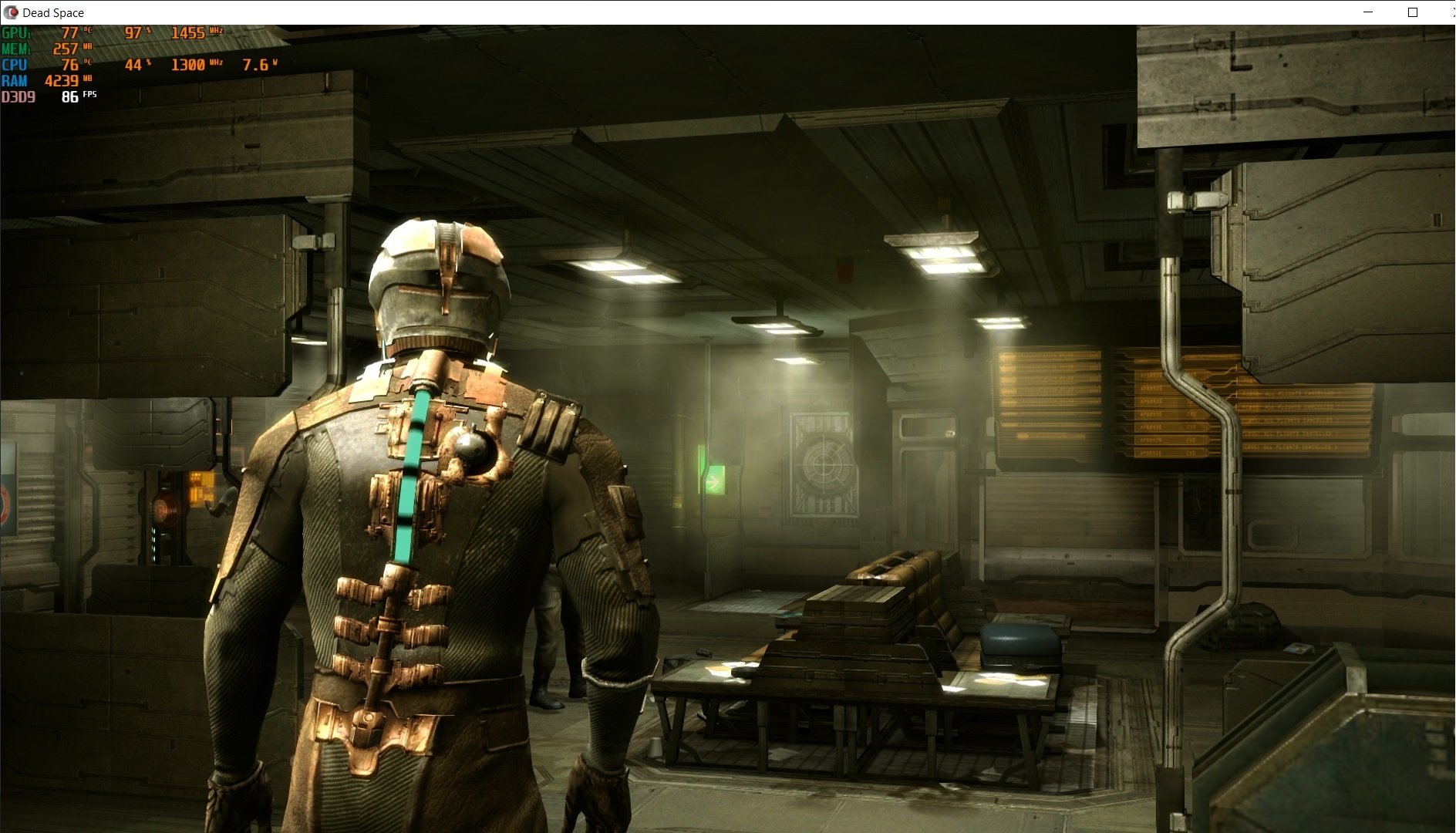Overview
The best method to eliminate screen tearing on laptop with nvidia optimus using Windows 10, still not perfect, unfortunately..
Introduction
Dead Space uses vsync that locked your framerate to 30 fps + input lag, it’s almost make this game unplayable to me. Without vsync, you will get screen tearing + gpu usage will be about 95%, which translate to high temperature for your laptop. Unfortunately, for laptop using nvidia optimus, you can’t force vsync through control panel (at least on my case, with Acer Swift 3)
I have tried many solutions to force vsync :
- Nvidia Control Panel : not working
- Nvidia Profile Inspector : not working
- D3DOverrider : only worked for a day, after that nil
- Windowed (Borderless) : it works, no screen tearing, but heavy gpu usage (95%), high fps (can be problematic due to bug), high temperature
- Capping the framerate : In fullscreen mode, there are still screen tearings, in windowed (borderless) there will be stuttering
System Configuration
- Game : Dead Space
- OS tested : Windows 10 64 bit 1809
- VGA : Nvidia optimus (Intel UHD 620 + MX150)
- Screen : 60 Hz
- Driver : 417.71 (Nvidia)
Method
After so many tries, I’ve finally found a solution to eliminate this problem. This method uses 3rd party app like Windowed Borderless Gaming + RTSS
1. Rivatuner Statistics Server (RTSS)
- Download RTSS[www.guru3d.com]
- Extract and then install it
- Run the program
- Click add, and then browse dead space folder location, and choose dead space.exe
- On Scanline Sync, you can enter -60 (other numbers should work, although I haven’t tried much)
- After that, you can minimize the program
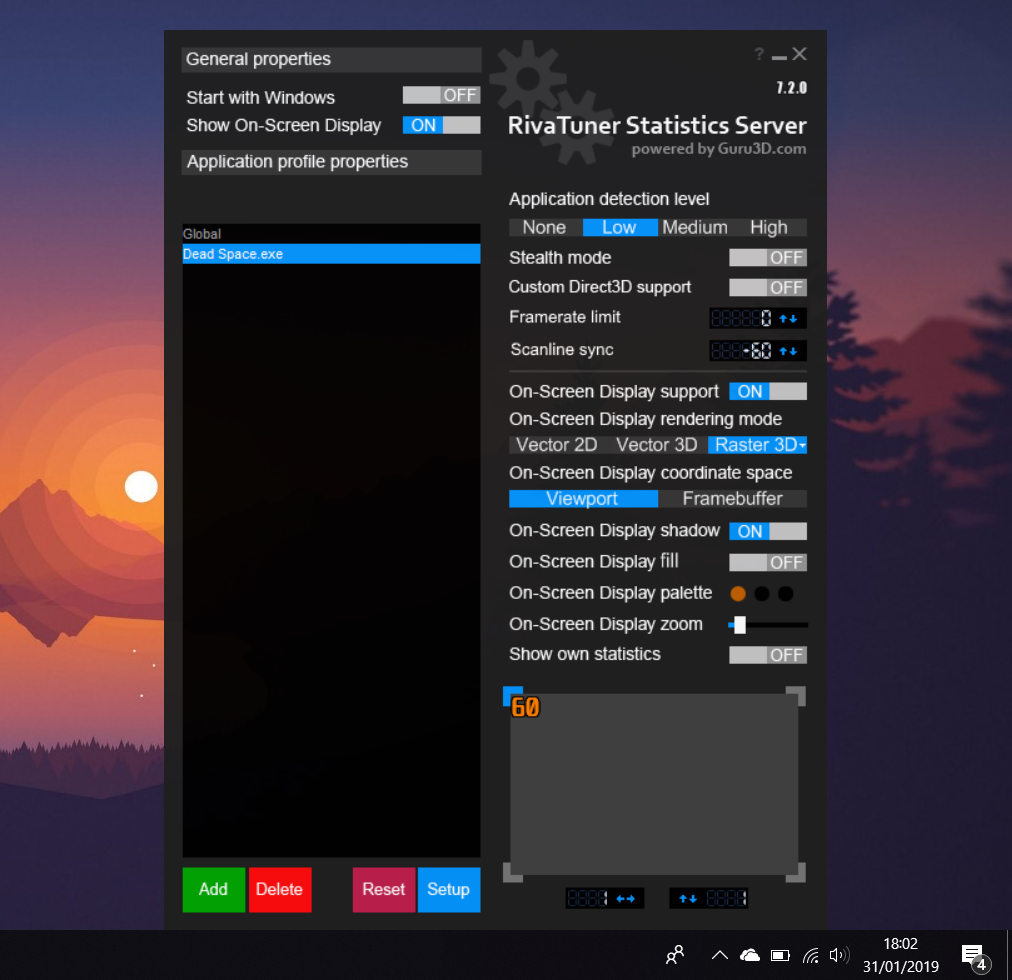
2. Borderless Fullscreen
- Download Windowed Borderless Gaming[westechsolutions.net]
- Extract it and run the program.. you can check the program in your right taskbar
- Set Dead Space to windowed mode, and don’t forget to turn off vsync
- Press F3 (Default Key)
- Dead Space will run on borderless fullscreen mode

Testings
Fullscreen mode with vsync, GPU usage the lowest, around 30-40%, no screen tearing, locked 30 FPS
Fullscreen mode with no vsync, GPU Usage more than 90%, screen tearing when you move your camera, unlocked fps. I can’t capture the screen tearing, perhaps a gif will be a much better representative
Windowed no vysnc, almost the same with fullscreen mode, except with no screen tearing. There is already throttling by CPU to reduce the temperature
Windowed (Borderless) no vsync + RTSS scanline sync, GPU Usage around 60%, no screen tearing, performance smooth 60 fps
Results
- Using RTSS 7.20 with scanline sync + borderless fullscreen, Dead Space will run smooth 60 fps without stuttering
- GPU usage will be low compared without using RTSS scanline (around 60% vs 90% on my laptop)
- Temperature also will be low
Minus
- Input lag!!
Using this method will create input lag, you can test it by yourself, by comparing windowed (borderless) with fullscreen mode, with fullscreen mode feels so responsive. It’s not as bad as ingame vsync, but still noticeable - RTSS Scanline sync needs low gpu usage, so if your gpu usage already high from playing dead space, this method might not effective
Conclusions
- This method is good to eliminate the screen tearing, but it will create input lag
- If you can eliminate screen tearing with RTSS + scanline sync in fullscreen mode, it will much preferable since it will reduce / remove input lag (In my case, I always get screen tearing with RTSS + scanline sync in fullscreen mode)
Additional Notes
- Still need testing for input lag comparison between this method and a working forced vsync throuh Nvidia Control Panel (NvCP) to know if this method perform the same, better or worse
- This method may work for another games with similar issue