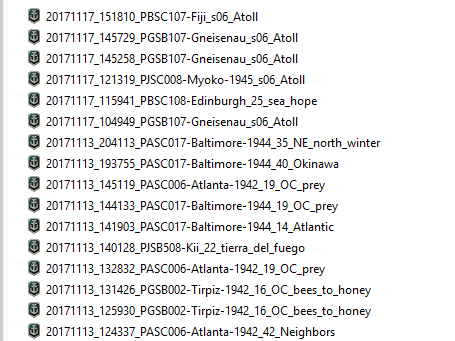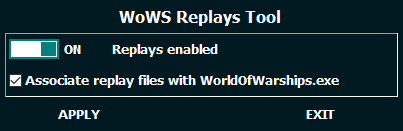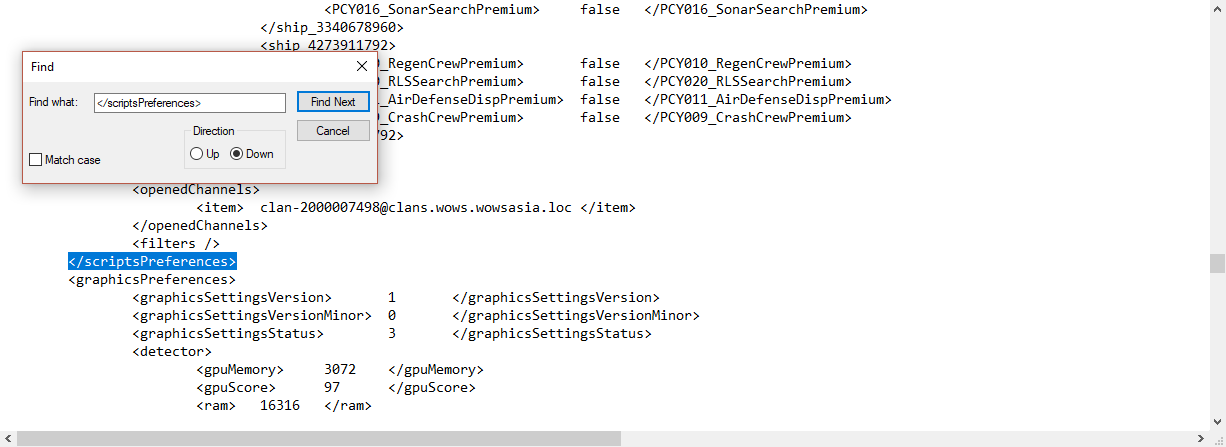Overview
Replays in WoWs are a great way to review your games, record and share your sick plays, and can be submitted to contests!Enabling them is a simple 3 step process, and takes less than 5 minutes
Using the tool(Method 1)
1: Ensure the game is closed
2: Download the Wows replay tool from the link below
[link]
3: Place it in the game folder(SteamsteamappscommonWorld of Warships)
4: Run the tool, changing the “NO” to “YES”, you can also associate .wowsreplay files with the game exe.
Once you play 1 game, a new folder “/replays” will be created in your world of warships directory, and this is where replays will be saved
Editing preferences.xml(Method 2)
1: Open preferences.xml in steamappscommonWorld of Warships
2: Find the line </scriptsPreferences>, ensure it matches completely
3: Paste “<isReplayEnabled> true </isReplayEnabled>” in a new line, before </scriptsPreferences>
4: Save and close preferences.xml
Once you play 1 game, a new folder “/replays” will be created in your world of warships directory, and this is where replays will be saved
Seeing/Watching replays
To watch replays, you must first rename “steamappscommonWorld of Warshipsbin939750steam_api.dll” to “steam_api2.dll”
Replays save into “steamappscommonWorld of Warshipsreplays”
To open replays, ensure the game is closed, then right click the replay, and select “open with” and “select another app”(This may be “select another progam” in windows versions below 10)
Click “More apps”, then “Look for another app on this pc”
Navigate to the “steamappscommonWorld of Warshipsbin327674” directory(This number may be higher, as , and select “worldofwarships.exe”
You can now double click replays in the replays directory to open them. However, each time the game updates, you may need to change the path of the executable that will open the replays .
Replay controls
‘Insert’ & ‘Delete’ for replay speed control
‘End’ for “pause” (0.01x playback speed)
‘Home’ for normal speed
‘LMB’ for toggling camera direction between freecam & recorded perspective
‘>’ & ‘<‘ for fast-forward & rewind(Rewind does not work currently)