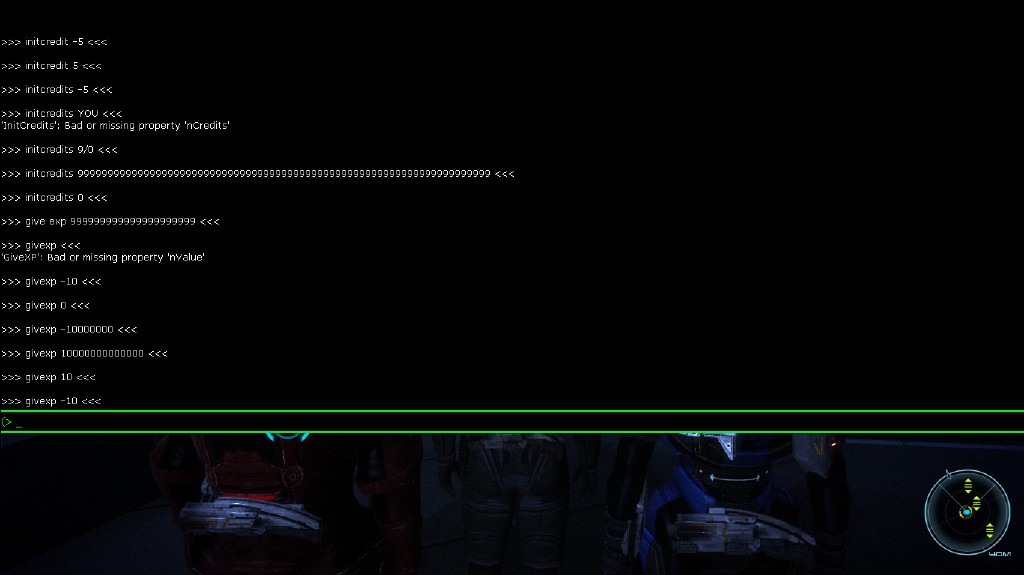Overview
This guide steps readers through the process of enabling the developer’s console in Mass Effect 1 as well as provide the reader with a few commands to start off with.
Getting Started…
Enabling the console is not too much of a task. Just follow these simple steps.
Navigate to “SteamSteamAppsCommonMass EffectBioGameConfig” in your Program Files folder.
Alternative: If you would rather not go into your game data files, then navigate to “DocumentsBioWareMass EffectConfig” in your user folder.
Open the file called “DefaultInput.ini”. If you are using the alternative path, then the file is called “BIOInput.ini”.
Recommendation: It is a good idea to make a backup of this file before making modifications to it. Just copy and paste the file somewhere safe, but make sure you keep the extension as a .ini file.
Look for the header called [Engine.Console]. It should be found on line 57. Use Ctrl-F if in doubt.
Once you have found that section in the file, make it look like the following:
If you are unable to open up the developer’s console, your keyboard may not be able to bind that particular key. The problem is commonly found in bilingual keyboards. To fix it, you will need to change the key bound to bringing up the console by editing the “ConsoleKey” line. Change the word “Tilde” to another key on your keyboard (like “o” or “KP_enter”) that is not in use by the game.
After that your console should be functional! Boot up the game and hit the ‘~’ key found next to your 1 key (or if you rebound it, they key you bound it to) and a black box should pop up, covering most of the screen:
Useful Commands
Here is a small list of commands to get you started (note that capitalization is not necessary):
- “Stat FPS” : Displays your frames per second near the top right of screen.
- “FOV #” : Change the degree of your field of view. Replace # with a number between 1 and 170.
- “ToggleHUD” : Makes HUD invisible. Enter command again to make it visible.
- “ToggleFlyCam” : Allows you to enter a free camera state. Combine it with the last command for a nice clean screenshot tool!
- “SetGender #” : Changes the gender of your Shepard. Replace # with 0 for male and 1 for female.
- “Teleport” : Teleports Shepard to the surface your crosshair is looking at.
- “SpawnVehicle” : Spawns a Makko where your crosshair is pointed.
Other interesting commands can be found in this section on the Mass Effect Wikia:
[link]