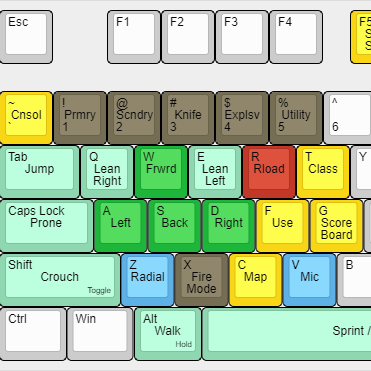Overview
I believe you can improve your game performance by changing up your keybinds. Here’s how.
The problem: the inheritance of default keybinds
Here are the default binds, colour coded according to their function.
The problem is simple: default keybinds are outdated and unsuited to the task of gaming. The default bindings utilise some sort of tradition, and this tradition doesn’t reflect how we use keys in FPSs today.
Here are what I consider the most important problems that face the default user.
- Voice requires removal of hands from either mouse or movement.
- Map requires removal of hands from either mouse or movement.
- Movement keys which can be used simultaneously are tied to the same finger, so they can’t be used simultaneously.
- Crouch requires some pinky bending that isn’t optimal.
- Space is prime real-estate for a high use key: and it’s used for jump.
- A player can’t Focus and Crouch at the same time, because they’re both tied to pinky keys. What the hell.
How to solve the problem: creating function-oriented keybinds
Our goal is to create keybinds which pay close attention to how the keys are are actually used. We want a functional setup. In approaching the keybind redesign, I’ve got two rules that I’ll follow.
- High use keys should be situated around WASD.
- Keys which might be activated simultaneously shouldn’t be tied to the same finger.
I think it’s undeniable that the default keybinds have issues. The question is how far you are willing to deviate from tradition to adapt to something more optimal.
Personally, I use ESDF. But I accept that ESDF is too weird for most people, so this guide will use the ideas above but apply the constraint of WASD. If you are interested in what I use, you can check out my Insurgency ESDF Guide which you can transplant to DOI quite easily (since they’re pretty much the same game).
What is most important is that you understand why some keys ought to be closer to WASD than others. By following my explanation for a change, hopefully you see that it addresses a problem. The image above is my solution, but I encourage you to consider how you can fix a problem I identify with your own solution (ie. one that fits your habits better).
I should mention that mouse features two thumb buttons. The two things binded on there (Map and Crouch) are also on the keyboard, so don’t worry if you don’t have a thumb buttoned mouse. That said, I recommend that you buy one. If you go onto eBay it should be pretty easy to find a “gaming mouse” with thumb buttons for under $10.
From here we’re going into an in-depth discussion of each change I’ve made.
Priority One Rebinds
I think this is the most important change. The map is an incredibly important resource, and it’s absolutely ridiculous that it should be so far away from any fingers. I think the reason so many players lack situational awareness is because it requires moving the left hand over to N, which sacrifices movement for information. I think it’s enough of a commitment that a lot of players just don’t do it.
Personally, I flick the map up constantly. It tells you how many teammates are alive and where they are. By seeing where teammates aren’t, you can tell where enemies are. It’s an invaluable resource, and it should be instantly accessible at all times.
You might notice that Map is also on M4. Having the right thumb dedicated to it is my recommended placement.
You might be thinking: “but HaafuGee, the scoreboard is on Tab and it has the map in it, so why don’t I just use that?” My answer is that you want to keep maximum situational awareness when you’re flicking the map up. The scoreboard obscures some vision. If that doesn’t matter to you, then sure — use scoreboard at Tab. The most important thing is that you use the map constantly. The regroup icon appears? Check the map to see if you’re closest. Just running out of spawn? Check the map to see where your team’s front is pushed too. Not shooting? Check your map to see how your teammates are distributed, and where the enemy might have pushed through.
Additionally, you can use this command to change the opacity of the map.
Essentially, 1 is 100% opacity and 0.5 is 50% opacity. I’m a 0.25 man myself. It’s surprising how well you can see the map even when it’s quite transparent.
I think most people are used to Ctrl being Crouch, but as someone with large hands I noticed the annoyance of Ctrl early on. Crouch is something you want to be able to do instantly at all times. Because of this, I think Crouch deserves a resting finger — in this case the pinky.
Crouch should be a toggle rather than a hold. I think this makes sense purely because we spend a lot of time crouching. The other reason this is important is that in my proposed setup, Map and Crouch are tied to the same finger. If Crouch is a hold, then opening the map would require one to stand up again.
This is a key that features on the mouse. Fast crouching is important enough that it deserves the resting right hand thumb.
It’s worth mentioning that I think that putting Crouch on C, while a minor improvement, isn’t the perfect solution. You want to be able to bob up and down while strafing side to side as you sneaky peak some cover. Assuming you use your index finger to press C, that means you wouldn’t be able to strafe right and crouch at the same time.
A lot of people say ADS should be Toggle, because you spend a lot of time sitting there aiming at a doorway. This makes sense, but I was having a problem in Insurgency with this setup (and so the issue is also true for DOI). If you’re sprinting and you encounter an enemy, there are two things you need to do. The first is lift a finger to stop sprinting and the second is tap or hold to ADS. The issue is that sprinting cancels an ADS, so if you tap to ADS and your sprint is still active, then the ADS will be canceled. I found myself being uncertain in that split second of whether or not my sights were coming up. This was enough of an issue for me to switch to Hold, which means that I can always be 100% sure that my ADS will come up as fast as it possibly can.
Priority Two Rebinds
By default, if you’re leaning right then you’ve sacrificed either your ability to move backwards and forwards or your ability to move right. By swapping Left and Right, you can use one finger to lean and the other two to get you into the right viewing position.
I honestly I have no idea why by default the mic would be in such a poor position.
Sometimes you need to quickly check what classes are available.
The Scoreboard can be useful, but I don’t think it’s useful enough to be on Tab.
A thing a lot of people aren’t aware of is that resupply, as in what happens when you press “Resupply” from the loadout screen while in a spawn area, is something that you can keybind. To do this, open the console and enter:
If you often run back to spawn to resupply, this bind allows you to run into the spawn, do a quick 180 while resupplying and run out again.
This me being pedantic, but considering that you’re about to type something it makes sense that the text chat keys are on the homerow. J for global, K for team, L for squad (if applicable) — this should be the default for all games everywhere.
This isn’t really a keybind, but it’s still useful. By default, whenever you prone you activate a bipod (if you have one). A lot of the time this isn’t useful, since the gun is probably a one hit kill you can use it like a semi-auto with lots of rounds (eg. Lewis Gun). Deploying a bipod limits your viewing angles, and this is sometimes more likely to make you die than the gun’s recoil.
These next two binds are a part of a funny combo I use.
The reason I put knife on scroll up is so that I can move perfectly while withdrawing the knife. Normally I’d have to give up a finger to press 3, which is a no-no if I’m desparate enough to use the knife. But let’s see why this is part of a “combo” with the next bind.
This action is a toggle between the primary weapon and secondary weapon. If you’re like me, there is never a secondary weapon so it’s functionally another primary weapon button.
The reason I run this duo bind is to get optimum reload cancelling. While reloading, you can swap to something else to cancel it. With this setup, Scroll Up then Scroll Down allows reload cancelling as fast as possible without sacrificing movement.
You might be thinking: “hang on, don’t the default Scroll Up and Scroll Down do that anyway?”
You’re right, but my issue is that scrolling isn’t precise. Maybe it’s just my house, but it’s exceedingly easy to overshoot my target with the default setup. I guess the reasoning is similar to why I make my ADS a Hold — I want absolute certainty in my panic moments.
Auxillary movement keys
The placement of the movement keys are an issue of their own. As opposed to the other keys, which we shift around largely independent of each other, movement keys are part of a system. The placement of one thing informs the placement of the other.
I assume that your thumb rests on Spacebar and your pinky rests on Shift.
In order of importance, let’s take a look at each auxillary movement key and what it requires.
- Crouch: should be high use, shouldn’t be tied to the same finger as sprint to making sliding easier, should be a toggle
- Sprint / Focus: high use, held down for long periods of time
- Jump: medium usage, requires quick reaction, shouldn’t be tied to sprint to allow maximum jump distances
- Prone: low usage, sometimes requires quick reaction, is a “tap and forget” type of action
- Walk: rare usage
Using this information, we should use distribute them to the thumb and pinky keys.
There’s a lot of options for customisation here.
This change feels so good. We spend a lot of time sprinting out of spawn, so having the thumb be dedicated to the highest use auxillary movement key makes sense. Also, assuming we keep Sprint a hold, we can’t have it on the same finger as Map. Checking the map as we sprint around can be important.
I think this is the worst keybind I’ll recommend. As a sneaky looking sort, I like to sprint into a jump-crouch through a window. Having the pinky do the quick move from Shift to Caps might be a bit dodgy.
Obviously, it’s a bit annoying that caps is tripped every time you jump, but I think it’s an acceptable sacrifice.
If you put Crouch onto your mouse, then Jump at Shift could be swell.
If the above suggestions don’t work too well, here’s another suggestion.
- Crouch to Alt
- Jump to Shift
- Sprint to Spacebar
- Walk to Ctrl