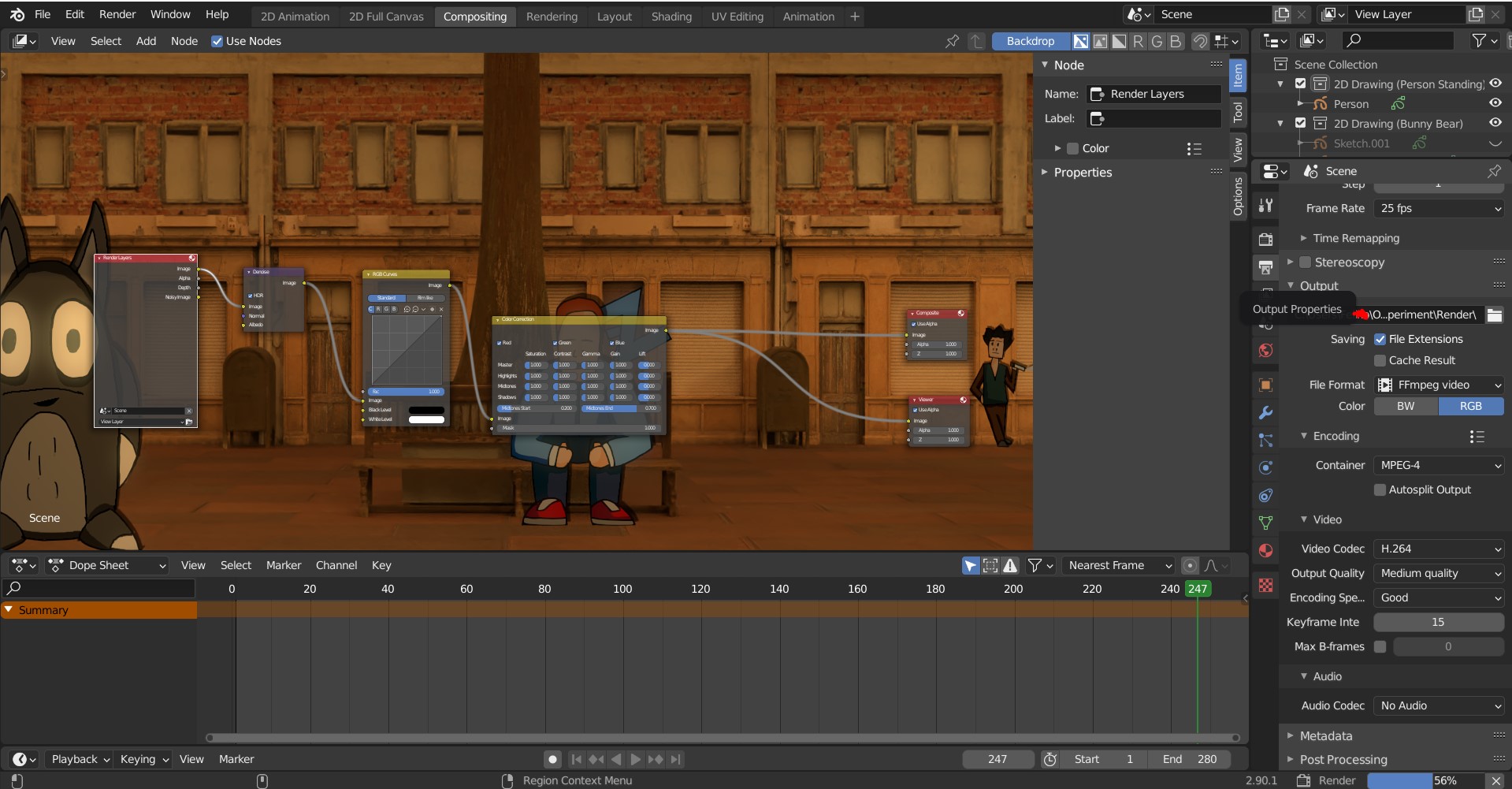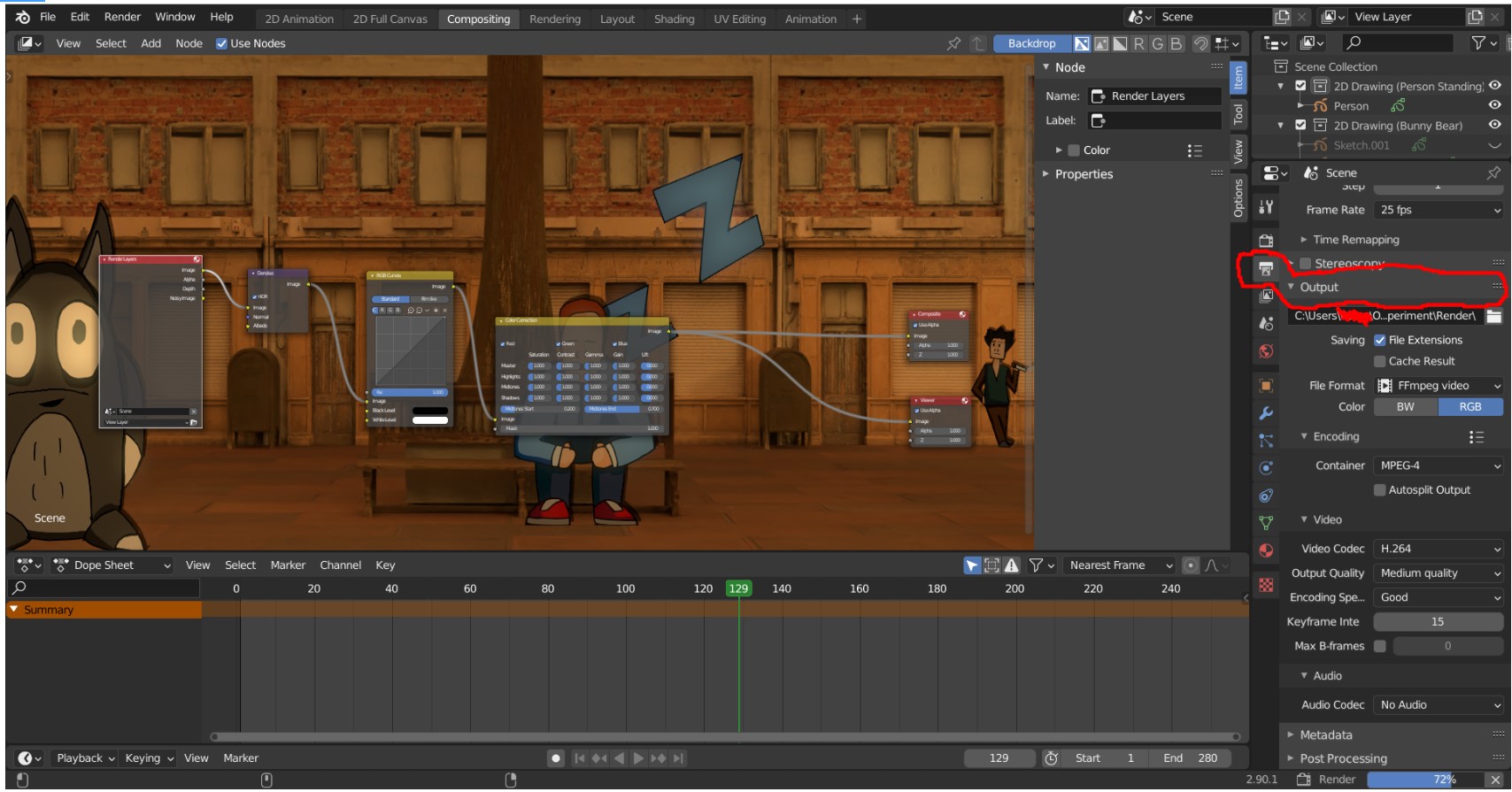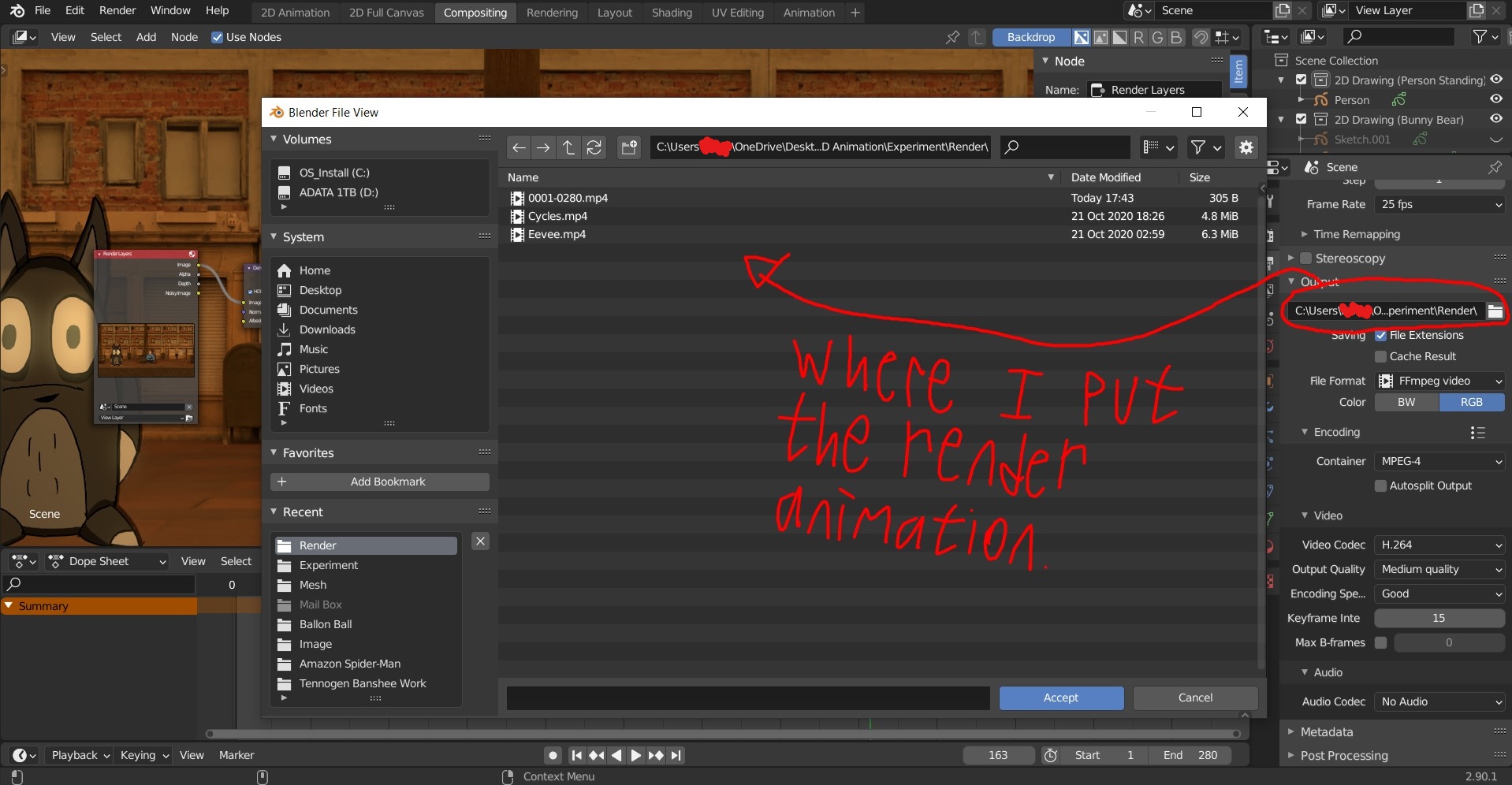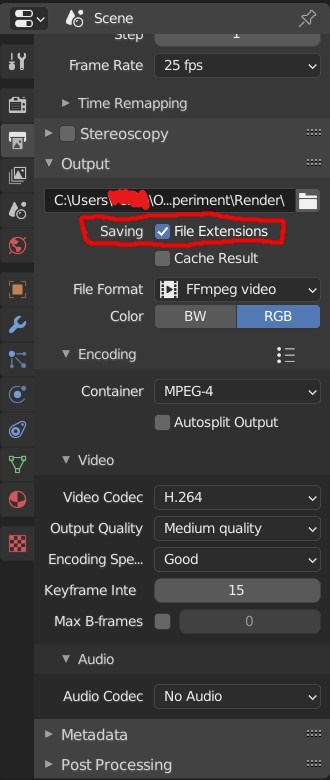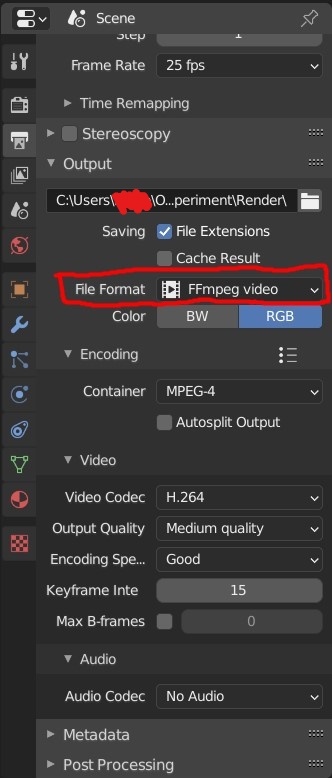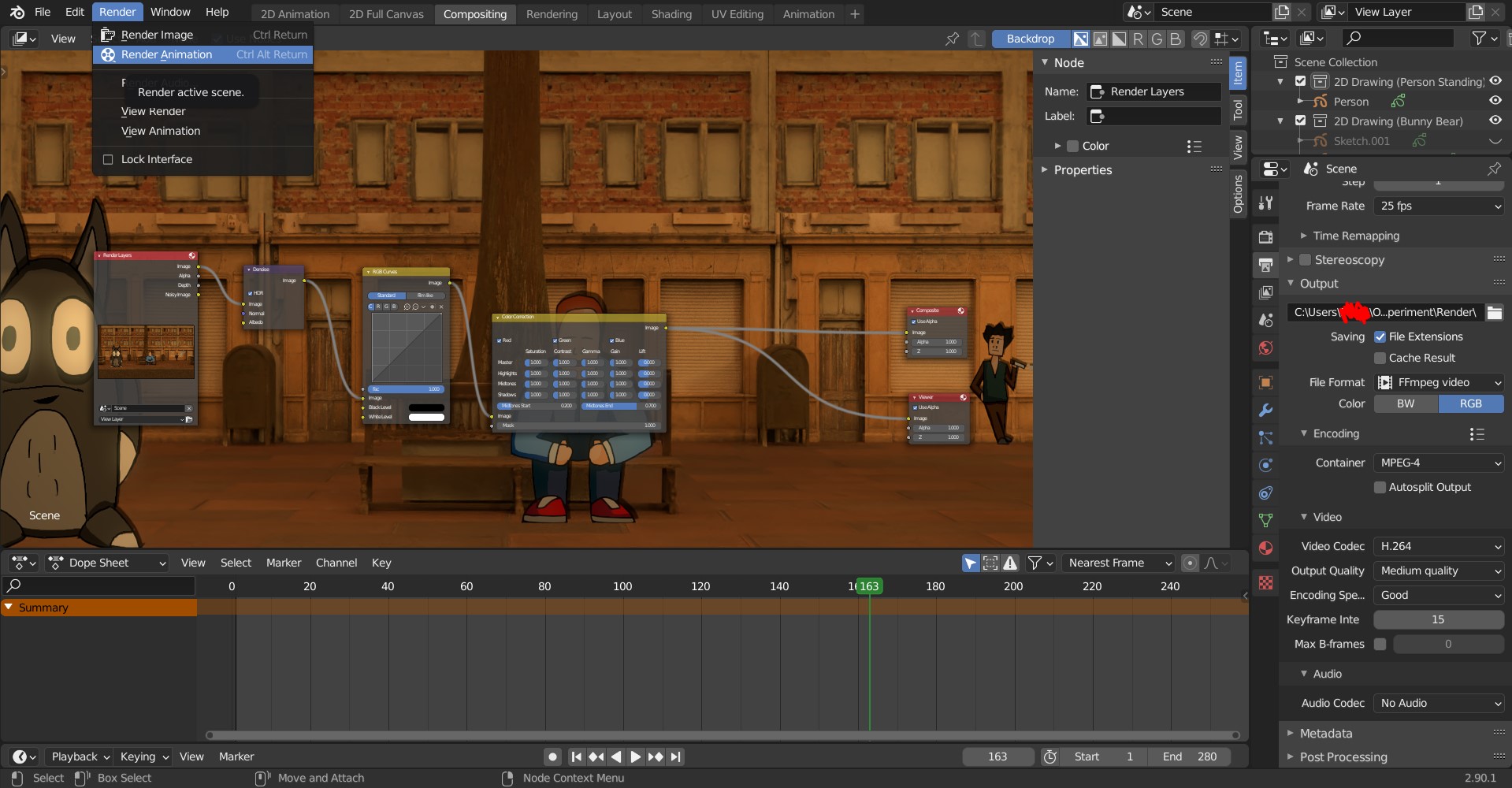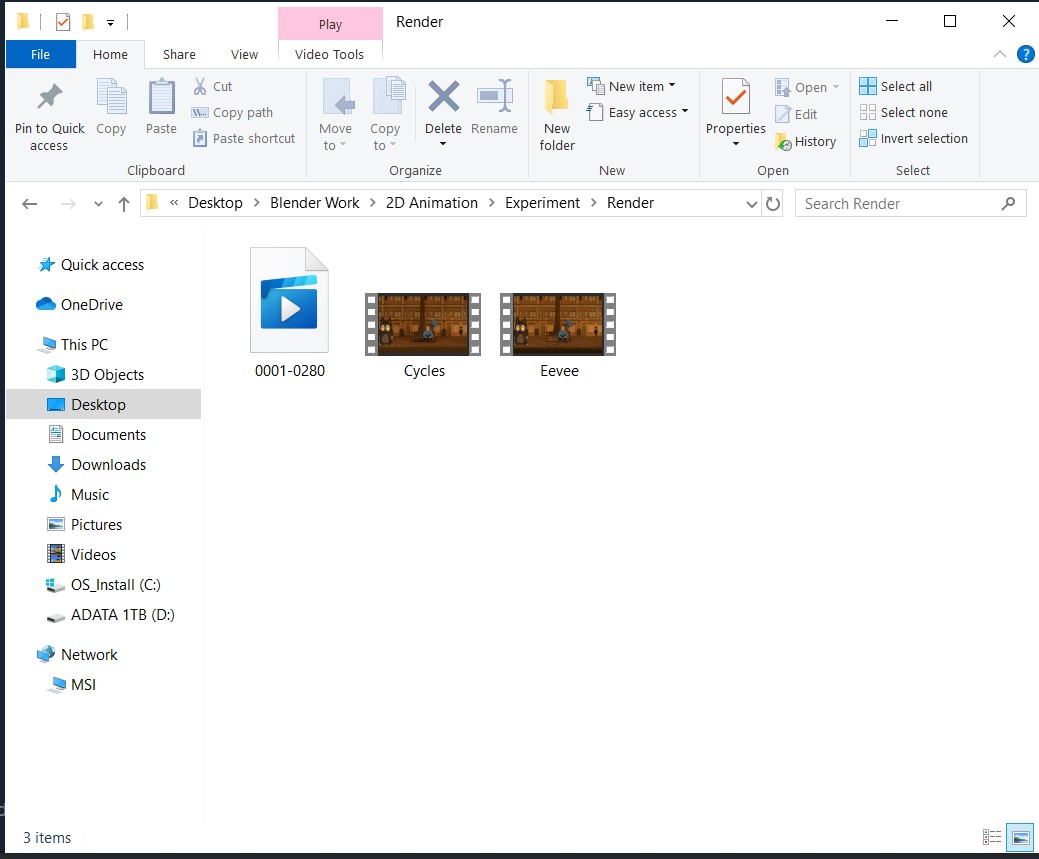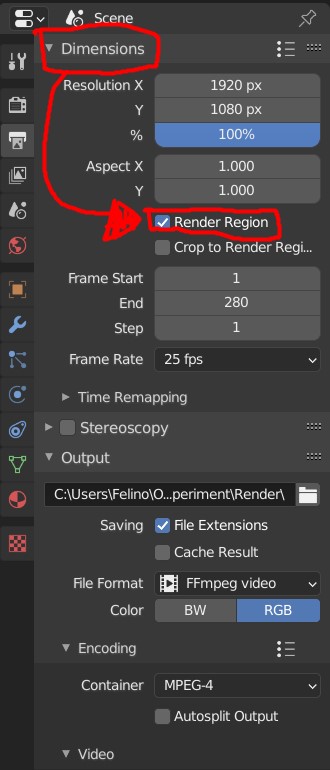Overview
This guide shows how to export render animation to mp4.
Exporting to MP4
Go to “Output Properties”
Press the “Output” section.
Select which file your going to save the render to.
Checked mark the “File Extension” in saving.
Change the file format to “FFmpeg video”
If your using color, turn on RGB. If not, go BW.
Press “Encoding,” and change the Container to “MPEG-4”.
Open the “VIDEO” section, checked if you have this preferences.
Once you’ve done setting up, go to “Render” and press “Render Animation.”
It will take some hour to let the animation render finished (Especially using CYCLES).
The final render animation will have the number of how it start to finished.
WARNING:
Once you start rendering the animation, DO NOT let anything happen to the process. It will lose all progress to what you render. If your computer or laptop is shut down, your progress will be gone and you have to restart the render animation all over again. So keep that in mind.
EEVEE & CYCLES Render
There are 2 types of render in Blender.
EEVEE Render

A more light and custom render, good for a quick render animation.
CYCLE Render
A heavy and more realistic render where it will take advantage of your computers CPU (for me), the render time will take longer since the software is analyzing the texture you put in the camera view.
Dimension Section (EXTRA)
Checked mark “Render Region”
You can change the number of when to start rendering here if you want, or how it’ll end.
I made it 25 fps for the rendering.
The “STEP” is not that important.