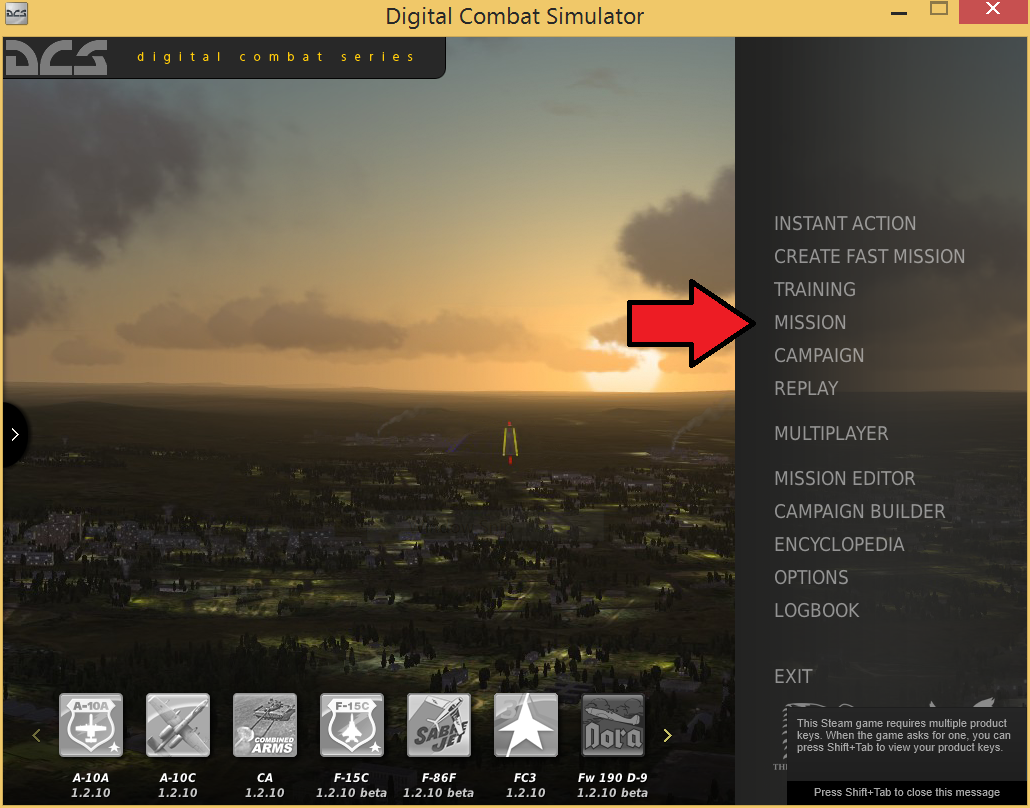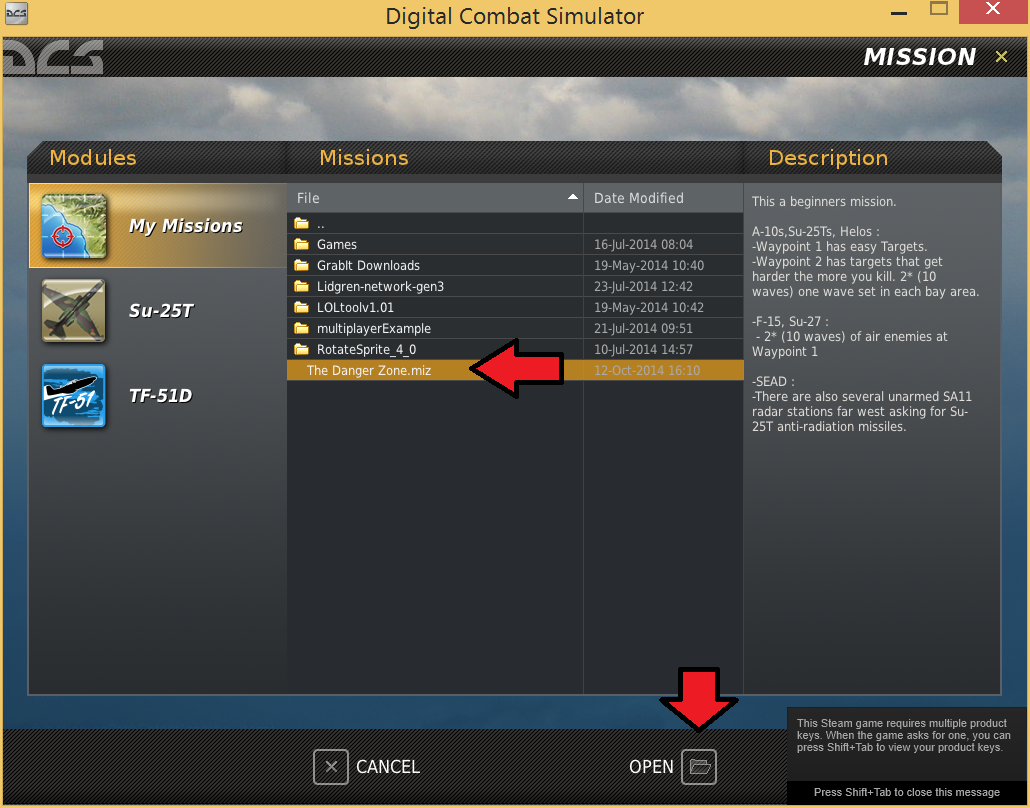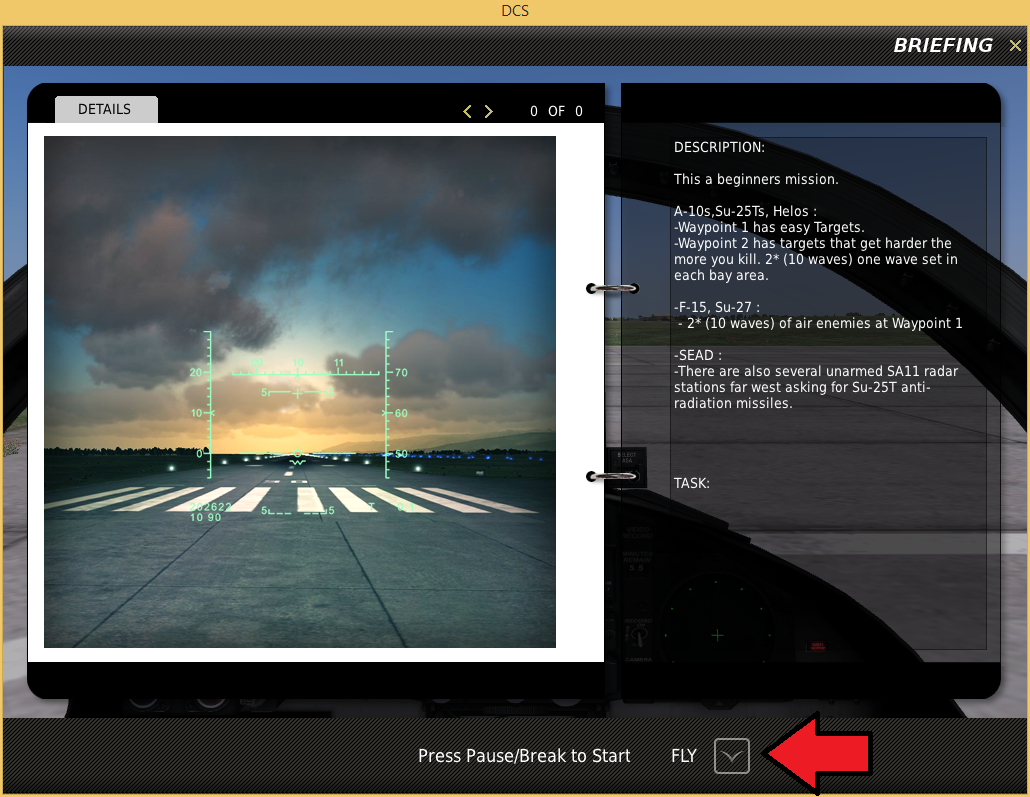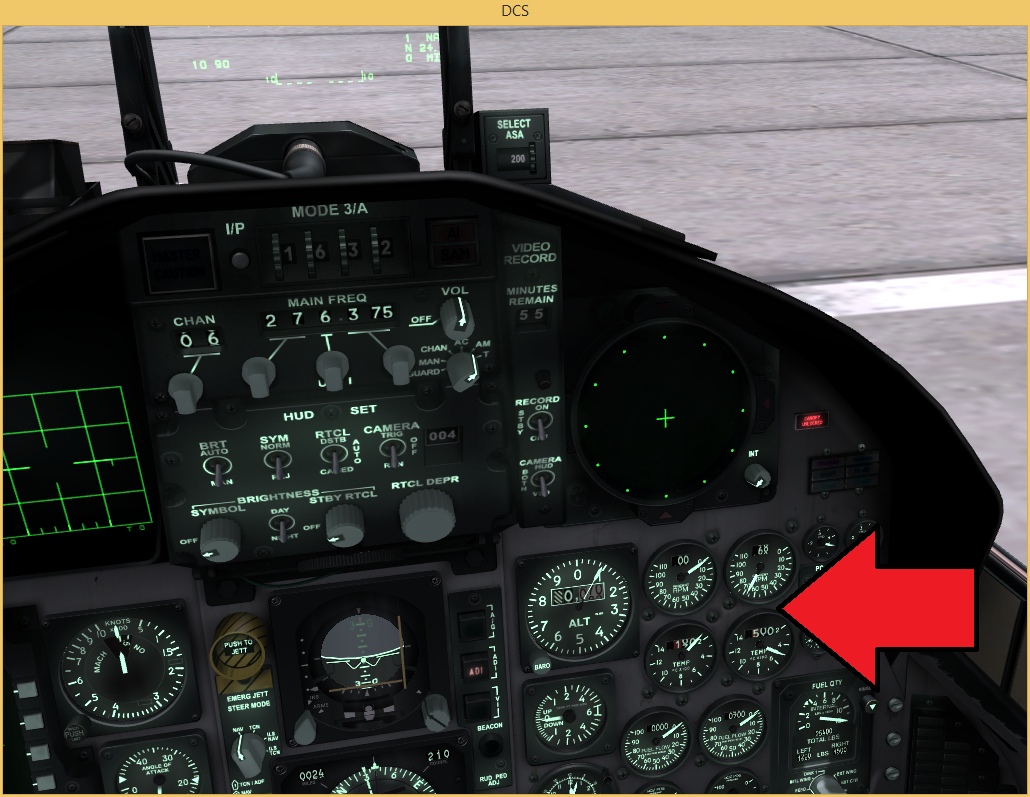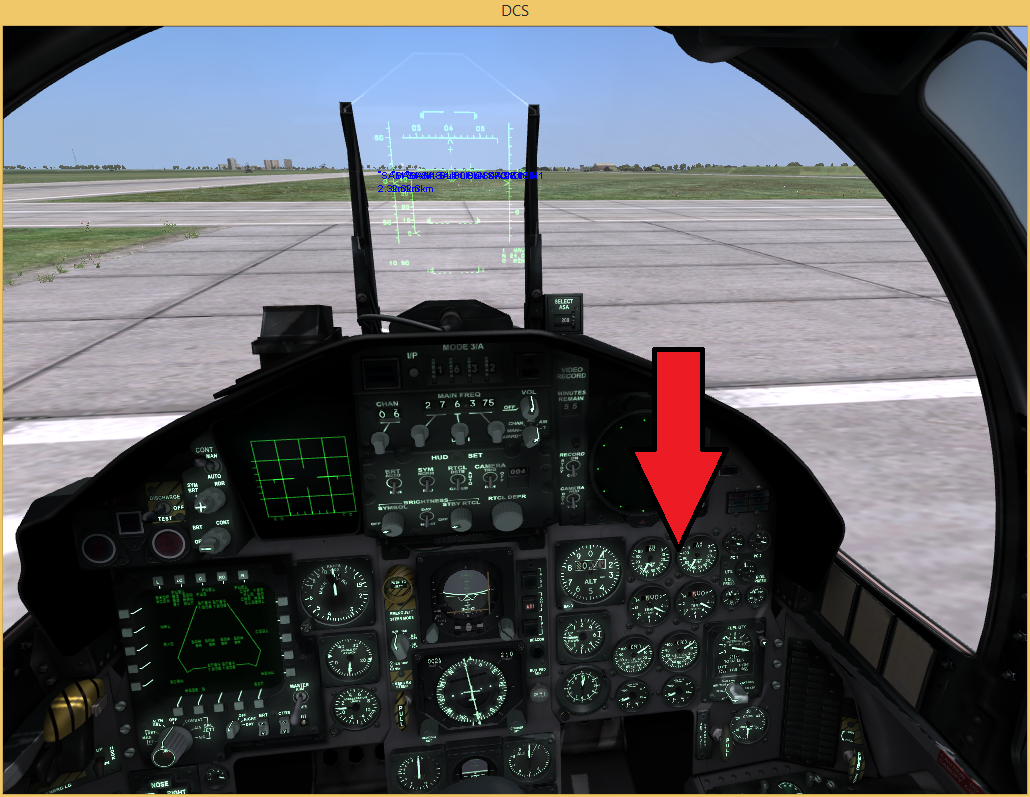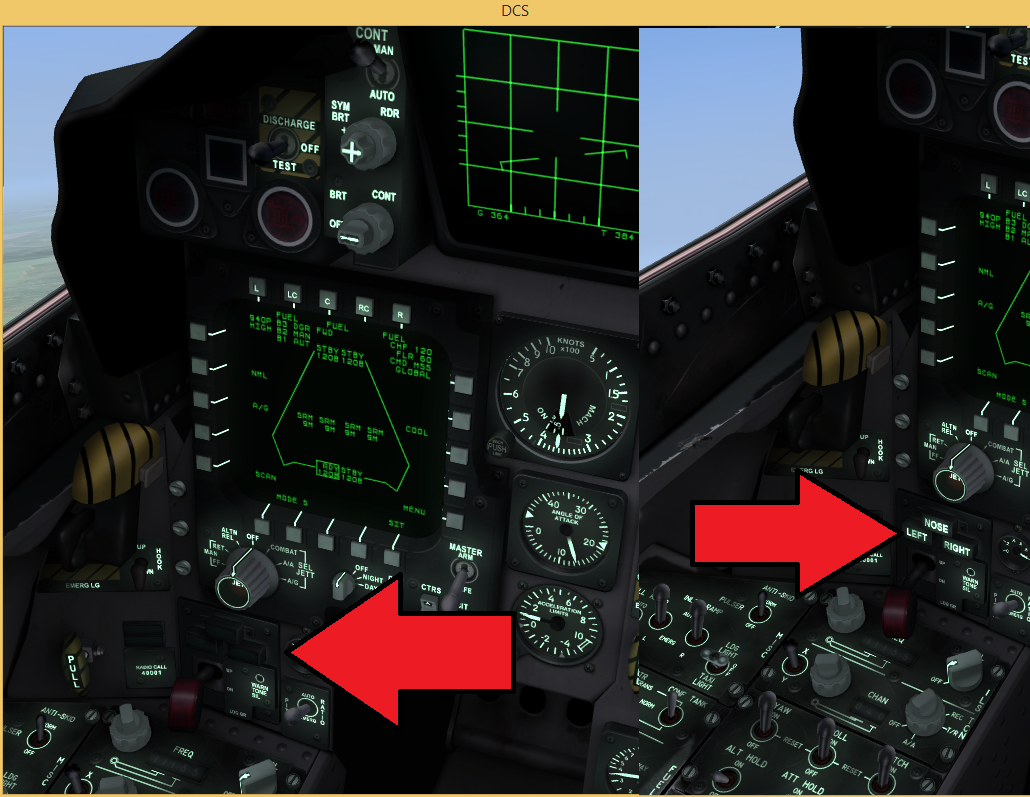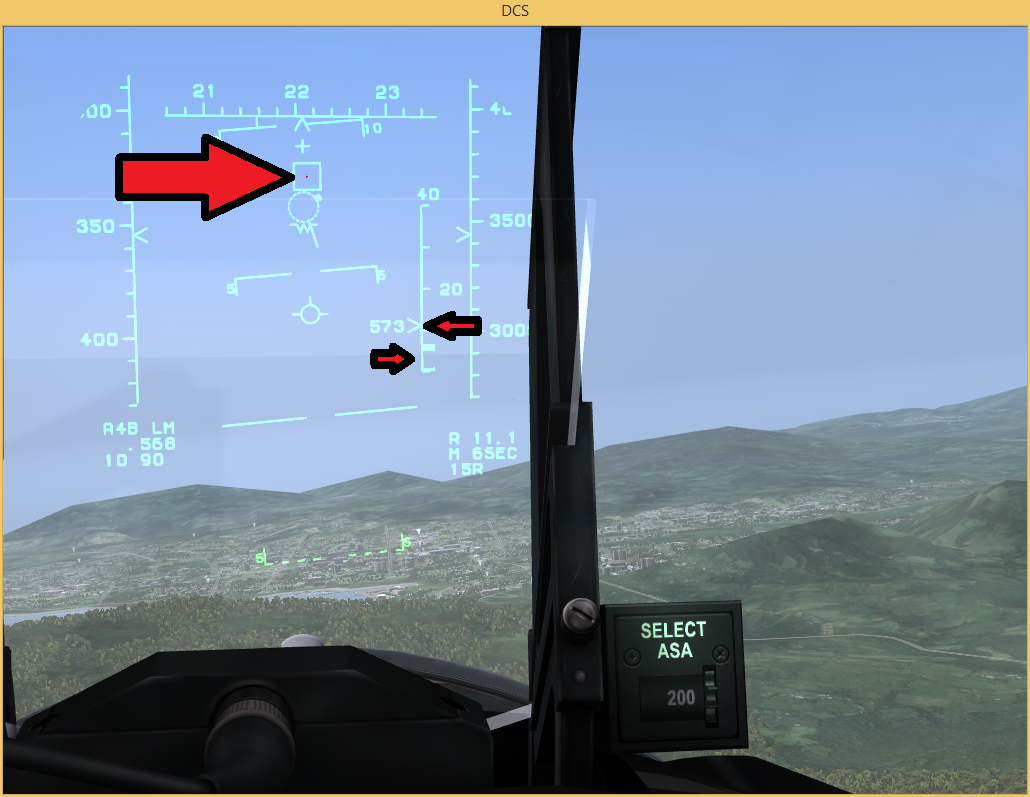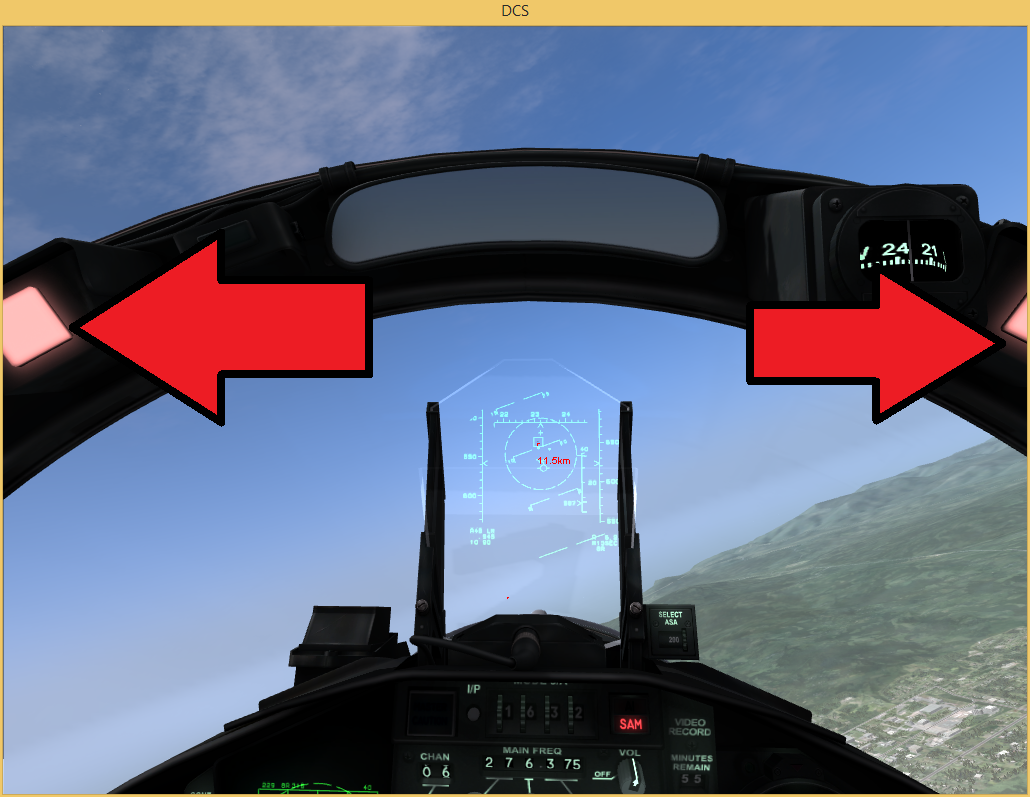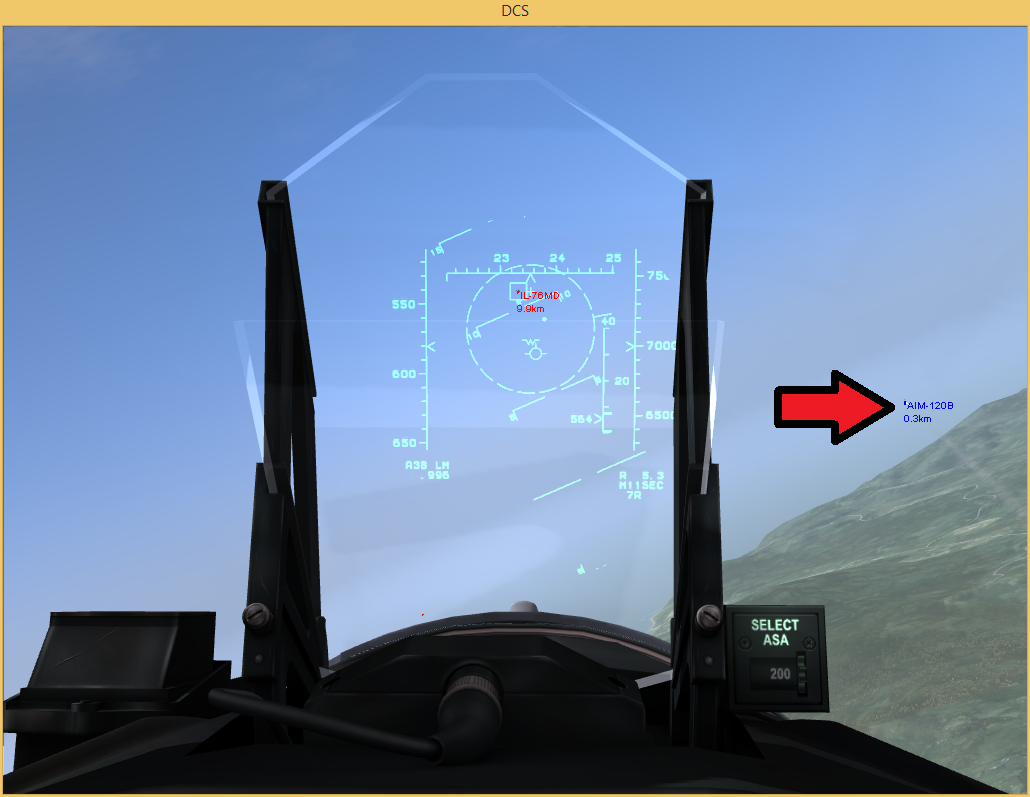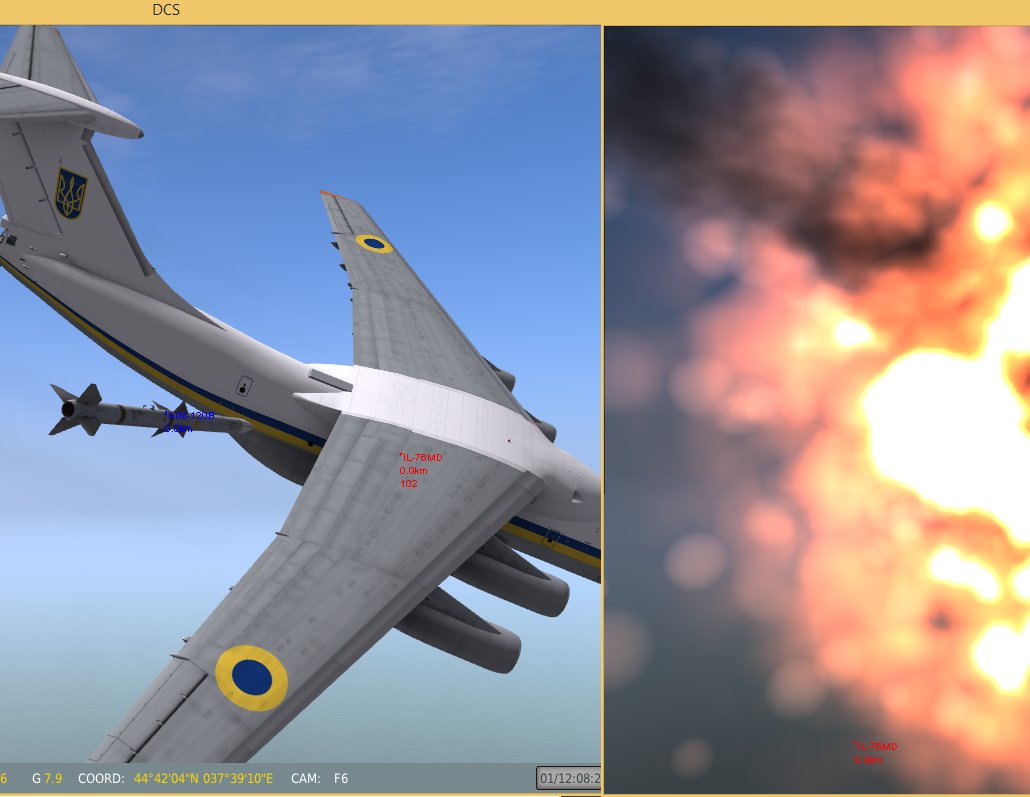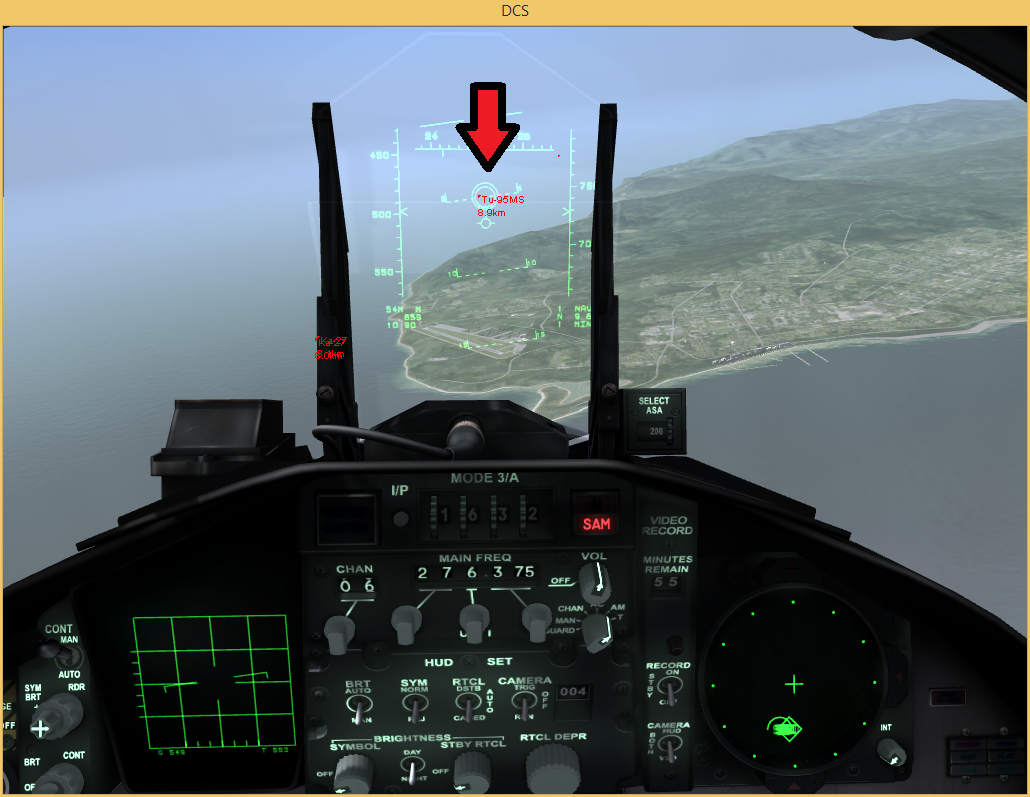Overview
Shoot something down in 10 minutes or less
Introduction
Fact : The F-15C has never been defeated in combat.
Now you must fly like an Eagle and maintain this impressive combat record.
In order to do that, we need to firstly download the Danger Zone mission from here: https://www.dropbox.com/s/i79lfmbm2e72998/The%20Danger%20Zone.miz?dl=0
(save it somewhere you will remember, so you can open it in DCS)
If you have a joystick I also strongly recommend that you set up at least the basic axis commands, Pitch, Roll, Rudder, Thrust/Throttle.
If you are unsure how, I have a control setup guide as well.
It’s fine to fly with a keyboard, but it is a bit tedious and you will have a lot more fun with even a basic joystick.
Trim
Since the new and more realistic flight model has been released, the aircraft now requires trimming fairly regularly as you change your speed. The more speed you have, the more lift is generated by the wings, so unless you want to hold your joystick forwards for long periods of time to keep the plane level, you will want to add some downwards trim, allowing you to recenter your stick and give your hand a rest. (also allows you to press things on the keyboard without the plane going out of control when letting go of the stick).
The default controls are:
. + Right Ctrl – Trim Up
; + Right Ctrl – Trim Down
, + Right Ctrl – Trim Left
/ + Right Ctrl – Trim Right
But these aren’t very reachable while you fly, so at the very least, have your Trim Up and Trim Down buttons set up on your joystick or somewhere very convenient.[/b]
Trim Left and Right will be quite handy too, as once a missile is released from one wing, the opposite wing begins to dip. It is a good idea to trim your aircraft back to level flight after you have finished any maneuver, or weight has changed. It seems tedious at first, but it will become second nature after a few hours, and you won’t even know you are doing it.
If the controls start to feel strange, e.g. the autopilot has done its own trimming, or you have also trimmed and not too sure whats going on, press Right Control + ENTER to bring up a display that shows you where the in-game controls are, and you can compare this to where your real life joystick is angled.
If that doesn’t help, you can always reset the trim back to normal with Left Control + T. But beware resenting trim can cause your plane to suddenly and wildly turn or pitch, as it is the equivalent of suddenly pushing your stick back to center position.
Try to remember this for when you finally get into the air and have reached cruising speed and altitude 🙂
Climb Into The Cockpit
- Open DCS World
- Click on Missions
- Browse to where ever you have downloaded The Danger Zone mission to.
- Use the folder with the .. two dots to move up a folder
- The mission will most likely be in “C:users*user-name*downloads”
- Click Open and the mission will load
- Once the mission has loaded, click on the FLY button and the mission will finally load into the simulation.
- We will presented with a long list of various flyable aircraft available in DCS World.
- We of course want to scroll down to and select one of the F-15C Eagles.
- Then click Start and you will be presented with a short misison briefing. As you can see our objective is to fly to waypoint #1 and shoot down anything we find in the sky.
Click Fly again, and we are finally seated in the cockpit of the Eagle!
Start Your Engines
- If you press F2 you can see that we are already armed to the teeth so we can start up immediately. Press F1 to go back to the cockpit view.
- Start Electrical Systems Right Shift + L
- Contact the air traffic control tower and ask for permission to start up: Backslash, F5, F1, F3
- (the tower should confirm your request, if not, do it anyway as they sometimes don’t respond)
- make sure your throttle is all the way off, (if you are using a keyboard it is already off by default)
- Start Both Engines: Right Shift + Home
or start one engine at a time:
- Start Left Engines: Right Alt + Home
- Start Right Engines: Right Ctrl + Home
CURRENT BUG:
UberNinja 18 Jan @ 2:18am
Just a quick tip for those who start one engine at a time, there’s a small bug so in order to be able to start both engines you have to move your throttle forward and back again before you start them, othrewise one of the engines will refuse to start - You will see your engine RPM and Temp gauges kick in, one engine at a time.
- While you wait for your engines to fire up:
- Start Cockpit Lighting : L
- Start Navigation Lights: Right Control + L
- Start Taxi/Landing Lights: Right Alt + L
- Close your cockpit : Left Control + C
- When both engines are idling at 70% RPM the plane is ready!
Taxi to runway
- Contact the ATC and ask for permission to taxi to the runway: Backslash, F5, F1, F1
- Now lets roll over to the start of the runway (turn left)
- Take it slowly. Give it some thrust and then ease off once you start moving.
- (speed is displayed on the LEFT tape of the HUD)
- brake: W
- steer: Z (left) X (right)
- hold S to turn tighter (this enables the nose-wheel to steer instead of just rudders)
- accelerate : NUMpad plus
- decelerate : NUMpad minus
- Now drive all the way to the runway, but do not enter the runway yet.
Take off
- Contact the ATC and ask for permission to take off : Backslash, F5, F1, F1
- Line your self up on the runway nicely on the middle line.
- Press F to lower your take off Flaps.
- Speed is indicated on the left side of the HUD in knots, the right side is your altitude in feet
- Things will happen every quickly as you start to take off!
- Hold W to keep yourself still while your engines spool up.
- While holding the W – press down on NUMpad plus to increase your engine thrust to maximum – you’ll hear them roar as the afterburner begins.
- Once it feels like the plane wants to move, let go of the W key to release the wheel brake
- Try to keep the plane centered down the runway with Z and X
- When your plane reaches 150miles you switch over to the keyboard arrow keys (or joystick) and gently pull back or press the down arrow until your plane starts lifting off – not too much though, start at a shallow angle.
- Once you are in the air:
- Press G to disengage landing gear, the gear lever will move and the lights will turn off once the gears are stowed.
Find The Targets
- Now that we are flying, we want to get to a reasonable altitude, somewhere between 2000 and 5000 feet is fine for now. (shown on the right side of the HUD)
- We also want to ease off the throttle/thrust to turn off the after burner, it’s a real fuel guzzler. And we also don’t need to fly faster than the speed of sound.
- A nice 300-400miles should be plenty, with RPM set to somewhere around 85-95%.
- Don’t forget to trim out your aircraft once you have settled on a steady speed and altitude.
So how do we find the targets? Luckily enough I’ve preset a waypoint into your Eagle which will lead you to exactly where the targets are located.
You can see in the bottom right corner of the HUD it says something like:
1 NAV
xx.x
x mins - This means that your current waypoint is #1, it is X miles away X minutes until you arrive
(if you don’t see this, press “1” on the keyboard (not keypad) to switch into NAV mode, if you keep pressing 1 then it will go into various other landing modes etc, so make sure you are in the right mode). - In order to fly to the waypoint, we need to turn the plane to face it.
- If you look up at the top of the HUD there is a measuring strip that represents a compass, the little ^ carrot indicates where we are heading.
- Looking even closer, you should see that all of the notches are pointing upwards from the compass, but if we look to either side of the compass there will be 1 notch pointing downwards (see pic below).
- We want to turn toward the notch and then line it up with the middle ^ carrot symbol.
- Once lined up we are facing and flying toward the waypoint #1

Radar Guided Missiles
- Press 2 on your keyboard to switch the radar to Beyond Visual Range mode
- Press i to activate the radar
- You will see that your the little screen on the left of your cockpit has come to life.
- You should be able to see some vertical lines like | | this represents your cursor or target designator.
- We can move the target designator around with < > ? : keys on the keyboard.
- Moving the target designator up really high or low on the display also changes how much infront of us we can see, indicated in the top right corner of this radar screen in miles, it will most likely say something like 10,20 or 40. we can bump it all of the way to 160 if we want to. but 40 miles is a good distance.
- If you are heading towards the waypoint you should see that there are several little horizontal lines or little rectangles fading in and out – these are your targets.
- If you can’t see them, no worries we might be out of range, increase your viewable scan zone by moving the target designator up a few times.
- Once you can see the radar blips, move your targeting designator on top of a blip and press ENTER to lock it up.
- You will notice that both the radar and HUD have changed a little bit. The HUD now shows a square that highlights your locked target, as well as a small tape measure next to your altitude tape. This little tape measure indicates how close you need to get before the missile will hit successfully.
- Wait until the little arrow is between the two solid rectangles on the tape and you will see that your overhead cockpit lights have turned red, telling you to shoot.
- Hold Spacebar + Right Alt for 2 seconds or until a missile fires
- Fox 3!
- You can press F6 to watch the flight from the missiles view (F1 to go back to cockpit)
- Splash One Bandit!
- That will be the last cargo plane to mess with us 🙂
- Well actually it might take one more missile, lets try a heat seeker
Heat Seeking Missiles
We are now most likely in a close enough range that we can see the target aircraft with our own eyes or at least have a pretty good idea where they are.
When we are close to a target – around 10 miles a heat seeking missile can be used, and they are also designed as such and have a better turning rate than radar guided missiles.
- Press 6 to change the HUD to heatseeker mode, and you should hear a static buzzing sound.
- You will notice that the HUD now has a small circle in the middle of it.
- Simply fly your plane and line up a target with the HUD circle and you will get a high pitch tone indicating a heat seeker lock.
- Press Spacebar + Right Alt to shoot.
Fox 2!
Radar Close Combat
- If you run out of heat seeker missiles during close combat, you can still use you your radar guided missiles with one of the close combat modes, which works almost exactly like the heat seeker mode. It will lock onto the closest radar target automatically.
- Press 3 to enable Vertical Scan mode – anything inside the HUD circle will be locked (better for turning combat)
- Press 4 to enable Boresight mode – anything inside the HUD circle will be locked, better for chase combat.
Once a target is locked in these modes you can fire a radar guided missile.
- Once locked, you can also press C to enable the Cannon HUD mode, and it will give a moving indicator of where your bullets will end up.
- Simply fly to place the middle of the circle on top of your target and press SPACE to fire the cannon. (shoot in 1 second bursts)

Landing
- Since its a nice day we can perform a visual landing (this is a super rough landing guide).
- Press 1 to go set the HUD back to NAV mode.
- Press Left Control + ~ tilde to cycle the waypoints, we want waypoint 0.
- When about 15 miles out :
- Fly to about 1500 feet high
- Press 1 again to set the HUD to ILS landing mode.
- Line up the crosshair with the start of the runway, and try to keep it there until touch down.
- Press Left Control + W several times to jettison any remaining missiles or fuel tanks
- Press B to engage the Airbrake
- Lower your thrust to about 70%
- Try to keep your speed around 160, no less, and no more than 200
- At this speed keep, with the crosshair aimed at the runway we should have a fairly smooth landing.
- If your flaps have not automatically engaged with your speed below 200, then press F to lower them again.
- about 2 miles out lower your landing gear with G
- Just before touchdown, slightly pull up, so that your back wheels touch the ground first.
- Hold W to engage wheel brakes
- If your F-15C is still in one piece, then you’re a better pilot than me 🙂