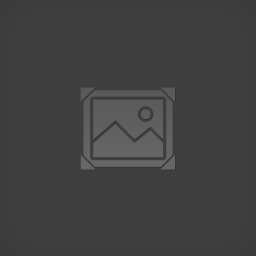Overview
Upon attempting to play Prince of Persia (2008) for the first time yesterday, I was plagued with a number of issues in actually getting the game to run. After a bit of searching I found a few potential workarounds. I then stumbled across my own fix for the apparent lack of controller support. I am hoping this guide will provide some answers to others who have the same problems, as I now have the game running exactly as expected with just a few basic settings changes in Steam itself. Problems 1 and 3 should be fixed with the Controller Fix listed at the bottom, but as I cannot guarantee it will work for everyone I am leaving the workarounds here as well. ——————-As always, your mileage may vary with any of the problems or solutions. While I’m not a huge fan of this game as a whole, I’ve played the entire SoT Trilogy, and it’s keeping me entertained enough that I’m going to finish it. Cheers.Image from iconarchive.com
General Fixes
Problem 1: The game fails to run after launching from the Launcher.
Once I hit “Launch the Game!”, the Steam Library was showing that the game was running, but after a few seconds it just stopped. There was no splash screen, message, or notification. I discovered that this game, and perhaps others on Steam, doesn’t play well with the Steam Overlay by design, and the failure to boot was due to my Xbox 360 controller being plugged in. Simply unplugging the controller before launching the game, and plugging it back in once the game actually loaded, allowed me to get the game started.
Problem 2: Unable to create Direct3D Device Error message upon loading the game.
Once I finally got the game to launch, this would pop up and give the option to retry or cancel. I discovered here that by reducing the resolution in the Settings menu of the Launcher to 1680×1050, instead of 1980×1080, the game would load without issue.
Problem 3: Xbox 360 controller not inputting to the game.
When I first got into the actual game, with the controller fix from Problem 1, I was able to play using that controller with no issues. Late last night I returned to the game, but was unable to get my controller working as intended. I could use the A button to advance from the splash screen, but could not navigate menus or do anything at all in-game without the mouse and keyboard. All controls were shown as keyboard only, and the Xbox controller menu was greyed out, though this was also the case earlier in the day. I first got around this by changing the controller configuration for the game in Steam to the Keyboard (WASD) and Mouse configuration. This allowed me to rebind the control scheme in-game using the controller, making the game think it was providing keyboard inputs and not gamepad inputs. This worked, but the right stick drift that has developed in 9 years of using this controller caused the camera to move around unexpectedly, and the mouse sensitivity needed to be adjusted for a more natural camera movement. The controller drift was too frustrating for me to deal with, and even with the workaround something just felt ‘off’ with the controls as a whole. This fix will likely work well for most people.
Controller Fix
This morning, I dug into the settings a bit more and found the simplest fix to all of my controller related issues. Within the Steam Controller settings, I unchecked the ‘Xbox Configuration Support’ box in the Controller Settings Menu. I’m not expert on the intricacies of hardware and software compatibility, but this was the magic setting change that I was looking for. I now have full controller support within the game, and no longer need to unplug the controller in order to launch. Additionally, the deadzone settings I had adjusted a while back in Steam Controller Calibration appears to have taken hold, and completely corrected the stick drift while in-game.
Other Possible Issues
Non-issues for me:
I have not yet had any problems which required any other settings changes, but I had come across some forum posts which listed a problem with the level loading screens freezing up. The proposed solution was to turn on Vsync. This was not necessary for me. Another issue I came across, though this may have been for Forgotten Sands, was that having the AA setting at 16x was causing problems, and reducing it to 8x solved them. I do not have a 16x setting available to me, so this was a non-issue. If any new problems are presenting themselves, try changing these settings, if applicable. My system is running Windows 10 Home. I had read that launching the game in Windows 7 compatibility mode was a potential fix for some people, but this did not work for me.