Overview
This guide will help you on getting Fallout 3 working in a non-crashing state with maximum frame-rate possible that you can get in the game (without any other problems).
First and foremost
It is important to have a CLEAN INSTALL before doing any of the fixes below!
Setting the game up
First off all, I would recommend you to run the game once, so that we have the .ini files all set-up.
When you launch the game from Steam, you’ll see the Launcher pop-up. Go to Options and change your options to the ones that are on the image below (resolution depends on your monitor, of course):
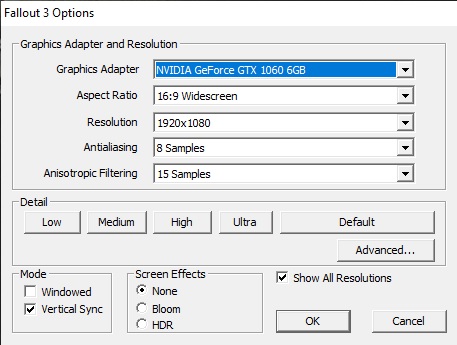
When you press “Play” on the launcher, you might have a problem where it doesn’t start. To fix this, download Games for Windows Live from here[fs2.download82.com] and install it.
After getting into the game for the first time, you can now quit the game.
Updates and Patches
I heavily recommend doing the patches/updates IN ORDER so that nothing goes wrong.
- Updated Unofficial Fallout 3 Patch[www.nexusmods.com]
What is this? This is an unofficial patch with bunch of fixes.How do I install this? Download the installer and install the patch. Not much I can say here. Make sure it asks for the Multi Core CPU fix at the end of installation process. If it doesn’t, I have included it in the next section, it is a must.
- Fallout Script Extender (FOSE)[fose.silverlock.org]
What is this? This is a must. After doing all the patches, we will run the game from fose_loader.exe which is included in the .zip file that you have downloaded.How do I install this? To open .7z files, you need 7zip, so make sure you have it or if you don’t have it, download it from here[www.7-zip.org]. After that, download FOSE and inside it, you will see a folder, go into it and extract its content into where your game is installed (in this case Steam/steamapps/common/Fallout 3 goty)
- Large Address Aware Enabler[www.nexusmods.com]
What is this? This will make the game address more memory. It improves stability on systems that have 3 GB RAM or more.How do I install this? Download the zip, extract it to where your game is installed and double-click on START.bat. It will ask you to backup your Fallout3.exe, you can do it if you want. After pressing any key, it will make you choose. Press A to add the Large Address Header. When it is finished, press any key to continue, and then press E to exit the program.
- Windows 10 Fallout 3 Patcher[sourceforge.net]
What is this? It is a fix for Fallout 3 crashing on startup. It also configures Fallout.ini for improvements.How do I install this? Extract the contents into your Fallout 3 Steam directory and run “FO3NVWXF1.exe”. Click on Patch on the Fallout 3 section and then close the program when done.
- Ogg Vorbis Libraries[www.nexusmods.com]
What is this? Updated sound libraries that optimize the game’s audio decoding, fixes an audio memory leak, sound related stuttering and boosts performance while reducing CPU strain.How do I install this? Extract the contents of the .zip into your Fallout 3 Steam directory, and replace the existing files when asked.
- New Vegas Anti-Crash (also works for Fallout 3)[www.nexusmods.com]
What is this? This reduces game crashes.How do I install this? Download the zip and inside it you will see two folders called NVSE and fomod. Extract NVSE into Fallout 3 goty/Data folder first. Then go back into the zip, go into NVSE, and then Plugins, and extract nvac.dll into Fallout 3 goty/Data/fose/plugins. If the fose folder and plugins folder (which must be inside fose folder) doesn’t exist, create it.
- Fallout 3 Tick Fix[www.nexusmods.com]
What is this? Removes the lag from the game.How do I install this? Download the zip and extract the fose folder inside the zip into Fallout 3 goty/Data folder.
- Fallout 3 Mod Limit Fix[www.nexusmods.com]
What is this? Raises the game’s 120 plugin limit to 255. Can also cause an increase in fps, remove game stutter and allow for faster loading times especially when using a large number of mods.How do I install this? Download the zip and extract folder inside the zip into Fallout 3 goty folder.
Configuration Fixes
Here, I will tell you some of the important config fixes. Make sure to do all of it.
- Field of View (FOV)
Go to DocumentsMy GamesFallout 3 and open FALLOUT.ini
Under the [Display] section, add these lines:
fDefaultWorldFOV=75.0000
fDefault1stPersonFOV=55.0000Change these numbers to whatever you like. I would recommend between 90 and 100 for a 1080p monitor. Using a lower FOV for the second line is a better choice to avoid clipping since it is the FOV of the gun.
- Mouse Acceleration
Open %USERPROFILE%DocumentsMy GamesFallout3fallout.ini
Find the section: [Controls]
Add the lines:
fForegroundMouseAccelBase=0
fForegroundMouseAccelTop=0
fForegroundMouseBase=0
fForegroundMouseMult=0 - Multi Core CPU Fix (Unofficial Patch does this automatically but check just in-case)
Open %USERPROFILE%DocumentsMy GamesFallout3FALLOUT.ini
Change bUseThreadedAI=0 to bUseThreadedAI=1
Make a new line after it and add iNumHWThreads=2
If the game still crashes, try iNumHWThreads=1
Making FOSE run through Steam (Optional)
Before progressing further, I would like to tell you how to do this. This is totally OPTIONAL but I’m sure there will be folks that really want to do this. Here’s how to do it:
- Go to your Fallout 3 directory.
- Change the name of “FalloutLauncher.exe” to something like “FalloutLauncher1.exe”
- Now re-name “fose_loader.exe” to “FalloutLauncher.exe”
- Make sure that it’s not running as administrator because running it as administrator doesn’t enable Steam Overlay (however, not running it as administrator might cause issues such as “Couldn’t inject DLL”. So try both settings and see what works for you best!)
Credit goes to for this.
Limiting the FPS (must-read)
In this section, I will show you how to limit your FPS so that problems such as lip-sync and other physics related problems are gone. For AMD, try the solution below.
- Download NVIDIA Profile Inspector from here.[nvidiaprofileinspector.com]
(Scroll down and you’ll see the Download button.) - Extract it’s content to an empty folder and run “NVidiaProfileInspectorDmW.exe”
- After running it, it might ask you to reset your window position, click no.
- A window like the one below should pop-up.
- On that window, click on the Profiles section and write “Fallout” and you should see Fallout 3. Click on it.
- Now click on the icon that I’ve put a square on to.
- Go to your Fallout 3 directory (Steam/steamapps/common/Fallout 3 goty) and click on fose_loader and click Open (you don’t have to do this one if you changed fose_loader’s name to FalloutLauncher in order for it to start through Steam)
- Now the green bar below the Profiles section should be showing fose_loader.exe too, which is good!
- …and finally, under the Sync and Refresh section in NVIDIA Profile Inspector, click on Frame Rate Limiter and choose 60 or 100 FPS, then click “Apply changes” on the upper right corner.
For AMD, here’s what Vaughners said to do:
To do framerate limiting on AMD, you can turn on a feature called “Chill” on a per-game basis in the driver software. I went to Gaming > Fallout 3 and turned on the switch for Chill, then set the framerate sliders to minimum 60 and maximum 100. That fixed the annoying lip-sync problem I had after going through all your steps (which worked amazingly, thank you!)
Why 100 FPS? Because 100 FPS is the maximum FPS that Fallout 3’s engine can handle without physics breaking or lip-sync breaking. Though if you are having problems with it being on 100 FPS, you can go for 60 FPS as well.
Launch the game!
After all this is over, launch the game either from foseloader.exe in your Fallout 3 installation folder or through Steam if you’ve done the optional “Making FOSE run through Steam” step!
If you are having any problems, try my FALLOUT.ini file below.
Just replace it with the one that is in your DocumentsMy GamesFallout 3 folder:
mega . nz/file/tkpAwKiS#R0qar7bbmj4nAgYabtiIM8dE4QYzYX-tEuR-jL6X-L8
Credits
Fallout 3 page of PC Gaming Wiki[www.pcgamingwiki.com]was used during the preparation of this guide.



