Overview
FAQ and standard set up for NieR Replicant
Pre-Purchase bonus
A: It’s in game installed folder.
ex) C:Program Files (x86)SteamsteamappscommonNieR Replicant ver.1.22474487139
Contents:
+—Mini Soundtrack
| 01 Hills of Radiant Winds (Another Edit Version).mp3
| 02 Kaine (Another Edit Version).mp3
| 03 Song of the Ancients (Another Edit Version).mp3
|
—Wallpaper Collection
Wallpaper_1.png
Wallpaper_2.png
Wallpaper_3.png
Wallpaper_4.png
Wallpaper_5.png
Wallpaper_6.png
Wallpaper_7.png
Controller settings
Connect controller before game launch.
Otherwise game may not recognize controller.
A: Disable Steam Input as it is supported by built in
(Info is from forum)
A: As I tried personally, I could not make it work both with Steam Input enabled and disabled. I’m not sure if there’s some driver to help.
* Astro C40TR (Steam Input disabled)
* Hori FPS+ (Steam Input disabled)
* Logitech GamePad F310 (XInput mode – Steam Input disabled)
* PlayStation 4 controller DualShock4 (Steam Input disabled)
* Switch Pro controller (Steam Input needs to be enabled)
* XBox Series X/S controller (Steam Input disabled)
* XBox One controller (Steam Input disabled)
Note: These are personally verified.
1. Disable Steam Input
It’s faster response and less bugs involved.
2. If it does not work, try with Steam Input enabled.
3. If newer device is not supported, try Steam Client beta.

Following setting has verified working with Steam Input enabled for this game.

Graphics settings
If you have 60Hz monitor, you may need Special-K to have 60fps flat.
Other wise, you may get about 55-58fps (about 5-10% frame drop) with laggy screen.
If you have high frequency monitor and running faster than 60fps is OK, you may not need Special-K. My systems runs 85-95 fps on 1440p/144Hz, it is about 10-15% faster than normal game. But I like it.
But any how GeForce Experience was causing laggy screen, so I’ve set GeForce Experience as manual run and play this game without it.
* Sleepless Render
* Sleepless Window
* Light Sleep Mode
* 60 FPS Limit
Ref. [link]
1) FPS on priority.
2) Lower graphics quality to be around 60 fps for 60Hz monitor.
3) If you have high frequency monitor and higher performance graphics card, it’s up to you for balance (fps, resolution, graphics quality)
Yes, you can.
There is no Vsync setting in game, but NVidia control panel can disable.
I would recommend only if you are using high frequency monitor (100+Hz).
With 60Hz, screen tearing is very obvious.
Personally I turns off VSync for earing faster response for fighting games. Usually about 40ms different. But I don’t recommend for 60Hz monitor.
Following setting is overwriting for all apps, but you can specify by apps.
By global setting:
By game specific setting:
Language settings
You can choose Japanese voice and text independently with subtitle options.
Performance and improvement
Case 1: 80-100fps on 1440p with RTX2080Ti – Gen9 i9 (High quality)
Case 2: 55-60fps on 1080p with RTX2070 – Gen4 i7 (Low quality)
Case 3: 55-60fps on 4K with RTX2070 – Gen4 i7 (Low quality same as Case 2 machine)
Note: There are FPS cap and higher FPS cause faster game speed issue on first release.
But some people including me likes 80-90fps with 10-20% speed up.
Sound settings
It was announce that free options for replacing NieR Automata’s OST.
Currently I don’t know how to configure.
So I think after first ending, it will be unlocked.
Steam specific features
9 items are available.
[link]
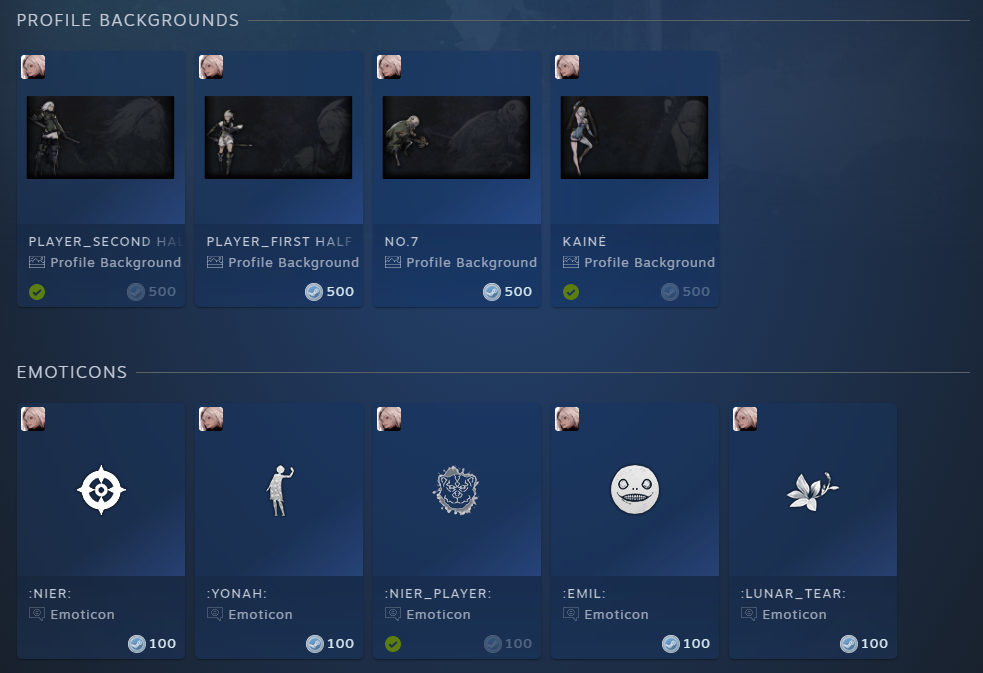
10 trading cards are available.
You can get up to 5 from game play.
To get all 10, you’ll need to trade or buy from market.
Once you completed, you can convert to badge.

Save data / Manual back up and restore
When it happens, I think better to do followings:
If game shows problem on writing file, I think better to do following.
1) Don’t quit game (If you do, Steam Cloud Sync runs)
2) Manual back up current save data (just in case)
3) Download and back up from Steam Cloud Sync (last time game quit data)
[link]
It is under “Document” folder.
%USERPROFILE%DocumentsMy GamesNieR Replicant ver.1.22474487139
Note1: The folder has Steam folder, Microsoft Store version may be different folder.
Note2: Folder contains Steam ID for different account.
If you want back up manually, back up above folder.
Back up:
1) Close game
2) Copy above save data to other location (preferred to different drive)
3) Start game
Restore:
1) Close game
2) (Optional: current data back up) Copy above save data to other location (preferred to different drive)
3) Copy from backup location to save data location.
Note: In general removing folder first and copy freshly is preferred instead of folder merge.
4) Start game to verify
If you need to access to Cloud Sync, following is direct link:
[link]Following batch file makes back up to different drive (H drive as is) with random number in postfix.
_backup_docs_my_games.bat
===
rem Change drive letter before run: current: H drive is back up location
set TMP_BackUp_DST=H:_Backup_GameSaveDataDocuments_MyGame_backup_%random%
md %TMP_BackUp_DST%
xcopy /E /V /Y “%USERPROFILE%DocumentsMy Games*.*” %TMP_BackUp_DST%
===

Mod
I’m not recommending to use mods, but if you do make sure back up your save data first manually (don’t rely on Steam Cloud Sync).
- PlayStation Button Replacer: [link]
I personally don’t use and not sure recommendable, but Special K is supported.
You can get proper Special K version as following
1) [link]
2) Click “Discord” on top of page of 1)
3) Scroll down left pane for #nier-replicant channel
4) Get download link from 2nd post (04/23/2021)
Instruction is there too
Misc FAQ
A. It’s square root of 1.5
A: I think following forum thread is good.
[link]
DLC
A: No.
Is is defined as not sharable.
[link]
> Exclude from game library sharing (exfgls) Yes
As I contacted Square-Enix, they did not set for unshareable.
So I think it is Steam Client side issue and not publisher’s setting.
It is known issue on Steam and other platform (PS and Xbox) does not have same issue.
Following workaround does not work on this game as well.
Family Sharing Free DLC Restriction
[link]
———————————–
CHANGE.ORG PETITION
———————————–
[link]
Support contact
English: [link]
Japanese: [link]







