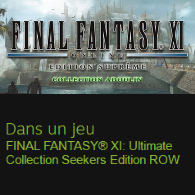Overview
How to set up without issue and play on Online on STEAM with Overlay.
English
Do not make any other alternative like kind activated key directly in the game or transfers from website SE (Square Enix)
The last time I refund cause this problem because the key is activated in the account but the game tells me that my account is not activated.
I managed to work the key (thanks the free key 14 days instead of using my official key to retry the game)
1) Download the game from your STEAM account
2) Open the game and download the update
3) Go to [link] and connect your Square Enix account
4) Click the “Add a new service account” button, put your FFXI license code
5) Once validated, keep the identification page well (take a screenshot if you want)
6) Return to the game, click “Add” and follow step 7
7) Copy paste the PlayOnline ID and the PlayOnline Password and put your nickname of the Square Enix account (or nickname login account of FFXIV)
Ignore the information about e-mail and do not press ENTER but with the mouse pressed after copying or pasting.
After open your session, put password of account Square Enix.
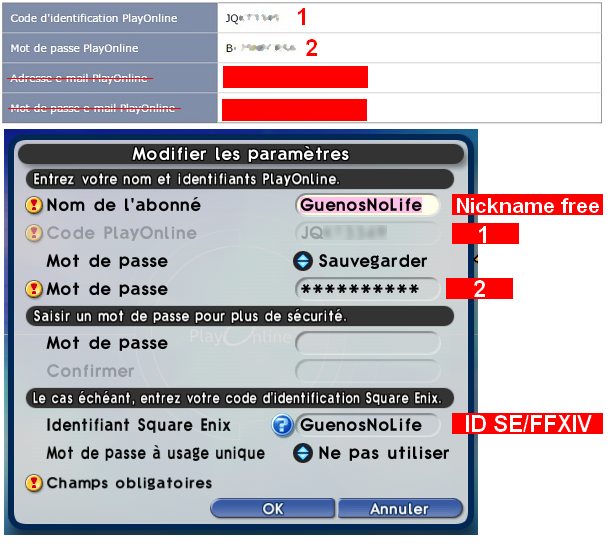
8) Go “Play” etc etc until you come across a patch with a potato server about 7 hours
9) Once the update is complete, re-open the game and check if the online is work (if OK, quit the game)
10) Go to start menu, write “regedit” without punctuation and open, go in the following path:
HKEY_CURRENT_USERSoftwareMicrosoftWindows NTCurrentVersionAppCompatFlagsLayers
“Edit” tab -> “New” -> “String value”, you need two.
Rename the value to:
FFXI Pol
FFXI Polboot
And double click on FFXI Pol, put in the Data of the value and click OK (PAL OR NA):
“C:Program Files (x86)SteamsteamappscommonFFXIPALSquareEnixPlayOnlineViewerpol.exe”::RUNASINVOKER
And for FFXI Polboot:
“C:Program Files (x86)SteamsteamappscommonFFXIPALSquareEnixFINAL FANTASY XIpolboot.exe”::RUNASINVOKER
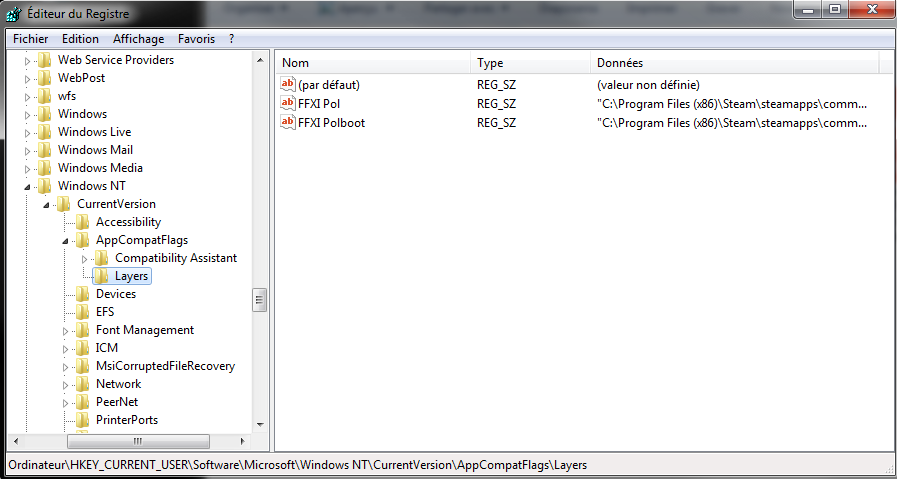
11) Close STEAM and launch it in Administrator then launch the game
12) Surprise! STEAM notification in the overlay appears, you can talk with your friends or take screenshots
13) Good game, share to your friends and likez, thanks!
Français
Ne faite aucun d’autre alternative comme genre activé la clé directement dans le jeu ni le transfère depuis le site SE (Square Enix)
La dernier fois, je me suis rembourser pour ce problème car la clé est bien activé dans le compte mais le jeu me dit que mon compte n’est pas activé.
J’ai réussir à fonctionner la clé (merci la clé gratuite 7 jours au lieu d’utiliser ma clé officiel pour re-essayer le jeu)
1) Téléchargez le jeu sur votre compte STEAM
2) Ouvrez le jeu et faite la mise à jours
3) Allez sur [link] et connectez votre compte Square Enix
4) Cliquez sur le bouton “Ajout d’un nouveau compte de service”, mettez votre code licence de FFXI
5) Une fois validé, garder bien la page de l’identification (Prenez un capture d’écran si vous voulez)
6) Retourner au jeu, cliquez sur “Ajouter” et suivez l’étape 7
7) Copier coller le Code d’identification PlayOnline et le Mot de passe PlayOnline et mettez votre pseudo du compte Square Enix (ou pseudo compte connexion de FFXIV)
Ignorez l’informations à propos e-mail et ne pas appuier sur ENTRER mais avec la souris sur validé après avoir recopier ou coller.
Une fois entrer votre session, mettez le mot de passe de votre compte Square Enix.
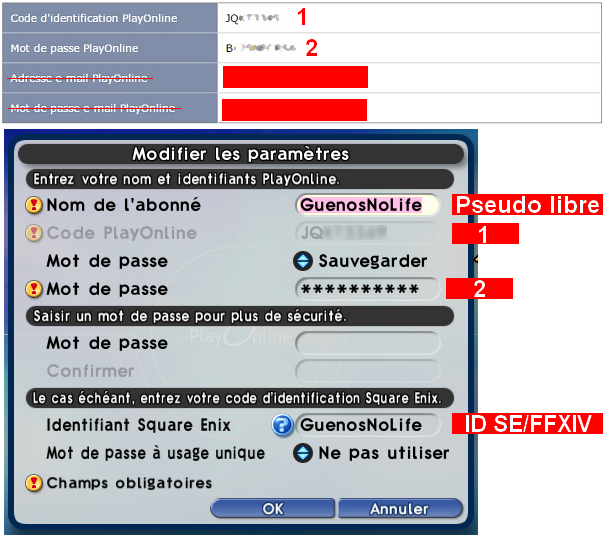
8) Allez “Jouer” etc etc jusqu’à que vous tombez sur une patch avec un serveur potato 7 heures environ
9) Une fois finit la mise à jour, re-ouvrez le jeu et vérifiez si l’online est accessible (si OK, quittez le jeu)
10) Allez dans menu démarrer, écrivez “regedit” sans la ponctuation et ouvrez, allez dans le chemin suivant:
HKEY_CURRENT_USERSoftwareMicrosoftWindows NTCurrentVersionAppCompatFlagsLayers
Onglet “Edition” -> “Nouveau” -> “Valeur chaîne”, vous avez besoin deux.
Renomer la valeur en:
FFXI Pol
FFXI Polboot
Et double clique sur FFXI Pol, mettez dans la Données de la valeur et clique sur OK (PAL OU NA):
“C:Program Files (x86)SteamsteamappscommonFFXIPALSquareEnixPlayOnlineViewerpol.exe”::RUNASINVOKER
et pour FFXI Polboot:
“C:Program Files (x86)SteamsteamappscommonFFXIPALSquareEnixFINAL FANTASY XIpolboot.exe”::RUNASINVOKER
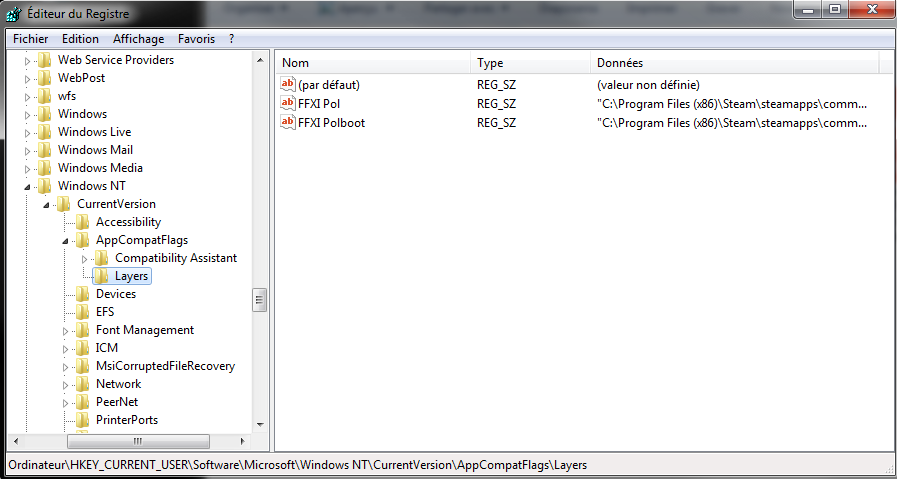
11) Fermez STEAM et lancez le en Administracteur puis lancez le jeu
12) Surprise! La notification de STEAM dans l’overlay apparaît, vous pouvez parler avec vos amis ou prendre des captures d’écrans
13) Bon jeu, partagez à vos amis et likez, merci!