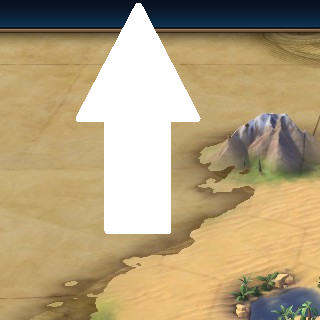Overview
Fix edge scrolling so that it uses the edge of the screen properly.
Fix Edge Scrolling
Edge scrolling works in an odd manner. Primarily the ‘hot spot’ for the top of the screen is just before the menu bar, rather than the top of the screen:
Edge scrolling can be set in the Interface section of the options menu:
- Locate the game directory. Right-click the game in Steam, select properties then go to the ‘Local Files’ tab:
- Go to:
<game directory>BaseAssetsUI
e.g:
- Open ‘WorldInput.xml’ in Notepad
- Locate the settings for edge scrolling which start at line 22:
<Container Size=”Full,Full”> <Container ID=”LeftScreenEdge” Anchor=”L,T” Size=”30,Full” /> <Container ID=”RightScreenEdge” Anchor=”R,T” Size=”30,Full” /> <Container ID=”TopScreenEdge” Anchor=”L,T” Size=”Full,30″ Offset=”0,28″ /> <Container ID=”BottomScreenEdge” Anchor=”L,B” Size=”Full,30″ Offset=”0,0″ /> </Container>
- ‘Anchor‘ Changes where the offset starts from. There’s no need to change this.
- ‘Size‘ Defines the ‘hot spot’ (the area of the screen that will count as edge scrolling). The first value is horitzontal, the second vertical.
- ‘Offset‘ Defines where on the screen the hot spot appears. The first value is how far from the left, the second how far from the top.
So we need to change the offset so that edge scrolling occurs at the very top of the screen, not below the menu bar. And we also need to change the size so that when it doesn’t interfere with us using the menu bar.
- Change this line:
<Container ID=”TopScreenEdge” Anchor=”L,T” Size=”Full,30″ Offset=”0,28″ />
to this:
<Container ID=”TopScreenEdge” Anchor=”L,T” Size=”Full,2″ Offset=”0,0″ />
You can make these changes whilst the game is running and see them work the moment you save the changes to WorldInput.xml.
Is these suggested changes don’t work for you, change the Offset & Size values based upon the description above to your preference.
Even making the above changes, we are left with some awkward behaviour in edge scrolling. Primarily the Menu button in the top-right and the Tech button in the top-left, trying to select either button will scroll the game right or left respectively.

- To fix the left side / Tech button change this line:
<Container ID=”LeftScreenEdge” Anchor=”L,T” Size=”30,Full” />
to:
<Container ID=”LeftScreenEdge” Anchor=”L,T” Size=”5,Full” /> - The same goes for the right side / Menu & World rankings buttons. Change this line:
<Container ID=”RightScreenEdge” Anchor=”R,T” Size=”30,Full” />
to this:
<Container ID=”RightScreenEdge” Anchor=”R,T” Size=”5,Full” />
Note: A potenitally more elegant fix would be to set it such that ‘RightScreenEdge’ is anchored to the bottom rather than the top (Anchor=”R,B”) and set the size such that it misses the top ~100 pixels of your screen to solve it for both the menu button and world rankings button. (Which for 2560×1440 would be Size=”5,1350″). However, a side effect is that this make top-right diagonal scrolling impossible in the same way it is currently for bottom-right near the ‘next turn’ buttom.
This is done via ‘WorldInput.lua’ in the same folder.
Change this line:
Increase the number above 1 for extra speed when panning.
Thanks to those who worked this out here and
.