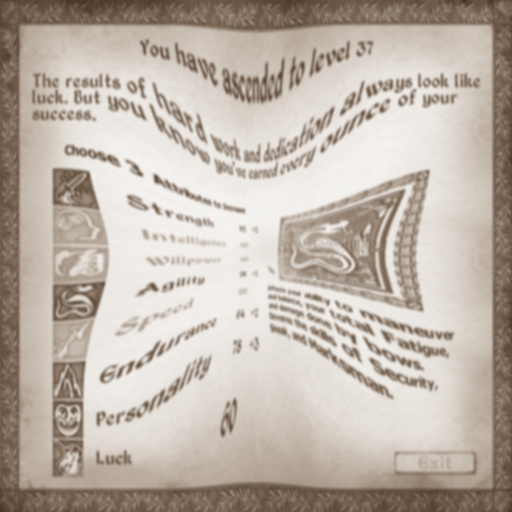Overview
The Elder Scrolls IV: Oblivion is a fun game, but it has some bugs and it crashes sometimes. This guide presents a fix for game crashing to desktop (CTD) or game freezing after sleeping and leveling up. I have also listed some other tweaks and modsthat make TES 4: Oblivion a bit more stable.
Fixing game crash after leveling up
First, you really should download the free and open-source text editor Notepad++[notepad-plus-plus.org] that is available for free of charge. It makes editing Oblivion.ini (and other text files) a lot easier and less error-prone than the default Windows Notepad.
Once you have installed Notepad++, then you should open the Oblivion.ini which is located at
%userprofile% automatically gets replaced with the home folder of the current user.
This should be something like:
HINT: you can just copy-paste the path of the file into Notepad++ Open-a-File dialog
After you have opened the file, hit Control + f to search text (or Search -> Find… from the toolbar). Enter STrackLevelUpPath into the Find What-box and hit Find Next. The search should find a line (under [GamePlay] section) that looks something like this
Change the line to this (in other words, remove the additional just before “vault”):
Finally, hit Control + s (save the file)
Then Launch Oblivion and cross your fingers; Leveling up should now work.
Recommended tweaks and Mods
- LOOT for fixing the load order (very important)[loot.github.io]
- the Unofficial Oblivion patches[www.nexusmods.com]
- Oblivion Script Extender[obse.silverlock.org]
- xEdit for cleaning plugins[www.nexusmods.com]
- 7-zip for extracting various archives and, optionally, checking CRCs/checksums[www.7-zip.org]
The Unofficial Oblivion patch fixes many bugs that are present in the game. It doesn’t add any quests or affect the lore; it just fixes things. You should always use this (and other unofficial patches made by Arthmoor and others) You can also find links to unofficial patches for Oblivion DLC from the same page (which you really should install, too!). Just extract the archives and move the files to Oblivion’s data folder (just like with all other mods).
It basically extends the scripting capabilities of Oblivion (duh). The reason why I list it here, is that it many mods require it (and there is no reason to not install it)
First, make sure that you have selected all plugins you want to load in the Oblivion Launcher’s “Data Files” tab.
Download LOOT, install it or extract the archive using 7-zip (if you picked the .7z version), and then open the LOOT application.

Loot should detect currently installed games (select the correct game from the drop-down menu, marked 1. on the picture above) Then hit Sort Plugins (marked 2. on the picture). Finally, click on Apply.
You should not do this without starting a new save
You can follow this guide[afkmods.iguanadons.net] (made by alt3rn1ty at Afkmods forums). The guide is for Tes5: Skyrim, however the steps are the same for Tes4: Oblivion (and for FO3/FO: NV/FO4) Just don’t do any manual cleaning yourself, in other words just let xEdit do the cleaning automatically and don’t delete any records yourself.
The guide linked above is very good and it has nice pictures that make it easy to follow, but here is a quick text-only guide. Firstly, open tes4edit.exe (rename xedit.exe / tes5edit.exe)
Then select a plugin you want to clean (check LOOT, also see notes below).
After tes4edit has loaded the plugin (this can take a while), right click on the plugin you selected (i.e. the plugin you want to clean) and select Apply Filter For Cleaning.
After tes4edit has applied the filter (the messages area on the right should have a line that says so), right click again on the plugin and select Remove Identical To Master Records.
After Tes4edit has removed “identical to master” records (see the messages area), right click again on the plugin and select Undelete and Disable Records.
After this is done, just close tes4edit and it should prompt you to save the edits to the plugin, just hit ok.
Then repeat this process to all other plugins that LOOT reports to be “dirty”.
NOTE: You do not want to clean oblivion.esm or most mods.
NOTE: you must rename the xedit executeable according to the game you are working on. So, if you want to clean Oblivion plugins, name the executeable to tes4edit (leave the .exe file extension intact)
HINT: You can use the LOOT load order utility to check which plugins need cleaning (it displays a message saying that tes4edit found so and so many ITMs, deleted references, etc)
HINT: If you don’t want to create Nexusmods account, you can download xEdit from xEdit’s GitHub repository.[github.com]