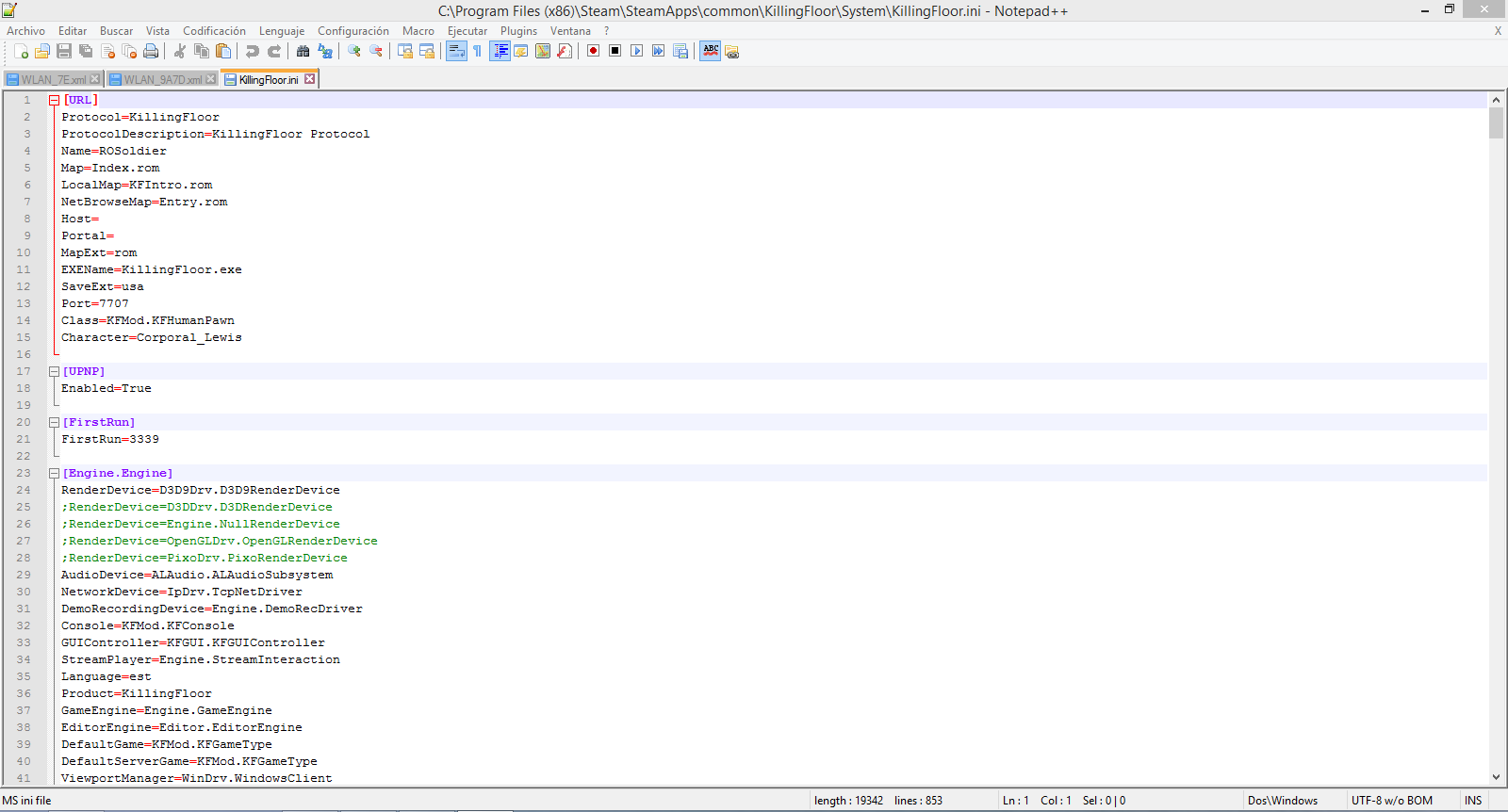Overview
I will show u how to improve Killing Floor editing only KillingFloor.ini
Killing Floor improvements
Most of these should help with Lagging or stuttering issues, as well as improving load times and whatnot.
All mods are made in the Killing floor.ini file.
Changing the cache size:
Anything over 256MB will cause crashing.
[Engine.GameEngine]
CacheSizeMegs=32
256 Megabytes of RAM or less
CacheSizeMegs=32
512 Megabytes of RAM
CacheSizeMegs=64
768 Megabytes of RAM
CacheSizeMegs=128
1 Gigabyte of RAM or more
CacheSizeMegs=256
Turning off precaching:
These speed up load times
under [ALAudio.ALAudioSubsystem]
Change UsePrecache=True to UsePrecache=False
and under [Engine.LevelInfo]
Change bNeverPrecache=false to bNeverPrecache=true
and under [D3D9Drv.D3D9RenderDevice]
Change UsePrecaching=True to UsePrecaching=False
The last edit to the pre-caching might help depending on your rig but it generally helps with loading times.
However this forces the textures to be loaded on the fly as they are needed, so this may be the cause of the infamous
“create texture failed” error.
Adding the Nvidia GPU (if applicable):
If you have a Nvidia GPU (like me) then in the KF.ini you have to enable it for some reason. Change this
NVidiaGPU=False
to this
NVidiaGPU=True
Detect video memory:
The video memory Killing Floor uses should be set to whatever you have by default, but changing this might help out with something. I know I changed it and some of the “failed texture create” errors stopped. Change this
DetectedVideoMemory= (whatever you have)
to this
DetectedVideoMemory= (Something higher than you have)
This might not help but its worth a try.
More engine edits:
When in the Killing floor settings you can choose different render devices, depending on your rig one setting might work better than the other, but most of the time D3D9 is what you want to use.
under [D3D9Drv.D3D9RenderDevice] in the .ini change/add these
CheckForOverflow=False
Change this to these
CheckForOverflow=True
AvoidHitches=True
OverrideDesktopRefreshRate=False
This edit is meant to override the refresh rate of your monitor to better work with Killing floor, this is meant to help but results might vary. Change this to
OverrideDesktopRefreshRate=True
If D3D9 definitely wont work for your rig you can change it with these
[Engine.Engine]
RenderDevice=D3D9Drv.D3D9RenderDevice
;RenderDevice=D3DDrv.D3DRenderDevice
;RenderDevice=Engine.NullRenderDevice
;RenderDevice=OpenGLDrv.OpenGLRenderDevice
;RenderDevice=PixoDrv.PixoRenderDevice
change to this
[Engine.Engine]
;RenderDevice=D3D9Drv.D3D9RenderDevice
RenderDevice=D3DDrv.D3DRenderDevice
;RenderDevice=Engine.NullRenderDevice
;RenderDevice=OpenGLDrv.OpenGLRenderDevice
;RenderDevice=PixoDrv.PixoRenderDevice
Only do this if D3D9 isn’t working out, otherwise don’t bother
Better more epic Audio:
[ALAudio.ALAudioSubsystem]
UseEAX=True
Use3DSound=True
UseDefaultDriver=False
CompatibilityMode=False
MaxEAXVersion=255
UsePrecache=True
ReverseStereo=False
Channels=64
You can change the ammount of channels you want (which is how many sounds can play at the same time). Anything over 64 makes it sound like a whole lot of moanign and gunshots so 64 is good enough (it can go to 128 and 256).
This only works if you have an X-fi compatible Audio card, or other good cards might work as well but I havent tried.
Other stuff I found:
These edits aren’t in the KF.ini but still help out (or at least help me so far)
windows 7/Vista users turn off Superfetch:
Superfetch is generally used to load often used programs early into your memory so when you use it, that it can be started up quicker.
Finally if you use windows 7 or windows vista and make use of SuperFetch for your memory and encounter “stuttering” it might be worth turning that off.
To turn it off press the windows start button -> in the search field type “services”
From the result list press on Services or press enter.
Look in that screen for superfetch and and double click on it to open a window
Set startup type to “Disabled” and below that click the “Stop” button.
After that press OK or Apply and close all windows.
Large Address aware:
This can help those with more than 2 GB of RAM so windows wont limit how much RAM Killing floor can use
www.techpowerup.com/forums/showthread.php?t=112556
Download the {laa_2_0_4.zip} at the bottom of the post
Then once open add the Killing floor.exe to the list of programs in LAA. Then press commit changes and restart the PC.