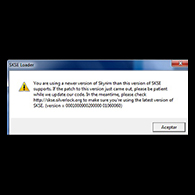Overview
How to roll back Skyrim to fix Skyrim SE Script Extender (SKSE64).
Introduction
Skyrim SE has updated & now when you go to play the game a pop up appears:
“You are using a newer version of Skyrim than this version of SKSE64 supports.”
Here’s how you fix it.
Step 1: Get to your game folder.
First you need to know where your game folder is.

You should now have a window that looks like this:
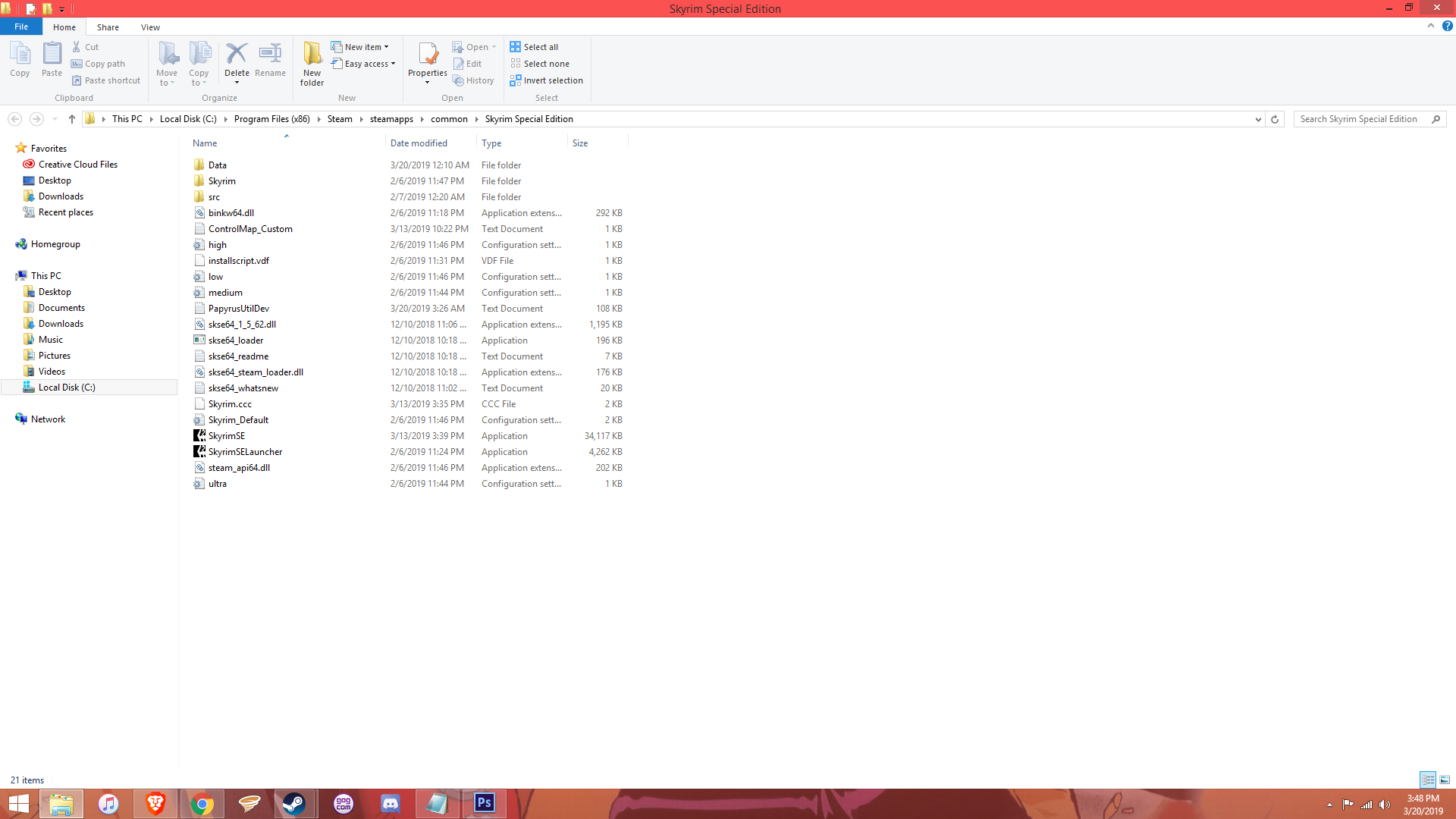
Step 2: Open the Steam Console.
To continue we’ll need to open Steam’s Console.
If you’re on windows use the keyboard shortcut “Windows Key + R” to open the Run application.
In the Run application paste the following: steam://nav/console
Then press enter. You should now be looking at a similar window to below:

Step 3: The ‘download_depot’ command & finding the right manifest.
download_depot is a command that can be used to download older versions of games backed up on Steam servers.
The correct command for skyrim se is as follows: download_depot 489830 489833 [manifest id]
But we need a string of numbers that points to an older version of the exe; the manifest id.
To find it, head over to Steam DB’s page for the Skyrim SE.exe: [link]
You’ll probably be looking for the previous version just before the current update, so copy the manifest id from the second entry. In this case the previous version’s manifest id (as of this guide’s creation 3/20/19) is 7531846925655934196.

Put that into the Steam Console & press enter…

Copy the location & paste it into a new explorer window. In this case the location would be:
C:Program Files (x86)Steamsteamappscontentapp_489830depot_489833
Step 4 (Final): Click & Drag.
Once you’ve opened the window showing the depot location, click & drag the “SkyrimSE.exe” from the depot into the Skyrim folder that you should have left open from step one. Replace the current exe if asked.

Epilogue: How to stop this from happening again.
Now that you’ve got Skyrim working again, here’s how to keep the game from updating:
Open the game’s properties again, head to the updates tab, open the “automatic updates” drop down menu & select the “Only update the game when I launch it” option.
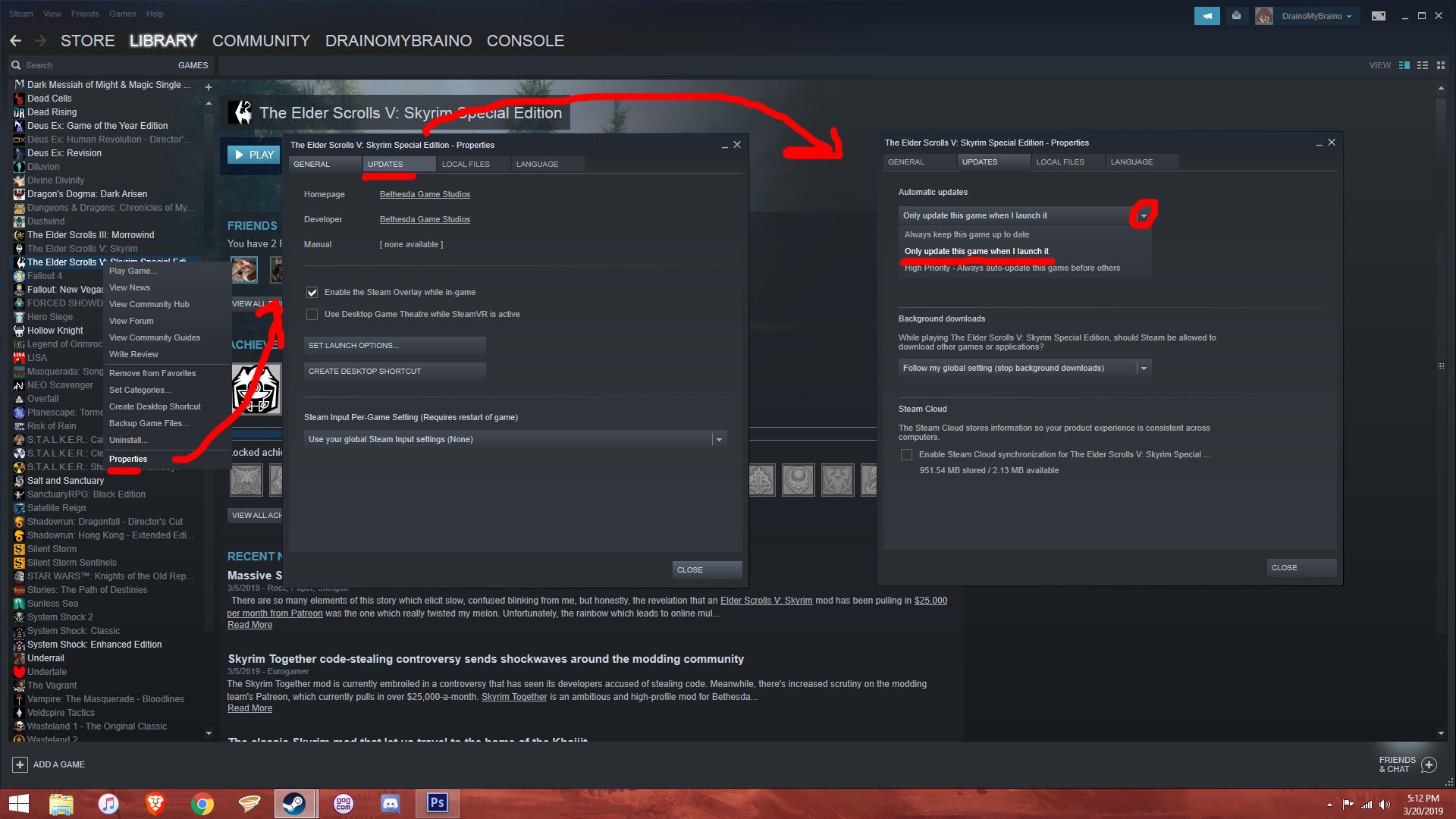

Later you’ll want to actually update the game (by launching it through the normal means) so you can stay up to date w/ the latest version of SKSE64. Typically it takes the script extender team about a week to update SKSE64 when Skyrim SE updates, so check their site[skse.silverlock.org] occasionally.