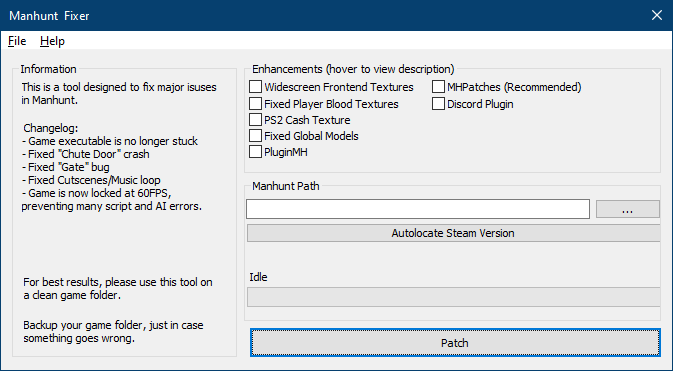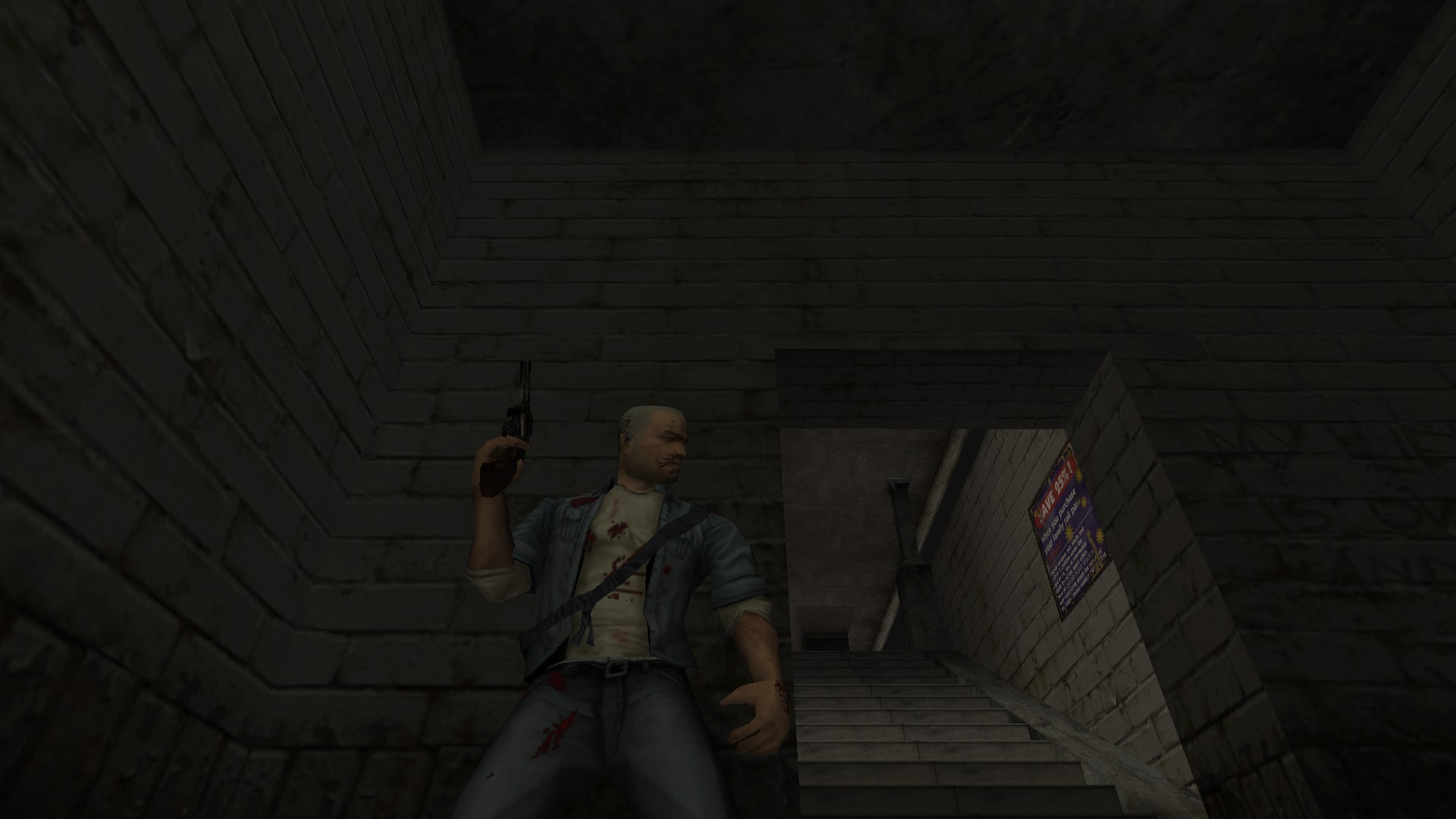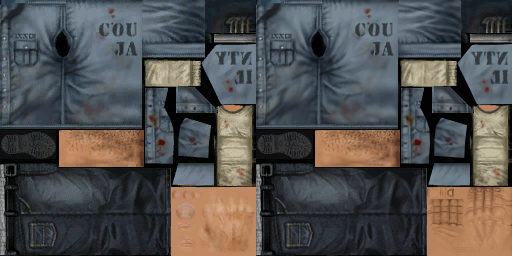Overview
Automated fix for Manhunt, fixes everything wrong with the game since Windows Vista released.No more renaming files, messing with control panels or anything, just press one button and enjoy!
What is it?
Manhunt Fixer is an automated tool designed to fix Manhunt issues, it takes care of:
- Executable not launching
- Various AI errors and scripts not executing properly (locked gates etc), achieved by limiting framerate to 60FPS
- Fixes end level crashes
- Fixes audio and music looping
I was fed up with many fake “fixes” floating around Manhunt Steam guides with fake information, weird workarounds and unnecessary stuff, it is time to finally fix the game properly.
I have developed a working audio fix, something that was really demanded.
This tool also uses content from ThirteenAG.
The Fixer
As you can see, it is fully GUI based, no command prompt tinkering.
Manhunt Fixer works with Steam and Retail release.
Usage is simple, you just need to specify your Manhunt path.
You can do this in 2 ways:
1. Obtain the path by clicking on “…” and manually selecting your Manhunt path.
2. Click on “Autolocate Steam Version” and the tool will try to locate the folder based on your Steam installation and library folders. This might fail if you don’t have Manhunt on Steam.
You might want to take a look at Enhancements tab, tick any option you might find useful for you.
Hover over any item to learn more.
If anything goes wrong, you can view the log.
Download & Credits
You can download latest version from GitHub:
Anyone who has ever contributed to the Fixer somehow is listed in Help->About.
Guide preview by Ash_735.
Manual Method
This method should be used only if you are unable to use Fixer or have no internet access.
Steam
Go to your library and find Manhunt. Right click on game name and select Browse local files from Manage.
This will open an explorer window with your game folder.
Retail
You should know where it is installed, if not, the default path might be:
You will need several archives:
1. Executable Patch[github.com]
2. Widescreen Fix[github.com]
3. D3D8 Wrapper[github.com]
4. Audio Fix[github.com]
Extract exepatch.zip to Manhunt folder (obtained in step 1), run exepatch.exe.
If the operation was successful, you’ll get Finished message.
You may remove exepatch.exe and manhunt.exe.backup.
Note: If your game is in a write protected folder (like Program Files), you will need to run the
executable with administrative permissions. This does not apply to Steam games as Steam by default makes the target folder writeable
Extract Manhunt.WidescreenFix.zip to Manhunt folder.
Make sure that dinput8.dll and scripts folder are in the same place as manhunt.exe!
Extract d3d8.zip to Manhunt folder.
Make sure that d3d8.dll and d3d8.ini are in the same place as manhunt.exe!
Open d3d8.ini with notepad, find FPSLimit=0 and change it to FPSLimit = 60.
Note: Do not go over 60! Framerate over 60 will generate AI and script errors.
Extract AudioFix.zip to Manhunt folder.
Make sure that AudioFix.asi is in the same place as manhunt.exe!
If you want, you can place the .asi file in scripts folder.
Video
Enhancements
Fixer comes with a variety of optional enhancements. This section will give a better description to each item.
This is a pack of rescaled and blurred frontend textures.
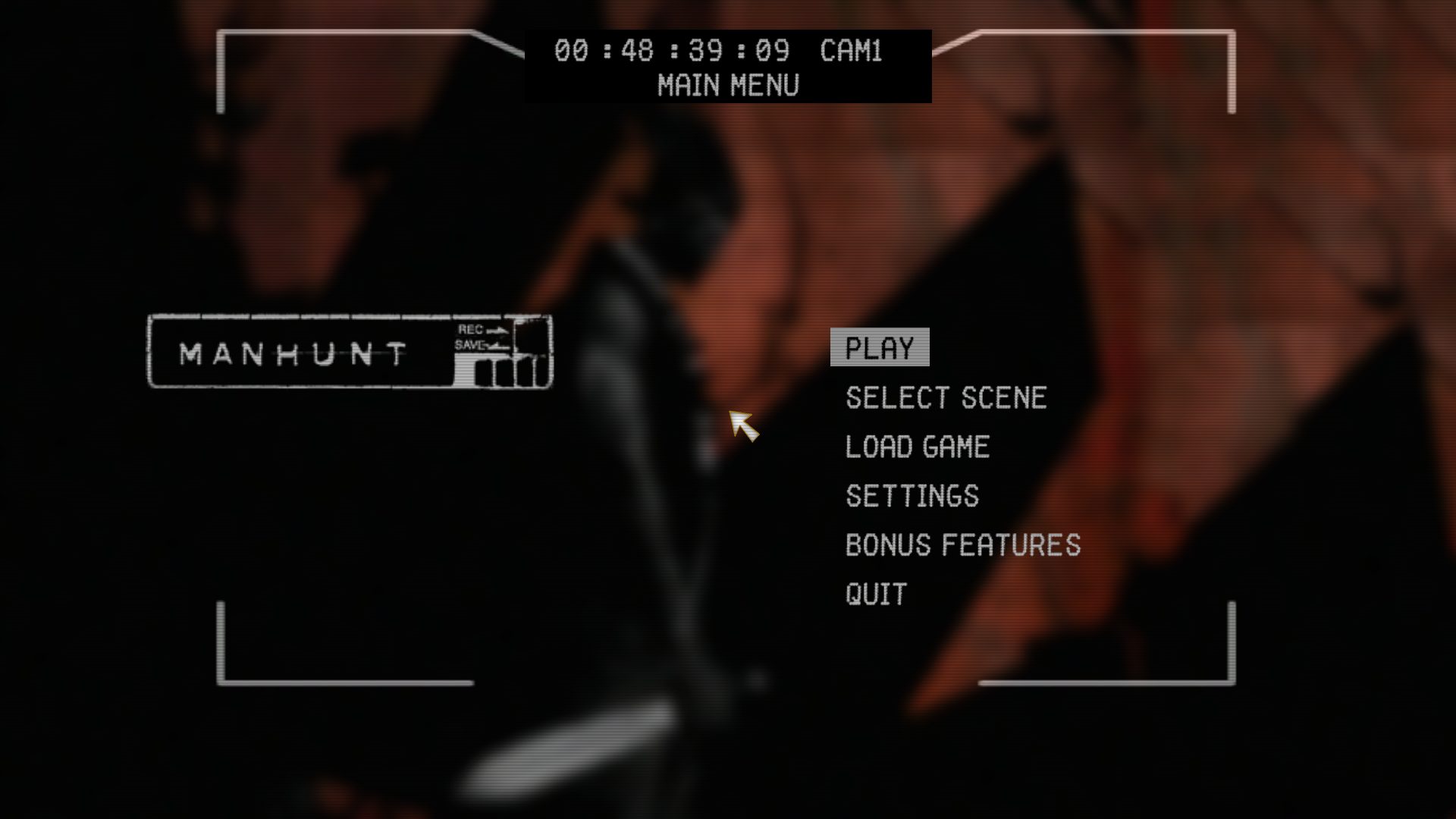
Improves renderer by rewritting it.
This is a replacement for default damage textures which seem to be generated incorrectly.
After installing this pack, damage effect looks like on PS2.
Replaces player model texture with PS2 one, some people might like the extra details it has when compared to the PC one.
PC/PS2
Fixes rats & crows being pitch black.
Also fixes some smaller transparent models on maps.
Before

If you use Discord and have game activity enabled, this plugin will use Rich Presence
to show your current level (hover over image to see name), health, killed hunters and executed hunters.
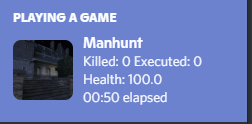
A plugin for Manhunt, it adds a lot of features. This includes access to original developer menu, custom menu, console, first person mode, simple modloader and more!
Please read PluginMH_readme.txt in your game folder after installing for more details.
FAQ
A: You need to turn off compatibility mode.
A: You will need to install DirectPlay, there are multiple guides online.
A: You will need to download latest C++ redistributable (vc_redist.x86.exe) from Microsoft:
[link]
A: Allow internet access in your firewall/antivirus software, if this does not help, try running Windows Update if running Windows 7 and lower. You can try manual method if nothing helps.
A: This has something to do with custom translations, please install any user languages after the game has been fixed.
A: Create a file called “wndmode.ini” in game folder.
Paste this into it.
This will make your game launch in windowed mode too, but if you use your monitor native resolution it will essentially behave like borderless windowed.
A: Go to the game directory and rename existing dinput8.dll to ddraw.dll
This step basically renames ASI loader to work as a different dll so XInputPlus can
safely copy its own files.
If your left stick does not work, you might need to go to the game directory and open
scripts\Manhunt.WidescreenFix.ini file with Notepad and change DisableGamepadInput to
0.
A: This has something to do with ASI loader, please rename dinput8.dll to ddraw.dll.
This issue will be most likely addressed in next update of Fixer.