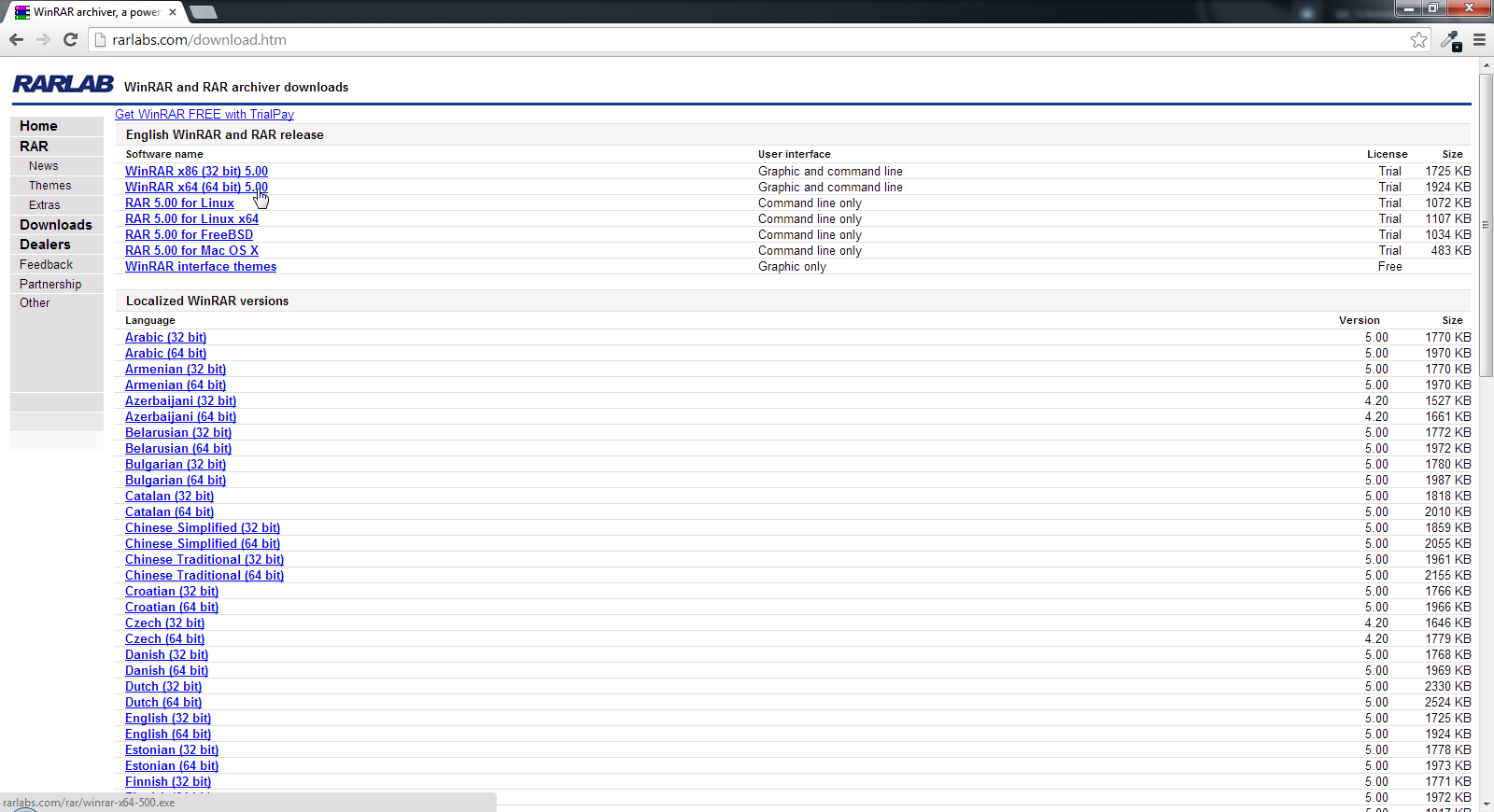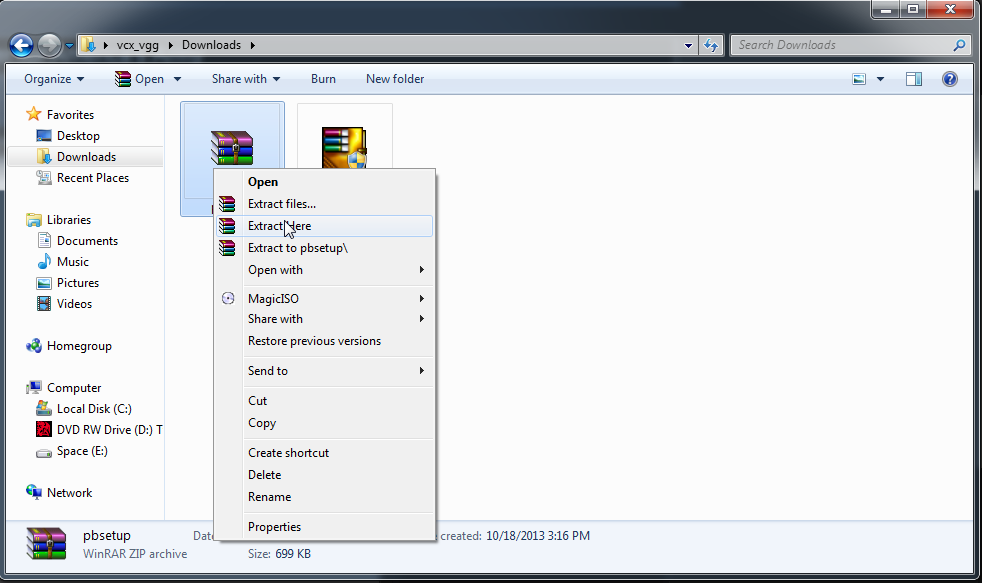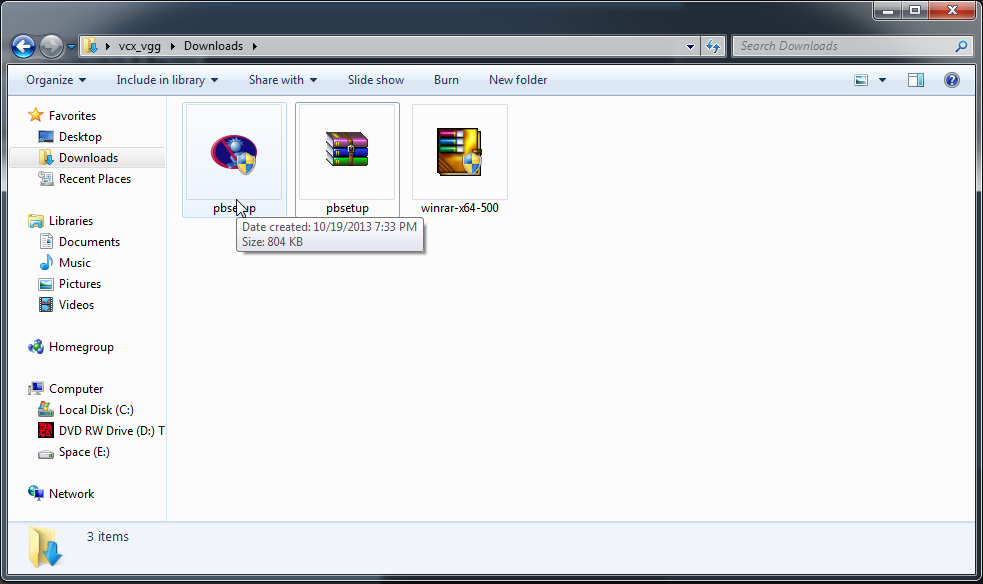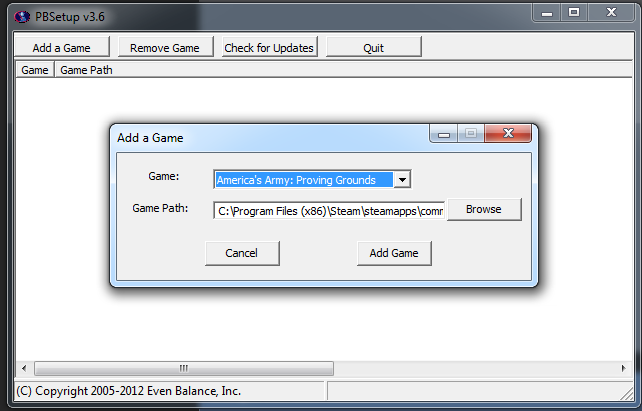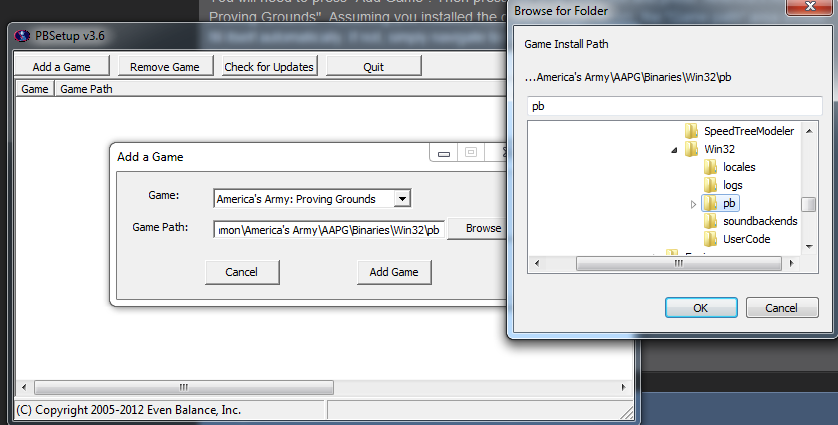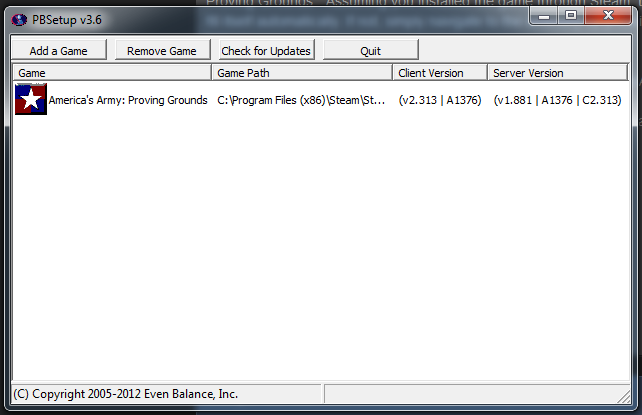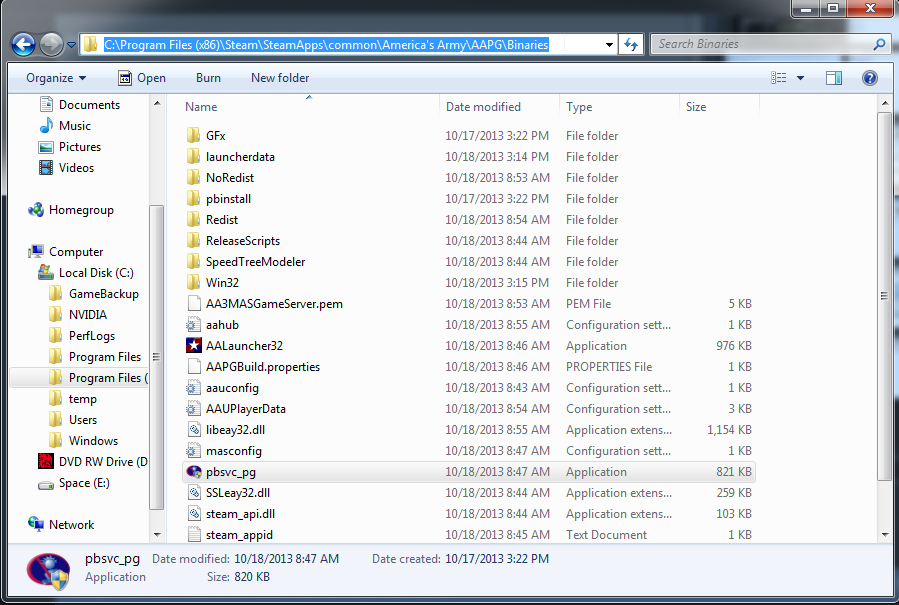Overview
Plenty of newer players are having problems with PunkBuster kicking them. Though you’d think the developers would have this fixed, they don’t. This guide may also work for other games as well. I will go over how to install PunkBuster and what you would need to do in order to get it working for this game and others.
Introduction
New players join each day wanting to try this game out, but have issues with PunkBuster kicking them. This guide is made to help those who are having problems with PunkBuster kicking them. This guide should also be usable in other games where players have issues with PunkBuster kicking them from a server. I will try to make this guide as detailed as possible. A video will be made as well.
What you will need:
- WinRar or any other kind of file/archive compression/decompression tool. I use winrar in this guide. I will go over how to get winrar as well.
- America’s Army: Proving Grounds [Steam]
- Internet Connection
- A Web browser (…)
Step 1. Downloading PunkBuster
First you will need to head over to the punkbuster website. It is located at [link] .
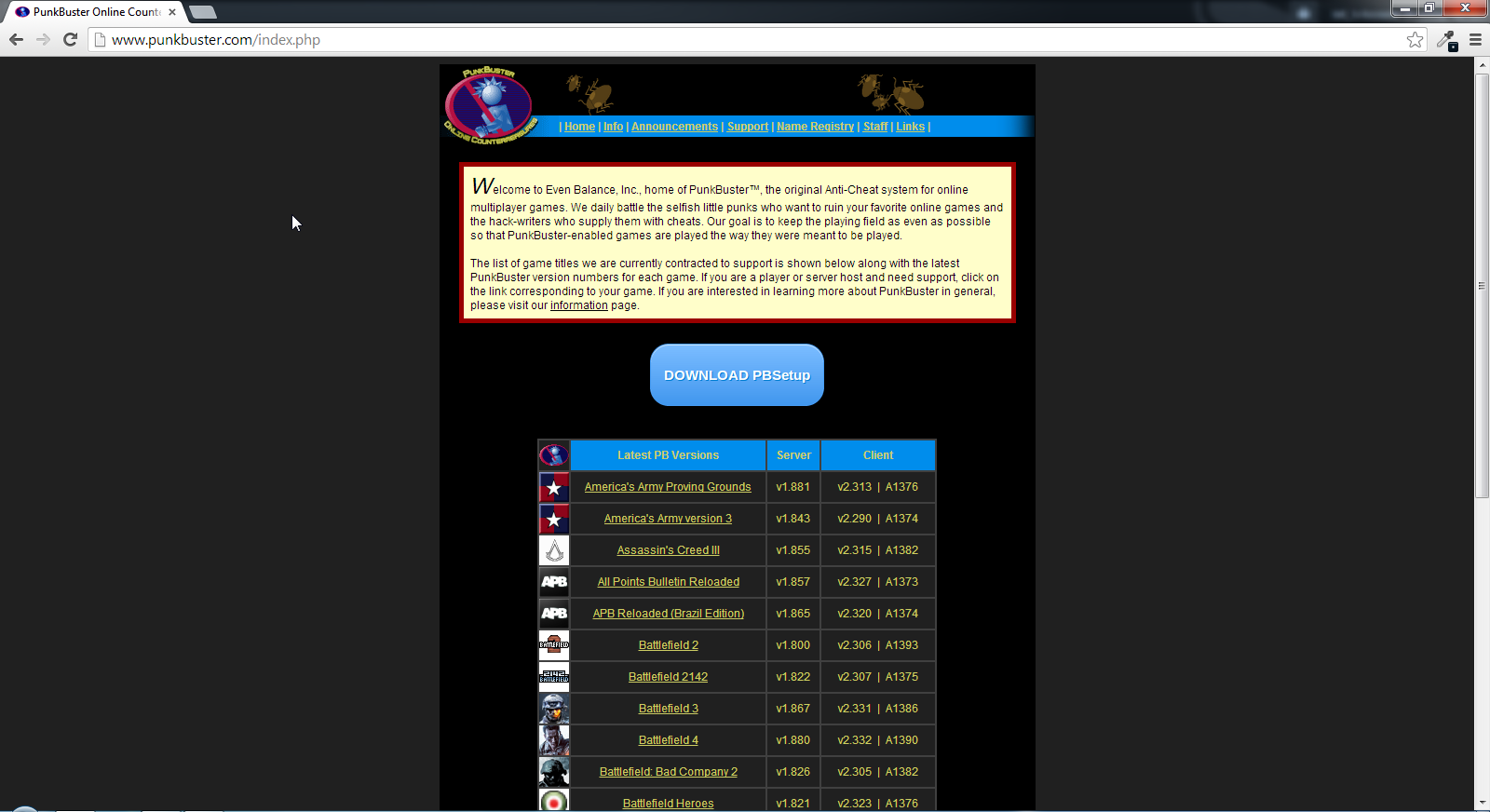
Once you are there, just press “Download PBsetup”. It should forward you to the page below.

Now, assuming you’re using Windws, all you must do is click the first link. It reads “For all Windows games”
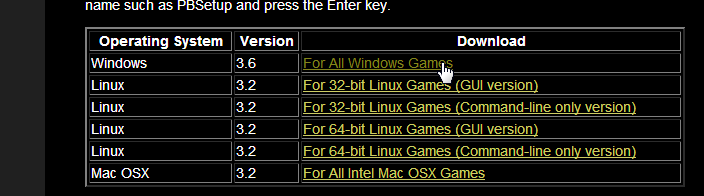
You want to save the file. It should begin downloading and you will end up with an archive named “pbsetup” in the directory you downloaded the file.
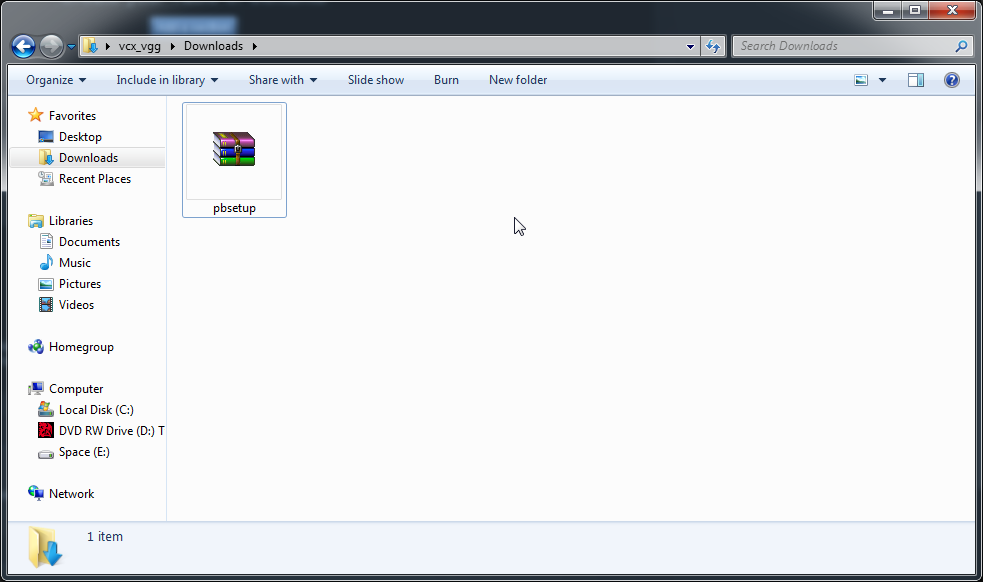
Note: Your file may not look like mine, as I have WinRar already installed, but I will go over this in the next step.
Step 1a. Downloading/Installing Winrar
Assuming you do not have a file/archive compression/decompression tool, you will need to download one. In this guide I use WinRar. I will show you how to download and install winrar because you may find it useful in the future.
First you will need to head over to [link]
Then click the “Downloads” tab located on the left side.
Depending on which OS you have click the install that is most appropriate. Once you have the executable (.exe) downloaded, simply double-click it and install winrar with default settings.
—-
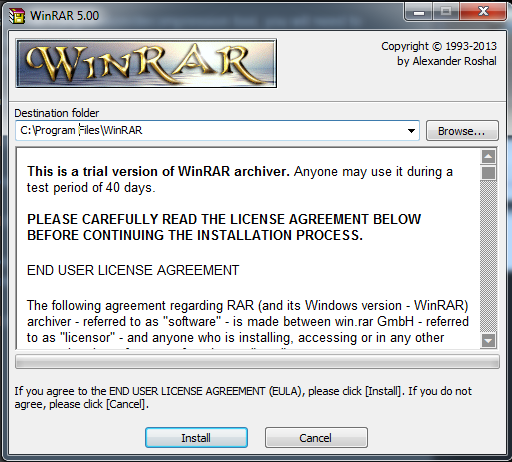
Step 2. Installing PunkBuster for America’s Army
Once you have both the “pbsetup” archive, and an archiving program, you will need to extract the executeable file from the archive like so.
You should now have a file called “pbsetup” with the PunkBuster logo on it. Double click the file. Once that happens it should check for updates. This is completely normal. Afterwards you should be met with a window like the one shown below.
You will need to press “Add Game”. Then press the drop down box and press “America’s Army: Proving Grounds”. Assuming you installed the game through Steam, the “Game path” area should fill itself automatically. If not, simply navigate to the directory by pressing “Browse”. The path is as follows:
” C:Program Files (x86)SteamSteamAppscommonAmerica’s ArmyAAPGBinariesWin32pb “
Once you’ve got the Game path down, press “Add Game”. If you get an error it will be because you don’t have the correct Game Path.
Now your information under “Client Version” and “Server Version” will differ from mine because I have already installed/updated PunkBuster for America’s Army, so don’t worry.
Now you will need to press “Check for Updates”.
Once that has finished, you may exit the PunkBuster setup. Now you must navigate to the game’s “Binaries” directory.
Now double-click “pbsvc_pg”. Follow through with the process. Once it has finished, you are ready to play!
Conclusion
I really hope this guide has helped you. If you wish to try this for a different game simply reference Step 2, and when you are adding a game path, navigate to the game’s PunkBuster directory. If you have any issues simply message me and I will try to sort them out for you.
If you are still getting kicked via Punkbuster, disable any anti-virus software you may have open and re-exucute the pbsvc_pg.exe file in step 2.
Credits to Dnetsky for solving potential problems anyone may have post-installation.
-Thanks for reading my guide (It’s my first by the way 🙂 )